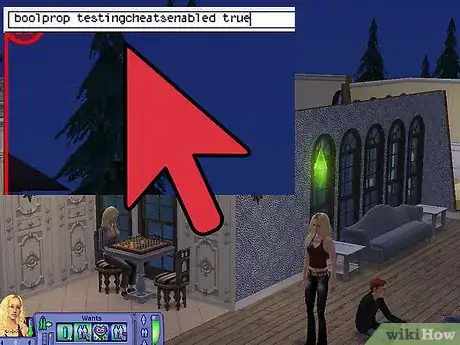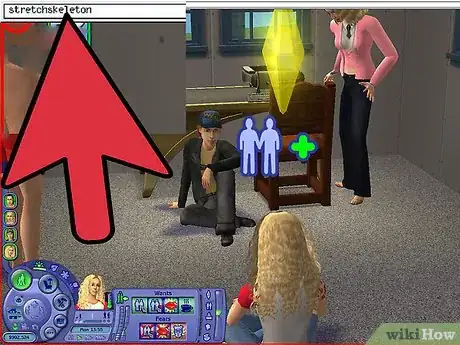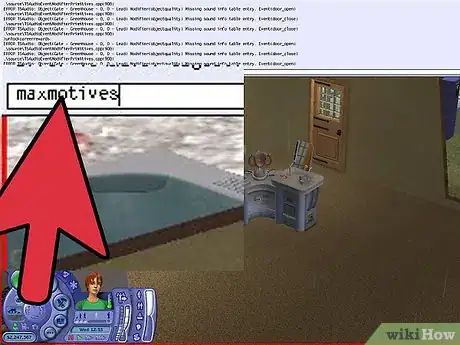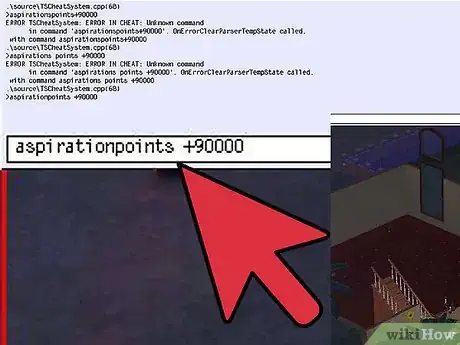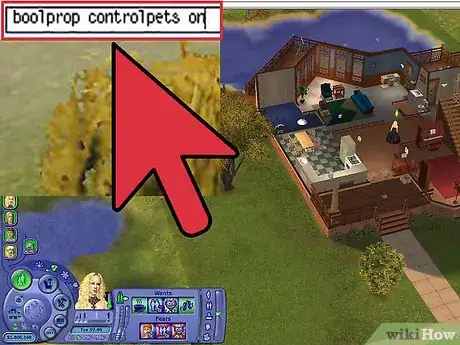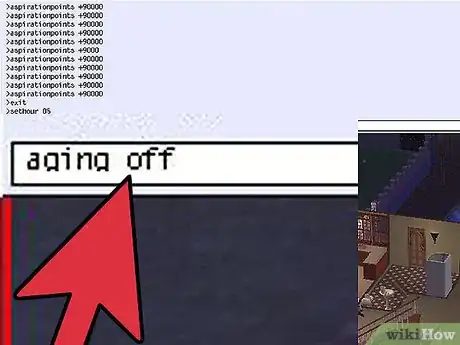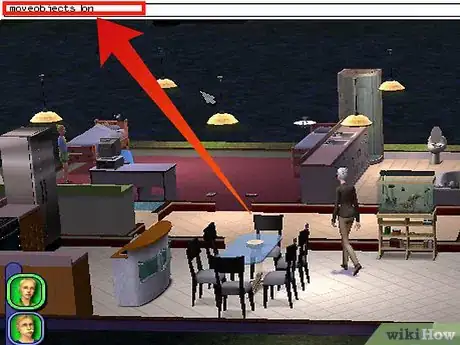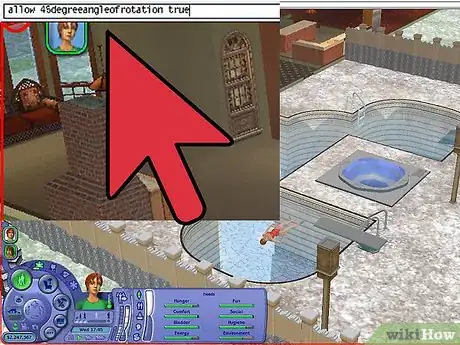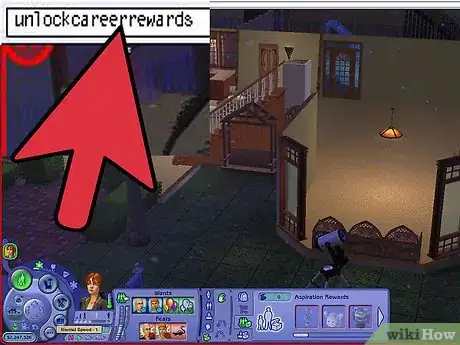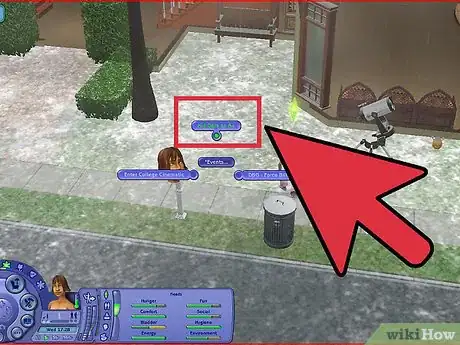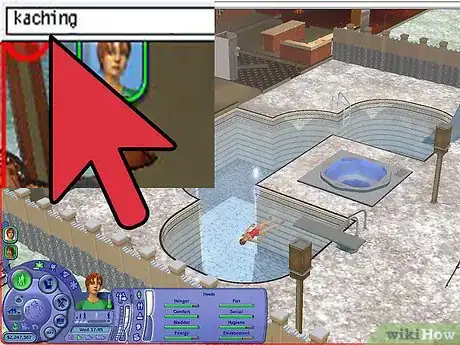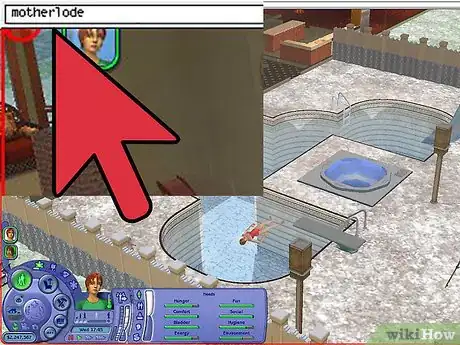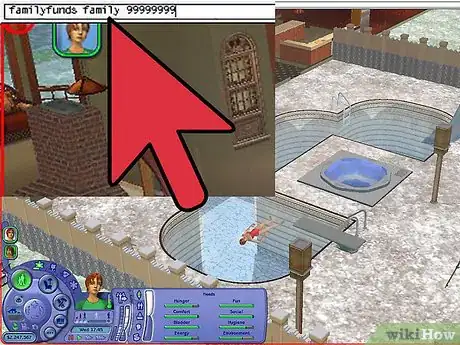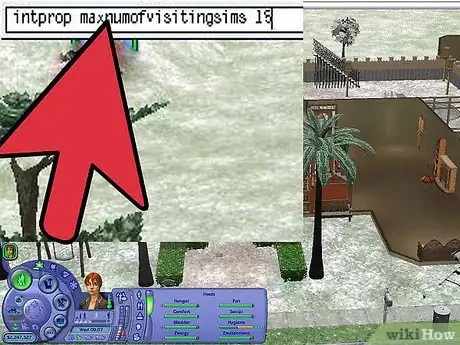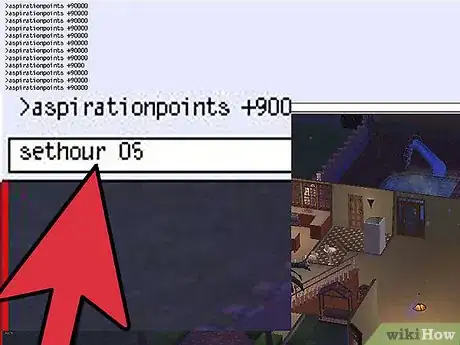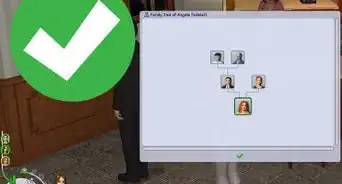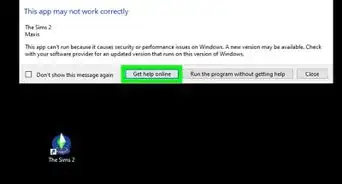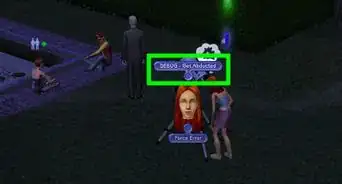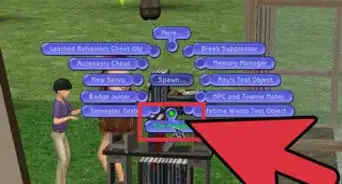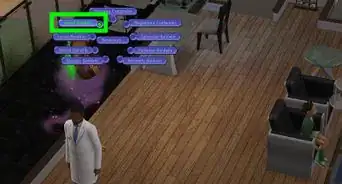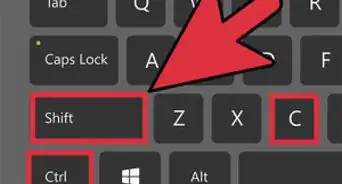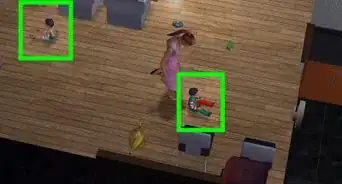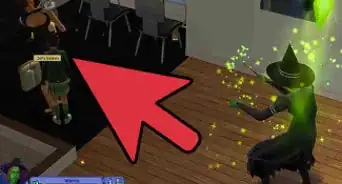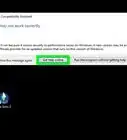wikiHow is a “wiki,” similar to Wikipedia, which means that many of our articles are co-written by multiple authors. To create this article, 47 people, some anonymous, worked to edit and improve it over time.
This article has been viewed 321,784 times.
Learn more...
Maybe your Sim is about to starve and you want to save them, or you want to build more unique and interesting lots, or you're just tired of playing the game the way you're "supposed" to. Using cheats allows you to change your gameplay without adding mods, and livens things up a little!
Steps
Opening the Cheat Bar
-
1Press Ctrl+⇧ Shift+C simultaneously. The cheat window will pop up at the top of the screen. From there, you can type in a cheat and hit ↵ Enter to send it through.
Tip: Cheats are not case-sensitive. You can enter cheats in with any capitalization you want; it will still work.
-
2Expand or contract the cheat window with expand. The cheat window will just list game code and errors, but it will automatically expand if you mistype a cheat.Advertisement
-
3Close the cheat window with exit. This is useful if you accidentally opened the cheat window, or if it's currently expanded and won't automatically close.
-
4Use help to get a list of cheats. This is useful if you can't remember how to type a cheat or need to see what cheats are available, but it doesn't list all cheats in the game.
- You can also add a cheat afterwards (e.g. help moveobjects) to get an explanation of how the cheat works.
Adjusting Your Sims
-
1Enable debug mode in Create-a-Sim. Enter boolprop testingcheatsenabled true and then press ⇧ Shift+N in Create-a-Sim. This will enable Debug Mode, which unlocks many different outfits, hairstyles, and other customization options that you wouldn't have normally. (Press ⇧ Shift+M to disable Debug Mode.)
-
2Use stretchskeleton to change a Sim's height. To add a touch more realism to your game, you can temporarily make your Sim taller or shorter by using the stretchskeleton cheat. Use stretchskeleton x to change their height, replacing x with the desired number. Just be careful, because making them too short or too tall can result in deformed (or even invisible) Sims!
- 1 is the default skeleton height. You can go lower (e.g. stretchskeleton .5) or higher (e.g. stretchskeleton 2).
- Your Sim's height will reset to default once you leave the lot.
Tip: Toddlers and children have their own unique skeletons. Teens and older all use the Adult skeleton, just sized slightly differently.
-
3Adjust your Sim's motives. If you want to rescue or torment your Sim, or don't want to constantly tend to their needs, you can fill or empty their motives, or freeze them in place.
- Enter boolprop testingcheatsenabled true, enter a lot, and drag your Sim's motive up or down.
- With boolprop enabled, hold ⇧ Shift, click on the mailbox, and choose *Household....
- Make All Happy maxes out all of your Sim's motives.
- Make Motives Static freezes your Sim's motives in place.
- Make Motives Dynamic allows your Sim's motives to move again.
- Nightlife: Enter maxmotives to instantly fill all your Sim's motives (with the exception of Environment).
- Nightlife: Enter motivedecay off to freeze your Sim's motives in place. Make their motives static again with motivedecay on.
-
4Change your Sim's aspiration level or points. Using cheats, you can manually change your Sim's aspiration level, or give them more aspiration points for an aspiration reward.
- aspirationlevel [0-5] will raise or lower your Sim's aspiration level. aspirationlevel 0 will cause aspiration failure; aspirationlevel 5 will bring them to platinum.
- Nightlife: aspirationpoints +[x] gives your Sim more aspiration points - for instance, aspirationpoints +1000 adds 1000 aspiration points.
- Nightlife: lockaspiration on freezes your Sim's aspiration level in place. Use lockaspiration off to make it dynamic again.
-
5Force a twin pregnancy (Open for Business/Pets). Select a pregnant Sim and type forcetwins to make them have twins.
Did You Know? There's no cheat for triplets or quadruplets. You need a third-party hack in order to have more than twins.
-
6Enable or disable pet control (Pets). Pets aren't controllable by default, but some cheats allow you to take control of them as though they're regular Sims.
- boolprop controlpets on allows you to tell pets to perform actions.
- boolprop petactioncancel true allows you to cancel your pet's actions.
- boolprop petfreewill off turns off free will for dogs and cats.
-
7Enable or disable aging. Sims will naturally age one day at six PM by default. To disable this, enter aging off. Aging will be frozen until you enter aging on.
- If you pause aging, pregnancies will not progress and babies will not age up.
- If you have Pets, use boolprop disablepuppykittenaging true to keep puppies and kittens from aging. (Adult and Elder pets use the regular aging off command.)
Did You Know? If you have Nightlife, you can use agesimscheat on to age your Sim up or down - just click on them, choose "Set Age...", and select the life stage you want them to be in. They will automatically age up or down.
Building and Lot Cheats
-
1Use moveobjects to move any object. Enter in moveobjects on (or move_objects on) and enter Buy Mode or Build Mode. You can now use the hand tool to place objects in locations they typically can't be placed due to size or space restrictions, or pick up and move any object typically fixed in place, such as the mailbox or even Sims! (Disable the cheat with moveobjects off.)
- Anything that can be picked up can be deleted, including Sims. Deleted Sims will return to the lot when you exit and reenter the lot. (This can be used to reset stuck Sims.)
- Objects placed with this cheat active might look a bit strange - for instance, doors or windows will clip through walls.
- Do not delete the mailbox, community phone, or outdoor trash can. If these are removed from the lot, the lot will become unplayable.
Tip: This cheat can also be used to add floor tiles past the sidewalk or street, and place modular stairs when getting the "Can't place step" message.
-
2Disable objects locking to the grid in Buy Mode. Enter boolprop snapObjectsToGrid false, then pick up an object. The object will no longer snap to the tile grid on the ground or floor. (To reenable the grid, enter boolprop snapObjectsToGrid true.)
- Objects that snap to walls or fences (like doors, windows, gates, and paintings) can't be placed if this cheat is active.
-
3Enable 45-degree object rotation. Enter in boolprop allow45DegreeAngleOfRotation true, then pick up an object in Buy Mode. Press , or . to rotate the object at a 45-degree angle. (Disable the cheat with boolprop allow45DegreeAngleOfRotation false.)
- Sims may be unable to interact with certain items, like TVs, that have been placed at a 45-degree angle. Test the object in Live Mode to see if it works.
-
4Enable quarter-tile placement (Mansion and Garden Stuff). Enter setquartertileplacement on, then press Ctrl+F. You can now set objects in "corners" of the Buy Mode grid. (To disable this, enter setquartertileplacement off.)
-
5Disable CFE to change heights of floors or walls. Enter boolProp constrainFloorElevation false to disable the typical terrain building limitations. This can be used to adjust walls and floors with the terrain tools, connect walls of different heights, and design lots that wouldn't be possible without cheats. (Disable the cheat with boolProp constrainFloorElevation true.)
- CFE can be used to make arched overhangs or connect a garage to a house on a foundation.
-
6Adjust the floor limit (University). If you want to build more than five floors on a lot, enter sethighestallowedlevel x and replace x with the number you want (for example, sethighestallowedlevel 10).
- Don't go overboard. If you add more floors than your computer can handle, the game will crash.
-
7Delete certain parts of construction (Pets). If you're working on a very complicated lot and don't want to spend too long removing parts of the building, you can use the delete all cheats to remove them immediately.
- deleteallwalls removes all full walls
- deleteallhalfwalls removes all half walls
- deleteallfences removes all fences
- deleteallawnings removes all awnings
- deleteallobjects [doors/windows/stairs] deletes all of the specified part - doors, windows, or stairs
-
8Change lot zoning to adjust the lot type. Once you've placed a lot in a neighborhood, you can enter the lot and change its type with changelotzoning x, with x being the lot type (like changelotzoning dorm). After you've finished building, you can change the lot to one of the following lot types:
- Base game: residential or community
- University: dorm, greek, or secretsociety (be aware that Secret Societies disappear from Neighborhood View!)
- Bon Voyage: hotel
- Apartment Life: apartmentbase
Warning: Don't change the lot zoning if Sims live on the lot or have lived on it previously. It will corrupt the neighborhood and potentially the lot as well.
Work, School, and Money
-
1Unlock all available career rewards. If you need fast access to career rewards like the Resurrect-O-Nomitron, enter in unlockcareerrewards. The rewards from all career tracks can then be accessed via the Career Rewards panel of your Sim's inventory.
-
2Force an automatic A+ report card. Enter boolprop testingcheatsenabled true, then shift-click on the mailbox, click *Events..., and select Kid Gets an A+. The bus will drive past the lot. Afterwards, all children and teens on the lot will have A+ report cards, even if they had Ds or Fs before.
-
3Use kaching to give your Sims §1,000.
-
4Use motherlode to give your Sims §50,000.
-
5Use familyfunds to set the household's funds. If you want to quickly adjust household funds without spamming money cheats or buying things, enter familyfunds [family] x, with [family] being the family last name and x being the amount of money they should have. For example, use familyfunds Beaker 900 to set the Beaker family's funds to §900.
- The effect isn't cumulative - if you enter a number lower than the household's current funds, they will lose money.
- To take away a set amount of money, use familyfunds [family] -x - for example, familyfunds Goth -30000.
Miscellaneous Cheats
-
1Increase the amount of Sims that can visit a lot. In the neighborhood view, enter intprop maxnumofvisitingsims x, where x is the number. If you want 15 Sims for example, enter intprop maxnumofvisitingsims 15.
- Be careful when setting the number. Having too many Sims on the lot can slow down or crash your game, even if you have a good computer.
-
2Display what objects came with expansion or stuff packs. If you enter boolprop showcatalogepflags true, go into Buy or Build mode, and choose an object in the catalog, the object description will display what expansion or stuff pack it's part of.
-
3Turn on slow motion. Use slowmotion [0-8] to slow down the actions of the game. slowmotion 8 is the slowest option, whereas slowmotion 0 is typical game speed.
-
4Enable machinima effects. Type in boolprop enablepostprocessingeffects true to enable post-processing effects. From there, you can enable several other cheats:
- bloom: bloom [r] [g] [b] [0.0-1.0] results in a blurry overlay. Adjust the red, green, and blue values with 0.0-1.0, and set the overall value - for example, bloom 0.2 0.2 0.2 1.0.
- vignette: vignette x y [0.0-1.0] will blur the edges of the screen. X and Y are the edges of the screen, and the final number is the strength of the blur. Set x and y to a value between 0.0 and 1.0, and adjust the blur - such as vignette 0.6 0.6 0.4.
- filmgrain: filmgrain [0.0-1.0] adds a grainy overlay on the screen. Replace x with the number you want. filmgrain 0.0 is no grain; filmgrain 1.0 is full grain.
- letterbox (Nightlife): letterbox [0.0-0.4] will add black bars to the top and bottom of the screen, like in the cinematic event cameras. letterbox 0.0 is no letterbox; letterbox 0.4 is full letterbox.
-
5Hide the headlines (Nightlife). Enter showheadlines off to prevent speech and thought bubbles, relationship changes, and skill bars from appearing over your Sim's heads. (Turn them back on with showheadlines on.
-
6Hide the plumbbobs (Open for Business). Type in plumbbobtoggle off to make the plumb bobs above your Sims' heads invisible. (You can reenable the plumbbobs with plumbbobtoggle on.)
-
7Change the time with setHour (Open for Business). For example, if you want to change the time to 5 AM, enter setHour 05.
-
8Prevent bugs in jars from dying (Seasons). Enter bugjartimedecay off to keep any butterflies or fireflies caught in jars alive for as long as the cheat is active.
Using boolProp
-
1Enter boolprop testingcheatsenabled true to enable boolprop. Boolprop, also known as testingcheats, is the game's debug mode and enables many new commands. (The cheat is turned off with boolprop testingcheatsenabled false.)
- Because this is the game's debug mode, you may occasionally have error dialogues pop up. You can usually get these to go away by clicking Ignore or Reset.
- Don't click on options if you don't know what they do. While debug mode itself is safe, if you play around with the cheat without knowing what you're doing, you can corrupt your neighborhood and have to delete it, or corrupt your game and have to reinstall it.
-
2Hold ⇧ Shift and click on things to see debugging options. Once you've enabled boolprop, shift-clicking Sims or objects will bring up debug commands that aren't available in normal gameplay.
- Shift-clicking Sims will bring up a list of cheats, spawnable objects, and debugging commands.
- Shift-clicking the mailbox will allow you to trigger events, adjust your Sim's needs, and spawn objects.
- Shift-clicking objects will bring up Force Error. Some objects will have additional options when shift-clicked - for instance, shift-clicking the fridge will provide a Restock option.
-
3Edit your Sim's skills, personality, or interests. Once you've enabled boolProp, enter a household and select a Sim. If you go to the Career/Skills tab, Personality tab, or Interests tab, you can click and drag on the desired skill or personality trait to adjust it.
- You may need to hold ⇧ Shift and drag if it doesn't work with just clicking.
-
4Spawn debugging objects. With boolProp active, hold ⇧ Shift, click on a Sim, find the Spawn... menu, and choose what to spawn. These objects allow you to Some commonly used spawned objects are:
- Break Inducer or Break Suppressor: Will trigger all objects on the lot to break or not break after use, respectively.
- Tombstone of L and D: Used for spawning new Sims, creating or speeding up pregnancies, or summoning Sims to the lot.
- Sim Modder (Nightlife): Allows for adjusting of Sim ages, relationships, motives, and personalities.
- Rodney's Death Creator (Nightlife): For killing your Sim in any way possible, even if you normally can't kill a Sim that way.
Tip: Once you're finished using the object, you can either delete it in Buy Mode or use Force Error to delete it.
-
5Make Sims selectable or unselectable. If you want to play as a Sim who isn't part of your household, hold down ⇧ Shift, click on them, and click Make Selectable. Their portrait will appear in the sidebar, and you can select and control them like any playable Sim. To undo this, shift-click them and choose Make Unselectable, and they'll be removed from the sidebar.
- Do not touch special-event NPCs. If an NPC only shows up for certain events (including, but not limited to, the Social Worker, Grim Reaper, Mrs. CrumpleBottom, or the carpool driver), do not make them selectable. These Sims will cause corruption if played, and may even require you to reinstall your game.
-
6Use Force Error to fix problems. If a Sim or pet gets stuck or an object stops working properly, hold down ⇧ Shift, click on the Sim or object, and find and click Force Error. An error dialogue will pop up with three options.
- Choose Ignore if you hit Force Error by mistake. Nothing will happen.
- Choose Reset to reset Sims or objects that are stuck or not working.
- Choose Delete to delete the Sim or object. Sims will return to the lot when you reload it; objects will not.
Community Q&A
-
QuestionHow can I increase relationships?
 Community AnswerYou can enable boolProp and drag your Sim's relationship bar to adjust it. If you have Nightlife installed, you can also enable boolProp, spawn the Sim Modder, choose the Relationships option, and set the desired relationship. (Some hacked objects, like the SimBlender, also allow for you to edit Sim relationships without having to make your Sims interact.)
Community AnswerYou can enable boolProp and drag your Sim's relationship bar to adjust it. If you have Nightlife installed, you can also enable boolProp, spawn the Sim Modder, choose the Relationships option, and set the desired relationship. (Some hacked objects, like the SimBlender, also allow for you to edit Sim relationships without having to make your Sims interact.) -
QuestionIs there a way to get vampires in Sims 2 Pets? I have been told I can use the Sim Modder, but it won't appear when I spawn it.
 Community AnswerYou need Nightlife installed for vampires to exist in the game and for the Sim Modder to work. Without Nightlife, it's not possible.
Community AnswerYou need Nightlife installed for vampires to exist in the game and for the Sim Modder to work. Without Nightlife, it's not possible.
Warnings
- Do not use cheats to mess around with NPCs like the Grim Reaper, Mrs. CrumpleBottom, the Therapist, the Social Worker, or the Social Bunny (among others). Doing so will corrupt your neighborhood or even possibly your game.⧼thumbs_response⧽
- While a cheat to delete all Sims from a neighborhood exists (deleteallcharacters), do not use it. Deleting Sims from the game does not work properly and will corrupt your neighborhood, causing it to become buggy and unplayable down the line.⧼thumbs_response⧽