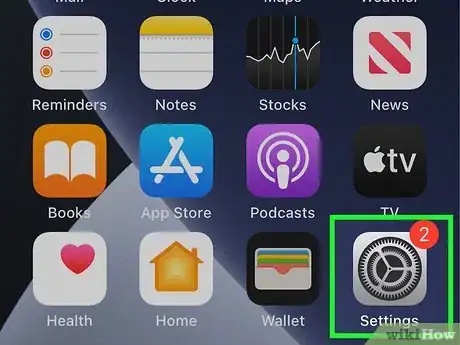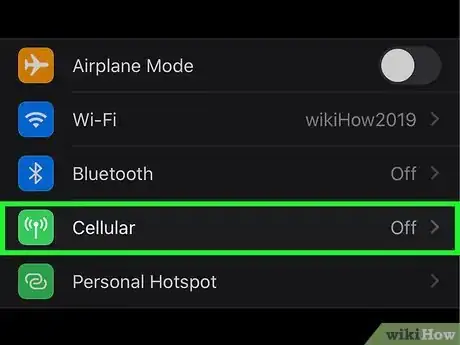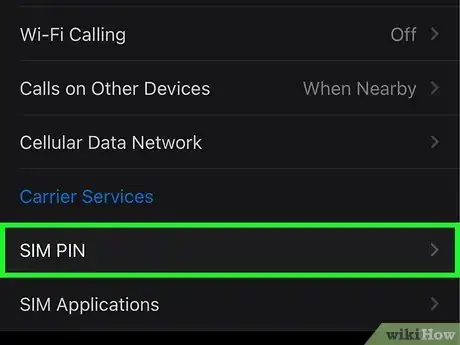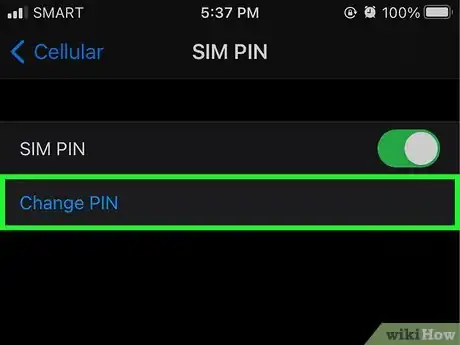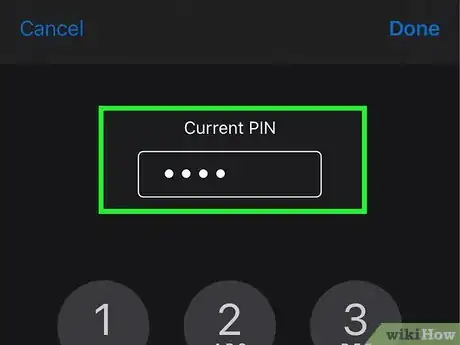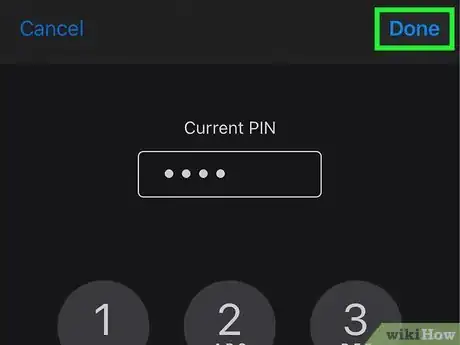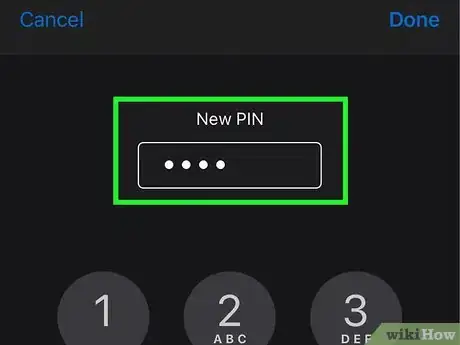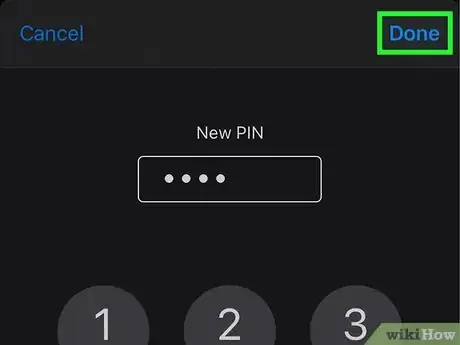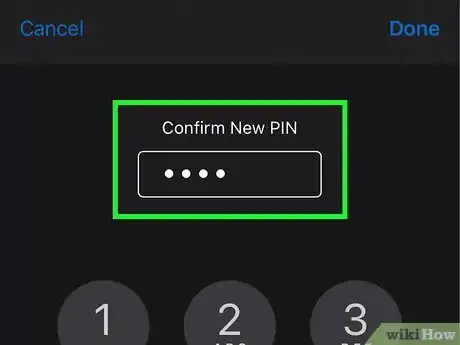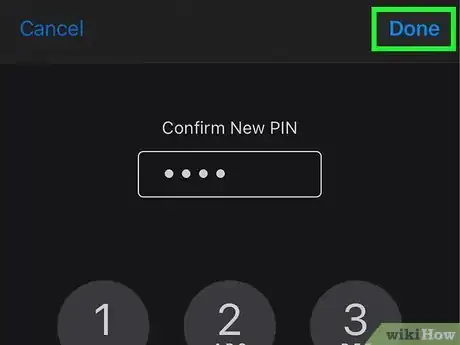This article was co-authored by wikiHow staff writer, Nicole Levine, MFA. Nicole Levine is a Technology Writer and Editor for wikiHow. She has more than 20 years of experience creating technical documentation and leading support teams at major web hosting and software companies. Nicole also holds an MFA in Creative Writing from Portland State University and teaches composition, fiction-writing, and zine-making at various institutions.
The wikiHow Tech Team also followed the article's instructions and verified that they work.
This article has been viewed 38,810 times.
Learn more...
This wikiHow teaches you how to change the 4-digit PIN that locks your iPhone’s SIM card. Locking your SIM prevents others from making calls and using data on your iPhone.
Steps
-
1
-
2Tap Cellular or Mobile Data. The option you see varies by region and model, but you'll see one of these in the first group of settings.[1]Advertisement
-
3Tap SIM PIN. Depending on the size of your screen, you may have to scroll down to see it.
-
4Tap Change PIN. As long as a SIM PIN is active, this option will be available.
- If the option is grayed-out, tap the "SIM PIN" switch to toggle the feature on. You will typically be asked to enter a PIN to lock the phone—if you never set up a SIM PIN, don't try to guess it! You'll need to use your carrier's default PIN—keep reading to learn how.
-
5Enter the current PIN. If you’ve never created a 4-digit SIM PIN, use your carrier’s default PIN. You will need to get this PIN from your carrier—do not try to guess it. If you guess incorrectly 3 times, your SIM will lock and you won't be able to use it.
- T-Mobile's default PIN is 1234.[2]
- AT&T and Verizon both use the default SIM PIN 1111.[3]
- If you’re not sure which carrier to contact, check the back of your SIM for a carrier name or logo.
-
6Tap Done. It's at the top-right corner.
-
7Enter a new 4-digit PIN. Make sure to choose something you won't forget.
-
8Tap Done. It's at the top-right corner.
-
9Re-enter the new PIN. You will need to enter the same PIN twice to confirm.
-
10Tap Done. It's at the top-right. Your SIM card is now protected by the new PIN.
Community Q&A
-
QuestionIs there a phone that does not have SIM?
 MinoriteCommunity AnswerEach phone has a SIM tray or at least an option for eSIM. You can use any phone without a SIM card, but it will work as a tablet.
MinoriteCommunity AnswerEach phone has a SIM tray or at least an option for eSIM. You can use any phone without a SIM card, but it will work as a tablet.
References
About This Article
1. Open Settings.
2. Tap Cellular or Mobile data.
3. Tap SIM PIN.
4. Tap Change PIN.
5. Enter the current PIN or default provider PIN.
6. Tap Done.
7. Create a new PIN.