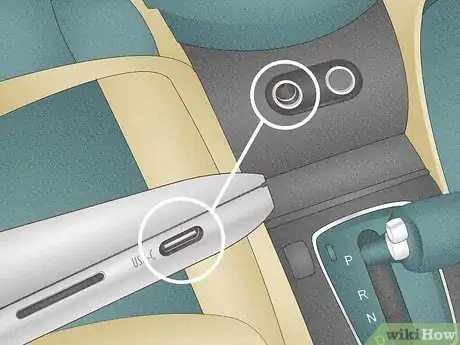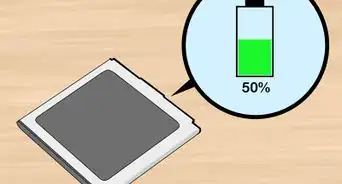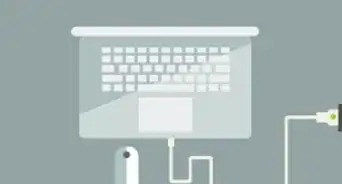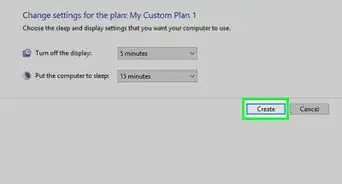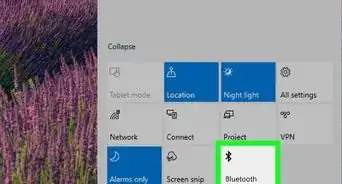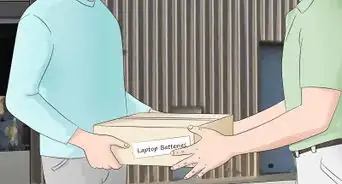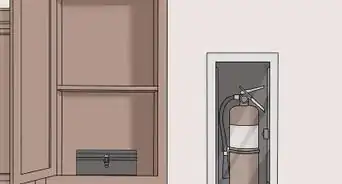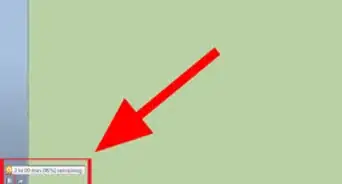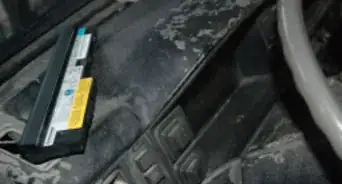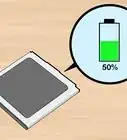This article was co-authored by wikiHow staff writer, Sam Browning. Sam Browning is an Emerging Technology Writer for wikiHow. Sam has not only written countless step-by-step articles for social media and tech, but he also has experience writing instructional articles on technology for Davidson College and reviewing video games. He is currently pursuing a degree in English with a minor in Digital Studies at Davidson.
This article has been viewed 41,322 times.
Learn more...
Is your laptop charger lost or broken? Buying a new charger can be pretty expensive, and you might need a more immediate solution. Luckily, there are a few other things you can try to power your laptop. This wikiHow article will teach you how to recharge your laptop without using its original charger.
Steps
Using a USB-C Cable
-
1Check your laptop for compatible hardware. If your laptop normally charges through a USB-C or Thunderbolt 3 port, you can use this method. These are small, ovular ports which can generally be found along the sides of your laptop.
-
2Find a USB-C charger. Many other electronics charge via USB-C, so check your other devices to see if you can use one of their chargers.[1]Advertisement
-
3Connect the cable to your computer and a power source. Your computer should now start charging!
- Depending on the wattage of the charger you are using, your computer might charge a little slower than usual, but most USB-C chargers should be able to keep up with your computer’s power demands.
Using a Portable Power Bank
-
1Purchase a portable power bank. Portable power banks are essentially batteries that can charge a variety of electronics. You can buy one online, at an electronics store, or at general merchandise retailers like Walmart, Target, and more.
-
2Ensure your power bank is compatible with your laptop. While some laptops may be able to charge using a USB-A power bank, most will require a power bank with USB-C, AC, or DC output.[2]
- USB-A ports are rectangular and often have a three-pronged symbol next to them.
- USB-C ports are small and ovular.
- AC ports look the same as the outlets you find in the walls of buildings.
- DC ports are small and circular with a single prong in the middle.
-
3Turn your power bank on. Power banks will require you to push a power button so the battery does not waste power through constant output. The power button will often have small LEDs or a power symbol that lights up to indicate that the power bank is on.
-
4Connect your power bank to your laptop. Many USB-C power banks come with USB-C cables which you can use to connect the supply to your laptop. Alternatively, you may be able to use an adapter to begin charging your computer.
Using a Universal Power Adapter
-
1Check the hardware of your laptop. A universal power adapter is a charger that comes with tips of different sizes and can supply different amounts of power based on the computer it is charging. While the adapter is meant to be “universal”, many newer laptops such as those that charge through USB-C will not be supported.
- Generally, universal power adapters tend to work with Windows computers that have circular charging ports.
-
2Purchase a universal power adapter. When purchasing a universal adapter, be sure to check the reviews to see if it is safe for use. Cheap or faulty equipment can damage your laptop, so it might be worth buying a slightly more expensive product to ensure your computer’s safety.
- While it is generally safe to use a high quality third party power adapter for your laptop, it is always safest to use a charger from the manufacturer, so consider using the included charger if possible.
-
3Plug the adapter into a power source. Most universal power adapters will simply connect to AC outlets like the wall outlets in most houses.
-
4Choose the correct adapter tip for your laptop. The universal adapter includes a variety of different tips. Be sure to choose the correct tip for your laptop, otherwise your computer may not charge well, or worse, it may be damaged.[3]
-
5Connect the adapter to your laptop. Your laptop battery should start gaining power!
Using Your Car
-
1Check the hardware of your laptop and your car. Many cars will have large, circular car outlets or rectangular USB-A ports, while newer cars might have the smaller, ovular USB-C ports or AC outlets (the same outlets found in the walls of buildings).
-
2Purchase an adapter or charger for your car if necessary. If your car does not have an outlet or port that works with your laptop, you will need an adapter and a charger to charge your laptop.
- You could also use a power inverter, but they are much clunkier and can be significantly more expensive than an adapter.
-
3Start your car. To use the outlets and ports in your car, the car must be running.
-
4Plug your laptop in. Your laptop should now begin charging!
References
About This Article
1. If your laptop is compatible, use a USB-C charger from another device.
2. Turn on a portable power bank and connect your laptop.
3. Purchase a compatible universal adapter.
4. Connect your laptop to the adapter and ensure you are using the appropriate tip to avoid damaging your computer.
5. Purchase an adapter or car charger and connect it to your car.
6. Turn your car on and plug your laptop in.