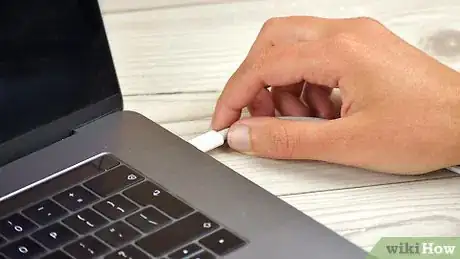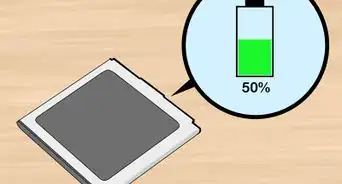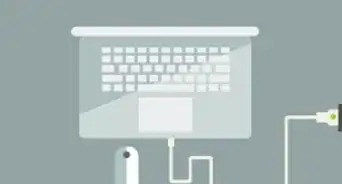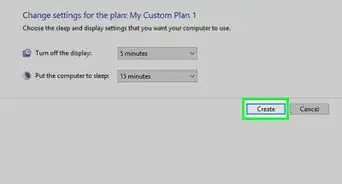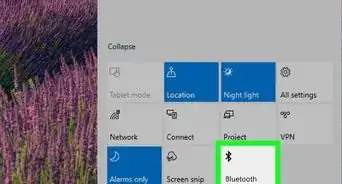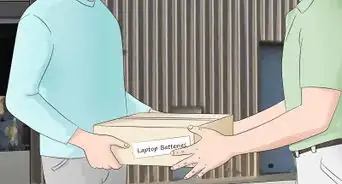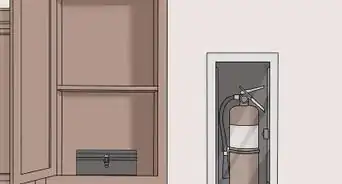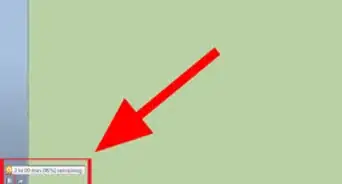This article was co-authored by Luigi Oppido and by wikiHow staff writer, Jack Lloyd. Luigi Oppido is the Owner and Operator of Pleasure Point Computers in Santa Cruz, California. Luigi has over 25 years of experience in general computer repair, data recovery, virus removal, and upgrades. He is also the host of the Computer Man Show! broadcasted on KSQD covering central California for over two years.
wikiHow marks an article as reader-approved once it receives enough positive feedback. In this case, 84% of readers who voted found the article helpful, earning it our reader-approved status.
This article has been viewed 829,421 times.
This wikiHow teaches you how to restore some life to a laptop computer battery. While you can do a few things to boost your battery's lifespan, computer batteries must be replaced every 2 to 3 years for optimal performance. Also keep in mind that if your laptop has a lithium battery, freezing it or repeatedly discharging it completely will damage the battery further.
Steps
Reviving a NiMH or NiCD Battery in the Freezer
-
1Make sure you don't have a lithium-ion battery. Your battery has to be either Nickel-Metal Hydride (NiMH) or Nickel-Cadmium (NiCD) in order for this method to work. If you do this method with the wrong battery, the battery will likely be destroyed.
- All Macs have lithium batteries, and many modern Windows computers also use lithium batteries.[1]
- You shouldn't perform this process on a computer with a non-removable battery pack, as doing so will either require you to remove the battery (which can void your computer's warranty) or freeze the whole computer (which will ruin your computer).
-
2Turn off and unplug your laptop. Your laptop must be completely turned off and unplugged before you attempt to remove the battery, as failing to do so may result in an electric shock.Advertisement
-
3Remove the battery. In most cases, you'll remove the bottom of the laptop and unclip the battery from there, though your laptop may have a battery release button on the bottom instead.
-
4Place the battery in a soft cloth bag. You'll want to do this to add a buffer between your battery and the second bag you'll use.[2]
-
5Place the bagged battery in a Ziploc bag. This will ensure that the battery doesn't get damp while freezing.
- Avoid using a regular plastic bag for this, as the battery may accumulate moisture in such a bag.
-
6Leave the battery in the freezer for 10 hours. Doing so will give the battery enough time to restore at least part of its lifespan.[3]
- You can leave the battery in for as long as 12 hours, but leaving it in any longer than that may cause the battery to leak.
-
7Recharge the battery. Once your battery has spent enough time in the freezer, you can remove it, dry it off if needed, allow it to come back to room temperature, and then plug it back into your laptop. You should be able to charge the battery from there.EXPERT TIPSpike Baron is the Owner of Spike's Computer Repair based in Los Angeles, California. With over 25 years of working experience in the tech industry, Spike specializes in PC and Mac computer repair, used computer sales, virus removal, data recovery, and hardware and software upgrades. He has his CompTIA A+ certification for computer service technicians and is a Microsoft Certified Solutions Expert.Network Engineer & Desktop Support

 Spike Baron
Spike Baron
Network Engineer & Desktop SupportYou can easily replace a dead laptop battery. If you can't revive your battery, you can purchase a new one for as cheap as $15.
Recalibrating a Battery
-
1Know when to use this method. You'll want to recalibrate your laptop's battery if your computer's battery indicator is no longer displaying the correct amount of charge.
- For example, if your battery indicator says you have 50% charge but your computer shuts down shortly after, you should recalibrate your battery.
-
2Charge the battery to 100%. Keep your computer's charger plugged in until your battery reaches the "Fully Charged" point.
-
3Unplug your laptop. Remove the charger side of the charger cable from your computer to do so.
- Never disconnect the wall socket side of the charger first, as plugging it back in while the charger is connected to the laptop could damage your computer.
-
4Run your laptop until the battery has been completely drained. You can simply keep your computer turned on until the battery life runs out, but streaming video or running another battery-consuming process will speed up the battery draining.
-
5Leave your laptop unplugged for another 3 to 5 hours. This will ensure that the battery's phantom charge is completely gone before proceeding.
- Skip this step for a lithium battery.
-
6Begin charging the battery. Plug the computer's charger back in to do so. Once the battery reaches 100% again, it should be calibrated.
Performing a Full Recharge
-
1Perform this method if your battery is draining too quickly. If your laptop's battery is suddenly draining faster than it used to, performing this method once may fix the problem.
- You don't want to perform this method too often; completely draining and then recharging most laptop batteries repeatedly can reduce the overall lifespan of the battery by 30%.
-
2Unplug your laptop. Remove your charger from the laptop's charging port to do so.
- Never disconnect the wall socket side of the charger first, as plugging it back in while the charger is connected to the laptop could damage your computer.
-
3Run your laptop until the battery has been completely drained. You can simply keep your computer turned on until the battery life runs out, but streaming video or running another battery-consuming process will speed up the battery draining.
-
4Leave your laptop alone for around 3 hours. This will ensure that the battery is completely dead before you proceed.
- Skip this step if you have a lithium battery.
-
5Begin charging the battery. Plug the computer's charger back in to do so.
- This process will be more effective if you leave your laptop off for as long as possible.
-
6Allow the battery to charge for 48 hours. You can use your computer during this time, but make sure that it is plugged in for at least 2 days without a break. Doing so will ensure that your battery is fully recharged, which may lead to an increase in overall battery life.
Caring for Used Batteries
-
1Avoid discharging your battery lower than 20%. Discharging your laptop's battery all the way can cause the battery's life to drop by 30% after between 300 and 500 discharges, while discharging to 50% requires well over 1000 discharges before the battery will lose a comparable amount of its lifespan.
- Ideally, you'll only ever discharge your laptop's battery to around 20%. This will allow for over 2000 discharges before you hit the 70% battery life mark.
- To keep your battery in good working order, let it discharge down to about 20% battery once a month or so. That allows the chemicals inside the battery to get mixed up, so it will actually last longer than if you leave your laptop plugged in all the time.[4]
-
2Make sure your computer doesn't get too hot. Heat can both prevent your battery from operating efficiently and cause damage to the battery itself. If you're running your laptop in warm environments, make sure that the laptop's vents are unobstructed.[5]
- You may also want to place the laptop on a flat, cool surface such as a desk; counterintuitively, using your laptop in your lap may prevent proper circulation, and your body temperature may also bring up the laptop's overall temperature.
-
3Store batteries in proper conditions. If you're going to be placing a laptop in storage, you can ensure that your battery retains most of its lifespan by storing it at full charge in a location that's between 68°F and 77°F (or 20°C to 25°C).
- Batteries can be stored in this condition for several months before needing a charge.
- Never store lithium batteries at anything other than 100% charge.
-
4Consider removing the battery when gaming or editing. If your laptop has a removable battery, disconnecting it and keeping the computer plugged into its charger while performing system-intensive actions such as gaming or video editing can help prevent heat damage to the battery.
- Heat can shorten the battery's lifespan, so this is an optimal step if you often use your laptop for high-power activities.
Expert Q&A
-
QuestionWhat can I do to help my laptop battery last longer?
 Luigi OppidoLuigi Oppido is the Owner and Operator of Pleasure Point Computers in Santa Cruz, California. Luigi has over 25 years of experience in general computer repair, data recovery, virus removal, and upgrades. He is also the host of the Computer Man Show! broadcasted on KSQD covering central California for over two years.
Luigi OppidoLuigi Oppido is the Owner and Operator of Pleasure Point Computers in Santa Cruz, California. Luigi has over 25 years of experience in general computer repair, data recovery, virus removal, and upgrades. He is also the host of the Computer Man Show! broadcasted on KSQD covering central California for over two years.
Computer & Tech Specialist Every battery needs to go through a discharge cycle, down to 20% and then back up to 100%. Otherwise, the chemicals inside the battery don't get mixed up, and the battery won't work properly.
Every battery needs to go through a discharge cycle, down to 20% and then back up to 100%. Otherwise, the chemicals inside the battery don't get mixed up, and the battery won't work properly. -
QuestionWhat's the principle behind this?
 Community AnswerThis is really about chemistry. When the battery freezes, the domains that were initially dis-aligned in the battery will converge and become one. Thus, they will be able to conduct the electric current.
Community AnswerThis is really about chemistry. When the battery freezes, the domains that were initially dis-aligned in the battery will converge and become one. Thus, they will be able to conduct the electric current. -
QuestionCan a laptop battery be so dead that the computer will not work even if plugged in to power?
 Community AnswerIt is possible to drain a laptop battery so much (and for so long) that it loses its "memory" for charge. We recommend giving these methods a try before throwing in the towel.
Community AnswerIt is possible to drain a laptop battery so much (and for so long) that it loses its "memory" for charge. We recommend giving these methods a try before throwing in the towel.
Warnings
- Don't put your laptop battery into the freezer without securely bagging it, as it may attract water and ice that will cause damage.⧼thumbs_response⧽
- Only perform the freezer method on NiCD or NiMH batteries. If you try this on a lithium battery, it'll make the battery life worse.⧼thumbs_response⧽
- Taking your laptop battery apart to replace the lithium cells inside is incredibly dangerous—never disassemble your laptop battery.⧼thumbs_response⧽
References
- ↑ http://www.apple.com/batteries
- ↑ https://www.lifewire.com/overcharging-laptop-battery-causes-life-span-to-decrease-2378126
- ↑ https://www.online-tech-tips.com/computer-tips/how-to-restore-a-dead-or-dying-laptop-battery/
- ↑ Luigi Oppido. Computer & Tech Specialist. Expert Interview. 1 April 2020.
- ↑ https://www.makeuseof.com/tag/care-non-removable-laptop-battery/
- ↑ Luigi Oppido. Computer & Tech Specialist. Expert Interview. 1 April 2020.
- ↑ http://batteryuniversity.com/learn/article/low_voltage_cut_off
- ↑ Luigi Oppido. Computer & Tech Specialist. Expert Interview. 1 April 2020.
About This Article
To revive a laptop battery that isn't holding its charge, start by unplugging your laptop so it's not charging. Then, leave it on until the battery is fully drained. Next, let your laptop sit, unplugged, for at least 3 hours to ensure it's fully dead. Finally, plug it back in, and let it charge for at least 48 hours without a break, which should improve its overall battery life. To learn how to revive a non-lithium laptop battery that won't charge, read on!