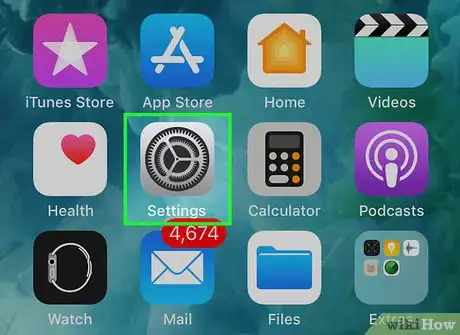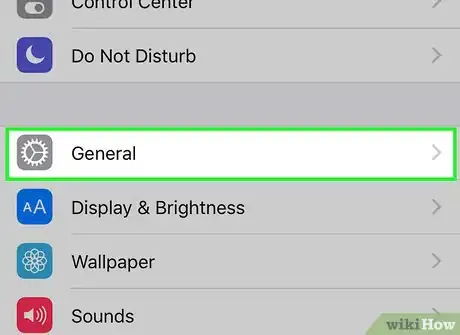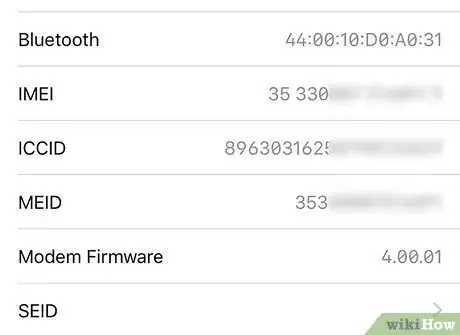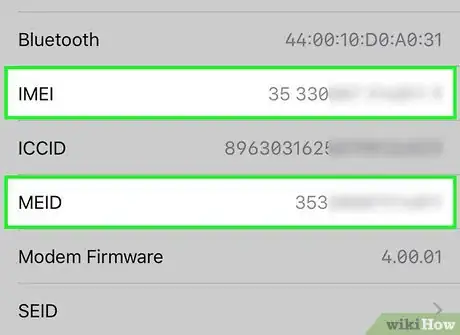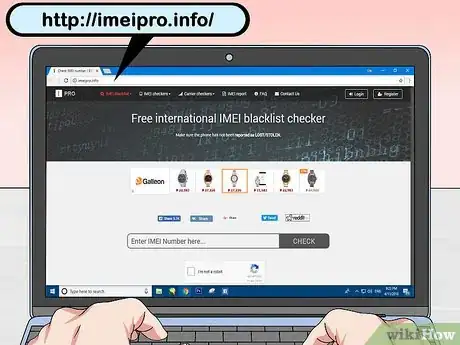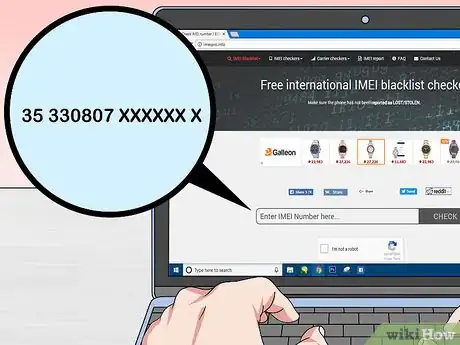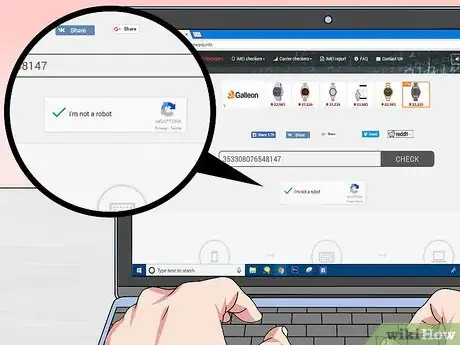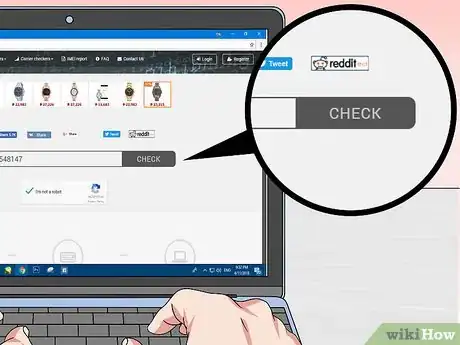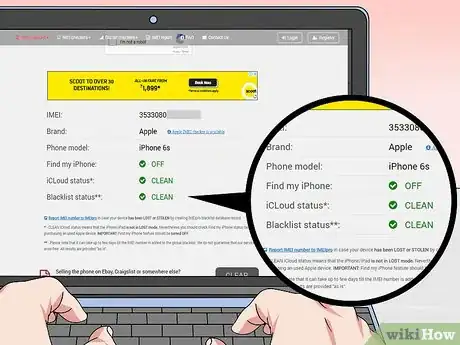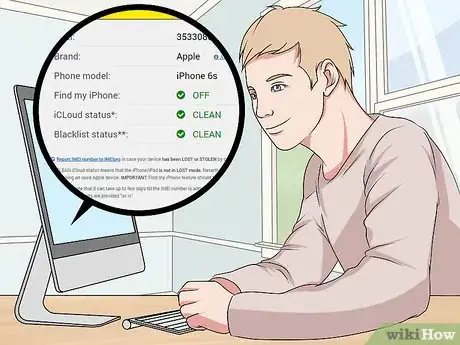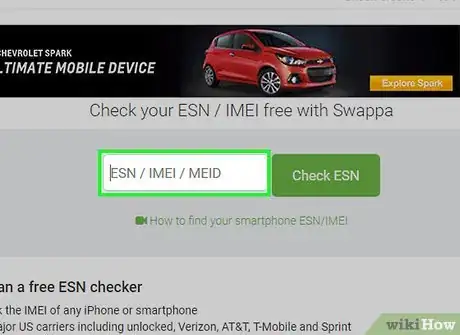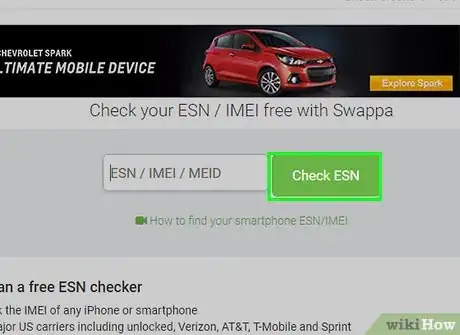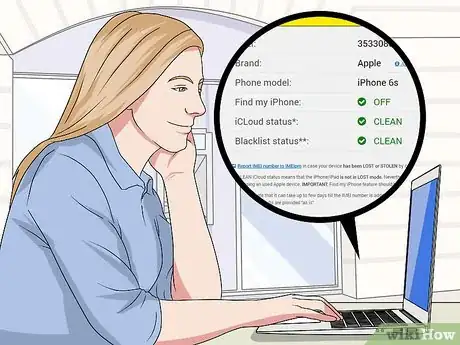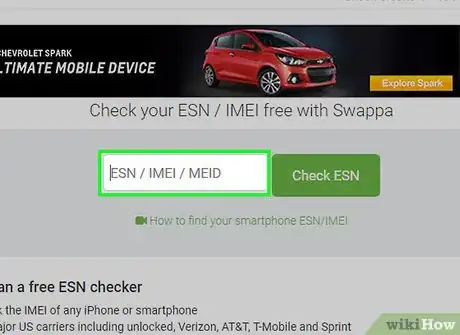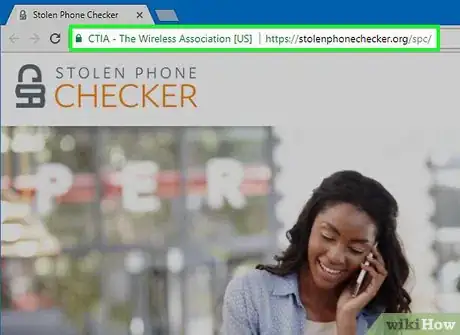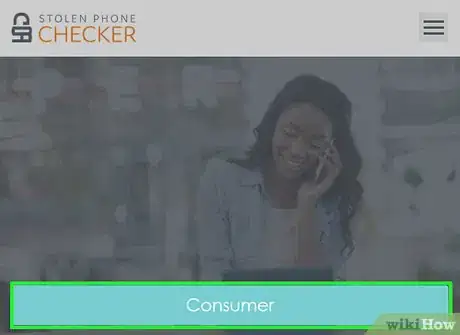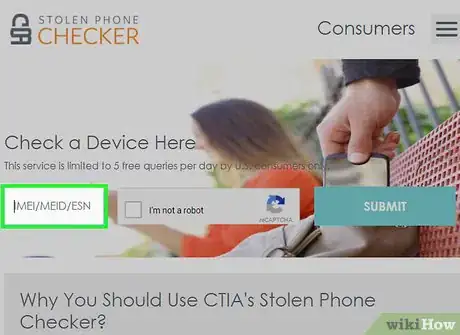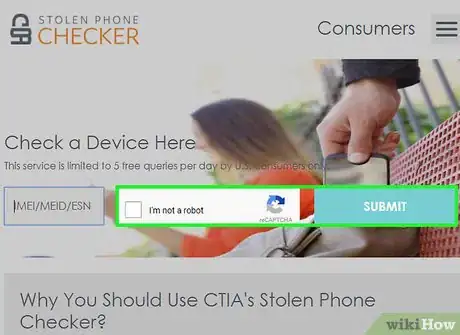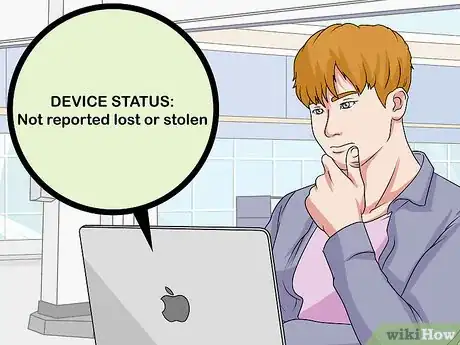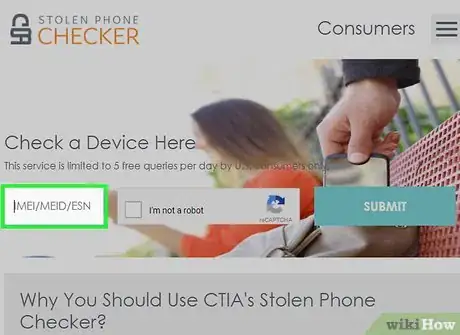This article was co-authored by wikiHow staff writer, Jack Lloyd. Jack Lloyd is a Technology Writer and Editor for wikiHow. He has over two years of experience writing and editing technology-related articles. He is technology enthusiast and an English teacher.
This article has been viewed 333,478 times.
Learn more...
This wikiHow teaches you how to see if a used iPhone which you purchased was stolen by checking the IMEI and MEID against online registries. Keep in mind that, while these methods will work if the iPhone's owner has reported it as lost or stolen, there is no technical way to determine whether or not an unreported iPhone is stolen.
Steps
Finding the IMEI and MEID Numbers
-
1
-
2Advertisement
-
3Tap About. It's at the top of the General page. Doing so opens a list of your iPhone's information.
-
4Scroll down to the "IMEI" section. You'll find the "IMEI" heading near the bottom of the About page.
-
5Review your iPhone's IMEI and MEID numbers. The number to the right of the "IMEI" heading is your iPhone's IMEI number, while the number to the right of the "MEID" heading—which can be found a few headings below the "IMEI" heading—is your MEID number.
Checking IMEI Pro
-
1Open IMEI Pro. Go to http://imeipro.info/ in your computer's web browser. This website serves as an international blacklist checker for reported stolen or missing iPhones.
-
2Enter the IMEI number. Type your iPhone's IMEI number into the text field in the middle of the page.
- You can't check your iPhone's MEID number on this site.
-
3Check the "I'm not a robot" box. It's below the text field.
-
4Click CHECK. This is to the right of the text field. Doing so will search the global stolen/lost blacklist for your IMEI number.
-
5Scroll down to the "Blacklist status" heading. It's at the bottom of the list of IMEI information.
-
6Review the blacklist rating. If you see "CLEAN" here, your iPhone is not on the global stolen/lost registry.
- Any other word to the right of the "Blacklist status" heading means that your iPhone has been reported as lost or stolen.
Checking Swappa
-
1Open Swappa. Go to https://swappa.com/esn in your computer's web browser. Swappa is a commercial site that maintains a blacklist of phones which have been reported stolen.
- You can run 10 free checks per day on Swappa.
-
2Enter your iPhone's IMEI. Type the IMEI number into the field labeled “ESN/IMEI/MEID” near the top of the window.
-
3Click Check ESN. It's to the right of the text field. Doing so checks your iPhone's IMEI number against Swappa's database of stolen or lost iPhones.
-
4Review the "Blacklisted" section. You'll find this section in the middle of the page. If you see "Not Indicated" here, that means your iPhone is not reported as lost/stolen.
-
5Check the MEID number as well. While unlikely, there's a chance that your iPhone's MEID number was recorded instead of the IMEI during the lost/stolen report:
- Type the MEID number into the "ESN/IMEI/MEID" text box.
- Click Check ESN
- Review the results.
Checking Stolen Phone Checker
-
1Open Stolen Phone Checker. Go to https://stolenphonechecker.org/ in your computer's web browser. Stolen Phone Checker is a public service designed to reduce the number of stolen mobile devices.
- Stolen Phone Checker is only available in the United States of America.[1]
-
2Click Consumer. It's on the left side of the page.
-
3Enter your iPhone's IMEI. Click the text box below the "Check a Device Here" heading, then type in your iPhone's IMEI number.
- You can check up to 5 numbers per day for free.
-
4Check the "I'm not a robot" box and click SUBMIT. Doing so will bring up a list of information about your iPhone, including whether or not it's on a blacklist.
-
5Review the "Device Status" information. It's near the top of the page. If you see "Not reported lost or stolen" displayed to the right of this heading, your iPhone's IMEI number is clean.
-
6Check the MEID number as well. While unlikely, there's a chance that your iPhone's MEID number was recorded instead of the IMEI during the lost/stolen report:
- Click Consumer
- Enter your iPhone's MEID.
- Check the "I'm not a robot" box and click SUBMIT
- Review the results.
Community Q&A
-
QuestionHow do I locate a stolen smartphone if the smart phone is turned off?
 Community Answerit is impossible to locate a smartphone that is turned off. You will have to wait until the phone comes on and connects to the internet or wifi.
Community Answerit is impossible to locate a smartphone that is turned off. You will have to wait until the phone comes on and connects to the internet or wifi. -
QuestionCan a stolen iPhone be used if the thief doesn't know the Apple ID and password?
 Community AnswerIf the Iphone has a pass code the thief cannot open the phone.
Community AnswerIf the Iphone has a pass code the thief cannot open the phone. -
QuestionCan I find my iPhone when it is in airplane mode?
 Community AnswerNo, since your iPhone is not using data or connected to the internet while in airplane mode.
Community AnswerNo, since your iPhone is not using data or connected to the internet while in airplane mode.
Warnings
- If your iPhone turns out to be stolen, report it to the police immediately.⧼thumbs_response⧽
About This Article
1. Find the IMEI number.
2. Go to https://www.imeipro.info.
3. Enter the IMEI.
4. Click CHECK.
5. Look for the number on the blacklist.