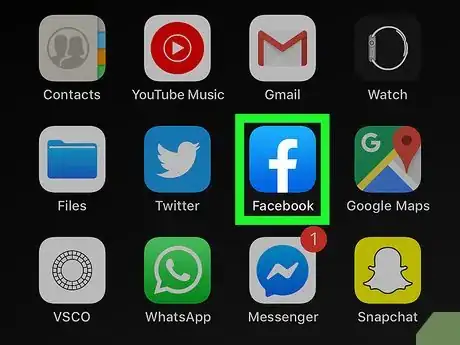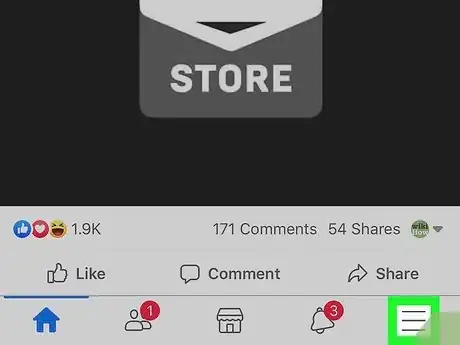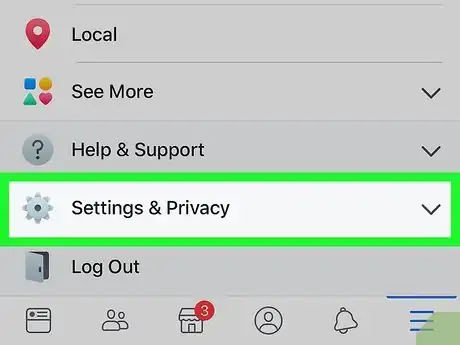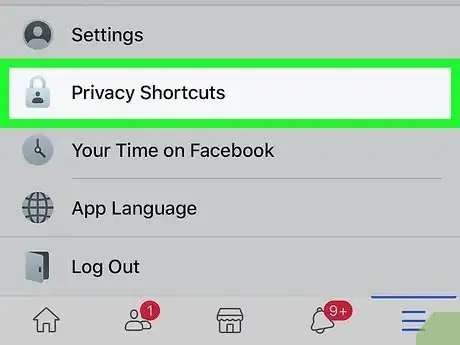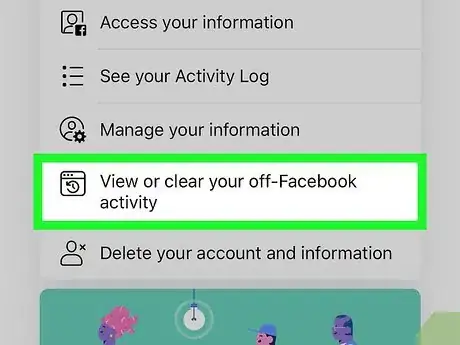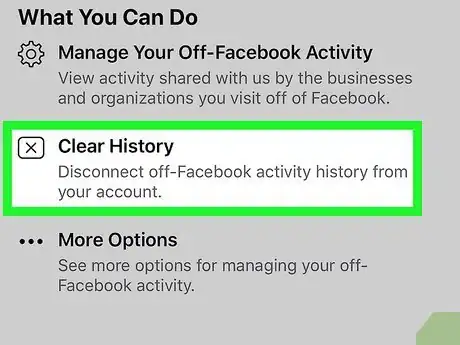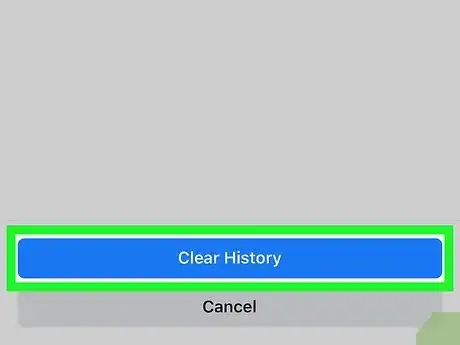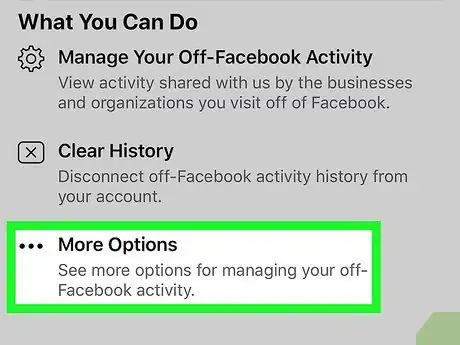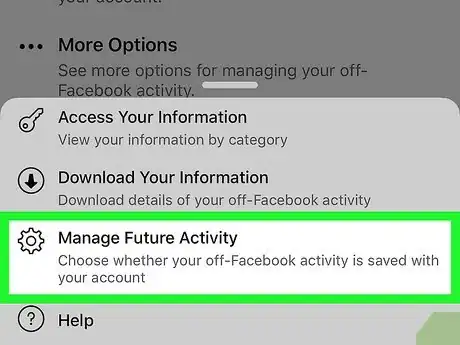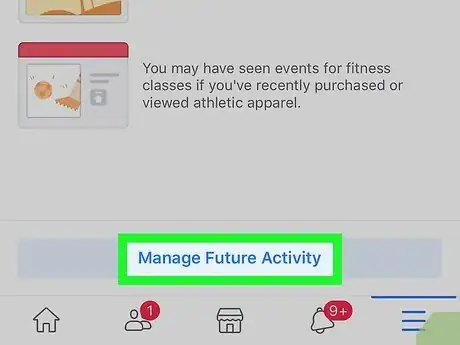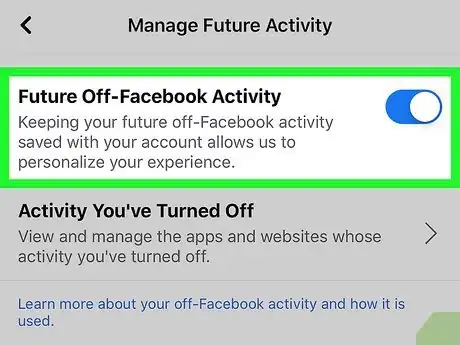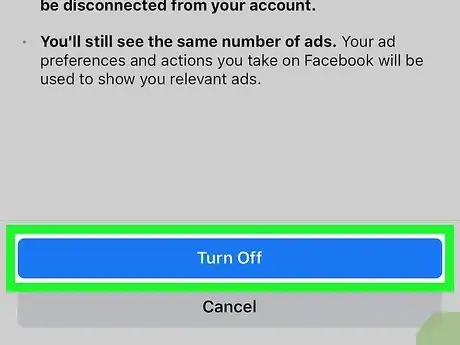This article was co-authored by wikiHow staff writer, Travis Boylls. Travis Boylls is a Technology Writer and Editor for wikiHow. Travis has experience writing technology-related articles, providing software customer service, and in graphic design. He specializes in Windows, macOS, Android, iOS, and Linux platforms. He studied graphic design at Pikes Peak Community College.
The wikiHow Tech Team also followed the article's instructions and verified that they work.
This article has been viewed 24,195 times.
Learn more...
It's pretty well known that Facebook collects and tracks user data. What you may not be aware of is just how much Facebook tracks you even when you're not actively on the site. Facebook is able to collect data from other websites, apps, services, and even the places you visit in real life. The good news is Facebook has added new settings that allow you to take back some control over your personal data. This wikiHow teaches you how to manage and clear your off-Facebook activity.
Steps
-
1Open Facebook. You can open the Facebook app on your smartphone or tablet, or go to https://www.facebook.com/ in a web browser on your computer.
- If you aren't automatically logged in, log in now using the email address/phone number and password associated with your account.
- Clearing your off-Facebook history and turning off future off-Facebook activity does not delete your history or prevent Facebook from collecting your data from outside sources. Instead, this information will be separated from your account and will not be used for targeted advertising. You will still see ads relevant to your Facebook activity.
-
2Click ? or tap ☰. If you are using a web browser on your computer, click the question mark icon (?) in the upper-right corner. If you are using the smartphone app, tap the icon with three horizontal lines in the upper-right corner on Android, or the lower-right corner on iPhone and iPad.Advertisement
-
3Tap Settings & Privacy (mobile only). If you are using the Facebook app on your smartphone or tablet, tap Settings & Privacy to view more options. It's next to an icon that resembles a gear.
-
4Click or tap Privacy Shortcuts. It's below "Settings & Privacy" on the smartphone app and below the question-mark menu using a web browser.
-
5Scroll down and click or tap View or clear your off-Facebook activity. It's below the section labeled "Your Facebook Information" on both the Facebook app and a computer web browser.
-
6Click or tap Clear History. It's the second option below the bold title that says "What You Can Do". If you are using a web browser on your computer, it's the small box to the right of the description of what off-Facebook activity is.
-
7Click or tap Clear History. It's the blue button at the bottom of the alert. This clears your off-Facebook activity history.
-
8Click or tap More Options. It's the last option below the header that says "Your off-Facebook activity". This further expands the menu.
-
9Click or tap Manage Future Activity. It's the last option that appears when you click or tap More Options.
-
10Click or tap Manage Future Activity. It's the blue text at the bottom of the alert.
-
11
-
12Click Turn off to confirm. It's the blue button at the bottom of the alert. This stops Facebook from using information gathered from outside sources from being used for targeted ads.
- Turning off Future Off-Facebook Activity will disable the Facebook login tool and prevent you from using your Facebook account to sign up and log in to other apps, websites, and services.
About This Article
1. Open Facebook in a web browser or your mobile device.
2. Click ? or tap ☰.
3. Tap Settings & Privacy if using the mobile app.
4. Click or tap Privacy Shortcuts.
5. Click or tap View or clear your off-Facebook activity.
6. Click or tap Clear History.
7. Confirm Clear History.
8. Click or tap Manage Future Activity.
9. Click or tap Manage Future Activity in the alert.
10. Turn off Future Off-Facebook Activity.
11. Click or tap Turn off.