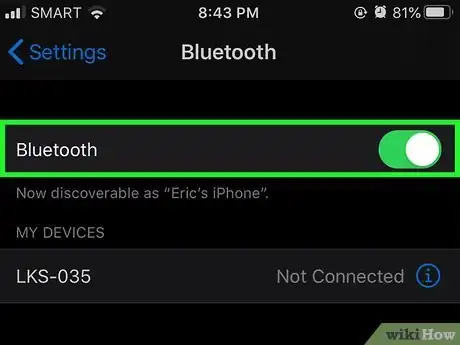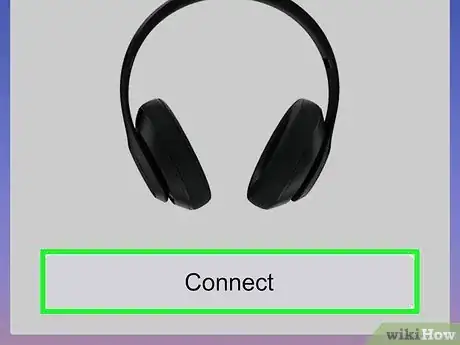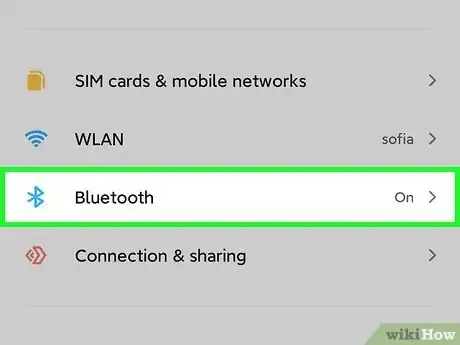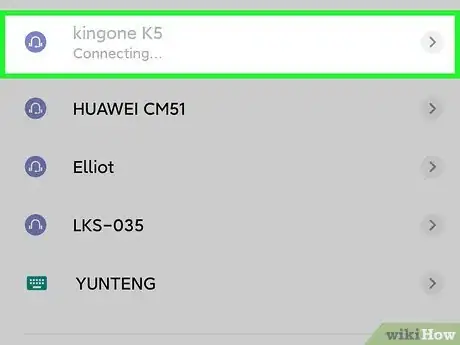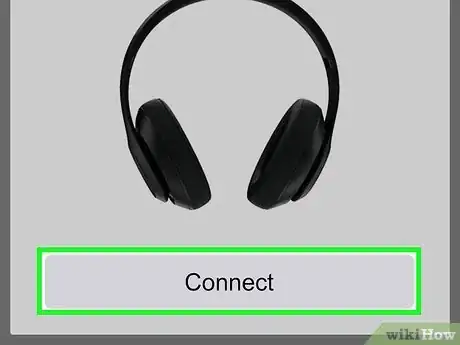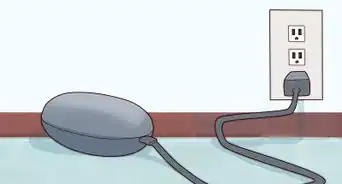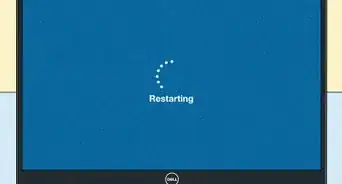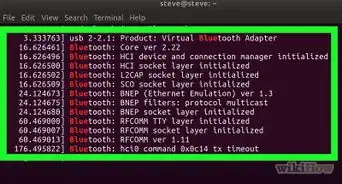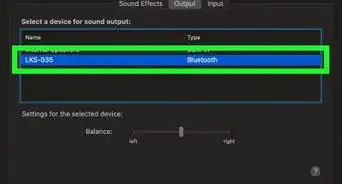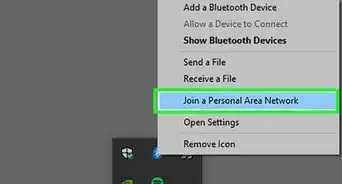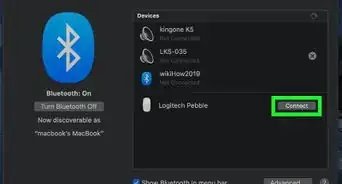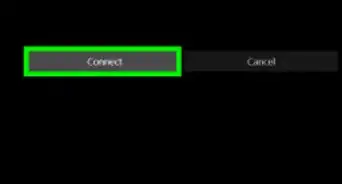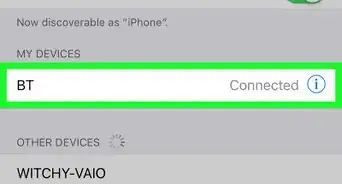This article was co-authored by wikiHow staff writer, Darlene Antonelli, MA. Darlene Antonelli is a Technology Writer and Editor for wikiHow. Darlene has experience teaching college courses, writing technology-related articles, and working hands-on in the technology field. She earned an MA in Writing from Rowan University in 2012 and wrote her thesis on online communities and the personalities curated in such communities.
This article has been viewed 15,819 times.
Learn more...
This wikiHow will teach you how to connect wireless Beats to Bluetooth on several platforms, like an iPhone running at least 10.0, an Android with the Beats app, or any other supported device.
Steps
Connecting to an iPhone with iOS 10.0 or Later
-
1Hold your Beats next to your unlocked iPhone. You must have the Beats within 30 feet (9.1 m) of your iPhone for pairing over Bluetooth to work.[1]
-
2Turn on your Beats. You'll most likely find the power button near an earpiece or on the right side of the speaker, depending on what model of Beats you have.
- When you power on your Beats near your iPhone, your phone will automatically detect them and ask if you want to pair.
Advertisement -
3Follow the instructions to connect your iPhone and Beats. If you aren't prompted to connect your iPhone with your Beats, you might have to try holding down the power button on your Beats for about 5 seconds.
- The power button also turns on pairing if the Beats aren't connected to anything.
Connecting to an Android
-
1Hold your Beats next to your unlocked Android. You must have the Beats within 30 feet (9.1 m) of your Android for pairing over Bluetooth to work.[2]
- You must also have the Beats app for Android. If you don't have the Beats app, you can download it from the Google Play Store for free.
-
2Press and hold the power button on your Beats for 5 seconds. You'll see an LED light flash to indicate that your Beats are in pairing mode and discoverable.
-
3Select Connect on your Android. If you have the Beats app, you'll see the Beats headphones/speaker appear as a card on your screen with the option to connect.
Connecting to another Bluetooth
-
1Press the power button for 5 seconds. You'll see a flash that indicates your Beats are on and discoverable.
-
2Go to the Bluetooth Settings on your device. Depending on what you're using, you can generally find Bluetooth Settings in Settings > Connections.
-
3Select your Beats from the list. You should see a list of discoverable Bluetooth items, including your Beats.
-
4Follow the on-screen instructions to connect the two. You might be prompted to enter codes or accept the connection on one device.
Community Q&A
-
Questionwhat if the beats name is not in the bluetooth list?
 wikiHow Staff EditorThis answer was written by one of our trained team of researchers who validated it for accuracy and comprehensiveness.
wikiHow Staff EditorThis answer was written by one of our trained team of researchers who validated it for accuracy and comprehensiveness.
Staff Answer wikiHow Staff EditorStaff AnswerThere are many fixes for this outlined here: wikihow.com/Why-Are-Your-Beats-Not-Showing-Up-on-Bluetooth.
wikiHow Staff EditorStaff AnswerThere are many fixes for this outlined here: wikihow.com/Why-Are-Your-Beats-Not-Showing-Up-on-Bluetooth.
References
About This Article
1. Hold your Beats next to your unlocked iPhone.
2. Turn on your Beats.
3. Follow the instructions to connect your iPhone and Beats.