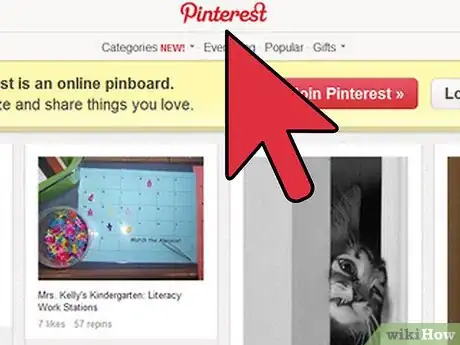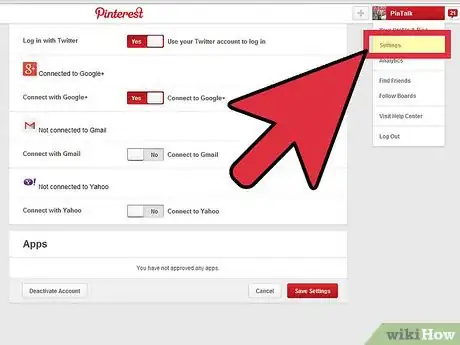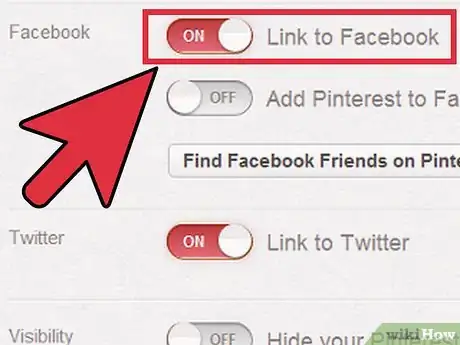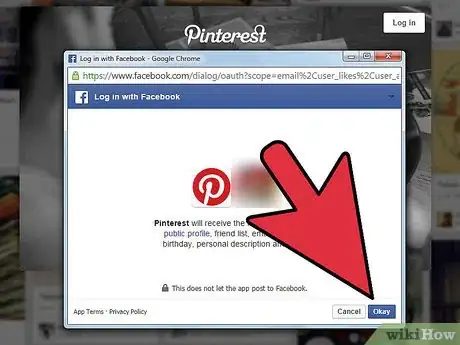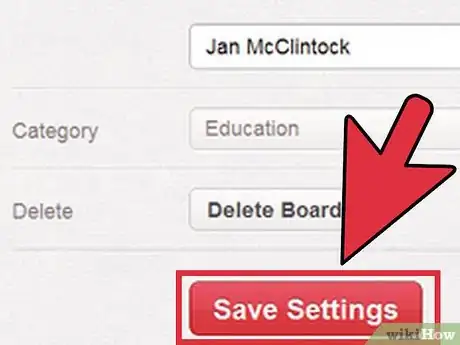X
wikiHow is a “wiki,” similar to Wikipedia, which means that many of our articles are co-written by multiple authors. To create this article, volunteer authors worked to edit and improve it over time.
This article has been viewed 33,204 times.
Learn more...
Pinterest is a website where you can share photos onto your own feed. Users describe it as a virtual corkboard, on which you can 'pin' - thus the name Pinterest - various images you want to share with your followers. It Now, you can connect Pinterest to Facebook so that when you share on Pinterest, your posts will also appear on your Facebook timeline.
Steps
-
1Go to www.pinterest.com. Log into your account.
-
2Go to "Settings." Place your mouse cursor over your name on the upper-right corner of the Pinterest site and then click on the "Settings" option.Advertisement
-
3Turn on Facebook sharing.. After the settings have loaded, scroll down to the Social Networks section of the page. You’ll see that the “Publish activity to Facebook Timeline” option is off. Click the "Off" button to turn this option on.
-
4Connect your Facebook account. A window will pop up asking you to verify your Facebook account. Click on “Go to app.” The window will disappear.
-
5Save changes. Your Pinterest account is now connected to your Facebook account. Click on "Save Profile" to save your changes.
Advertisement
Community Q&A
-
QuestionMy mother wants to share Pinterest posts to her Facebook "business/author" page, not her personal FB page. How does she do that?
 Anastasia KyrykovychCommunity AnswerYou can share to a different page from Pinterest business account. Choose the pin you want to share, go to the bottom-right corner ("send" sign) - Share this Pin - Facebook. On the top by default you'll see option "Share on News Feed or Story" and from there you can choose different options, including "Share on Page You Manage". If you have more than one Facebook business page, you can choose the one you need.
Anastasia KyrykovychCommunity AnswerYou can share to a different page from Pinterest business account. Choose the pin you want to share, go to the bottom-right corner ("send" sign) - Share this Pin - Facebook. On the top by default you'll see option "Share on News Feed or Story" and from there you can choose different options, including "Share on Page You Manage". If you have more than one Facebook business page, you can choose the one you need.
Advertisement
References
About This Article
Advertisement