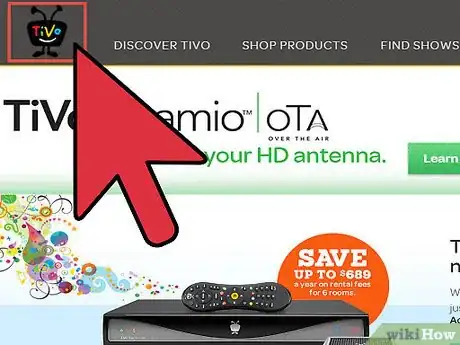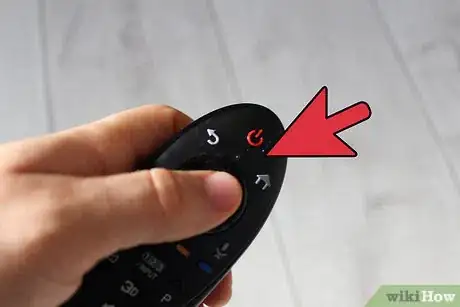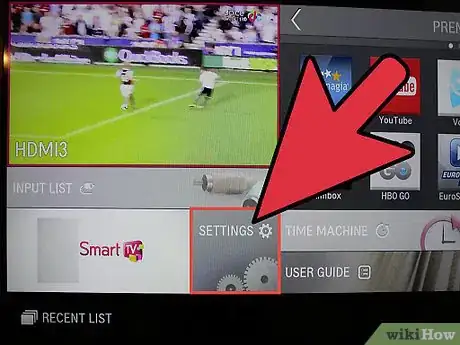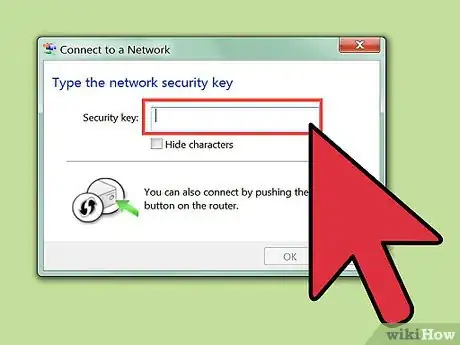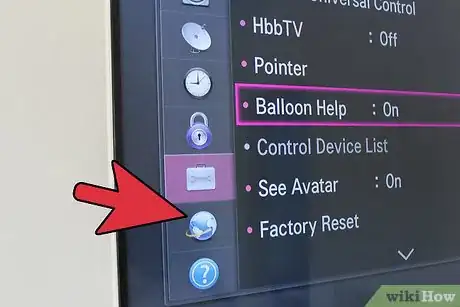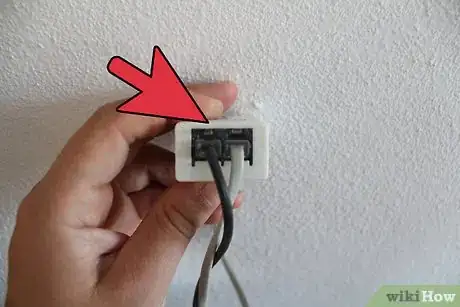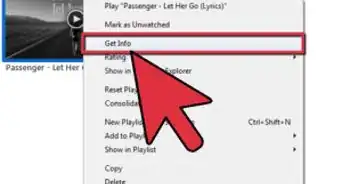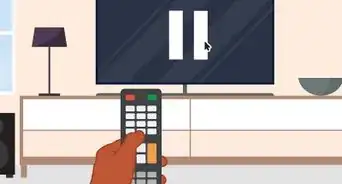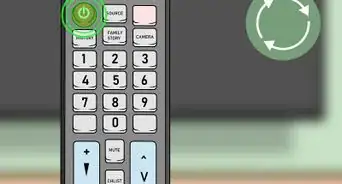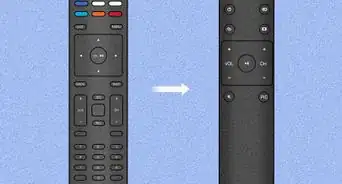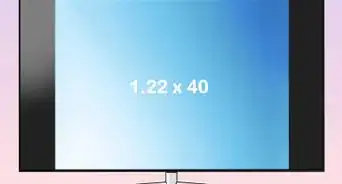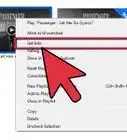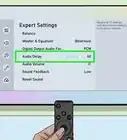X
wikiHow is a “wiki,” similar to Wikipedia, which means that many of our articles are co-written by multiple authors. To create this article, 16 people, some anonymous, worked to edit and improve it over time.
This article has been viewed 136,553 times.
Learn more...
Your TiVo must be connected to their servers in order to update with the latest program information, and to update the software that runs your TiVo unit. While the most common way to connect is with a phone line, you can also connect your TiVo to your wireless network. This provides greater bandwidth than the phone line, and obviates the need for that pesky phone cord.
Steps
-
1Ensure your TiVo is compatible with wireless access. Note that only Series 2 TiVo units are compatible. Note that any unit that is a DirecTivo (i.e. a unit that acts as your DirecTV control box) will not connect over the wireless network without heavy modification, because DirecTV has disabled the USB ports. Some companies will remove this block for you, but the service can be somewhat pricey.
-
2Visit the TiVo website for a list of compatible USB WiFi adapters. While probably just about any one will work, there are a few on the market that are not compatible. You will save yourself grief by getting one that is known to be compatible.Advertisement
-
3Plug the USB WiFi unit into the USB port on the back of your TiVo.
-
4Using your Tivo remote, go to Messages & Setup, then Settings, then Phone & Network Setup. Select Edit Phone or Network Settings, then select Wireless Settings, then select continue to next step.
-
5You will see a list of available networks. Hopefully, your home network is listed -- select it. If it is not listed, either you have set it up not to broadcast its SSID, your TiVo is out of range, or your network has a problem.
-
6If you have security turned on for your home network, you will now be instructed to enter a password/WEP key. Do so.
-
7Select Yes, Connect Via the network to instruct your Tivo to dial-up over the internet rather than the phone line.
-
8Disconnect your pesky phone line!
Advertisement
About This Article
Advertisement