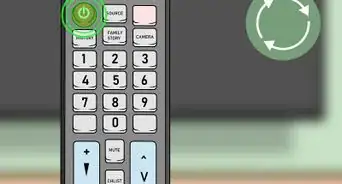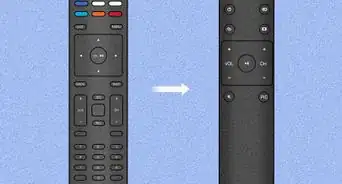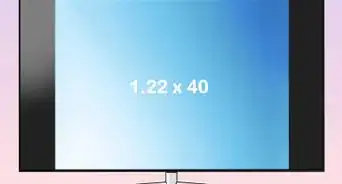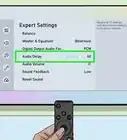X
This article was co-authored by wikiHow staff writer, Nicole Levine, MFA. Nicole Levine is a Technology Writer and Editor for wikiHow. She has more than 20 years of experience creating technical documentation and leading support teams at major web hosting and software companies. Nicole also holds an MFA in Creative Writing from Portland State University and teaches composition, fiction-writing, and zine-making at various institutions.
This article has been viewed 352,819 times.
Learn more...
Learn how to turn on your TV in a few simple steps!
Steps
Method 2
Method 2 of 3:
With Remote and Cable Box
-
1Make sure the cable box is on first.
- Look at the cable box. Is it showing a number or is the screen blank? If it's showing a number, it's probably already on.
- Get the remote control for the cable box. Sometimes it is different than the one for the TV.
- On this Comcast remote, you would press the "All On" button. If this remote controls both your TV and your cable box, it will turn both of them on at the same time. If it only controls your cable box, proceed to the next step.
-
2Press the power button on the TV remote.
- If the TV doesn't turn on, something might be wrong with the remote. Check the batteries or, if it's a universal remote, press the "TV" button and try the power button again.
- If the TV turns on but you're not seeing a channel (just a blue screen, or the phrase "no signal"):
- Check that the cable box is indeed on.
- Check that the TV is on the correct channel to receive a signal from the cable box. In many cases, this is channel "zero".
Advertisement
Method 3
Method 3 of 3:
Without Remote
-
1To turn on your TV without the remote, just walk over to the TV and hit the power button. If you are having problems finding the power button, then the follow steps given below.
- Read through any manuals that came with your television if you still have them.
- Check if your TV has a visible touch power button. It is usually at the middle point of the lower panel of your TV.
- Check the the left and right sides and the top of your TV, some TVs have power buttons there. It may be distinguishable by size, color, label, or a power symbol such as the one displayed here.
-
2Attempt to retrieve or replace your TV remote. First try to find your lost remote. If you are unable to find the power button and don't have a TV remote, then try to buy a remote suitable for your television. If you have a broken TV remote, then the follow steps in How to Repair a Remote Control to fix it.
Advertisement
Community Q&A
-
QuestionHow can I use my smart phone for a remote control on my TV?
 Community AnswerOn your phone download the app Peel Smart TV remote, then from there, turn on the remote. It should ask for your TV code and its make.
Community AnswerOn your phone download the app Peel Smart TV remote, then from there, turn on the remote. It should ask for your TV code and its make. -
QuestionMy cable box won't stay on. What should I do?
 Community AnswerNote when your box goes off, and check both your TV and cable box for any timer settings. If you don't have any timers set, then call your cable provider.
Community AnswerNote when your box goes off, and check both your TV and cable box for any timer settings. If you don't have any timers set, then call your cable provider. -
QuestionWhat if it is stuck on black screen?
 Community AnswerTry unplugging your TV and plugging it back in. If that doesn't work, call a technician.
Community AnswerTry unplugging your TV and plugging it back in. If that doesn't work, call a technician.
Advertisement
Warnings
- AVI TVs are hard to turn on, because the power button on the AVI TV is on the bottom, and the power button on the AVI TV remote is scrambled with the other buttons on the remote.⧼thumbs_response⧽
Advertisement
Things You'll Need
- TV
- Remote
- AVI TV and AVI TV remote (if you want a challenge)
About This Article
Advertisement