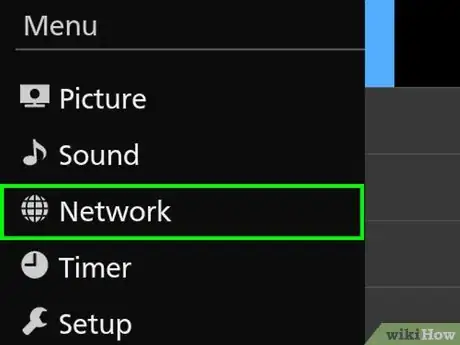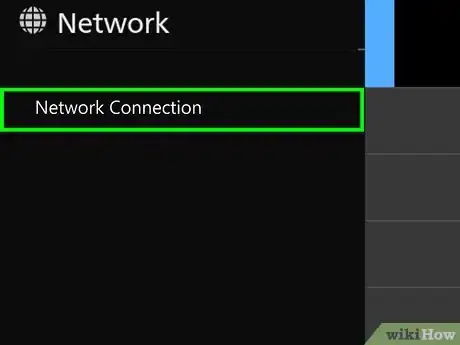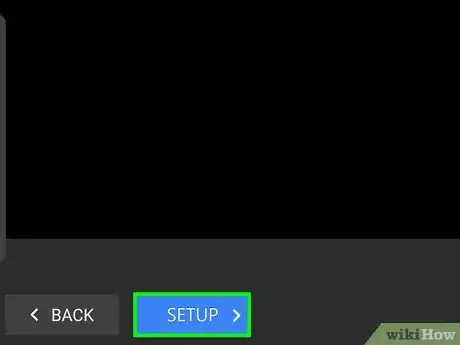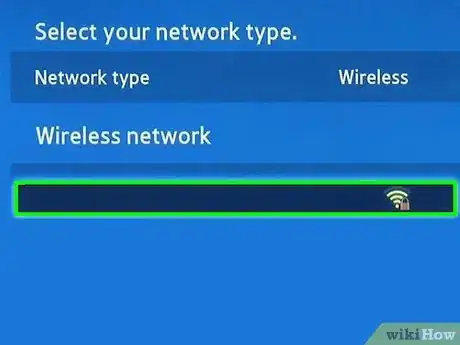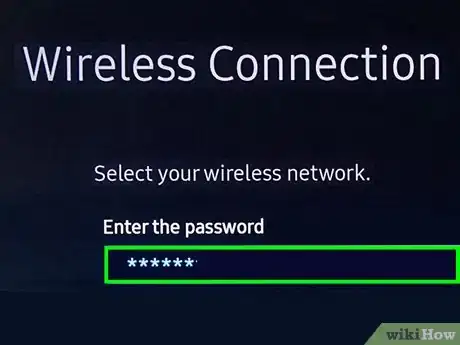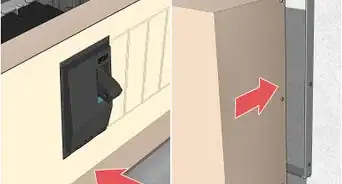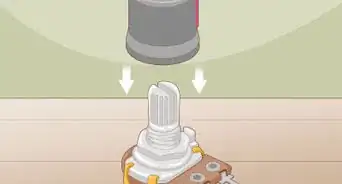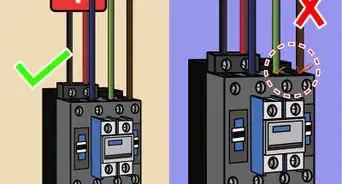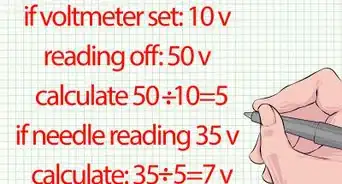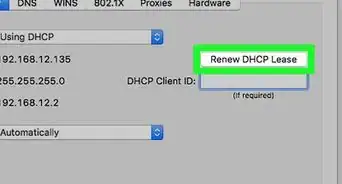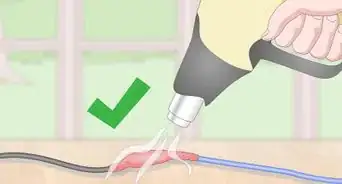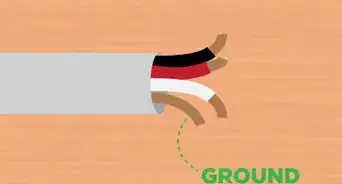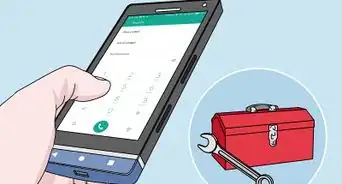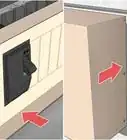This article was co-authored by wikiHow staff writer, Darlene Antonelli, MA. Darlene Antonelli is a Technology Writer and Editor for wikiHow. Darlene has experience teaching college courses, writing technology-related articles, and working hands-on in the technology field. She earned an MA in Writing from Rowan University in 2012 and wrote her thesis on online communities and the personalities curated in such communities.
This article has been viewed 40,906 times.
Learn more...
This wikiHow will teach you how to connect a Panasonic TV to Wi-Fi. You need to have a Wi-Fi network set up to do this.
Steps
-
1Press Menu on your remote. This is usually the button right below the red power button in the top left corner of the remote.[1]
-
2Navigate to Network. You'll see this in the menu that runs vertically down on the left side of your screen and a network menu will display on the right side of the screen.Advertisement
-
3Navigate to Network connection and press Select. Select is usually the button in the center of the navigational arrow buttons.
-
4Navigate to Quick setup and press Select. This is the easiest and quickest way you can connect to a Wi-Fi network.[2]
-
5Navigate to your network and press Select. You'll see the signal strength you're getting from the router displayed on the right side of the panel.
-
6Enter your network password then press Back or Return. Using the buttons on the remote, you'll be able to navigate the on-screen keyboard to enter the password. If you didn't set a custom one, you'll find your network name and password on a sticker on your router.
- Pressing Back or Return stores the information you entered.
-
7Press Select. Once the connection is successful, you'll see the details of the Wi-Fi network displayed in a pop-up window. Pressing the Select button closes that window.[3]
Community Q&A
-
QuestionI have a LED TV VIERA TX-65CX410B. When I connect to WiFi either wirelessly or wired, the screen regularly goes black, the remote stops working and the tv becomes unusable. Any ideas?
 wikiHow Staff EditorThis answer was written by one of our trained team of researchers who validated it for accuracy and comprehensiveness.
wikiHow Staff EditorThis answer was written by one of our trained team of researchers who validated it for accuracy and comprehensiveness.
Staff Answer wikiHow Staff EditorStaff AnswerI was able to find similar reports like this in 2015 from similar TVs. None were fixed by simple techniques, but the owner brought it back in if it was under warranty. The only other solution was to take off the covers of the TV and do some technical repairs, which voids a warranty.
wikiHow Staff EditorStaff AnswerI was able to find similar reports like this in 2015 from similar TVs. None were fixed by simple techniques, but the owner brought it back in if it was under warranty. The only other solution was to take off the covers of the TV and do some technical repairs, which voids a warranty. -
Questionwhere do i find the password
 wikiHow Staff EditorThis answer was written by one of our trained team of researchers who validated it for accuracy and comprehensiveness.
wikiHow Staff EditorThis answer was written by one of our trained team of researchers who validated it for accuracy and comprehensiveness.
Staff Answer wikiHow Staff EditorStaff AnswerThe password to your Wi-Fi network is on your router.
wikiHow Staff EditorStaff AnswerThe password to your Wi-Fi network is on your router. -
QuestionI have Panasonic smart tv. Our tv is connected with our wireless Internet. But the problem is when i try to watch YouTube on tv it comes then goes of again. Why is that happening
 wikiHow Staff EditorThis answer was written by one of our trained team of researchers who validated it for accuracy and comprehensiveness.
wikiHow Staff EditorThis answer was written by one of our trained team of researchers who validated it for accuracy and comprehensiveness.
Staff Answer wikiHow Staff EditorStaff AnswerThis can happen if your Internet network (like a cheap Spectrum account) isn't a strong network. If your router is too far from your TV, this can also happen.
wikiHow Staff EditorStaff AnswerThis can happen if your Internet network (like a cheap Spectrum account) isn't a strong network. If your router is too far from your TV, this can also happen.
References
About This Article
1. Press Menu on your remote.
2. Navigate to Network.
3. Navigate to Network connection and press Select.
4. Navigate to Quick setup and press Select.
5. Navigate to your network and press Select.
6. Enter your network password then press Back or Return.
7. Press Select.