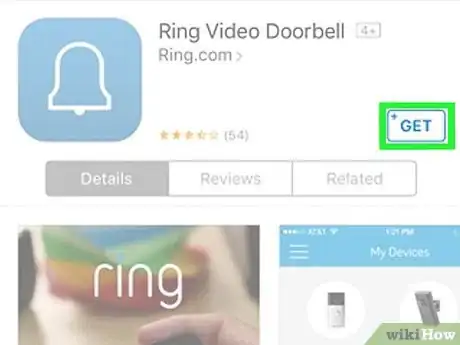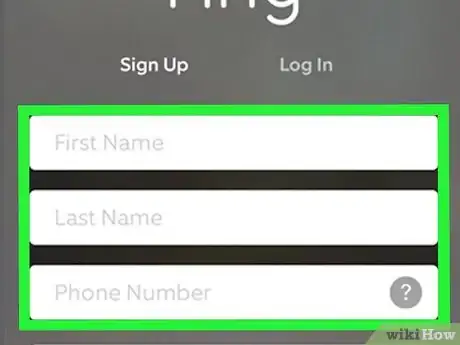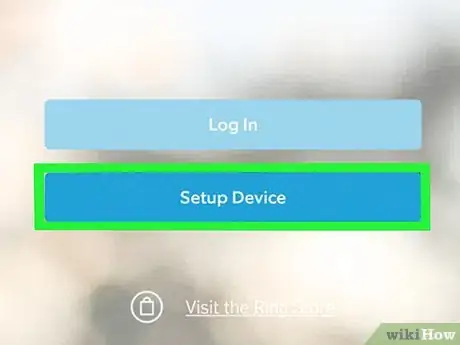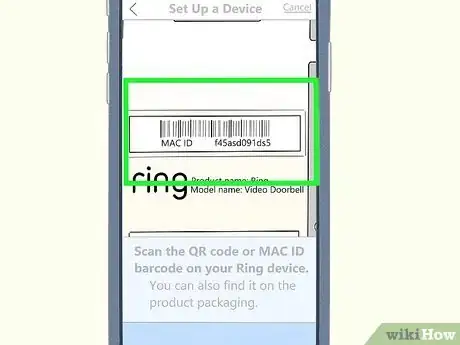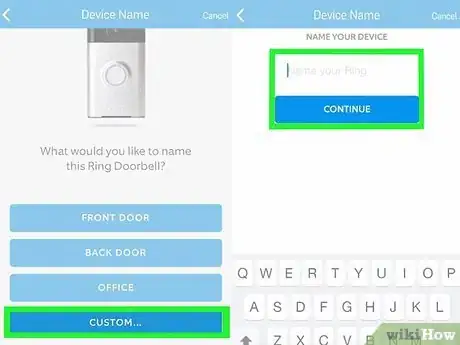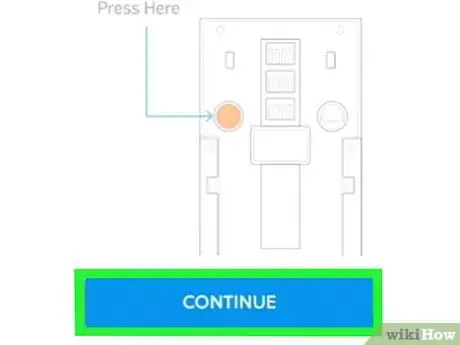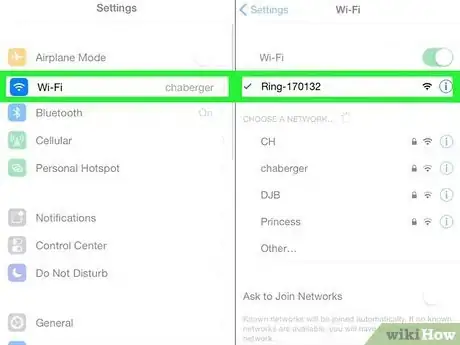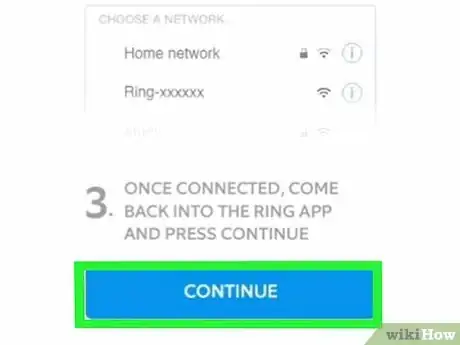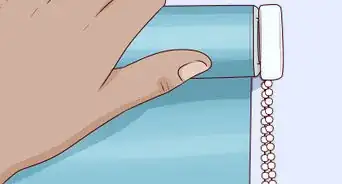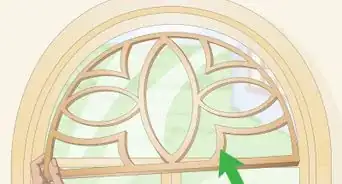This article was co-authored by wikiHow staff writer, Darlene Antonelli, MA. Darlene Antonelli is a Technology Writer and Editor for wikiHow. Darlene has experience teaching college courses, writing technology-related articles, and working hands-on in the technology field. She earned an MA in Writing from Rowan University in 2012 and wrote her thesis on online communities and the personalities curated in such communities.
This article has been viewed 16,649 times.
Learn more...
Ring Doorbells are very practical, as they let you see who's at the door as well as play audio so the delivery man knows to drop off the package and leave if you're not available. This wikiHow will teach you how to connect a Ring Doorbell to Wi-Fi. You need to have a Wi-Fi network set up to do this.
Steps
-
1Download the Ring app from the Google Play Store or App Store . You'll need an Android or iOS smartphone (or tablet) with this app to connect your Ring Doorbell to Wi-Fi.
- You can search "Ring" in the search bar located at the top of the Google Play Store or in the search tab that you'll see near the bottom of the App Store.
- The developer is Ring.com and the app is free.
-
2Follow the in-app instructions to log in or create a new Ring account. If this is your first Ring purchase, you'll be prompted to create an account.[1]Advertisement
-
3Tap Set Up a Device and select your doorbell model. If you don't know the specific model, you'll find it on the back of the doorbell below a barcode.
-
4Scan the QR code or MAC ID barcode on your doorbell or its packaging. You'll see a green square or line indicate that the app scanned the code successfully.
- If you can't scan or have issues while trying to scan the codes, you can tap Set Up Without Scanning and Ring Video Doorbell.
-
5Verify your location information. If this is your first time setting up and using Ring, you'll be asked to verify your location. Confirm your address to continue.
- If you don't verify your address, certain features will not work.
-
6Name your Ring Doorbell (if you have other Ring devices). The app prompts you to name your doorbell so you don't get it confused with other Rings you have. You can choose from pre-selected names or you can create your own by tapping Custom.
-
7Press the orange button on your doorbell. This puts your doorbell into setup mode.
- You should note a spinning white light on the front of your doorbell.
-
8Tap Continue in the mobile app. After you see the spinning white light on the doorbell, it has gone into setup mode and is looking for Wi-Fi.
-
9Tap Join (iOS only). If you're using an iPhone or iPad, you'll be asked if your device can connect to the Ring Wi-Fi.
- Androids will automatically connect.
- If connecting to Wi-Fi fails, go to Settings and connect to the Ring Wi-Fi.[2]
-
10Connect your Ring Doorbell to your Wi-Fi. The app should change to display a list of local Wi-Fi networks. Select yours from the list and enter your Wi-Fi password.
- Tap Continue to connect and proceed.
- After connecting to your Wi-Fi, the Ring Doorbell may initiate software updates. You'll see that it is doing this as the light in the front of your doorbell will flash white.
-
11Test your doorbell. Press the button on the front of your doorbell to start a test call and you should get a mobile app notification.
References
About This Article
1. Download the Ring app from the Google Play Store or App Store.
2. Follow the in-app instructions to log in or create a new Ring account.
3. Tap Set Up a Device and select your doorbell model.
4. Scan the QR code or MAC ID barcode on your doorbell or its packaging.
5. Verify your location information.
6. Name your Ring Doorbell (if you have other Ring devices).
7. Press the orange button on your doorbell.
8. Tap Continue in the mobile app.
9. Tap Join (iOS only).
10. Connect your Ring Doorbell to your Wi-Fi.
11. Test your doorbell.