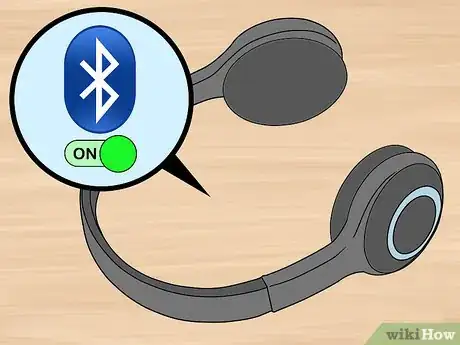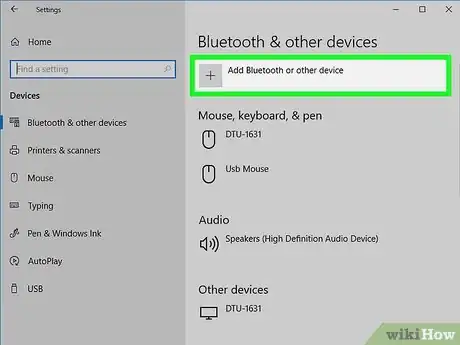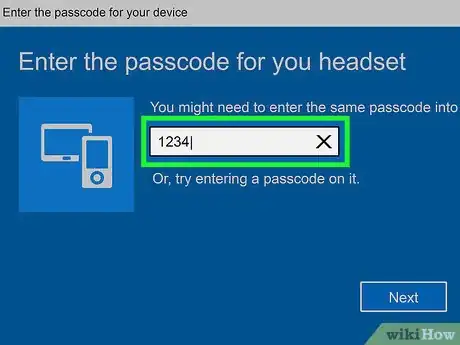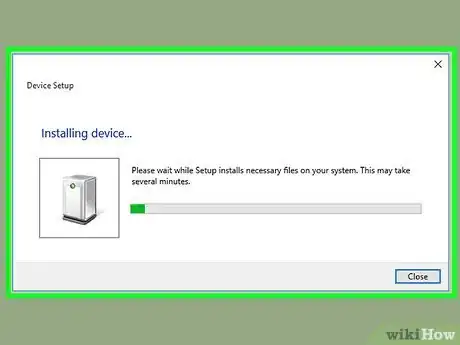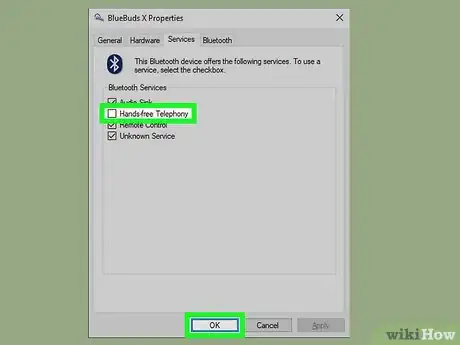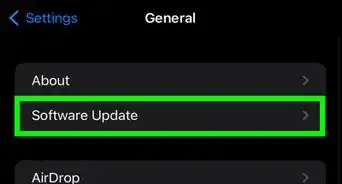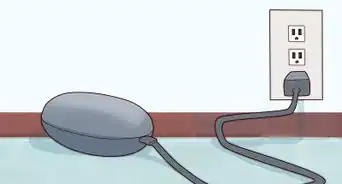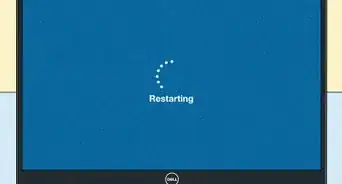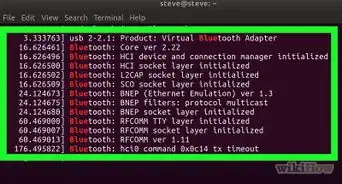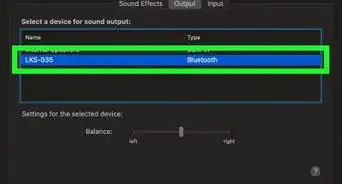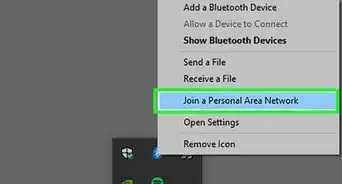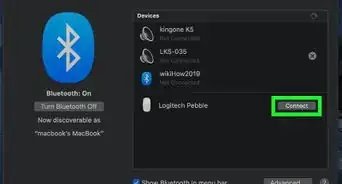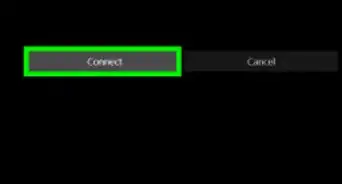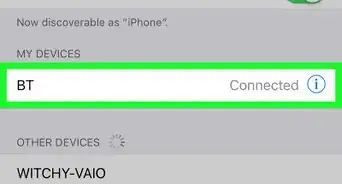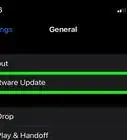X
wikiHow is a “wiki,” similar to Wikipedia, which means that many of our articles are co-written by multiple authors. To create this article, 10 people, some anonymous, worked to edit and improve it over time.
This article has been viewed 252,937 times.
Learn more...
This is going to be a tutorial for those wanting to connect their stereo bluetooth headset to their PC. This is based on windows 7 and a Nokia BH-604 headset, although the steps are all very similar. This is done using a Rocketfish USB Bluetooth dongle.
Steps
-
1Install the Bluetooth adapter if you have not already done so. Make sure to give it enough time to install the necessary drivers.
-
2Turn the Adapter on if you have not already done so. Navigate your way to devices and printers and locate your bluetooth adapter. Right click and select properties. Make sure to: Allow Devices to Find this computer, Allow devices to connect to this computer, Alert me when Bluetooth device wants to connect, and If you wish, Show bluetooth in the notifications area.Advertisement
-
3Set your headset into discovery mode and search for it using your PC. This is done by clicking the devices tab under your adapter's properties window or right clicking the bluetooth icon in the system try to clicking add device.
-
4When your adapter has found your device it is time to pair it. Some headsets come with a pairing code of 0000. Check your manual for your code.
-
5Once paired allow the computer to install the drivers from windows update.
-
6Set the headset for stereo audio. Open up Bluetooth devices by right clicking the system tray icon. Right click your headset and select properties. Navigate over to the services tab and allow it to load the services. We need to make sure "Audio Sink" and "Headset" are both checked. You may also un-check "Hands-free Telephony". I found my headset switched to mono sound when using Skype calling. Disable it to avoid This from happening. Click Apply/OK and allow the computer to install more drivers (This may not be necessary if audio sink and headset were both checked)
-
7Select the headset. Make sure your headset is still on and connected. Open up the "control panel" and select "hardware and sound" and then "Sound". Under the playback tab you will see a new bluetooth audio. It may be called Stereo Audio or not depending on your headset. You need to right click the device and set it as default. Make sure no sound is being played when setting the headset. This may make the headset not respond properly. If this does happen restart your headset.
-
8Test! Try playing some music or a video in windows media player. If you hear sound then you are all set up.
Advertisement
Community Q&A
-
QuestionCan I use my Bluetooth headphones on my PC even if they're not designed for PC?
 Community AnswerAs headphones - definitely. As headset - maybe not; for me, my microphone doesn't work.
Community AnswerAs headphones - definitely. As headset - maybe not; for me, my microphone doesn't work.
Advertisement
Things You'll Need
- An A2DP Stereo Bluetooth Headset
- A Windows Based Computer (Preferably Windows 7)
- A bluetooth adapter (Either Internal or an External adapter)
About This Article
Advertisement