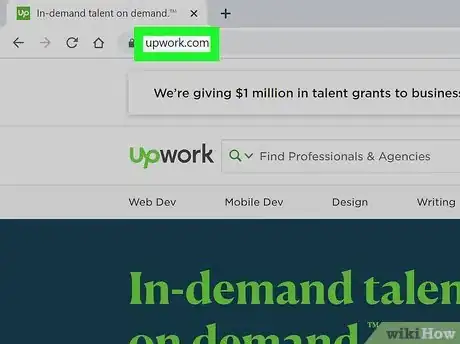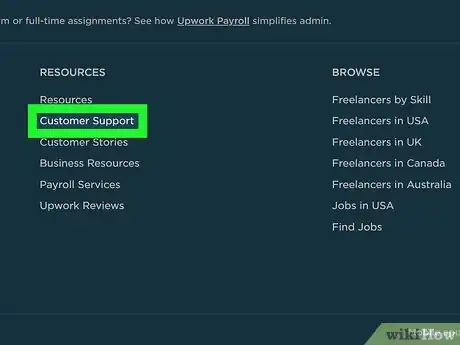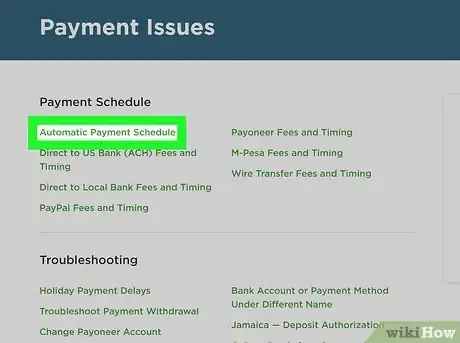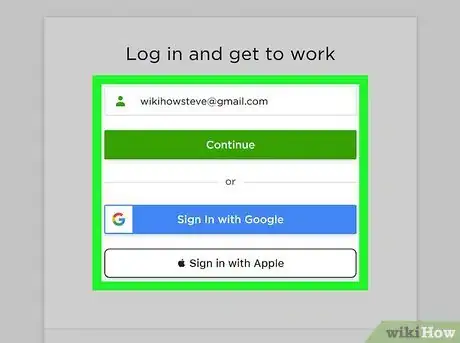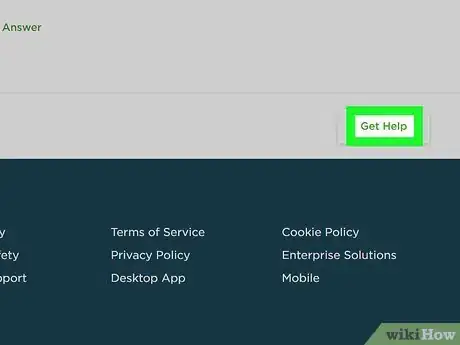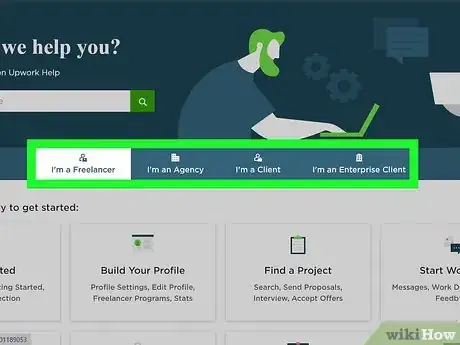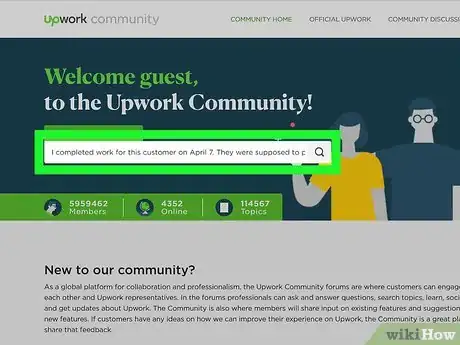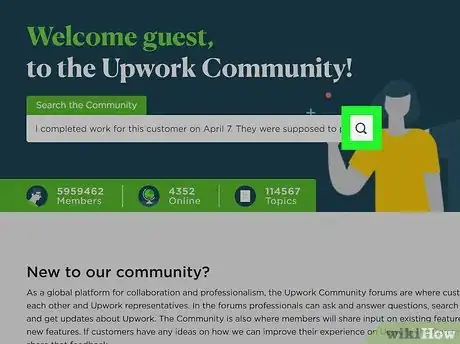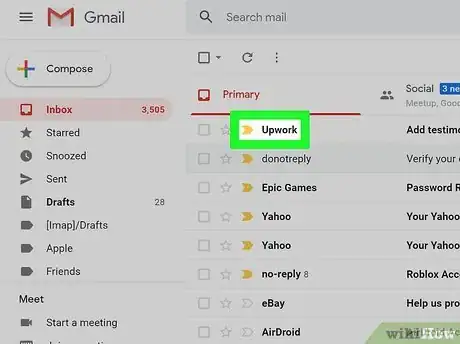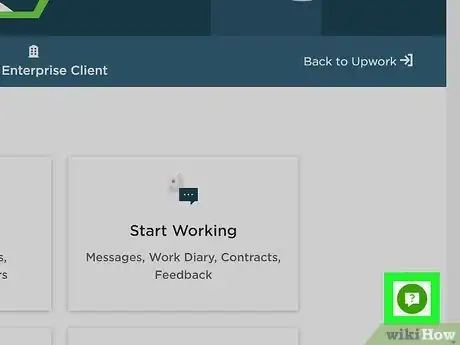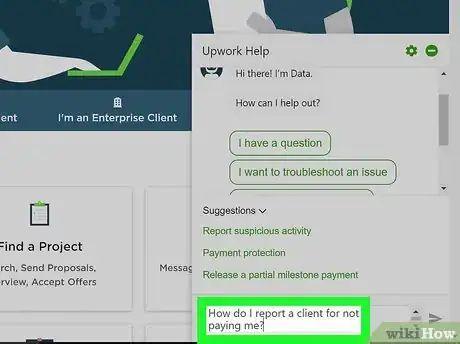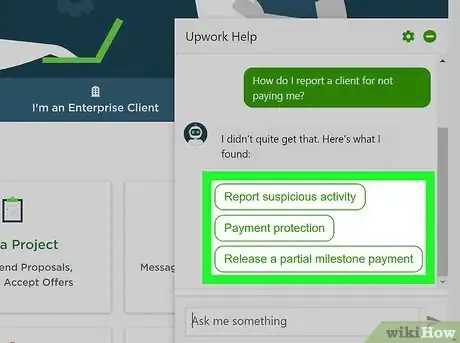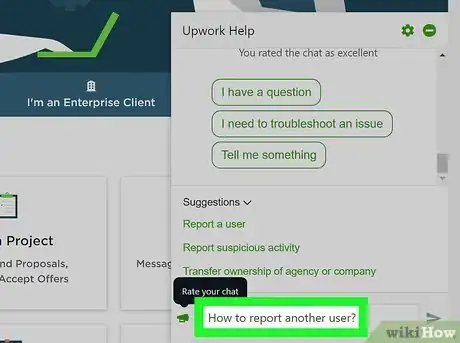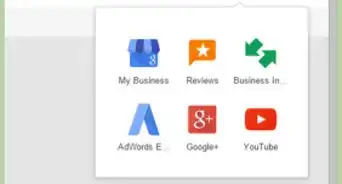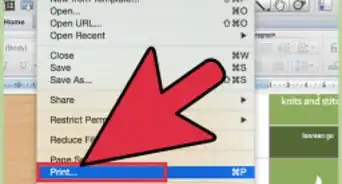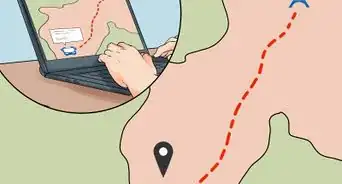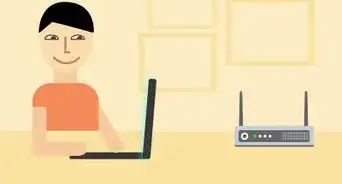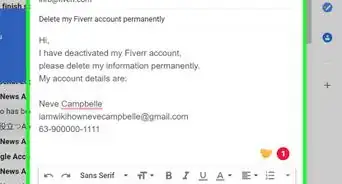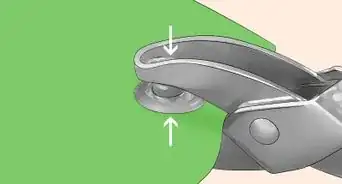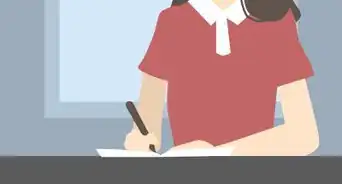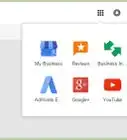This article was co-authored by wikiHow Staff. Our trained team of editors and researchers validate articles for accuracy and comprehensiveness. wikiHow's Content Management Team carefully monitors the work from our editorial staff to ensure that each article is backed by trusted research and meets our high quality standards.
This article has been viewed 15,117 times.
Learn more...
Upwork is a website designed to connect freelancers and clients, and currently over 15 million people use it to conduct their business. Like with all services, you might run into some problems while using Upwork and need support. Fortunately, Upwork has support staff and an automated system to make submitting and handling queries easy. If you need help, navigate to the Help Center and click through the right options to submit your help ticket. Then wait a few hours for a personalized response to your question. While they don't have a support phone number, you could also get faster help from the automated chat box in the Help Center.
Steps
Finding the Help Center
-
1Visit the Upwork homepage. Start by going to the normal Upwork homepage like you usually do. From here, you can access the help options. The homepage is https://www.upwork.com/.
- The display will appear differently depending on whether or not you’re logged in to your account. If you’re logged out, you’ll see a basic homepage, and if you’re logged in, you’ll see your user account.
-
2Scroll to the bottom of the page. Whether you’re logged in or not, all of your help options are at the bottom of the Upwork homepage. Scroll down until you reach the blue box at the bottom of the page with different community and customer support options.[1]
- If you’re on a different page on the Upwork website, you can still find help options at the bottom of the page. You don’t have to go back to the main homepage if you’re already on the website.
Advertisement -
3Click on Customer Support to reach the Help Center page. At the bottom of the webpage there is a tab to reach the Help Center, usually labeled Customer Support. Click on this to reach the Help Center and find support options.[2]
- The Help Center might appear with a different heading depending on which page you’re on or whether or not you’re logged in. It might appear as Customer Support, Help & Support, or Help Center. They’ll all take you to the same place.
-
4Check if the FAQs in the Help Center describe your problem. In the Help Center, you’ll see a selection of categories that people often need help with. Give these a quick look before submitting a query, because the answer to your question might be there. This way, you won’t have to wait for a response.[3]
- Common categories include setting up your account and profile, payment issues, finding work, maintaining security, and downloading Upwork apps. If your problem is in these categories, then the answer you need might be there.
Submitting a Help Ticket
-
1Sign in to your Upwork account if you aren’t already signed in. You can browse the Help Center FAQs without being signed in, but you need an Upwork account to submit a help ticket. Sign in to your account to access all the help options.[4]
- If you click Get Help in the Help Center, you’ll be prompted to sign in anyway.
-
2Click on Get Help in the Contact Us box. Beneath the FAQ options in the Help Center, you’ll find a box on the lower left labeled Contact Us. Scroll down to find this box and click Get Help to open up the query box.[5]
- If you aren’t logged in, the Contact Us box will have a Log In option. You have to log in at this point to get any further.
-
3Choose whether you’re a client, freelancer, or agency. Upwork allows clients, freelancers, and agencies to use their services, and their instructions will change based on which one you are. When you click Get Help, bubbles with these 3 options will pop up. Click on the relevant bubble to proceed.[6]
- You could be both a freelancer and a client, but not with the same profile. You’ll need to set up both a freelancer and a client profile.
-
4Type your question or problem in the text box. After the text box opens up, type your question into this box so Upwork support staff understand the problem. Be as specific as possible when describing your problem. This way, support staff can take the proper action without asking you for more details.[7]
- For example, don’t just say “I’m having trouble getting paid.” Say, “I completed work for this customer on April 7. They were supposed to pay by April 10, but it’s now April 13 and they haven’t paid. I need assistance getting my payment from this client.”
-
5Click Ask Question to submit your help ticket. Once you’ve written your query, then submit it. After you hit Ask Question, you should receive a message or email that the question was received. This means that Upwork staff will start working on it as soon as possible.[8]
- Keep the email that you receive because it will have the help ticket number. You’ll need this if you have further questions about this query.
-
6Wait up to 24 hours for a detailed email response. Upwork staff will work on your query as soon as they can. Most users get a response within 24 hours, so sit tight and wait for an email responding to your question.[9]
- If this is a very time-sensitive request, it might be more helpful to submit the question to the chat box instead.
Communicating with the Automated Chat Box
-
1Click on the question mark in the lower-right of the Help Center. If you have a time-sensitive question and can’t wait 24 hours for a response, then the Help Center chat box might be more helpful. Look on the lower right side of the page for a light green bubble with a question mark in it. This opens the chat bot text box.[10]
- That chat box bubble moves as you scroll up and down the page, so you don’t have to search for it.
- You can access the chat box whether or not you’re logged in, but you’ll get more detailed and personalized help if you do log in first.
-
2Type your query into the text box and wait for a response. The chat box is an automated bot named Data that will respond instantly to your questions. Type your question into the text box and hit send to submit the question.[11]
- Since the chat box is automated, it can’t respond to very detailed questions. Try to use simple, short questions to get the most accurate responses.
- A good question is "How do I report a client for not paying me?" The chat box will then provide some links to help you submit a complaint to Upwork.
-
3Follow the Chat Box directions to find the answer to your problem. Data should answer within a few seconds of your submission. Usually, the bot will provide links to other help pages that might answer your question. Click on these links to try and find the information you need.[12]
-
4Ask addition questions if you have to. The chat box is interactive, so you can ask as many questions as you want. Feel free to go back and forth with it to try and get all the information that you need.[13]
- Remember that the chat box isn’t actually Upwork support staff, so it can’t solve problems. It can only direct you to pages that might have the information you need.
Warnings
- It's against Upwork regulations to work with a client or accept payments off of the main website. Your account could be suspended if you do this.[14]⧼thumbs_response⧽
References
- ↑ https://www.upwork.com/
- ↑ https://www.upwork.com/
- ↑ https://support.upwork.com/hc/en-us
- ↑ https://support.upwork.com/hc/en-us
- ↑ https://support.upwork.com/hc/en-us
- ↑ https://support.upwork.com/hc/en-us?code=c5a024386826af264175d1b5ec251e1e
- ↑ https://support.upwork.com/hc/en-us?code=c5a024386826af264175d1b5ec251e1e
- ↑ https://support.upwork.com/hc/en-us?code=c5a024386826af264175d1b5ec251e1e
- ↑ https://community.upwork.com/t5/Freelancers/Average-respond-time-for-Support-Team/td-p/192435