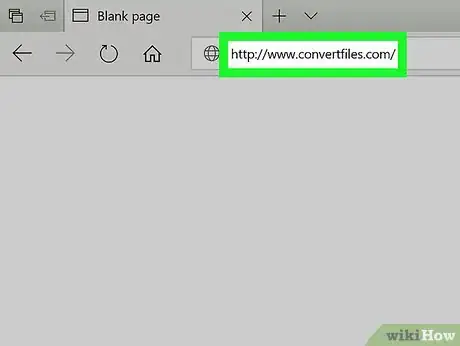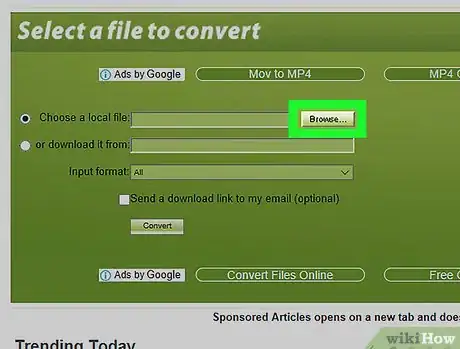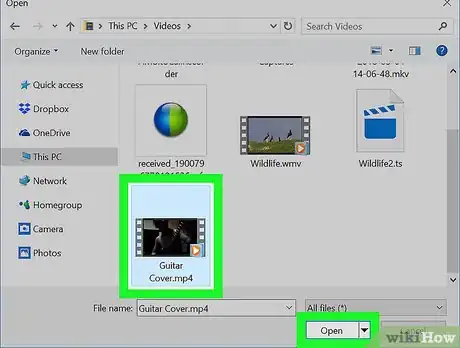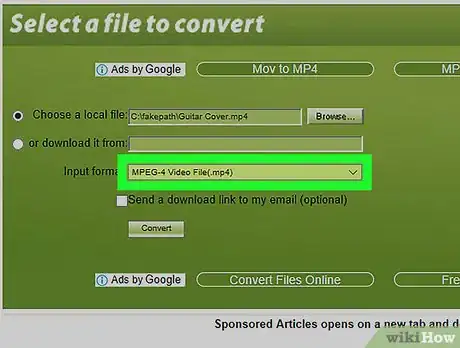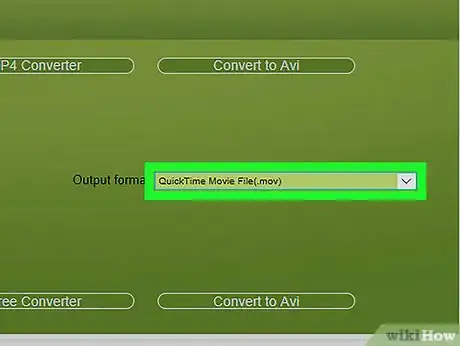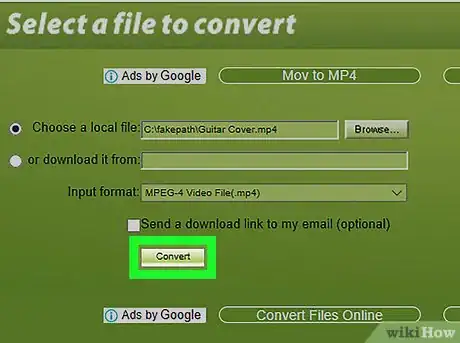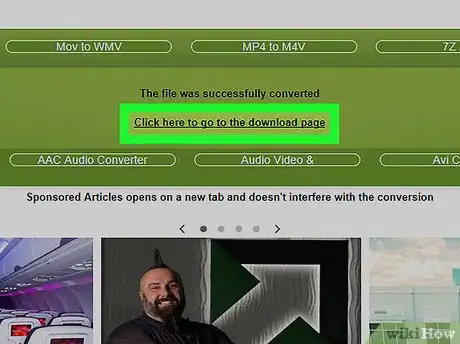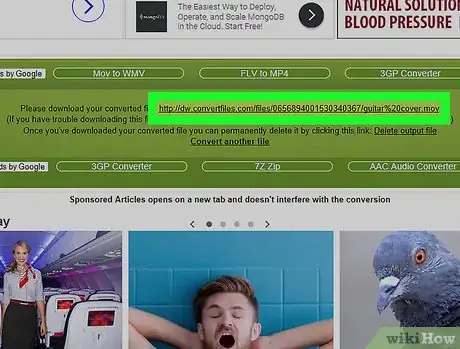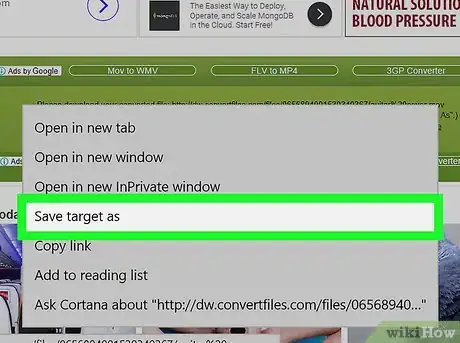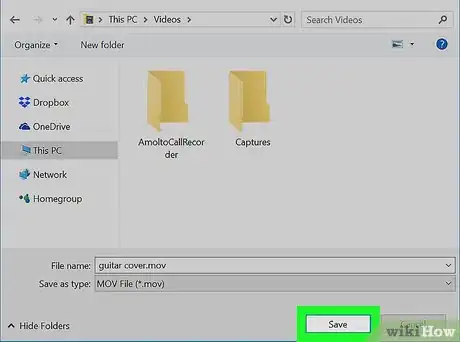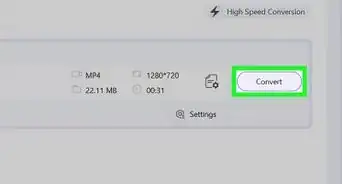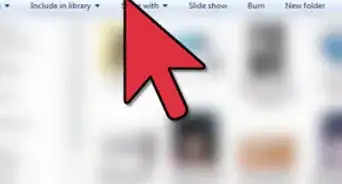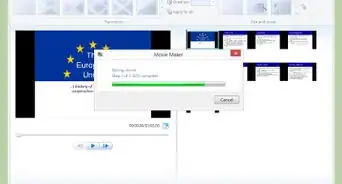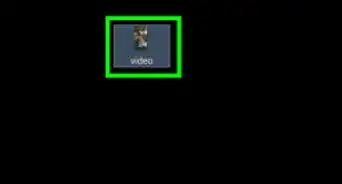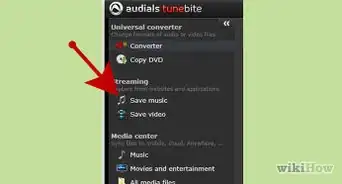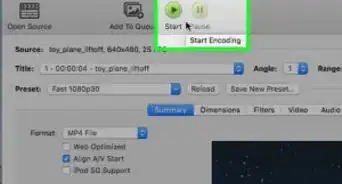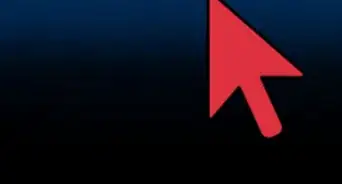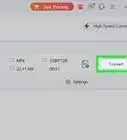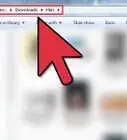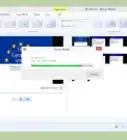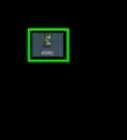This article was co-authored by wikiHow Staff. Our trained team of editors and researchers validate articles for accuracy and comprehensiveness. wikiHow's Content Management Team carefully monitors the work from our editorial staff to ensure that each article is backed by trusted research and meets our high quality standards.
The wikiHow Tech Team also followed the article's instructions and verified that they work.
This article has been viewed 95,623 times.
Learn more...
This wikiHow teaches you how to upload a MP4 video to the file converter website ConvertFiles.com, and download a MOV version of the same video file to your computer.
Steps
-
1Open ConvertFiles.com in your internet browser. Type www.convertfiles.com into your browser's address bar, and hit ↵ Enter or ⏎ Return on your keyboard.
- ConverFiles.com is a free, third-party file conversion tool you can use in your internet browser.
- You can also make a Google search and find other file conversion websites.
- Make sure your video is smaller than 250MB.
- All your converted videos will disappear in 1 hour automatically.
-
2Click the Browse button in the green box. This will allow you to select and upload a file from your computer.Advertisement
-
3Upload the MP4 file you want to convert from your computer. Select the video you want to upload in the pop-up window, and click Open to confirm your selection.
-
4Select MPEG-4 Video File(.mp4) as Input format. Click the drop-down menu next to "Input format," and select your video's format here.
-
5Select QuickTime Movie File(.mov) as Output format. Click the "Output format" drop-down, and select your file conversion's target format.
-
6Click the Convert button. This will upload your MP4 video, and convert it to a MOV file.
- You'll see your file conversion's progress on a progress bar on your screen.
-
7Click the Click here to go to the download page link. When your file conversion is finished, you'll see a notification that says "The file was successfully converted." This link will take you to the download page.
- This will reveal your download link on the next page.
-
8Right-click the download link. You can find your download link next to "Please download your converted file:" in the green box on the download page.
-
9Click Save Link As on the right-click menu. This will prompt you to select a saving location for your converted file.
-
10Click the Save button in the pop-up window. Select your saving location, and click Save to download your converted MOV video here.
Community Q&A
-
QuestionWhy is it taking so long?
 CJ89483Community AnswerCheck your WiFi or cellular data speed first. Moreover, most online converters limit the conversion speed of converting large files. You may need to upgrade to its premium or head to other desktop video converters.
CJ89483Community AnswerCheck your WiFi or cellular data speed first. Moreover, most online converters limit the conversion speed of converting large files. You may need to upgrade to its premium or head to other desktop video converters.
About This Article
1. Open ConvertFiles.com in your browser.
2. Click Browse and upload your MP4.
3. Select "MPEG-4 Video File(.mp4)" for Input format.
4. Select "QuickTime Movie File(.mov)" for Output format.
5. Click Convert.
6. Click Click here to go to the download page.
7. Right-click the download link, and click Save File As to save the MOV .