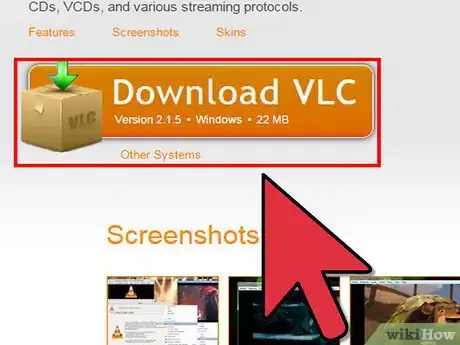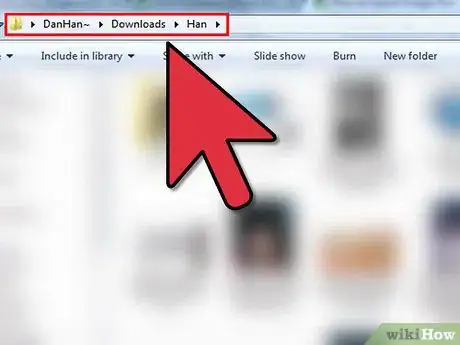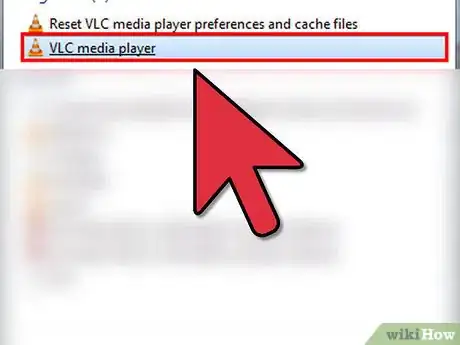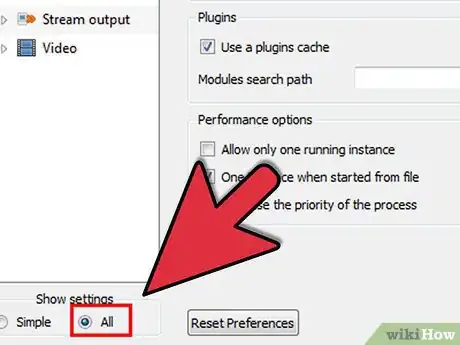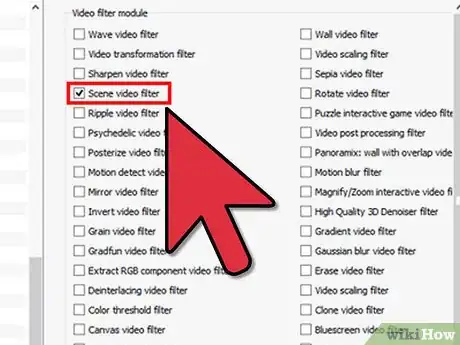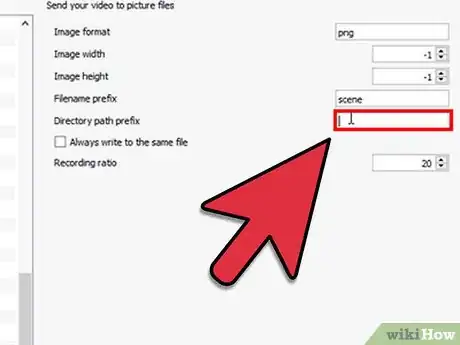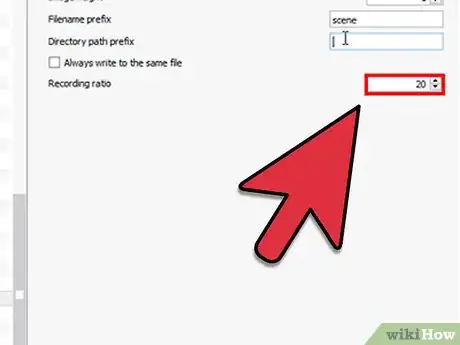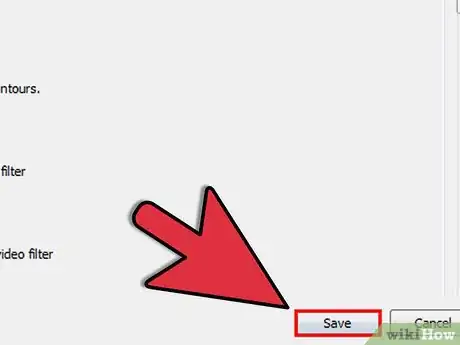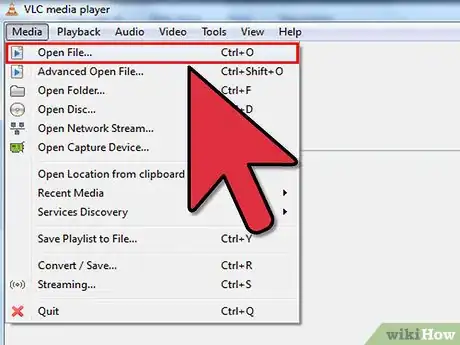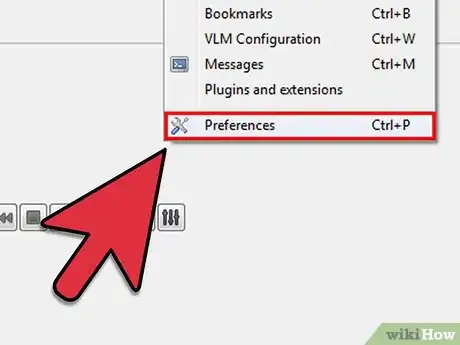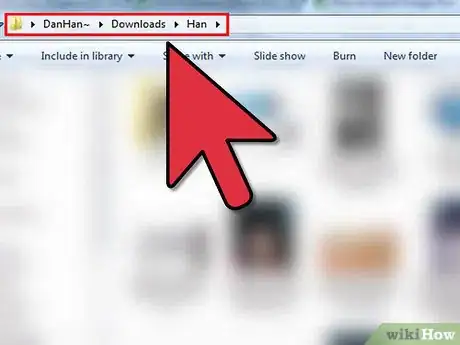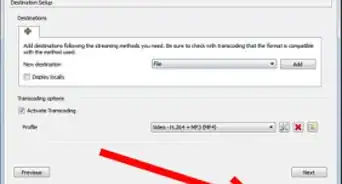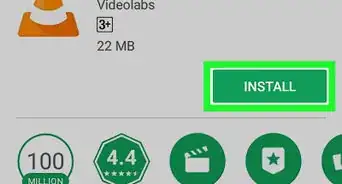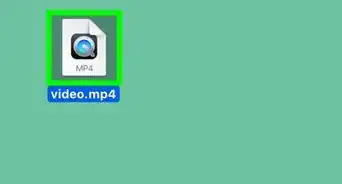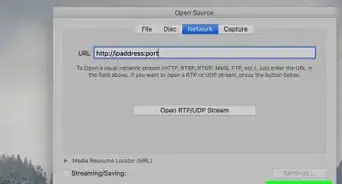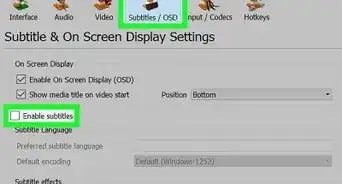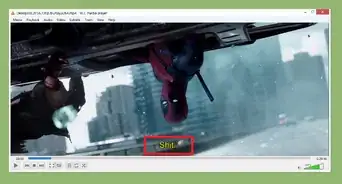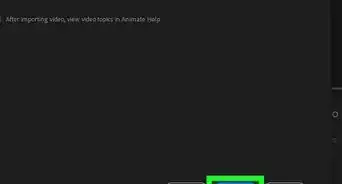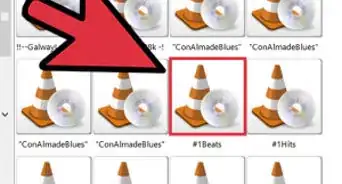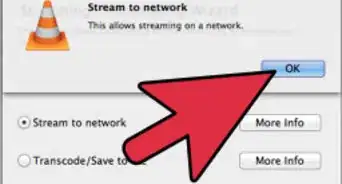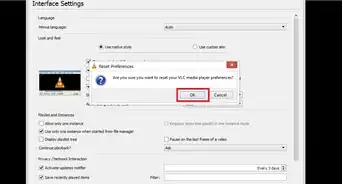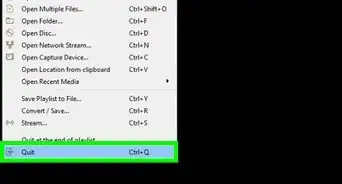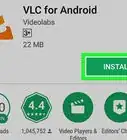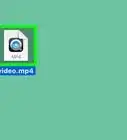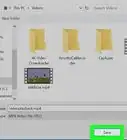X
wikiHow is a “wiki,” similar to Wikipedia, which means that many of our articles are co-written by multiple authors. To create this article, volunteer authors worked to edit and improve it over time.
This article has been viewed 101,880 times.
Learn more...
These instructions will allow you to convert frames from a video into image files, using VLC Media Player. For those looking to prove picture quality in a video or those just needing high quality screen captures of a video, this tutorial will provide instructions that anyone can follow.
Steps
-
1Download VLC Media Player. If you don't have it installed yet, you can download it here. VLC is a free medial player that supports many types of video files.
-
2Select a folder that you want the images to be exported to. Copy the full path of this folder.Advertisement
-
3Open VLC. From the toolbar, select 'Tools' then 'Preferences'.
-
4In the bottom left corner of the window, under 'Show Settings', click 'All'.
-
5Look for the expanded menu on the left. Under 'Video' click on 'Filters'. Click the box to enable 'Scene Video Filter'.
-
6Back on the left side menu, under 'Video', click the triangle beside 'Filters' to expand it. Click 'Scene Filter'.
-
7Paste your previously copied path into 'Directory path prefix'.
-
8Adjust your 'recording ratio'. This adjusts the proportion of frames from the video that will be exported. For example, if the recording ratio is set to 10, 1 out of every 10 frames will be saved to your folder as an image file.
-
9Save your settings.
-
10Open the video file that you wish to pull the images from. Let the video play as long as is needed. (Media -> Open File).
-
11Once your video is done playing and you are satisfied with the image captures, disable the 'Scene video filter' so that VLC will not generate images during every video that is played.
- Tools -> Preferences
- Show Settings -> All
- Click the box to disable 'Scene Video Filter'.
-
12Open your previously selected folder to view your images.
Advertisement
Community Q&A
-
QuestionSeems like there's something missing between 10 and 11. How do I tell it to save/export the image? Should it automatically generate them while the video plays? It didn't work for me.
 Community AnswerYes, it will make them automatically if you are running VCL as admin. Be sure to open it by right clicking and selecting "Run as admin." If you don't, no files will be generated.
Community AnswerYes, it will make them automatically if you are running VCL as admin. Be sure to open it by right clicking and selecting "Run as admin." If you don't, no files will be generated.
Advertisement
Warnings
- Don't forget to disable 'Scene Video Filter' when you are done extracting your images! Failure to do so will result in VLC continuing to export images from every video file that is played.⧼thumbs_response⧽
Advertisement
About This Article
Advertisement