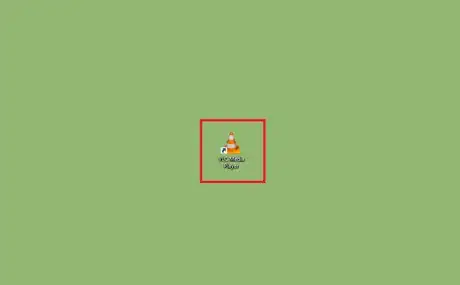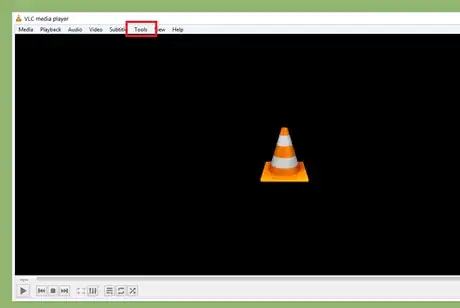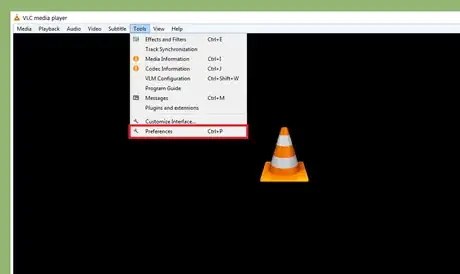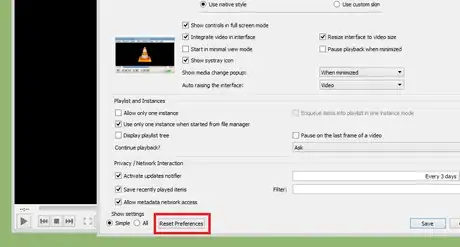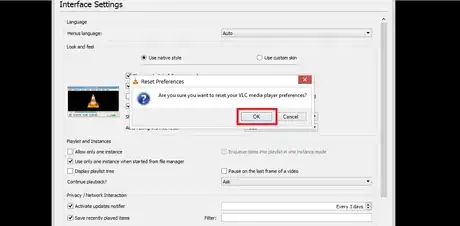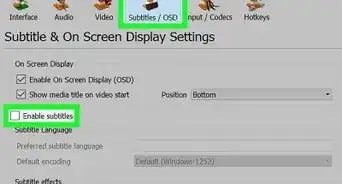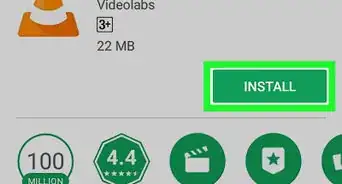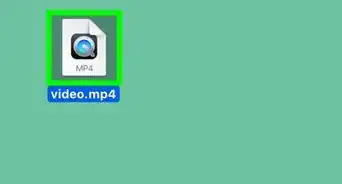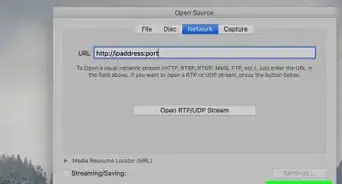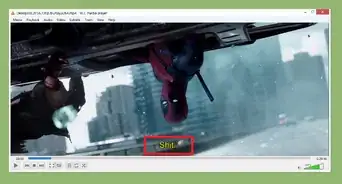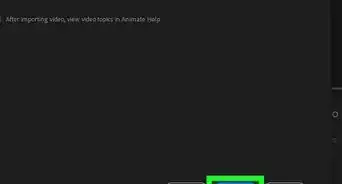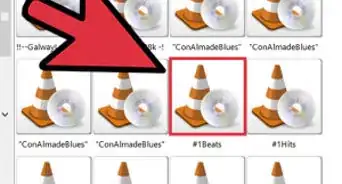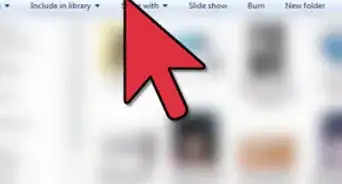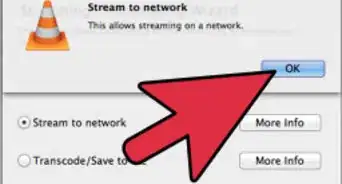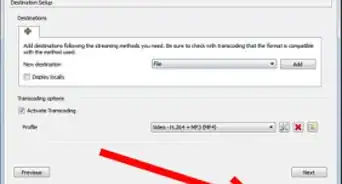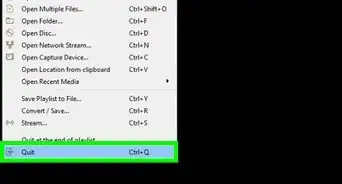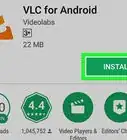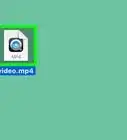X
wikiHow is a “wiki,” similar to Wikipedia, which means that many of our articles are co-written by multiple authors. To create this article, volunteer authors worked to edit and improve it over time.
The wikiHow Tech Team also followed the article's instructions and verified that they work.
This article has been viewed 39,207 times.
Learn more...
VLC is a free media player for multiple platforms, developed by the VideoLAN project. This wikiHow article will help you to reset VLC back to its default settings. It's very easy process once you know how to do it.
Steps
-
1Launch VLC Media Player on your computer. Search for VLC in the Start menu to find it easily. Alternatively, you open a media file with VLC Player.
-
2Navigate to the Tools option. Click on the Tools from the top menu bar. You'll see a drop-down menu after doing so.Advertisement
-
3Select Preferences from the drop-down menu. You can quickly access this Preferences option by pressing Ctrl+P on your keyboard.
-
4Click on the Reset Preferences button. It will be located at the bottom of the newly opened Preferences box.
-
5Confirm your action. Click on the OK button from the confirmation prompt. This will reset your VLC Player to its default settings. Finished!
Advertisement
About This Article
Advertisement