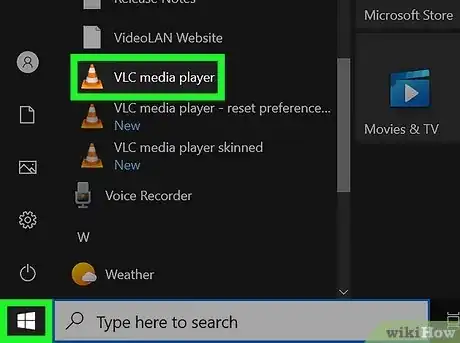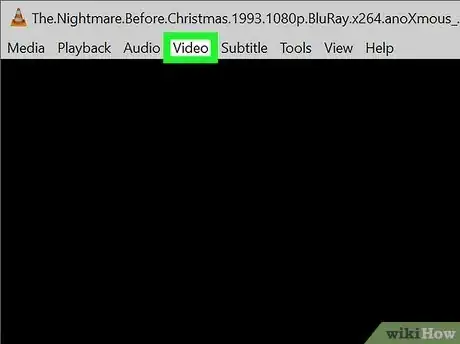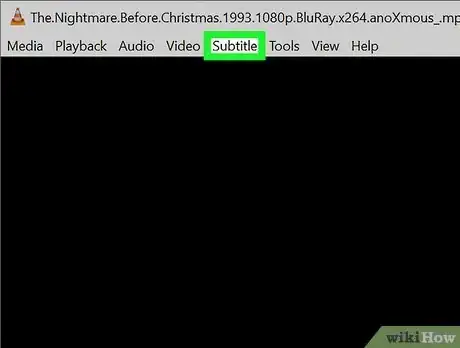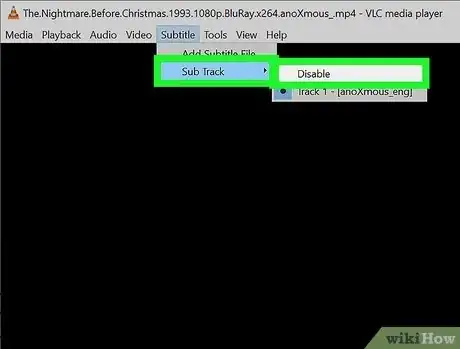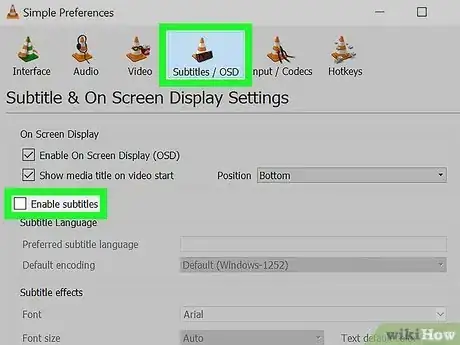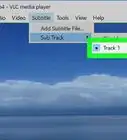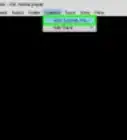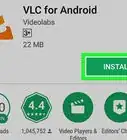Explore this Article
X
wikiHow is a “wiki,” similar to Wikipedia, which means that many of our articles are co-written by multiple authors. To create this article, volunteer authors worked to edit and improve it over time.
This article has been viewed 29,263 times.
Learn more...
Subtitles are turned on by default in the VLC media player. Sometimes it can be annoying and also affect your movie experience. This wikiHow article will teach you how to turn off subtitle of a video in VLC media player.
Steps
1
Open your video.
2
Click the "Video" menu.
3
Open the "Subtitles Track" menu.
-
The Subtitles Track menu displays your subtitle options. You'll see it at the top of the menu on Windows and Linux, and at the bottom on a Mac.[1] X Research source
Advertisement
4
Select the "Disable" option.
5
Disable all subtitles by default.
You Might Also Like

How to
Hide VLC Player Controls
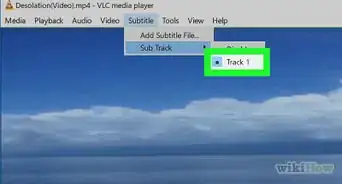
How to
Add Subtitles to Windows Media Player
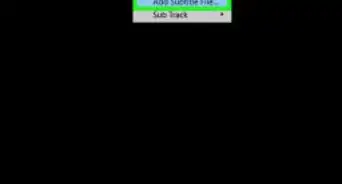
How to
Add Subtitles to a Movie/Video on VLC
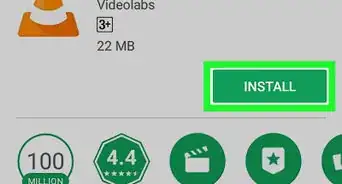
How to
Download and Install VLC Media Player
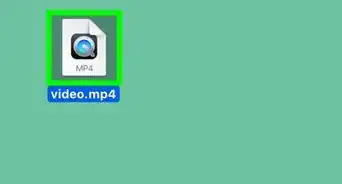 How to Rip DVDs with VLC Media Player: PC & Mac
How to Rip DVDs with VLC Media Player: PC & Mac

How to
Download Files Using VLC Media Player
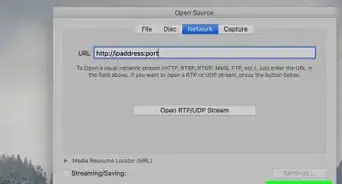
How to
Use VLC Media Player to Stream Multimedia to Another Computer
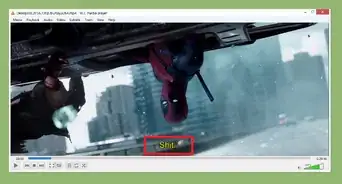 6 Quick Steps to Change the Subtitle Color in VLC Media Player
6 Quick Steps to Change the Subtitle Color in VLC Media Player
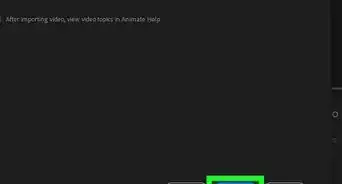 How to Open and Play FLV Files
How to Open and Play FLV Files
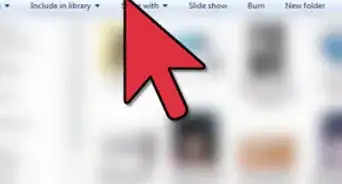
How to
Export Image Files from a Video File using VLC
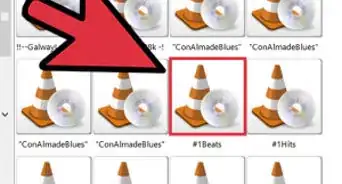
How to
Use VLC Media Player to Listen to Internet Radio
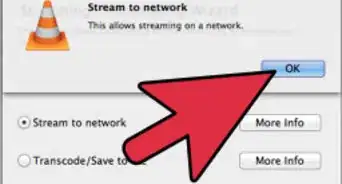
How to
Use VLC to Stream Audio and Video to Multiple Computers on Your Network Using Multicast
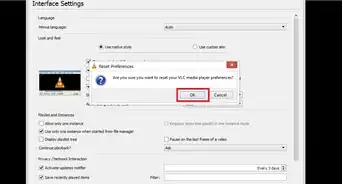
How to
Reset VLC Media Player
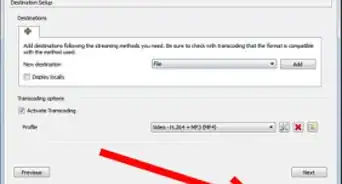
How to
Screen Capture to File Using VLC
Advertisement
About This Article
wikiHow is a “wiki,” similar to Wikipedia, which means that many of our articles are co-written by multiple authors. To create this article, volunteer authors worked to edit and improve it over time. This article has been viewed 29,263 times.
How helpful is this?
Co-authors: 2
Updated: July 18, 2022
Views: 29,263
Categories: VLC Media Player
Advertisement