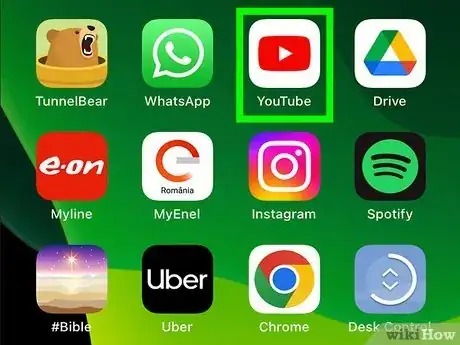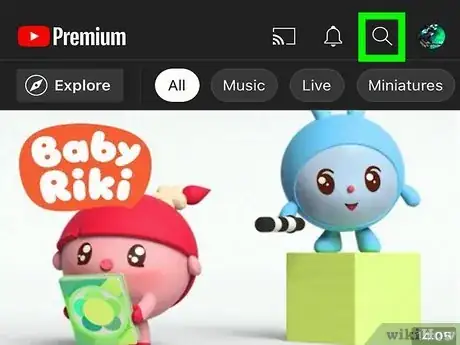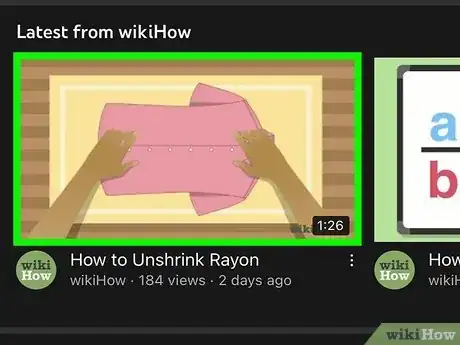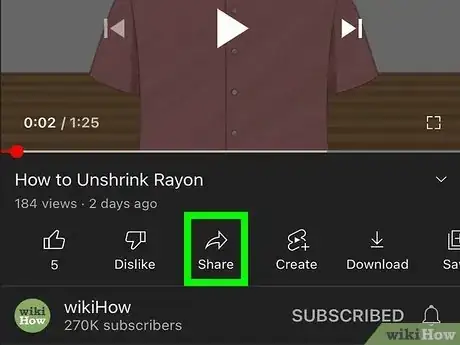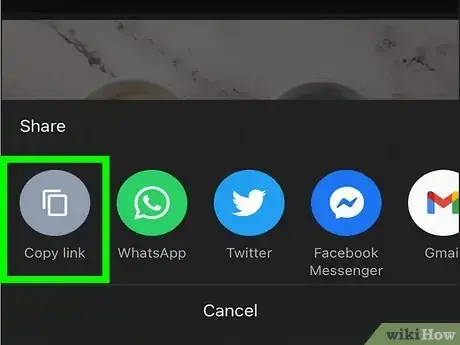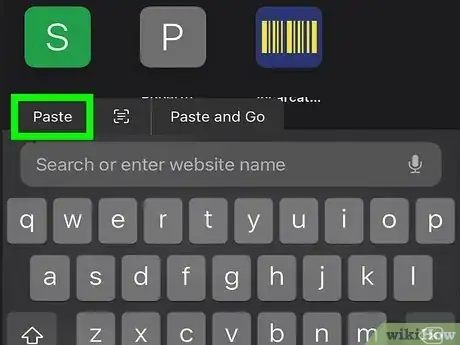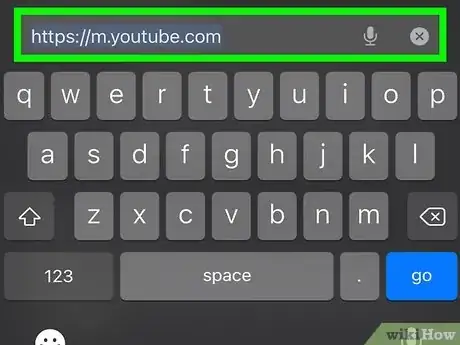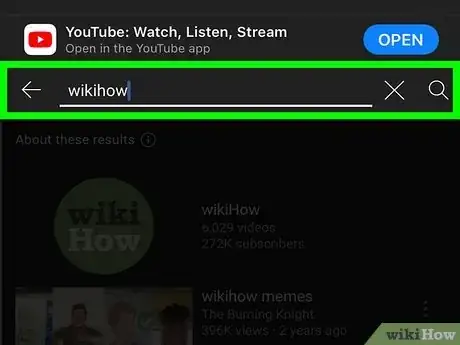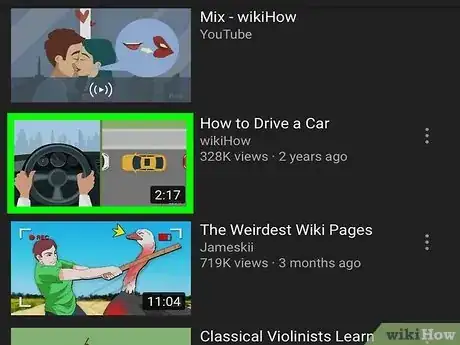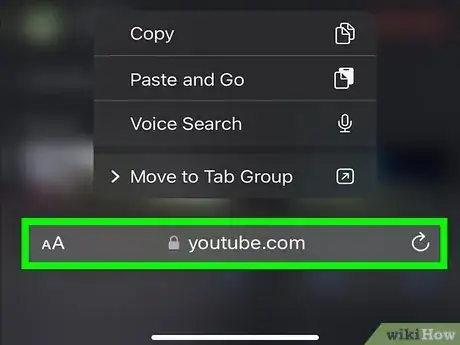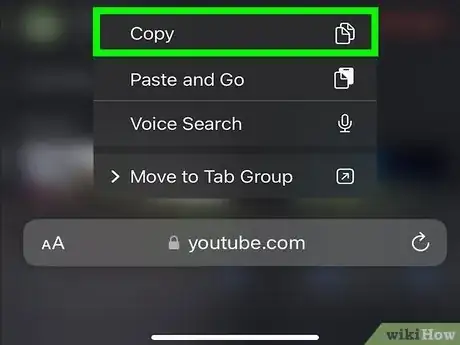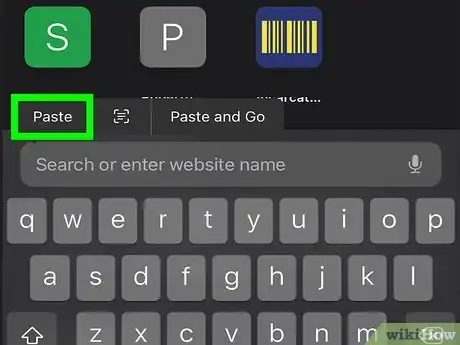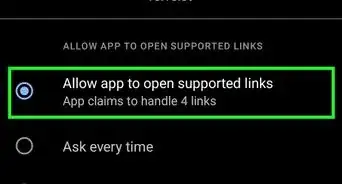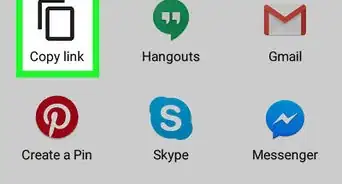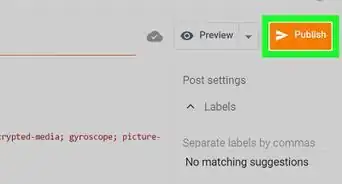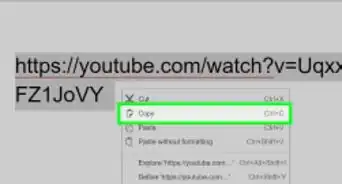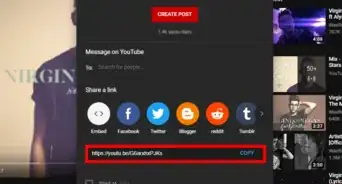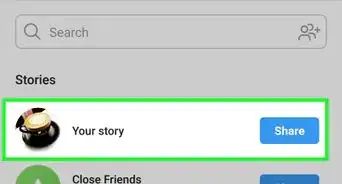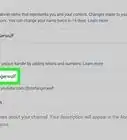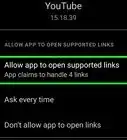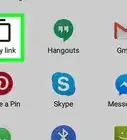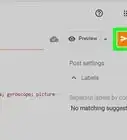This article was co-authored by wikiHow staff writer, Travis Boylls. Travis Boylls is a Technology Writer and Editor for wikiHow. Travis has experience writing technology-related articles, providing software customer service, and in graphic design. He specializes in Windows, macOS, Android, iOS, and Linux platforms. He studied graphic design at Pikes Peak Community College.
The wikiHow Tech Team also followed the article's instructions and verified that they work.
This article has been viewed 57,254 times.
Learn more...
Do you want to share a YouTube video from your iPhone or iPad? The YouTube app makes it easy to copy the URL to a video and share it in any app, including Facebook, Twitter, and even a text message. If you don't want to use the YouTube app, you can also copy a YouTube video URL using a web browser. This wikiHow article will teach you two easy ways to copy and paste a YouTube video's URL using any iPhone or iPad.
Steps
Using the YouTube App
-
1Open YouTube on your iPhone or iPad. It’s the app that has an icon that has a red and white icon with a white triangle inside. You’ll usually find it on the home screen.
- If you don't have the YouTube app, you can download it for free from the App Store.
- You do not need to sign in to your YouTube account to view and copy videos, but if you want to view your previous history or your subscriptions, you will need to sign in. To do so, tap Sign In and sign in with the email address and password associated with your Google account.
-
2Search for a video. To search for a video by name, tap the magnifying glass icon in the upper-right corner. Then type the name of video, creator, or subject matter in the search bar.
- Alternatively, you can browse videos on your Home page, or tap the Explore tab at the bottom to browse suggested videos. You can also tap Subscriptions to view channels you subscribe to.
- To view videos you've already seen, tap Library at the bottom, then tap History to view previously viewed videos.
Advertisement -
3Tap the video. When you see a video you want to share, tap the video cover image to start playing the video.
-
4Tap Share. It's the curved arrow icon below the video playback screen.
-
5Tap Copy link. It's the first option in the Share menu. It has a gray icon with two overlapping white squares. The link is now copied to your clipboard.
- If you don't see the "Copy Link" button. Swipe left on the Share menu to scroll right. Tap More and then tap Copy.
-
6Paste the URL. You can paste the URL in a social media post, text message, email, or any other app. To do so, tap and hold in any area that allows you to enter text. A pop-up menu will appear above the text cursor. Tap Paste in the pop-up menu to paste the URL.
Using a Web Browser
-
1Go to https://www.youtube.com in a web browser. You can use Google Chrome, Safari, or any other web browser on your iPhone or iPad.
- You do not need to sign in to YouTube to view and copy videos, but if you want to view your previous history or subscriptions, you will need to sign in. To do so, tap Sign In in the upper-right corner and sign in with the email address and password associated with your Google account.
-
2Search for a video. To do so, tap the magnifying glass icon in the upper-right corner and enter the name of a video, creator, or subject matter in the search bar.
- Alternatively, you can browse videos on your Home page, or tap the Explore tab at the bottom of the screen to view suggested videos.
- If you're signed in, you can also tap Subscriptions to view channels you are subscribed to. Or, to view videos you've already viewed, tap Library at the bottom. Then tap History to view previously viewed videos.
-
3Tap the video you want to share. The video will begin to play.
-
4Tap and hold the address bar. It's at the top of the screen. A pop-up will appear below the address bar.
-
5Tap Copy. This copies the URL for the YouTube video to your clipboard.
-
6Paste the URL. You can paste the URL in a social media post, text message, email, or any other app. To do so, open the app you want to share the video in. Tap and hold any area that allows you to enter text. A pop-up menu will appear above the text cursor. Tap Paste to paste the link.
About This Article
1. Open YouTube.
2. Search for a video.
3. Tap the video to play it.
4. Tap Share below the video playback.
5. Tap Copy link.