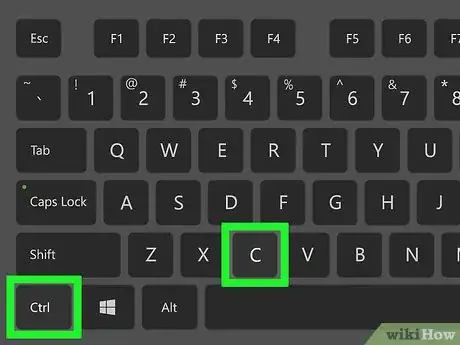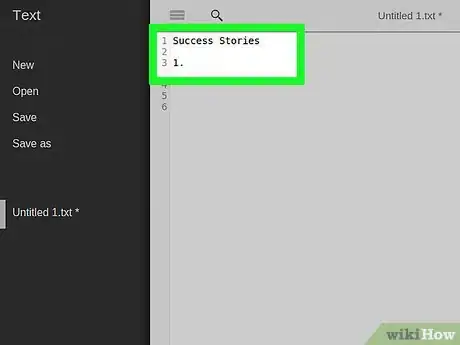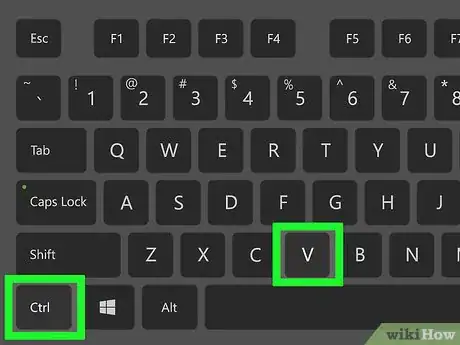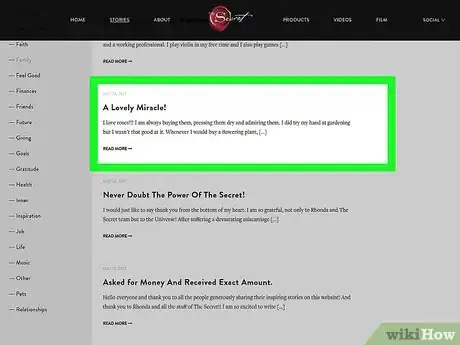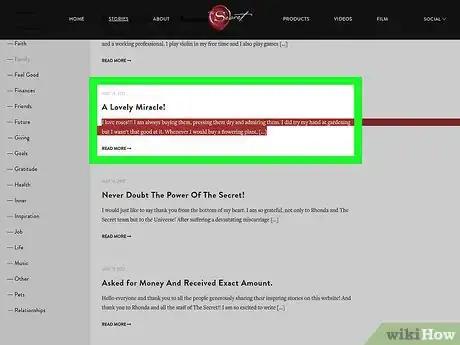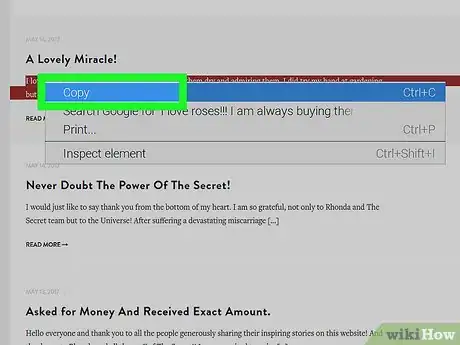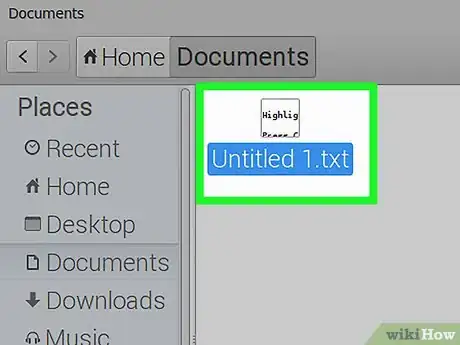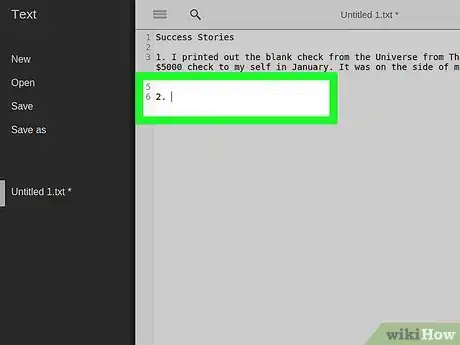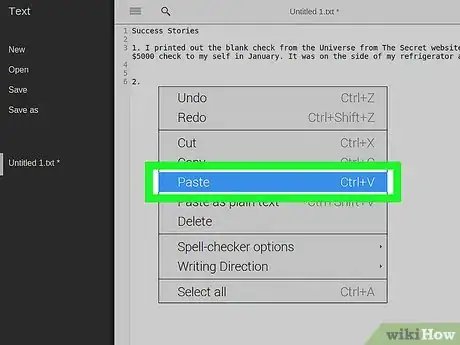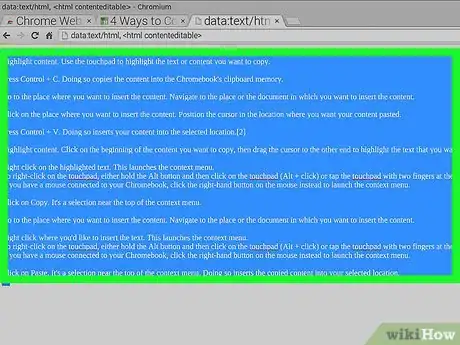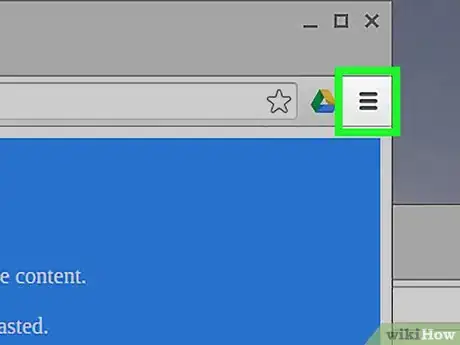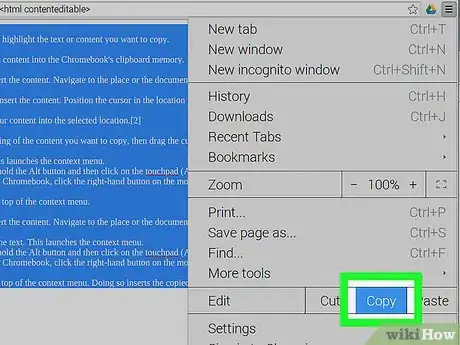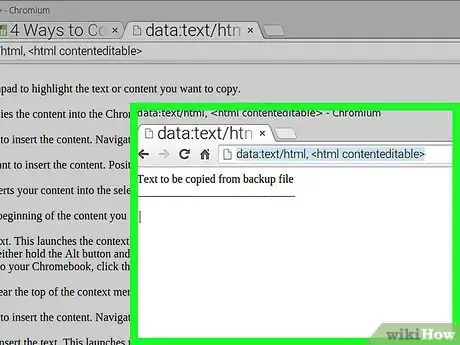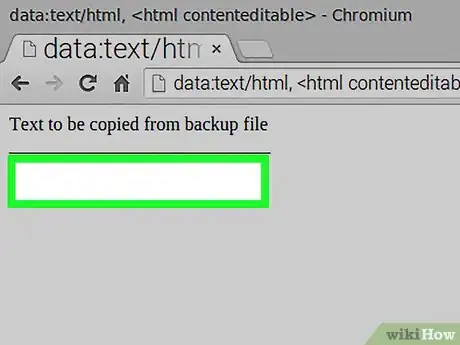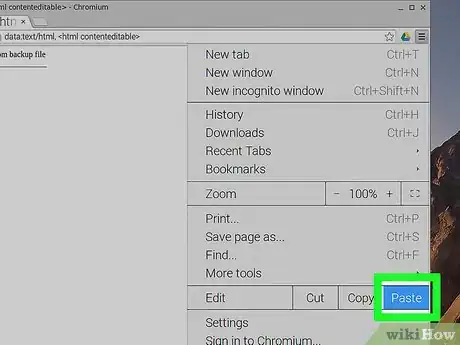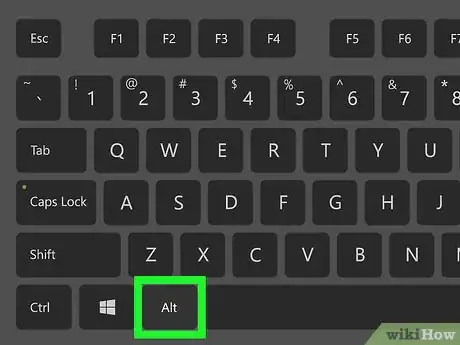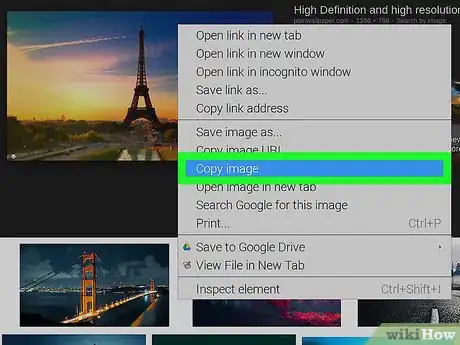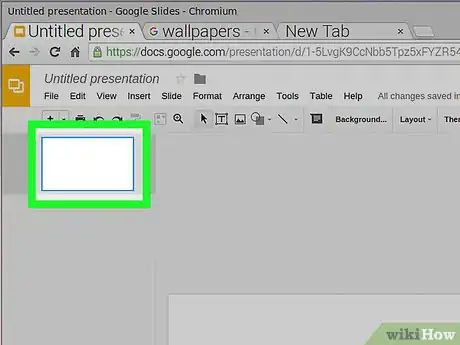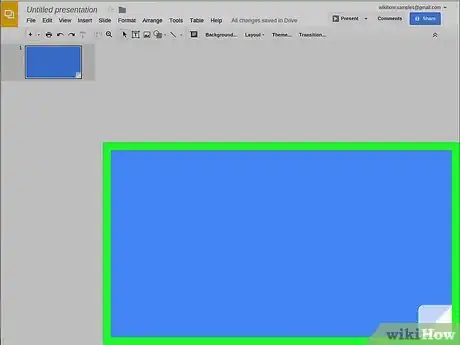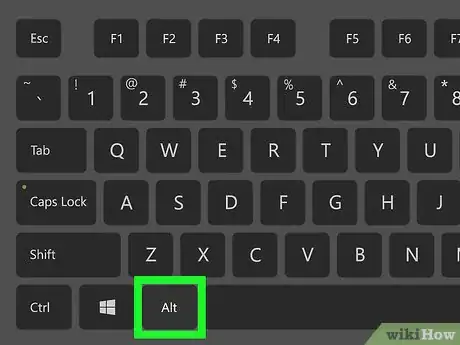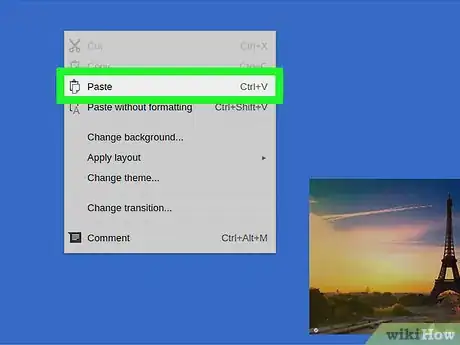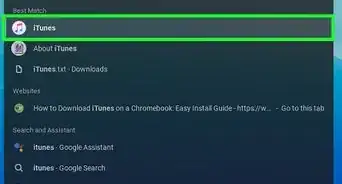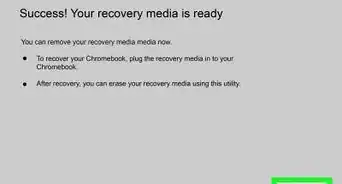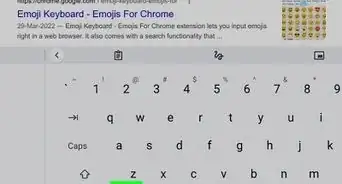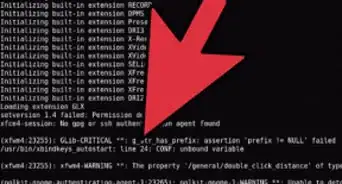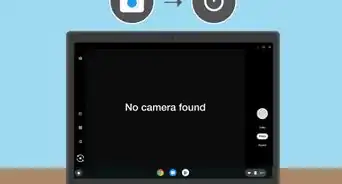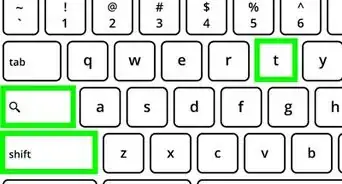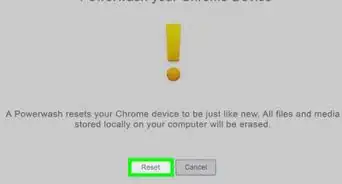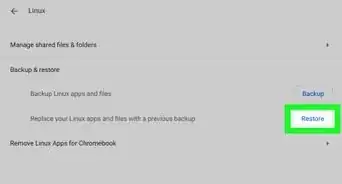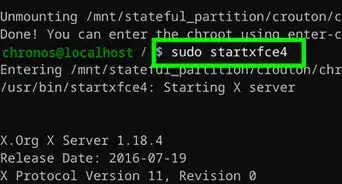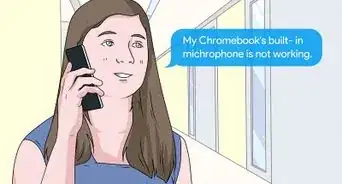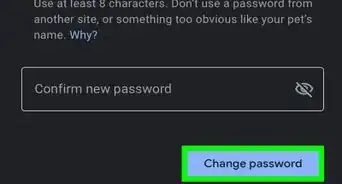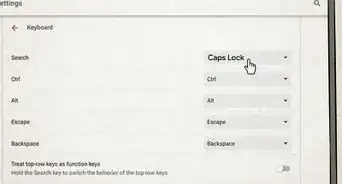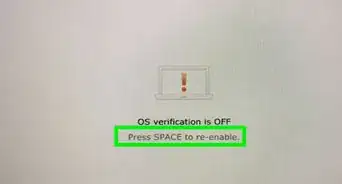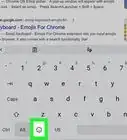This article was co-authored by Mitch Harris. Mitch Harris is a Consumer Technology Expert based in the San Francisco Bay Area. Mitch runs his own IT Consulting company called Mitch the Geek, helping individuals and businesses with home office technology, data security, remote support, and cybersecurity compliance. Mitch earned a BS in Psychology, English, and Physics and graduated Cum Laude from Northern Arizona University.
The wikiHow Tech Team also followed the article's instructions and verified that they work.
This article has been viewed 574,319 times.
This wikiHow teaches you how to select and duplicate text or an image and insert it in another location on your Chromebook.[1]
Steps
Using Keyboard Shortcuts
-
1Highlight content. Use the touchpad to highlight the text or content you want to copy.[2]
-
2Advertisement
-
3Go to the place where you want to insert the content.[4] Navigate to the place or the document in which you want to insert the content.
-
4Click on the place where you want to insert the content. Position the cursor in the location where you want your content pasted.
-
5
Using the Context Menu
-
1Highlight content. Click on the beginning of the content you want to copy, then drag the cursor to the other end to highlight the text that you want to copy.
-
2Right click on the highlighted text. This launches the context menu.
- To right-click on the touchpad, either hold the Alt button and then click on the touchpad (Alt + click) or tap the touchpad with two fingers at the same time.
- If you have a mouse connected to your Chromebook, click the right-hand button on the mouse instead to launch the context menu.
-
3Click on Copy. It's a selection near the top of the context menu.
-
4Go to the place where you want to insert the content. Navigate to the place or the document in which you want to insert the content.
-
5Right click where you'd like to insert the text. This launches the context menu.
- To right-click on the touchpad, either hold the Alt button and then click on the touchpad (Alt + click) or tap the touchpad with two fingers at the same time.
- If you have a mouse connected to your Chromebook, click the right-hand button on the mouse instead to launch the context menu.
-
6Click on Paste. It's a selection near the top of the context menu. Doing so inserts the copied content into your selected location.
Using App Menus
-
1Highlight text. Use the touchpad to highlight the text or content you want to copy.
-
2Click on ⋮. It's in the top-right corner of the window.
-
3Click on Copy. It's near the bottom of the menu, to the right of "Edit".
-
4Go to the place where you want to insert the content. Navigate to the place or the document in which you want to insert the content.
-
5Click on the place where you want to insert the content. Position the cursor in the location where you want your content pasted.
-
6Click on ⋮. It's in the top-right corner of the window.
-
7Click on Paste. It's near the bottom of the menu to the right of "Edit".
Copying Images
-
1Hover the cursor over on an image. Select the image that you'd like to copy.
-
2Press Alt while clicking the trackpad. This launches a menu.
- If you have a mouse connected to your Chromebook, click on the right button.
-
3Click Copy Image. It's near the center of the menu.
-
4Go to the place where you want to insert the image. Navigate to the place or the document in which you want to insert the image.
-
5Click on the place where you want to insert the image. Position the cursor in the location where you want your content pasted.
-
6Press Alt while clicking the trackpad. This launches a menu.
-
7Click on Paste. It's near the top of the menu.
Community Q&A
-
QuestionI can copy and paste just fine to an email, but when I put it on a Facebook page, the image is too small. How do I correct this? I'm on an Acer Chromebook 15.
 Community AnswerRight click and "save image," then insert this into the document/email/Facebook page.
Community AnswerRight click and "save image," then insert this into the document/email/Facebook page. -
QuestionHow can I copy and paste a whole page on my Chromebook?
 Community AnswerUse the keyboard shortcut Ctrl-A to select the whole page then just copy it by pressing Ctrl-C.
Community AnswerUse the keyboard shortcut Ctrl-A to select the whole page then just copy it by pressing Ctrl-C. -
QuestionHow do I copy and paste a picture?
 Community AnswerIf you have a touch screen, you hold your finger on the picture and let go. If the computer is not a touch screen, you can hover your mouse over it and click it with 2 fingers or right click.
Community AnswerIf you have a touch screen, you hold your finger on the picture and let go. If the computer is not a touch screen, you can hover your mouse over it and click it with 2 fingers or right click.
References
- ↑ http://www.cnet.com/how-to/moving-from-windows-or-os-x-to-a-chromebook/
- ↑ Mitch Harris. Consumer Technology Expert. Expert Interview. 31 August 31 2021.
- ↑ Mitch Harris. Consumer Technology Expert. Expert Interview. 31 August 31 2021.
- ↑ Mitch Harris. Consumer Technology Expert. Expert Interview. 31 August 31 2021.
- ↑ Mitch Harris. Consumer Technology Expert. Expert Interview. 31 August 31 2021.
- ↑ http://www.pcworld.com/article/2089883/chromebook-power-tips-how-to-work-smarter-online-and-offline.html