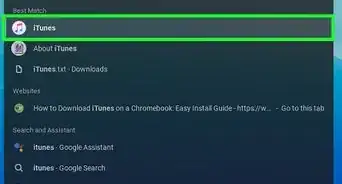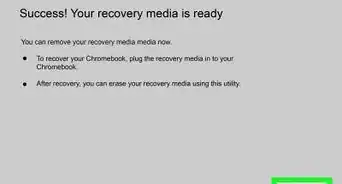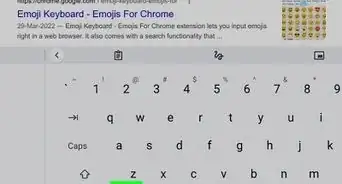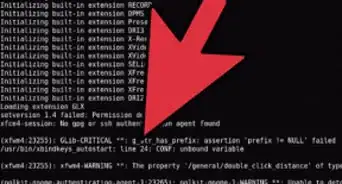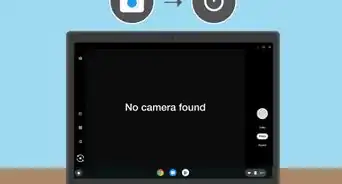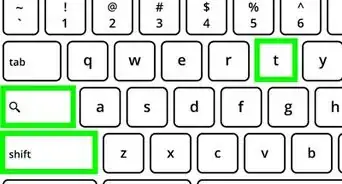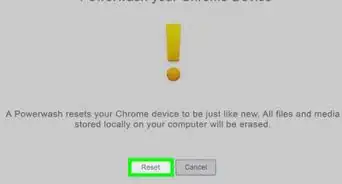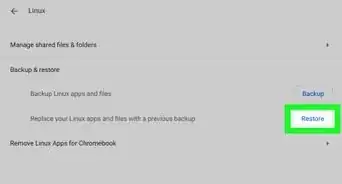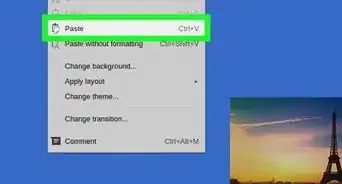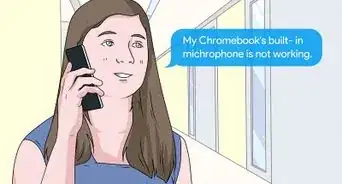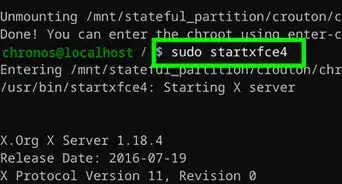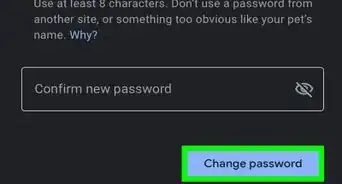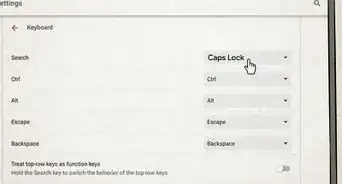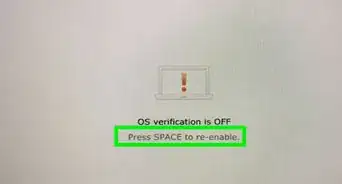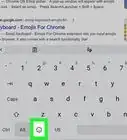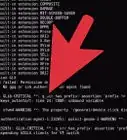This article was co-authored by wikiHow staff writer, Darlene Antonelli, MA. Darlene Antonelli is a Technology Writer and Editor for wikiHow. Darlene has experience teaching college courses, writing technology-related articles, and working hands-on in the technology field. She earned an MA in Writing from Rowan University in 2012 and wrote her thesis on online communities and the personalities curated in such communities.
This article has been viewed 34,584 times.
Learn more...
It's difficult to see the keys on a keyboard in low-light environments, but that's why some have backlight features. This wikiHow article will teach you how to turn on a backlit keyboard for an HP Chromebook.
Steps
-
1Plug your laptop into its charger. In some cases, your computer's keyboard backlight may not turn on if your laptop isn't charged past a certain point while off the charger. You can solve this problem by plugging your laptop into its charger.
-
2Press and hold alt Alt. Since most Chromebooks don't have a dedicated backlight key, you'll need to use Alt with the regular screen dimming key.Advertisement
-
3Press the screen brightness key. You can usually find this key above the 7, 8, and 9 keys. It looks like a large circle and the key to make the brightness dimmer looks like a smaller circle.
- You may need to press Alt + Brightness Down if you want to dim or turn off your keys' backlights. As you change the strength of the light on your keyboard, you'll see a slider on your screen that shows you the current level.[1]
About This Article
1. Plug your laptop into its charger.
2. Press and hold Alt.
3. Press the screen brightness key.