This article was written by Katie Double. Katie Double is a Technology Writer and Editor for wikiHow. She has over five years of experience in technical support, IT process analysis, and quantitative research. Katie loves exploring the application of various technological tools, from data analysis and visualization to music production and performance. Though originally from Denver, Colorado, she currently resides in New Zealand. She has a BA in Psychology from the University of Colorado Boulder.
This article has been viewed 125,163 times.
This wikiHow teaches you how to create multiple Facebook accounts. You can set up a Page to represent a business, organization, product, public figure, brand, or artist, or you could set up a separate personal account.
Steps
Creating Multiple Personal Accounts on the Mobile App
-
1Launch the Facebook app on your phone or tablet. Look for a blue icon with a white "F" on your home screen or app menu.
-
2Sign out of your current account if you are signed in. Tap the 3 lines in the top right and select Log Out at the bottom.Advertisement
-
3Tap Create New Facebook Account. This is at the bottom of the screen.
-
4Tap Next. This is the blue button in the middle.
-
5Choose whether you want Facebook to access your phone. Tap Allow to grant the permission, or Deny to deny access.
- Allowing this access provides certain features such as importing your phone's contacts, or seeing Facebook events in your calendar[3] .
-
6Enter in your name and tap Next. Type both your first and your last name.
- You may have received a popup window here to select an existing account on your phone. Tap an account to select it, or tap None of the above to continue with the form.
-
7Select your birthday and tap Next. Use the wheels to select a day, month, and year. Tap and drag each wheel up or down to select.
-
8Select your gender and tap Next. Choose from female, male, or custom.
-
9Enter in your mobile number and tap Next. If you prefer to use an email to sign up, tap Sign Up With Email Address at the bottom.
- Facebook may automatically detect an email based on any accounts detected on your phone or tablet. Tap Yes to accept this email or Use a different email to enter a new one.
- Make sure that you use a phone number or email address that is different than the one associated with any other Facebook account you have.
-
10Enter a password and tap Next. The password must have at least 6 characters.
-
11Add a phone number or email address. If you don't wish to, tap Skip.
-
12Tap Sign Up. This will create the Facebook account.
Creating Multiple Personal Accounts on a Computer
-
1Go to https://www.facebook.com/ on a browser. This is best used on a computer, but can also be accessed on a tablet or phone.
- Be aware that it is against the Facebook Community Standards to have multiple personal accounts. Violating these standards could result in a variety of different consequences, including disabling the account.
-
2Sign out of your current account if you are signed in. Click the arrow in the top right and select Log Out.
- If you do not wish to sign out of your current account, use a different browser that is not signed in to your account. Or, use a private or incognito browser window. Click the options icon in the corner of the browser and select New Private Window or New Incognito Window.
-
3Fill in the details for your new account. Under the "Create an account" section, enter in the following:
- First and last name
- Mobile number or email address (this must be different from any other Facebook account you have)
- Password
- Birthday
- Gender
-
4Click Sign Up. This is a green button at the bottom. Your account will be created.
Creating a Business Page on the Mobile App
-
1Launch the Facebook app on your phone or tablet. Look for a blue icon with a white "F" on your home screen or app menu.
-
2Sign in to your account if you are not already. Tap on your account name or enter your email and password.
-
3Tap on the 3 lines ☰ in the top right and select Pages. "Pages" is indicated with an orange flag.
-
4Tap + Create. This is in the top left corner.
-
5Tap Get Started. This is the blue button at the bottom.
-
6Enter a page name and tap Next. Tap into the box to type a name. This can be changed later.
-
7Choose up to 3 categories that describe your Page and tap Next. Tap the search box and start typing to search for a category and tap to select.
-
8Enter the website for your Page and tap Next. Tick the box next to "I don't have a website" if you don't have one.
-
9Tap Add cover photo to upload a cover photo. Select one from your gallery by tapping on it.
-
10Tap Add profile picture to upload a profile picture. Select one from your gallery by tapping on it.
-
11Tap Done. This will create the Page.
Creating a Business Page on a Computer
-
1Go to https://www.facebook.com/ on a browser. You can do this on a computer, phone, or tablet.
-
2Click on Pages from the home screen of your personal account. This is under the "Explore" section, indicated with an orange flag.
- If you are not signed in to your personal account, click Create a Page. This is a blue link at the bottom of the page under the green "Sign Up" button.
-
3Click Get Started under the page type you with to create. Choose "Business or Brand" if you are trying to reach customers for a product or service, or choose "Community or Public Figure" to connect to an audience or community.
-
4Fill in the form and click Continue. Enter a page name and start typing a category to choose one.
- Depending on the category you choose, you may be asked to fill in more details, such as business address and phone number.
-
5Click Upload a Profile Picture to add a profile picture. You can also skip this step for now by clicking Skip.
-
6Click Upload a Cover Photo to add a cover photo. You can also skip this step for now by clicking Skip. Your Page will be created.
References
About This Article
1. Log out of your account on your app.
2. Tap Create New Facebook Account, then Next.
3. Allow or deny access to your phone.
4. Enter your name, birthday, then gender.
5. Enter a phone number or email address, then a password.
6. Tap Sign Up.
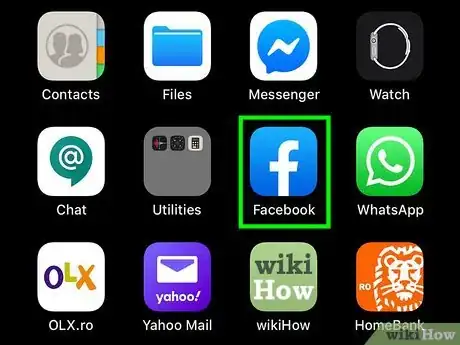
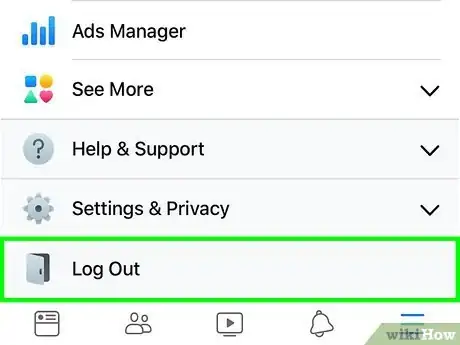
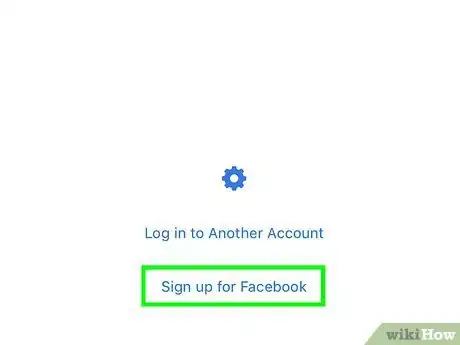
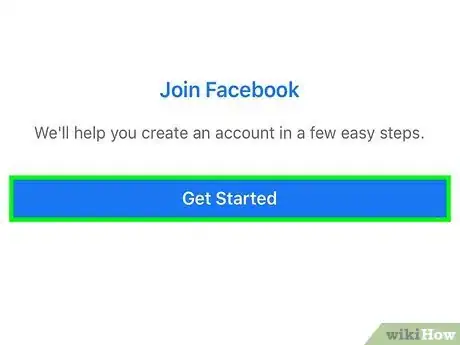
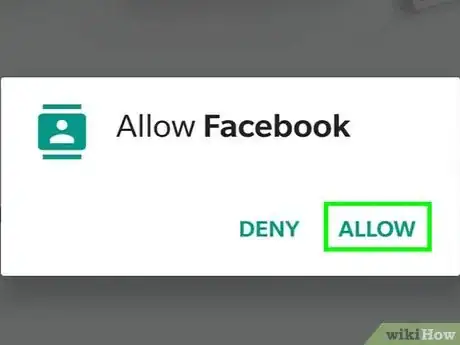
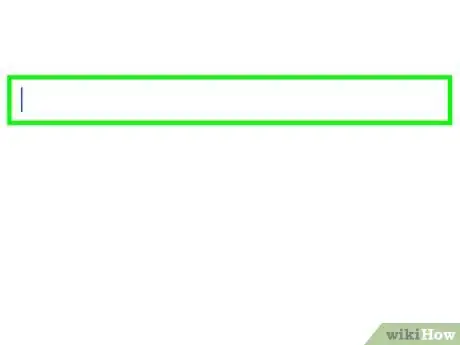
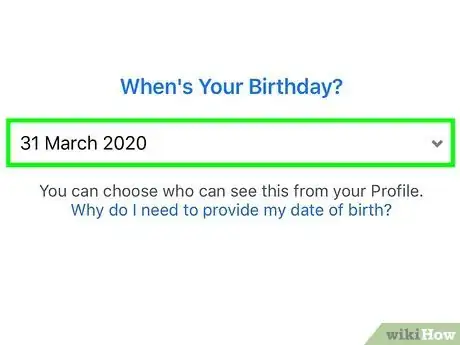
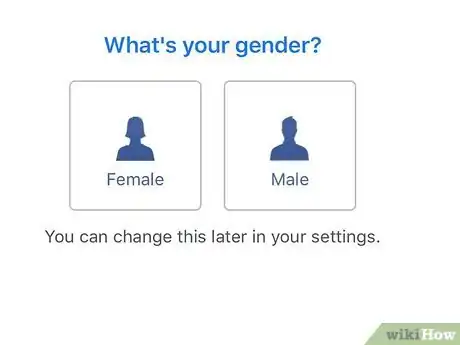
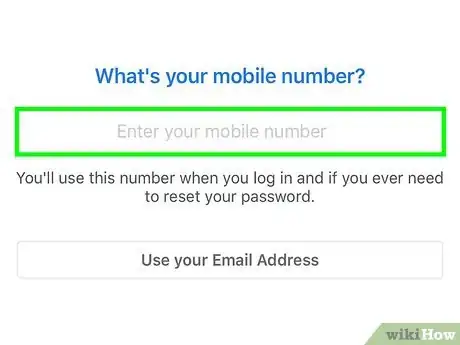
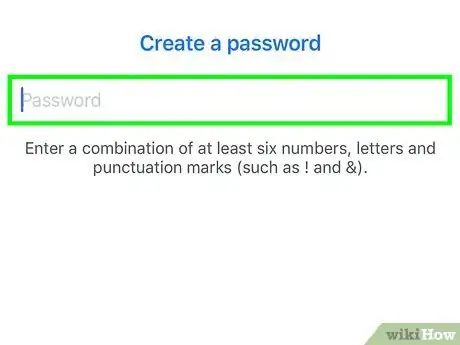
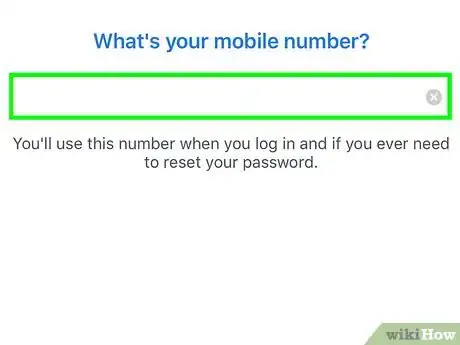
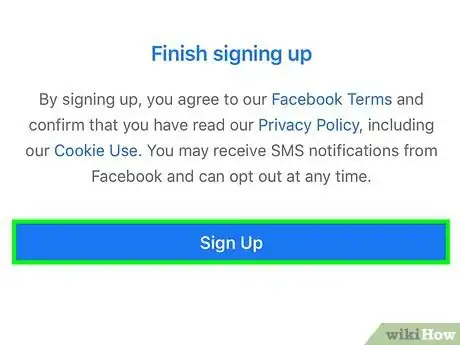
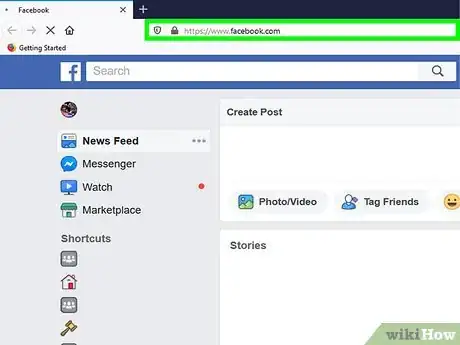
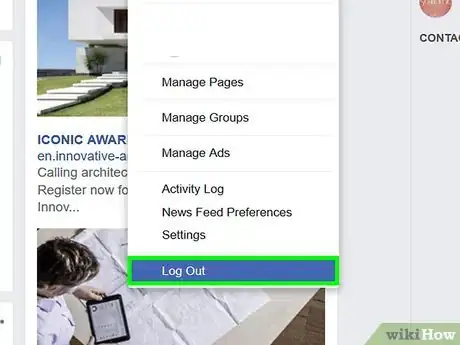
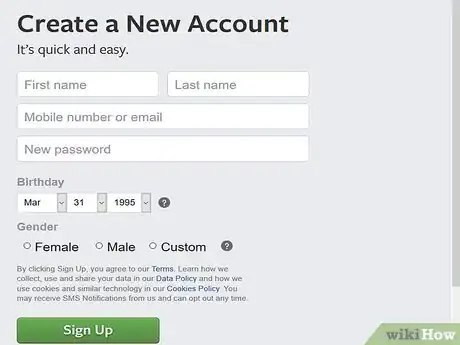
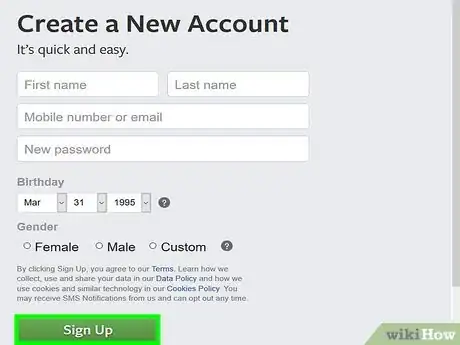
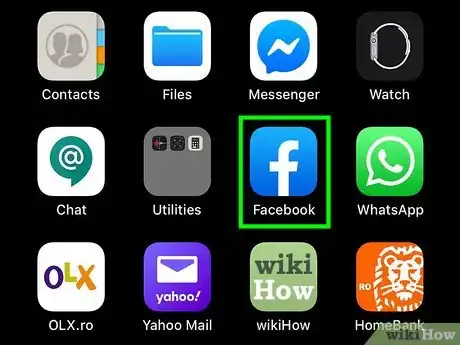
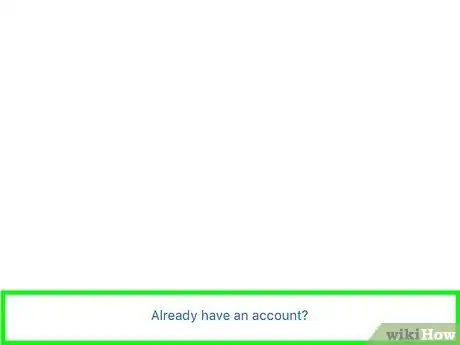
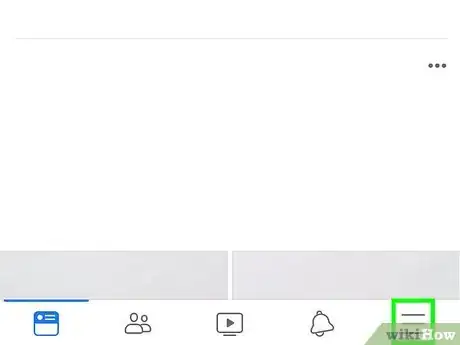

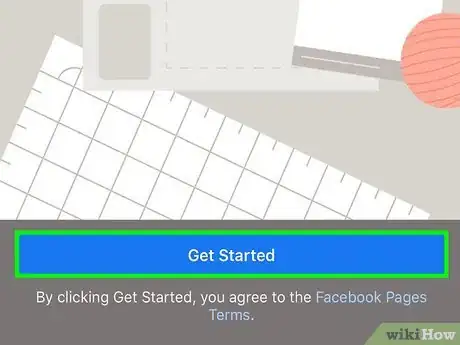
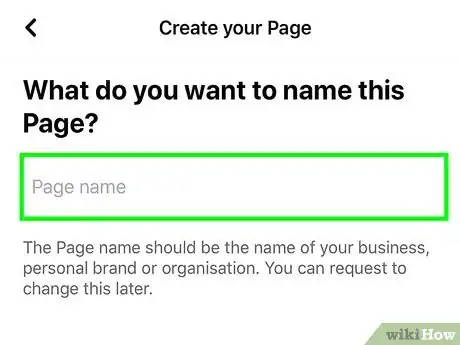
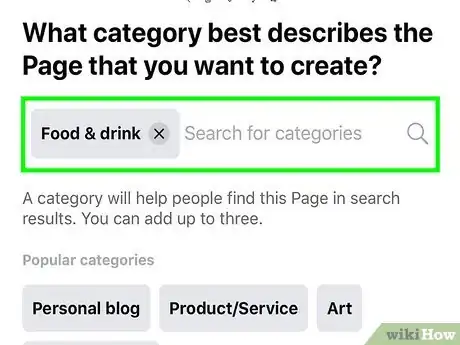
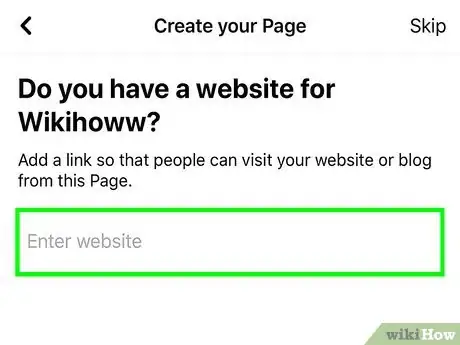
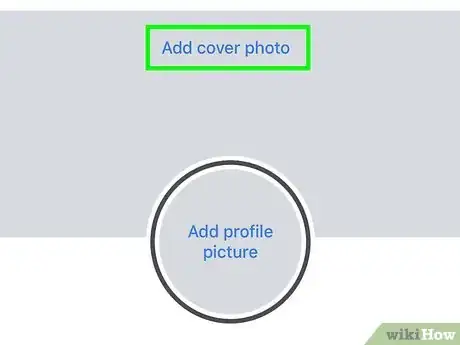
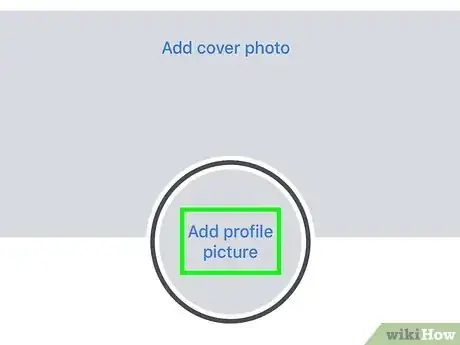
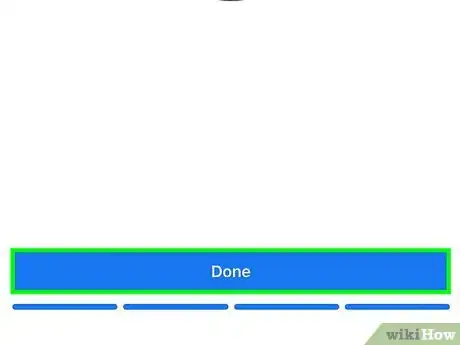
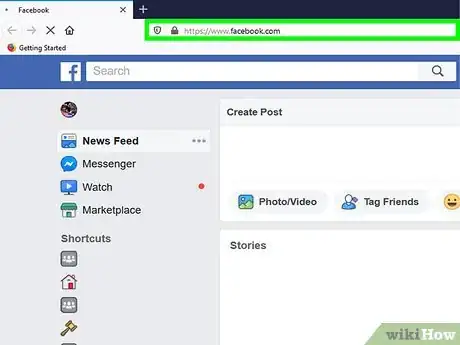
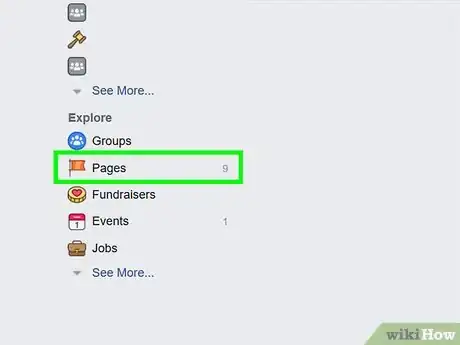
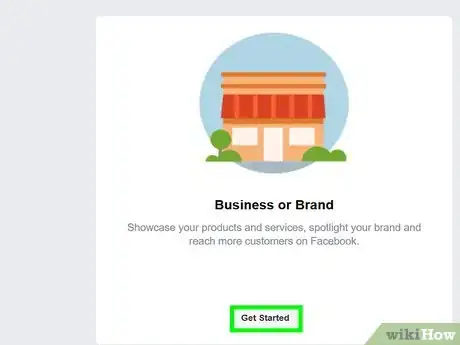
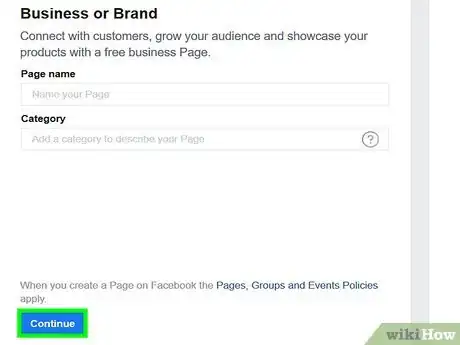
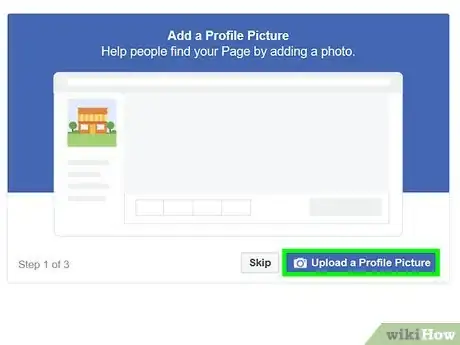
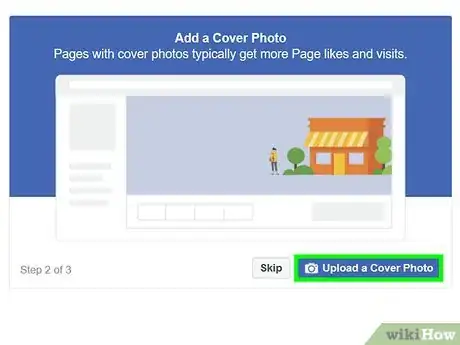
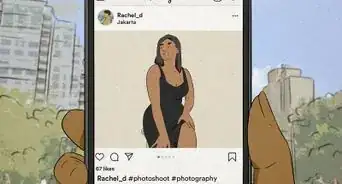
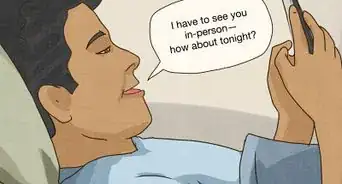
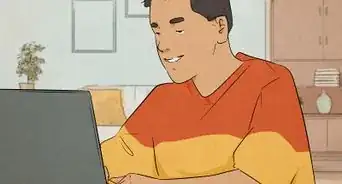
-Step-5.webp)



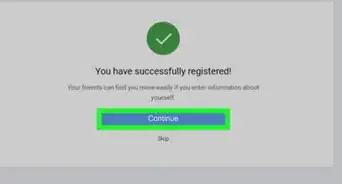


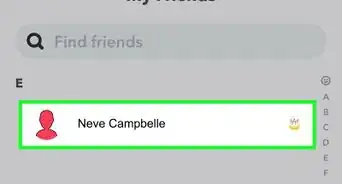

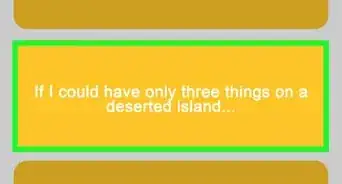
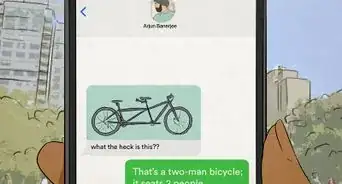






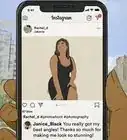


-Step-5.webp)


































