This article was co-authored by wikiHow staff writer, Darlene Antonelli, MA. Darlene Antonelli is a Technology Writer and Editor for wikiHow. Darlene has experience teaching college courses, writing technology-related articles, and working hands-on in the technology field. She earned an MA in Writing from Rowan University in 2012 and wrote her thesis on online communities and the personalities curated in such communities.
This article has been viewed 22,455 times.
Learn more...
Did someone include their phone number in their Marketplace listing that Facebook has hidden? While this information is hidden to help you avoid scams and losing your money, there is a workaround that you can use to see that hidden information. This wikiHow article shows you the process of revealing the hidden information on Facebook Marketplace listings using the mobile app as well as the Chrome mobile web browser.
Things You Should Know
- Facebook hides contact information from listings to protect you from scams. If you communicate off of Facebook, you won't have protection.
- In the mobile app, copy the link to the listing, then open it in Chrome to view hidden information.
- On a computer, use Google Developer Tools or change the "www" in the address to "m" to get a mobile view.
Steps
On a Phone or Tablet
-
1Open the Facebook mobile app. Tap the app icon that looks like a white, lowercase "f" on a blue background.
- You can use this method with an Android or iPhone.
-
2Navigate to the listing with hidden information. To quickly get to the Marketplace, tap your profile icon in the top right corner or the three-line menu in the bottom right corner and tap Marketplace in the menu that appears.
- You'll see [hidden information] in the description, where personal information, like a phone number, was hidden.
Advertisement -
3Tap Share. It's a curved arrow icon that you'll see below the listing's picture.
-
4Tap Copy link. This is near the bottom of the menu and will copy the link to this Marketplace listing to your phone's clipboard.
-
5Open Chrome. Tap the app icon that looks like a yellow, green, and red sphere with a blue center.
- You'll need the app on your mobile to continue. If you don't have the web browser, you can download it for free from the Google Play Store or the App Store.
-
6Go to https://facebook.com and log in. If you're not logged in, you might be prompted to when you go to the Marketplace listing.
-
7Navigate to the Marketplace link you copied earlier. All you need to do is tap and hold the address bar at the top of your screen until you see a menu drop-down with Paste. Tap Paste and then press Go or the arrow on your on-screen keyboard.
-
8Find the information that's no longer hidden. Scroll down the description and you should see the information that was hidden is now visible!
- Note that lots of scammers get you to contact them outside of Facebook, so you should only continue with that hidden information if you know the seller well.[1]
On a Computer (Mobile Workaround)
-
1Go to the Marketplace listing in Google Chrome. You can get to the Marketplace by clicking Marketplace in the menu on the left side of the page. This workaround will show hidden information by replacing the address of the listing with the mobile address.
- You can use this method on Mac or Windows computers with the Chrome web browser.
-
2View the mobile version of the webpage. Double-click on the address bar to expand the entire URL. Then erase www. and insert m. to turn it into m.facebook.com.
-
3Press ↵ Enter or ⏎ Return on your keyboard. The page will refresh to display the mobile version of the listing.
-
4Look for the revealed information. In the mobile version of the page, the content originally flagged as "hidden information" should be visible.
On a Computer (Chrome Workaround)
-
1Navigate to the Marketplace listing in Chrome. If you don't have Chrome, download it now. This workaround will show hidden information using Chrome's Developer Tools feature.
- You can use this method on either Mac or Windows computers with the Chrome web browser.
-
2Press F12. This will open Chrome's Developer's Tools.
- Alternatively, click ⋮ and More tools > Developer tools.
-
3Click the Device Toggle Toolbar. It's an icon that looks like a tablet and phone screen next to each other. You'll see it in the far top left corner of the Developer Tools panel.
-
4Press F5 on your keyboard. You'll reload the preview page of the Marketplace listing and it will refresh to show the mobile device you've toggled.
- Alternatively, click the Reload or Refresh icon in your browser's toolbar.
-
5See the revealed information. After you refresh the page, the mobile view will show you the information that was hidden.
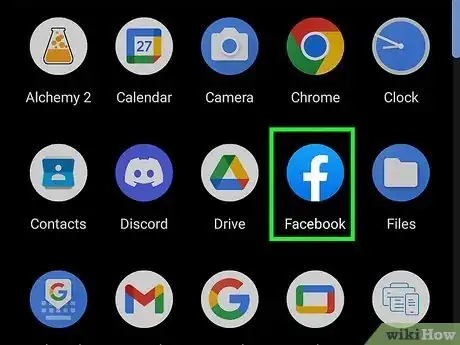


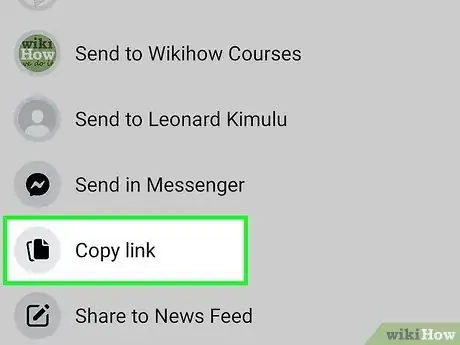
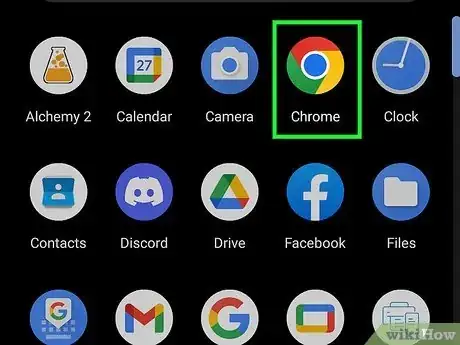
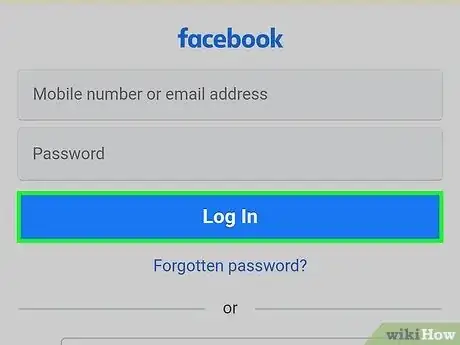
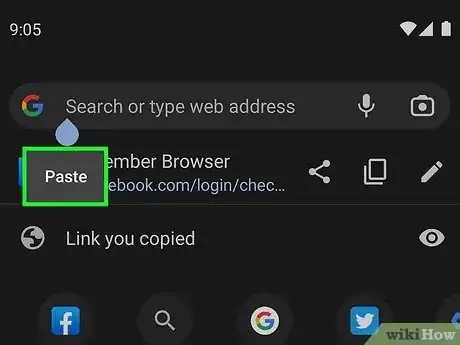
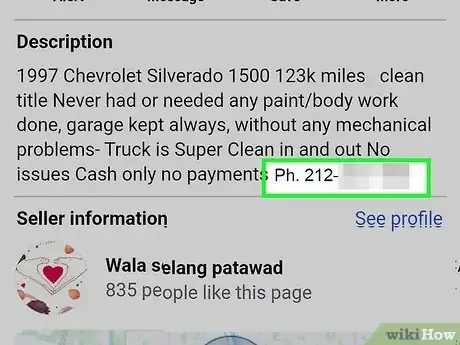
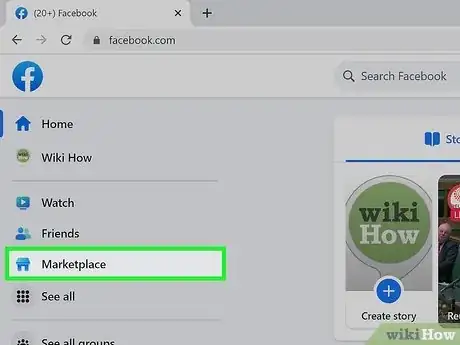
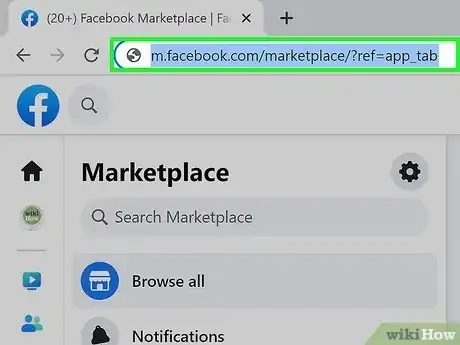
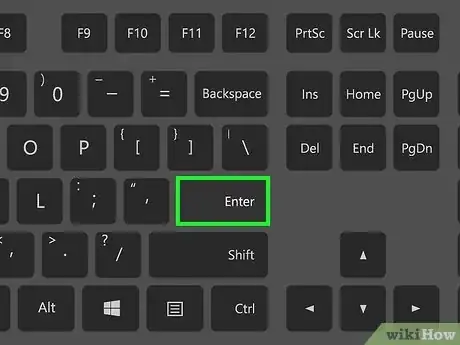
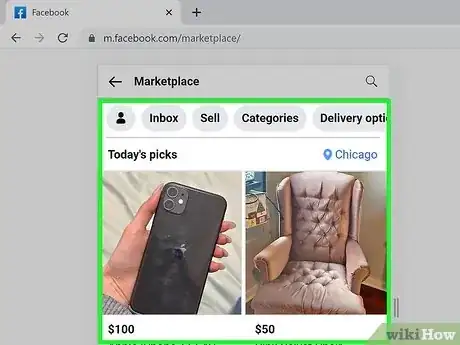

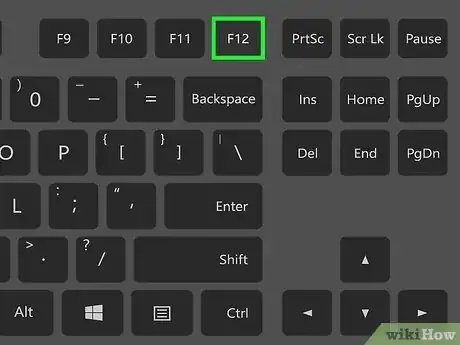
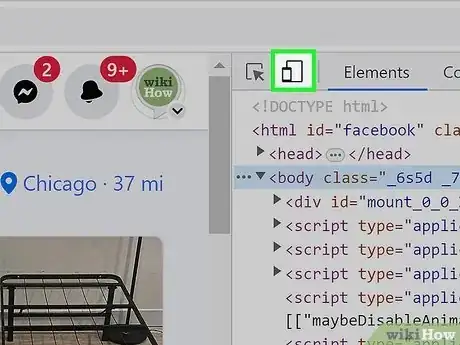
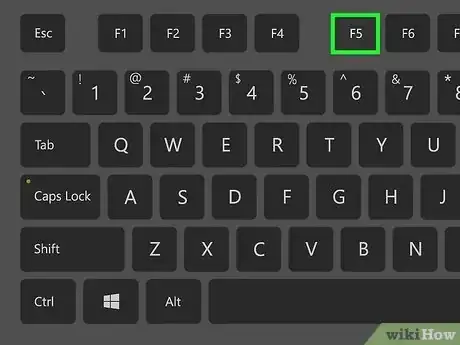
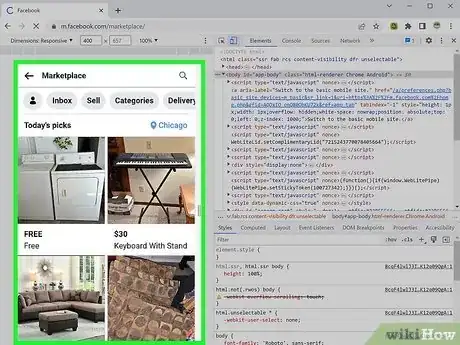
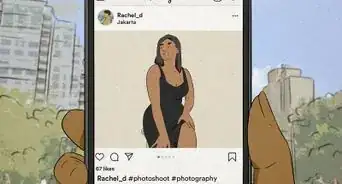
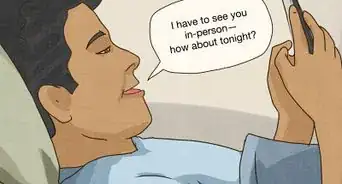
-Step-5.webp)



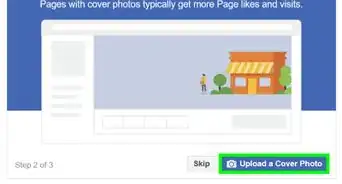
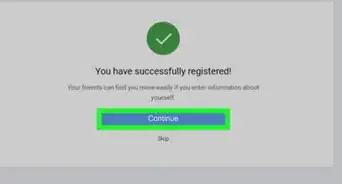


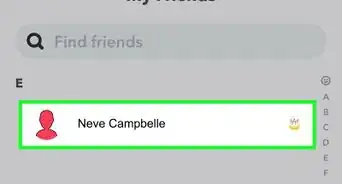

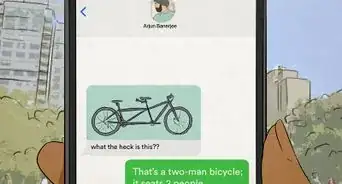








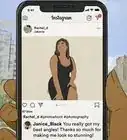

-Step-5.webp)




































