This article was co-authored by wikiHow staff writer, Rain Kengly. Rain Kengly is a wikiHow Technology Writer. As a storytelling enthusiast with a penchant for technology, they hope to create long-lasting connections with readers from all around the globe. Rain graduated from San Francisco State University with a BA in Cinema.
The wikiHow Tech Team also followed the article's instructions and verified that they work.
This article has been viewed 19,733 times.
Learn more...
If you find yourself scrolling through TikTok on your iPhone or iPad during late hours, enabling Dark Mode could save some strain on your eyes. When you turn on Dark Mode, the white background in menus and on your profile will be black, while text and other details will be light high-contrast colors. You can turn on Dark Mode in just a few simple steps. This wikiHow will show you how to get Dark Mode on the TikTok app for iOS and some Android devices.
Things You Should Know
- Currently, TikTok offers Dark Mode for iOS users and only some Android devices.
- You can enable Dark Mode by going into your "Settings and privacy" options.
- Select "Dark" to enable Dark Mode or "Light" to return to Light Mode.
Steps
-
1Open TikTok. This looks like music note with a black background.[1]
- If needed, you can install TikTok or create an account.
- This method will only work on iOS devices such as an iPhone or iPad, or select Android models.
-
2Tap Profile on the bottom right. This will take you to your profile tab.
- This is where you can edit your TikTok profile.
Advertisement -
3Tap ☰ on the top right corner. A pop-up menu will open.
-
4Tap Settings and privacy. Your Settings and privacy will open a new page.
-
5Tap Dark Mode. You can find this underneath the Content & Activity section. It will be beside a crescent moon icon.
- If you're using Android and you don't see this option, your device does not support Dark Mode on TikTok.
-
6Select Dark. If you have Dark Mode enabled in your device settings, you can also toggle on Use device settings.
- If you want to return to light mode, select Light.
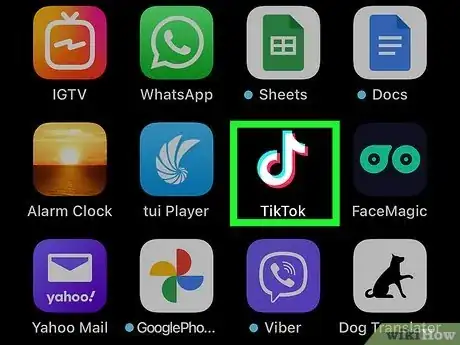
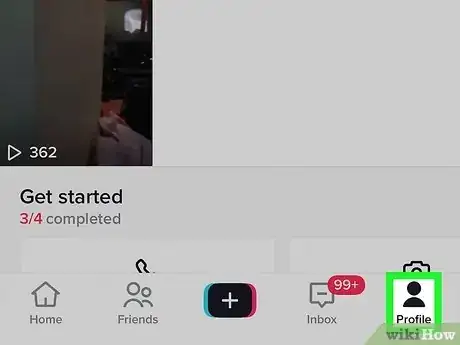
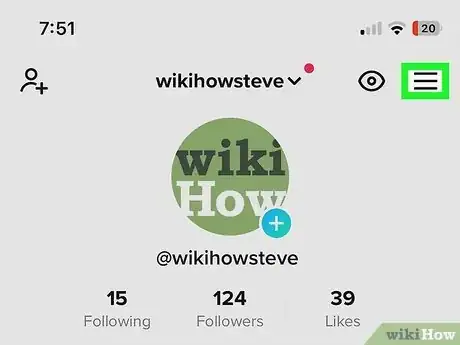
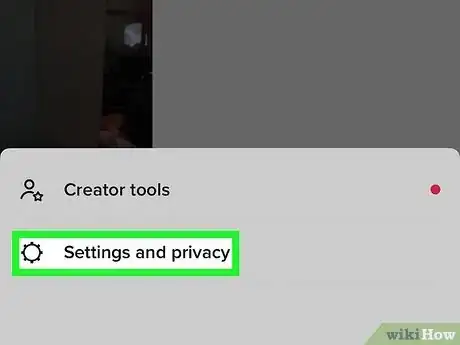
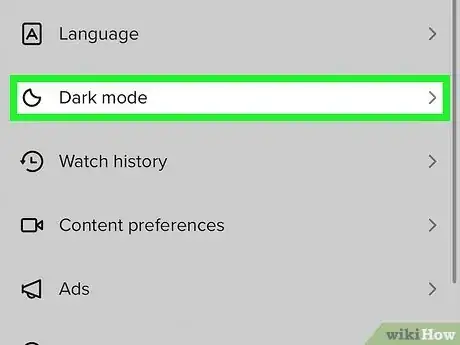
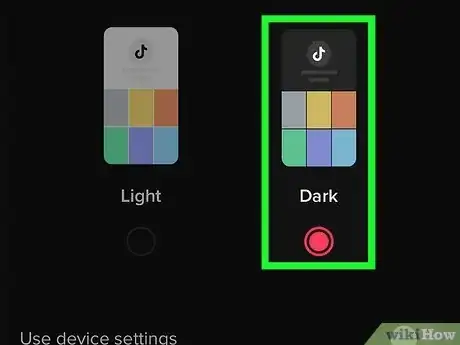
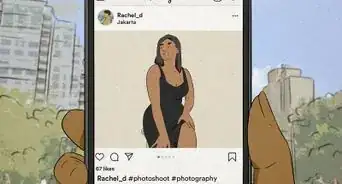
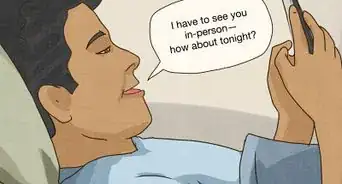
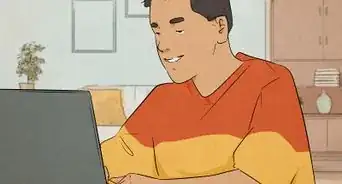
-Step-5.webp)



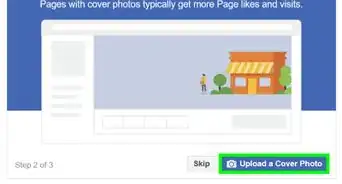
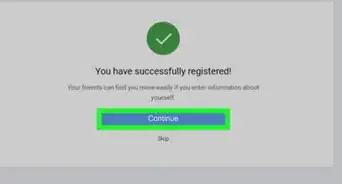

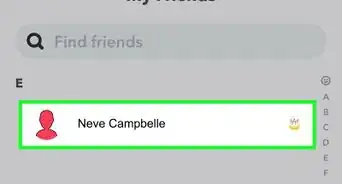

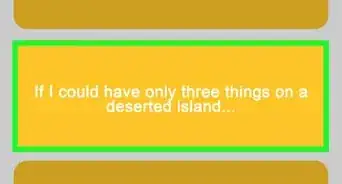
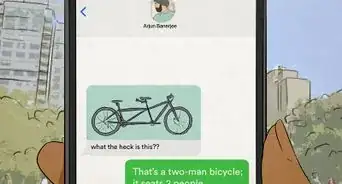







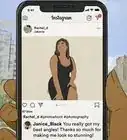


-Step-5.webp)


































