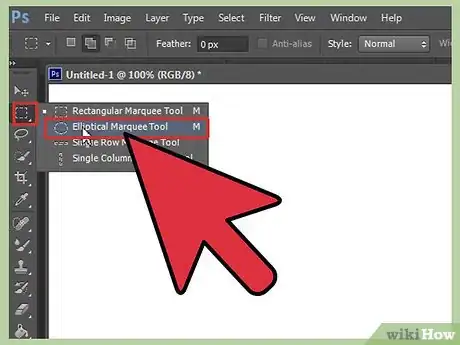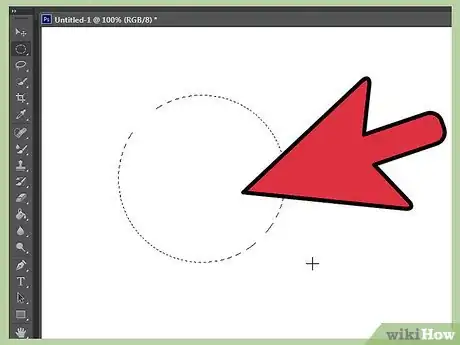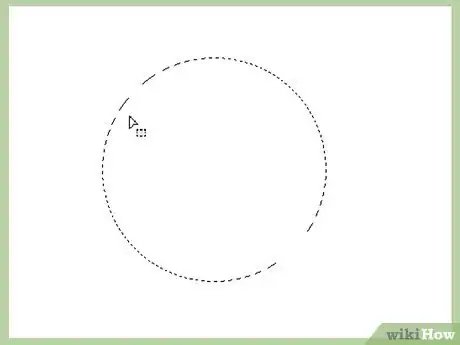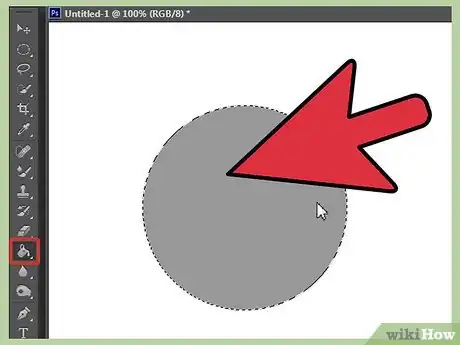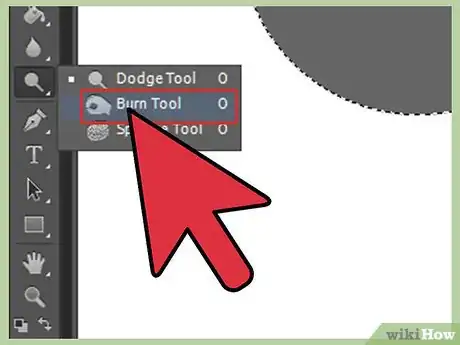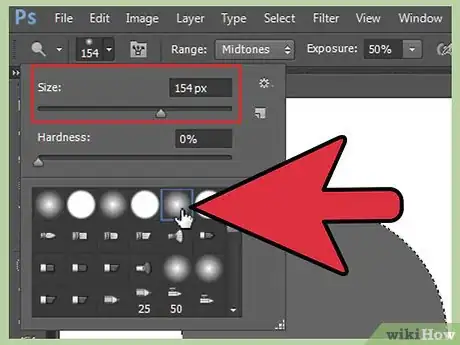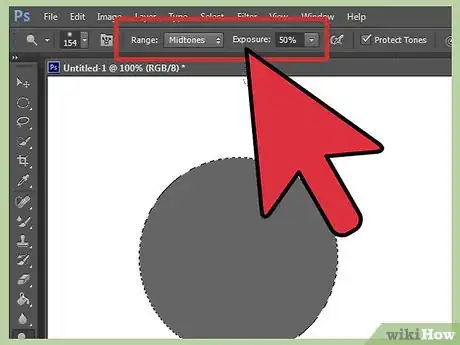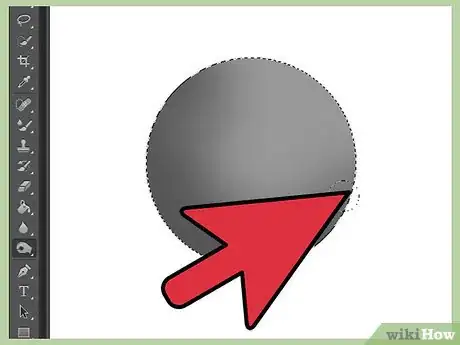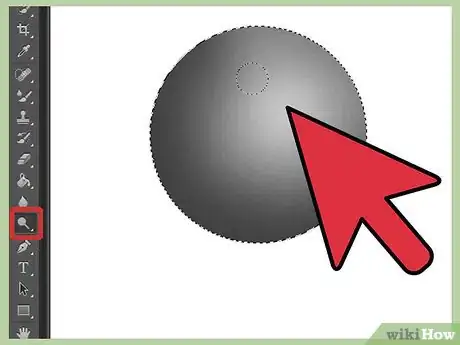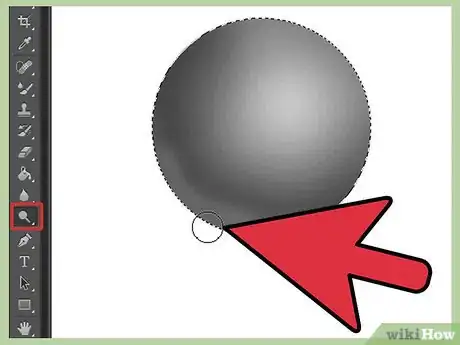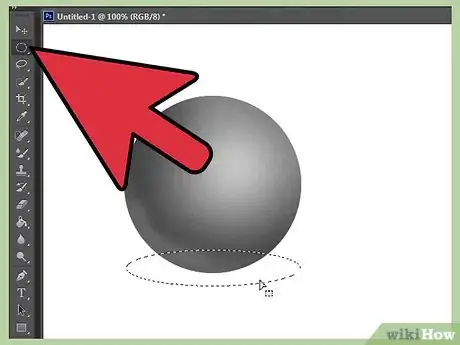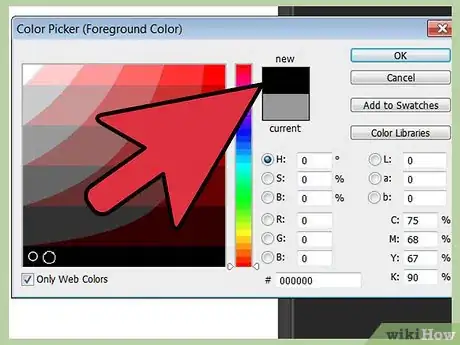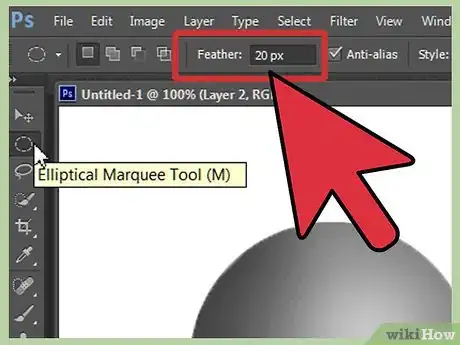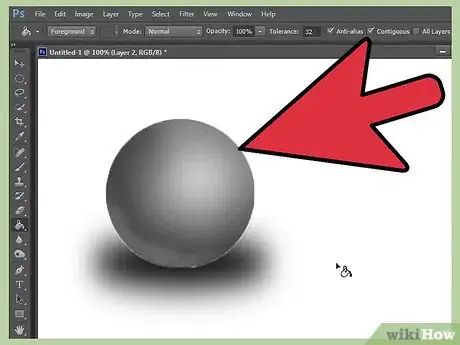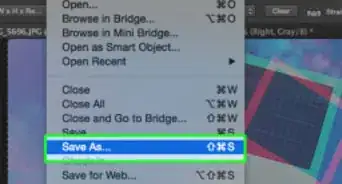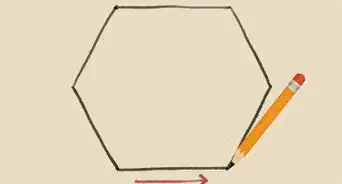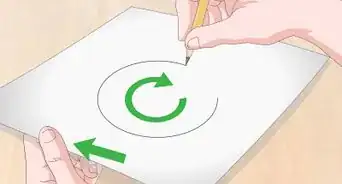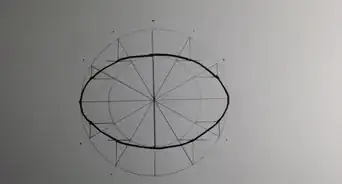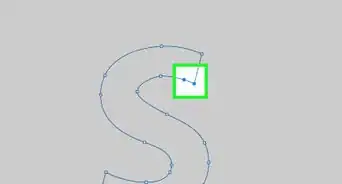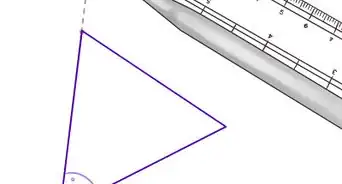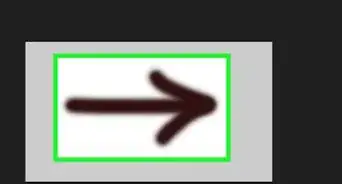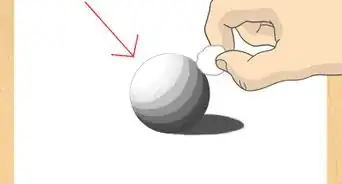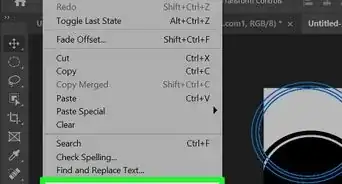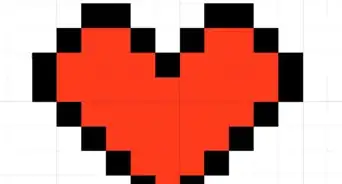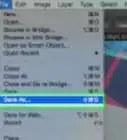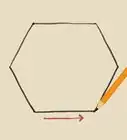X
wikiHow is a “wiki,” similar to Wikipedia, which means that many of our articles are co-written by multiple authors. To create this article, volunteer authors worked to edit and improve it over time.
This article has been viewed 89,786 times.
Learn more...
Making a 3D sphere can help you learn how to use various tools in Photoshop. It's a good introductory project, and a way to sharpen your Photoshop skills.
Steps
-
1Click on the selection tool. Right click on it and choose the Elliptical Marquee Tool.
-
2Hold down the ⇧ Shift key and then select where you want the circle to start. Drag the cursor until it is the proper size.Advertisement
-
3Release the mouse before you release the ⇧ Shift key. The shift key will keep it perfectly round.
-
4Fill the foreground with a middle gray color using the bucket tool.
-
5Select the Burn tool.
-
6Choose a soft edged brush, approximately half of the radius of your gray circle you have created.
-
7Set the Range to Midtones and the Exposure to 50% (unless you are using a pressure sensitive tablet).
-
8Draw around the sides of the sphere, as seen in the screenshot. Do this a few times, until you get a nice strong shade.
-
9Switch to the Dodge tool to add a highlight to the sphere.
-
10Also, lighten the bottom, as seen in the screenshot. This will help with the illusion of 3D.
-
11Click on the Elliptical Marquee Tool again, but this time, don't make it perfectly round. Put it under the sphere.
-
12Change the foreground to black.
-
13Go to Selection >> Modify >> Feather. Change the feather to about 20 or so. It will depend upon how big your primary circle is.
-
14Go to the layer with the sphere, and in the part of the circle selection under the sphere, fill in the selection with black.
- If you think 20 is too much, you can go back (Ctrl+Z) and then change it to a smaller number.
Advertisement
Community Q&A
-
QuestionDo I have to fill the marquee with grey?
 Captain GiraffeCommunity AnswerGrey is used in this example because it's neutral. You may use any color you like, as long as it's not too light or too dark. For example, if you want to use yellow, make it darker so the lighting effects of the sphere will be better shown.
Captain GiraffeCommunity AnswerGrey is used in this example because it's neutral. You may use any color you like, as long as it's not too light or too dark. For example, if you want to use yellow, make it darker so the lighting effects of the sphere will be better shown.
Advertisement
References
- 100% Photoshop - ISBN 978-0-240-81425-4
About This Article
Advertisement