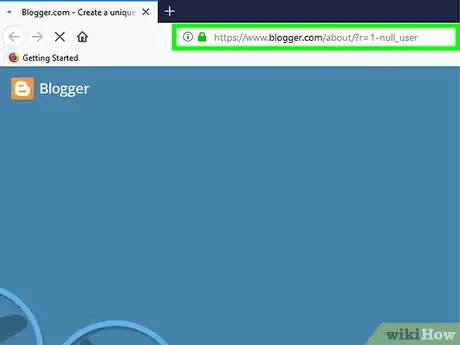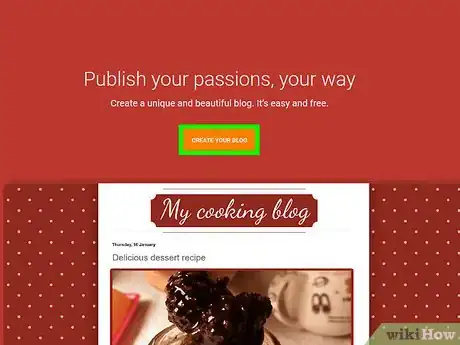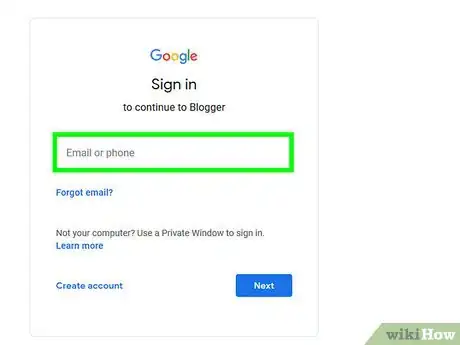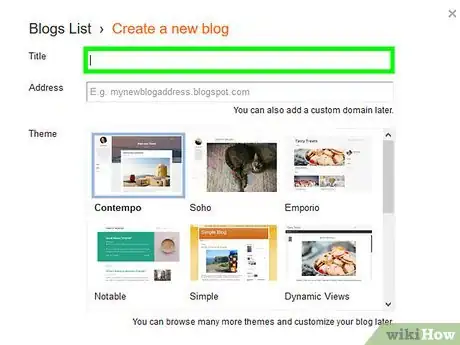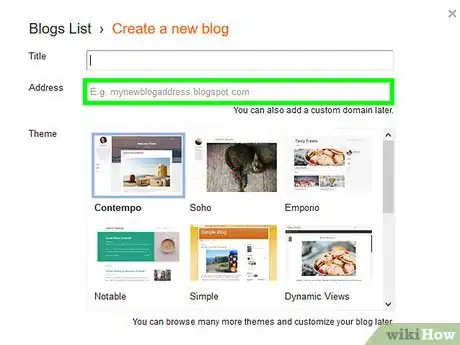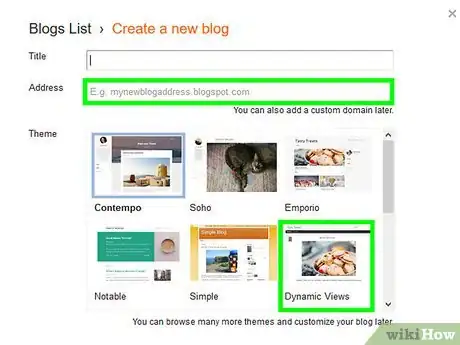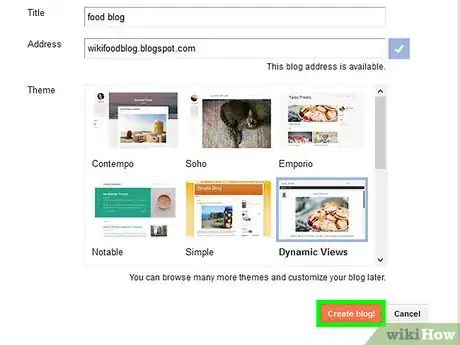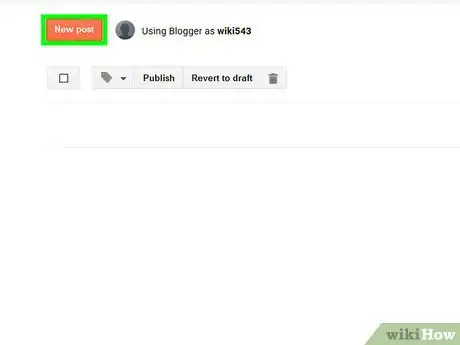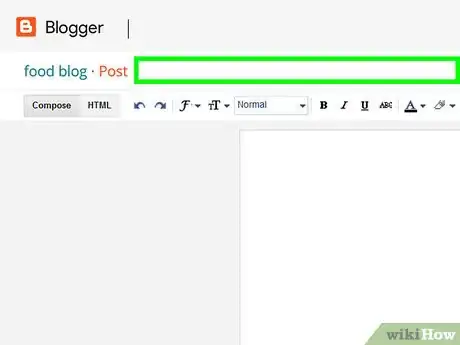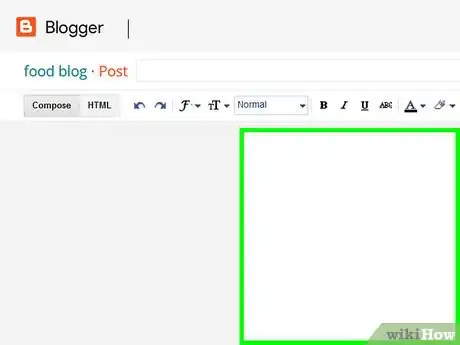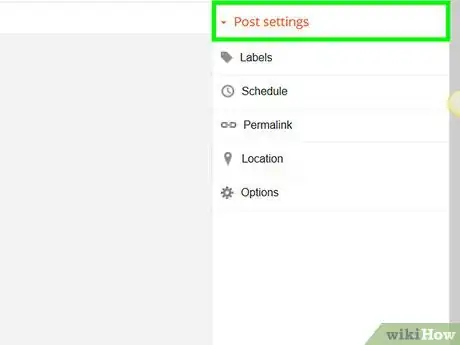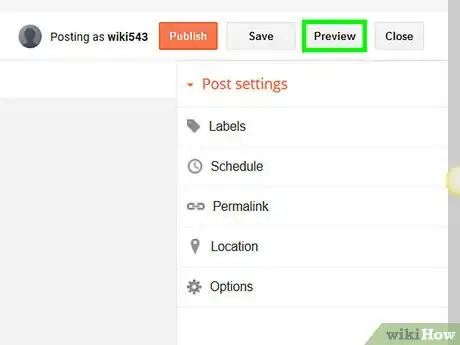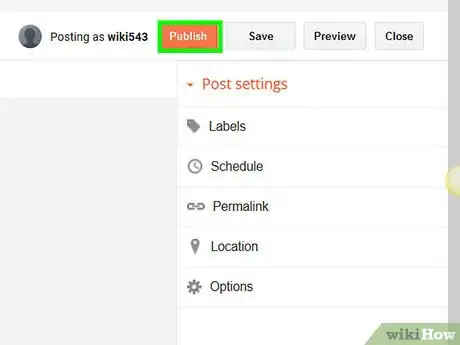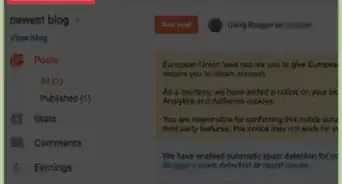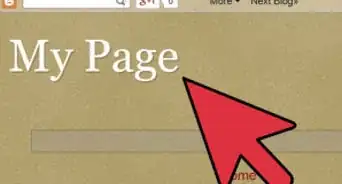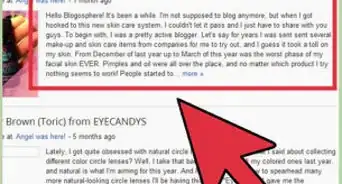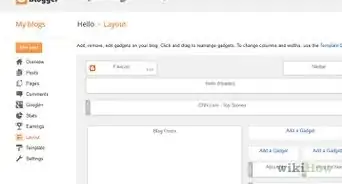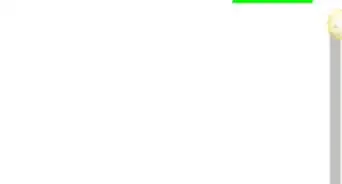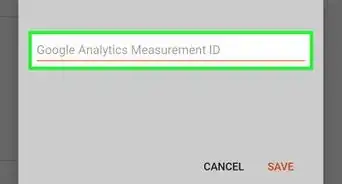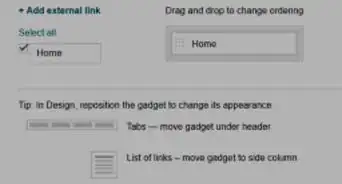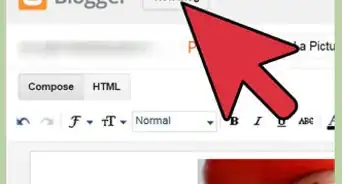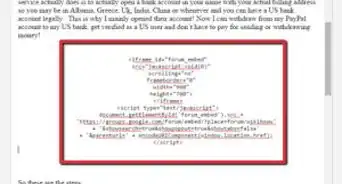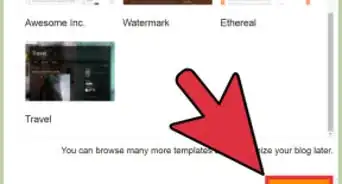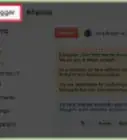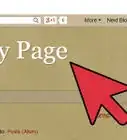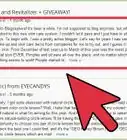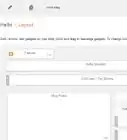This article was co-authored by Maureen Taylor. Maureen Taylor is the CEO and Founder of SNP Communications, a leadership communications company based in the San Francisco Bay Area. She has been helping leaders, founders, and innovators in all sectors hone their messaging and delivery for almost 30 years, and has worked with leaders and teams at Google, Facebook, Airbnb, SAP, Salesforce, and Spotify.
The wikiHow Tech Team also followed the article's instructions and verified that they work.
This article has been viewed 98,251 times.
This wikiHow teaches you how to start a new blog on Blogger, and create a new post on your blog page, using an internet browser. You can use any mobile or desktop internet browser to create a Blogger blog.
Things You Should Know
- Log into Blogger. If you haven't logged in before, you can use your Google account, or create a new account.
- Make a new post by hitting the New post button. You can play around with font, color, layout from within Blogger's text editor.
- When you are done, review your post by hitting Preview. When you're ready, finish by hitting the Publish button.
Steps
Creating a Blog
-
1Open Blogger in your internet browser. Type https://www.blogger.com into the address bar, and press ↵ Enter or ⏎ Return on your keyboard.
-
2Click the CREATE YOUR BLOG button. This is an orange button in the middle of the page. It will prompt you to sign in with your Google account.Advertisement
-
3Sign in with your Google account. You will need to use your Google account to sign in and use Blogger.
- Enter your Google email or phone number.
- Click Next.
- Enter your account password.
- Click Next.
- If you don't have a Google account, click the blue Create account link at the bottom of the sign-in form.
-
4Enter a title for your blog in the "Title" field. When you sign in, you'll be prompted to create your new blog in a pop-up window. Click the text field next to "Title" at the top of the pop-up, and enter a blog name here.
- If you don't automatically see this window, click the orange CREATE NEW BLOG button in the middle.
-
5Enter a URL address for your blog in the "Address" field. Click the text field next to "Address" below "Title," and type the URL address you want to use for your blog.
- As you type, available URL addresses will show up on a drop-down list. You can click an address here to select it.
- You will see a white checkmark icon in a blue square next to the Address field. It means this address is available, and you can use it for your blog.
- If you see a "!" icon in a red square, you will have to change your URL address.
-
6Select a theme for your blog page. Scroll down the blog themes in the "Theme" box, and click the one you want to use.
-
7Click the Create blog button. This is an orange button on the bottom-right of the pop-up window. It will create your new blog, and take you to your blog's admin dashboard.
Making A New Post
-
1Click the New post button. This is an orange button near the upper-left corner of your blog's admin dashboard. It will open Blogger's text editor, and allow you to compose your new post.
-
2Enter a title into the "Post title" field. Click this text field next to your blog's name at the top, and type your new post's title here.
-
3Write your blog post. Type your blog post in Blogger's text editor as you would in a typical text editor, such as Word or Google Docs.
- You can use the toolbar at the top to edit your post's fonts, sizes, text color, and layout.
- You can also use the Link, image, film clapper, and smiley buttons on the toolbar to add a hyperlink, picture, video or special character to your post.
- Alternatively, you can write your post in a different text editor, and then copy and paste it here later.
- If you want to type your post in HTML, click the HTML button on the top-left.
-
4Click Post settings on the right (optional). This is an orange drop-down menu below the Publish button near the top-right.
- Labels - You can add tag labels to your post in order to group together posts of similar content. Labels will help your readers find similar posts on your blog, and help search engines find content that matches a user's search. Make sure that your tags are accurate, short, and helpful.
- Schedule - You can either have your post published immediately, or you can schedule it to be posted at a future time and date.
- Permalink - This option allows you to customize the URL address that links directly to your post. By default, it will be based on the post title, but you can change it to whatever you'd like here.
- Location - This allows you to add a location tag to your post. This is especially useful for travel blogs.
- Options - You can adjust various other options for your post here, including whether or not readers can comment on the post, and how the HTML code is interpreted.
-
5Click the Preview button (optional). This button is near the upper-right corner of the page. It will open a preview of your new post on a new page.
-
6Click the Publish button. This is an orange button near the upper-right corner. It will publish your new post on your blog.
- If you want to save this post as a draft, click Save next to Publish.
- If you want to discard this post, click Close next to Publish and Save.
- Let people know that you are approachable. Do some service to them through your blog.[1]
- You can tell people that if they have a problem, they can let you know, and you will be happy to help them.
- Offer them something to help them. If you do this, they will come to you again.[2]
Community Q&A
-
QuestionHow do I share my post by link?
 Community AnswerSelect a post, copy the URL from the address bar, and paste it wherever you'd like to share.
Community AnswerSelect a post, copy the URL from the address bar, and paste it wherever you'd like to share. -
QuestionI tried many URL addresses but its always showing sorry not available. I want a blog so bad but this always comes in the way.
 Ebanehita OmijieCommunity AnswerUse an online name generator that allows you to input things unique to you. This will generate something that will make your blog stand out, something that also makes you unique just like your blog.
Ebanehita OmijieCommunity AnswerUse an online name generator that allows you to input things unique to you. This will generate something that will make your blog stand out, something that also makes you unique just like your blog. -
QuestionHow do I change my blogger blog logo?
 Community AnswerGo on Visit Profile, then press Edit Profile (on your blog) and then press Remove Image and then press Select from this Device.
Community AnswerGo on Visit Profile, then press Edit Profile (on your blog) and then press Remove Image and then press Select from this Device.
References
About This Article
1. Open Blogger.
2. Click CREATE YOUR BLOG.
3. Sign in with Google.
4. Enter a blog title in the "Title" field.
5. Enter a URL address in the "Address" field.
6. Select a theme.
7. Click Create blog.