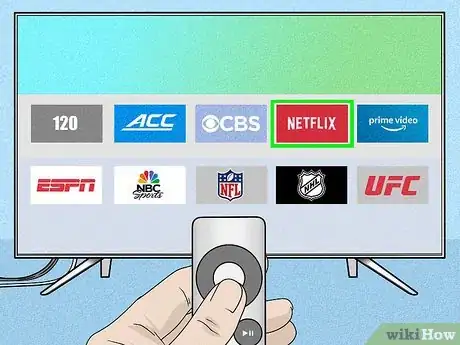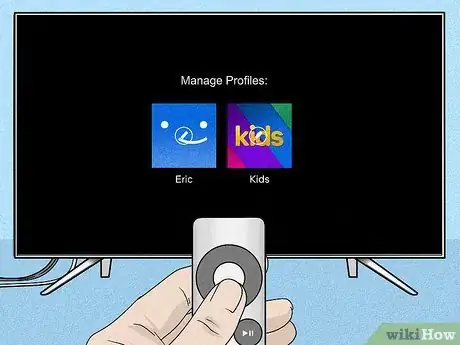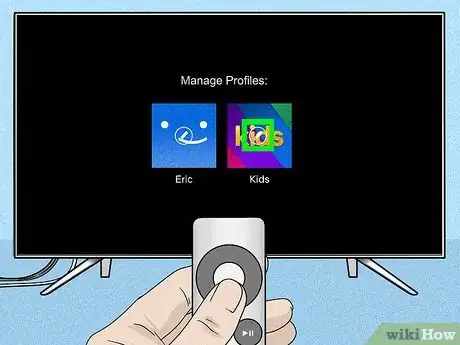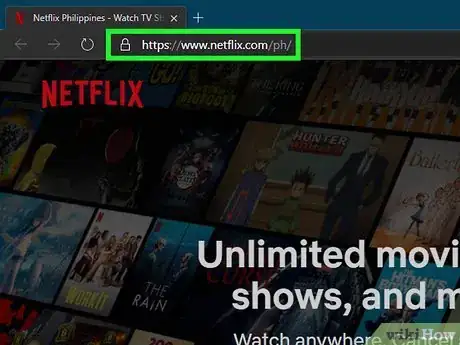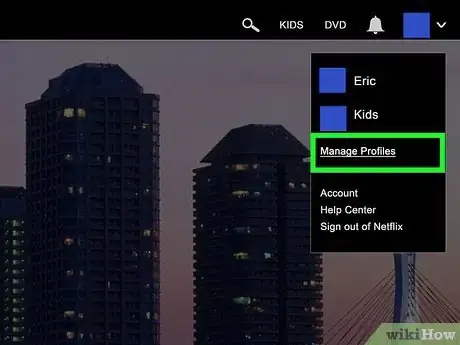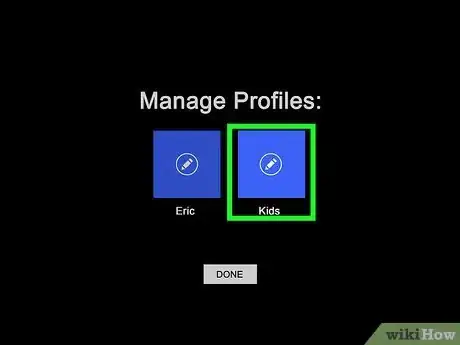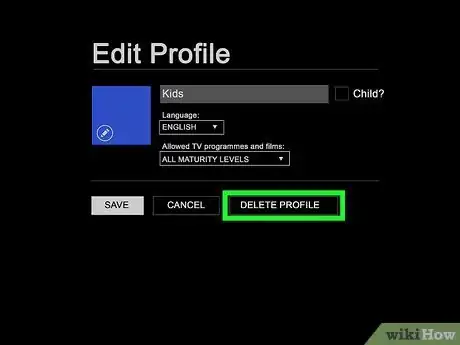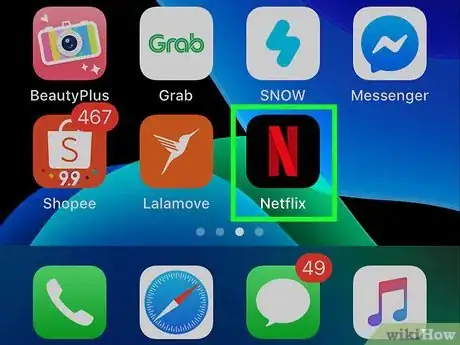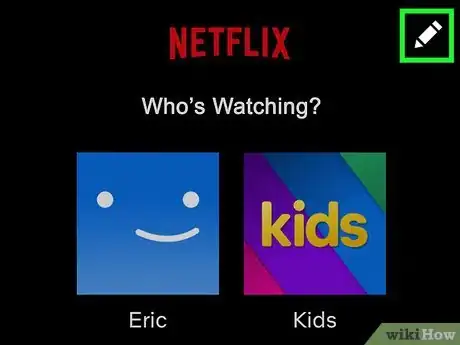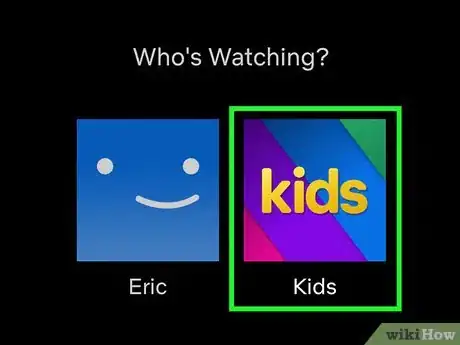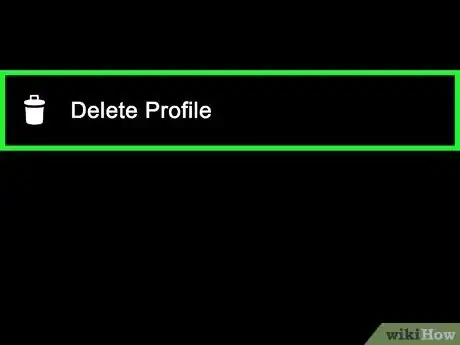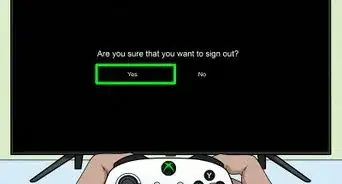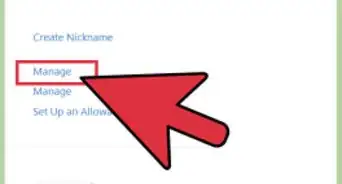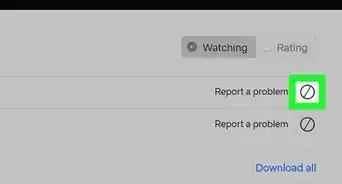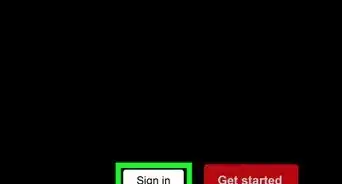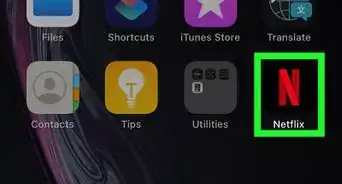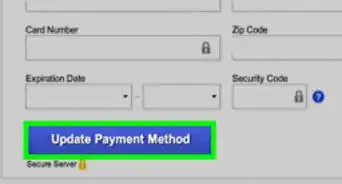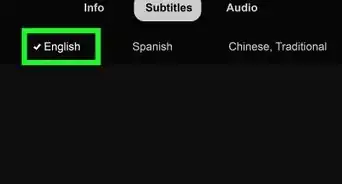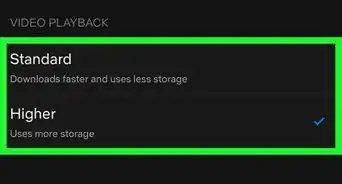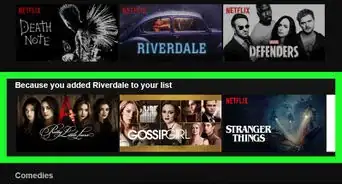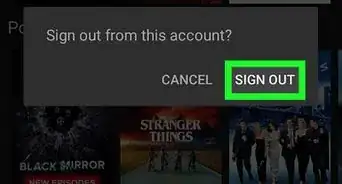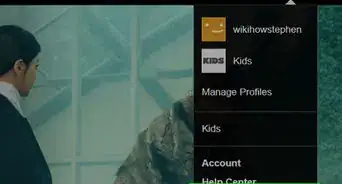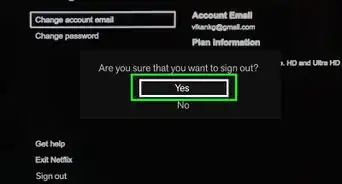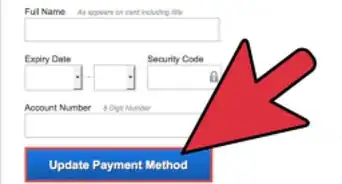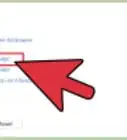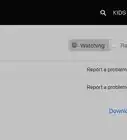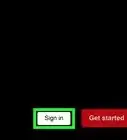This article was co-authored by wikiHow staff writer, Darlene Antonelli, MA. Darlene Antonelli is a Technology Writer and Editor for wikiHow. Darlene has experience teaching college courses, writing technology-related articles, and working hands-on in the technology field. She earned an MA in Writing from Rowan University in 2012 and wrote her thesis on online communities and the personalities curated in such communities.
This article has been viewed 29,386 times.
Learn more...
This wikiHow teaches you how to delete a profile on Netflix if you're using a web browser on a computer, the mobile app, and a streaming device (like an Xbox or smart-stick). However, deleting a profile from an account is not the same as deleting your Netflix account and ending your paid subscription, which is explained more in How to Cancel Netflix.
Steps
Using a Streaming Device
-
1Open Netflix. You should find this app on your Home screen. The language and steps may vary depending on your streaming device and service (like using an Xbox vs a Roku), but the steps are pretty similar.
-
2Navigate to your Profile Selection screen. If you're logged in under a specific profile, you may need to log out of that profile so you see the Profile Selection screen.
- Your device may contain steps that are similar to the mobile app method instead. These steps would include navigating to your profile picture then selecting "Manage Profiles."
Advertisement -
3Select the pencil icon next to the profile you want to delete. This may be a three-dot menu icon or say "Edit" instead.
-
4Select the option to delete the profile. Once you delete a Netflix profile, that viewing history will no longer be available.
Using a Web Browser
-
1Go to https://netflix.com/ and sign in. You can use any web browser to delete Netflix profiles.
- If prompted, select the Netflix profile you normally use.
-
2Hover your cursor over your profile icon and click Manage Profiles. You'll see your profile icon in the top right corner of your web browser.
-
3Click the profile you want to delete. You'll see tiles of all the profiles connected to that Netflix account.
-
4Click Delete Profile. Click Delete Profile again to complete the process. That profile and it's viewing history will be deleted.[1]
Using the Mobile App
-
1Open Netflix. This app icon looks like a stylized, red "N" that you'll find on one of your Home screens, in the app drawer, or by searching.
- Sign in if prompted.
-
2
-
3Tap the profile you want to delete. You'll be taken to that profile's information page.
-
4Tap Delete Profile. Tap Delete Profile in the pop-up to confirm your action and continue.
References
About This Article
1. Open Netflix.
2. Navigate to your Profile Selection screen.
3. Select the pencil icon next to the profile you want to delete.
4. Select the option to delete the profile.