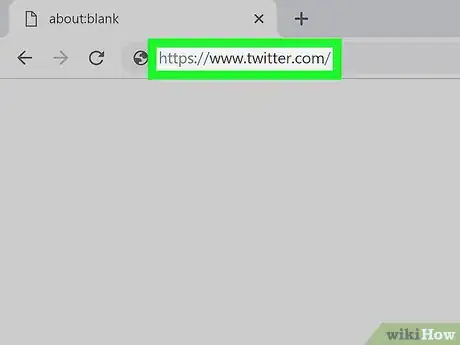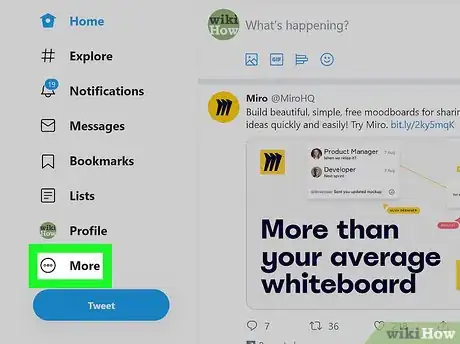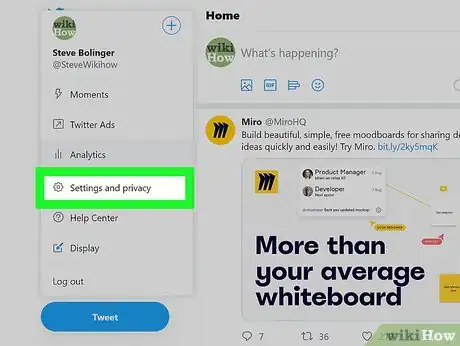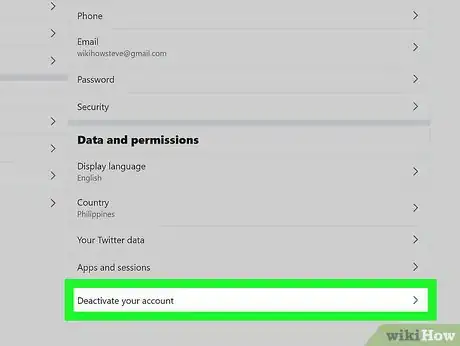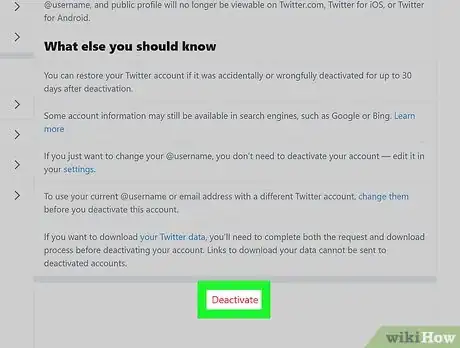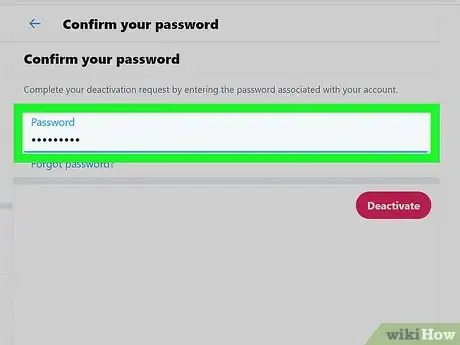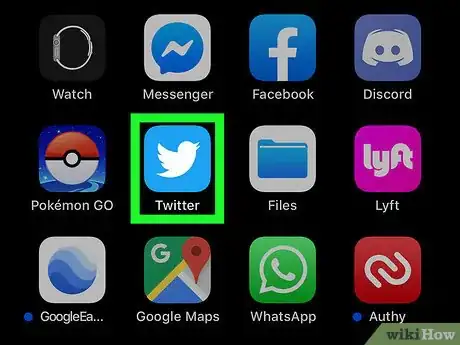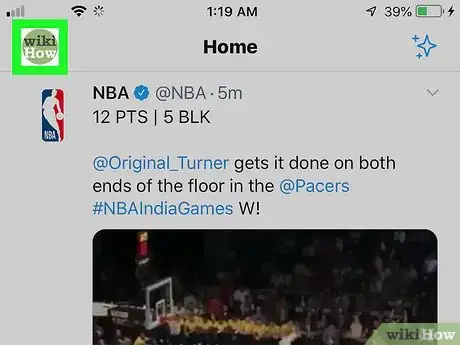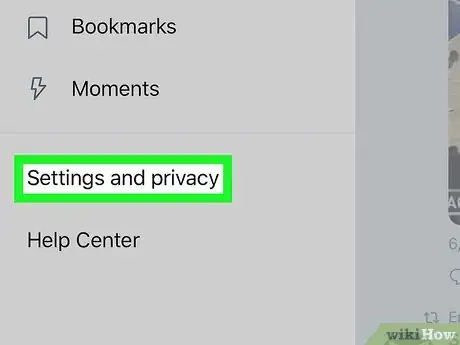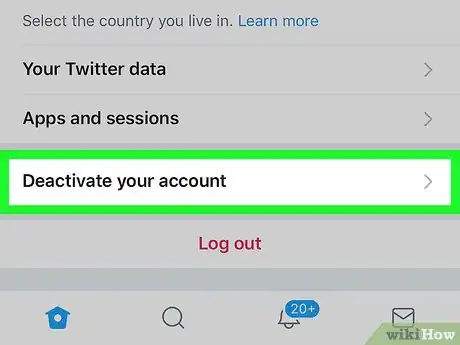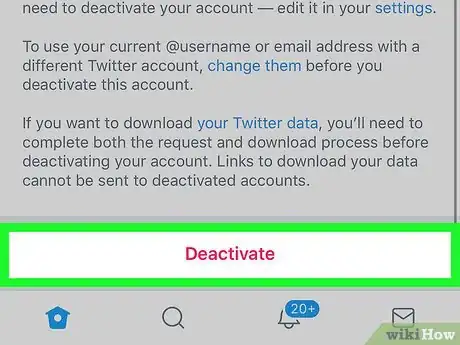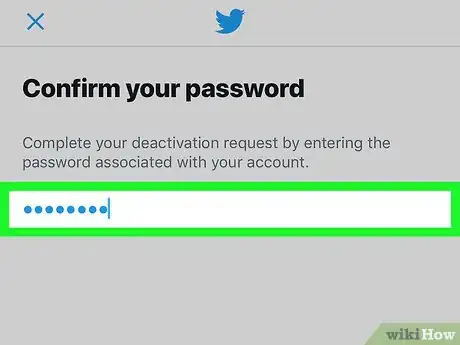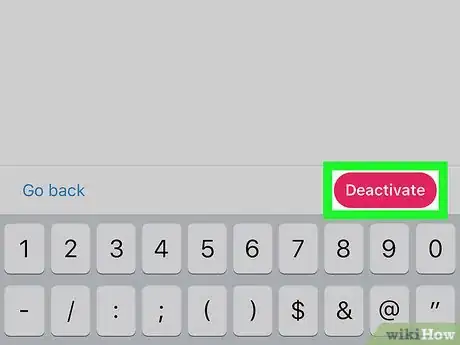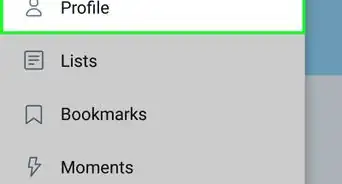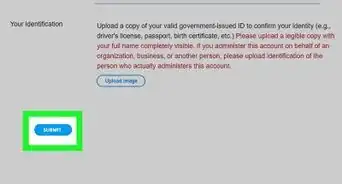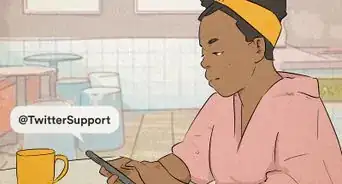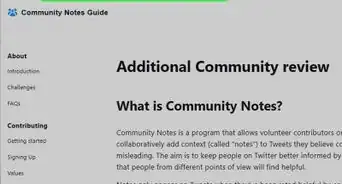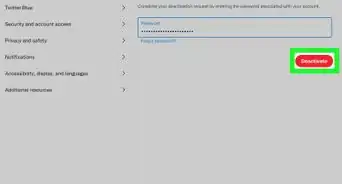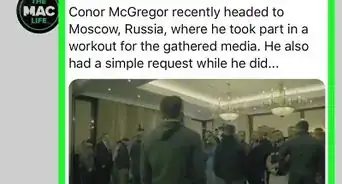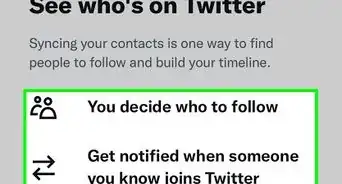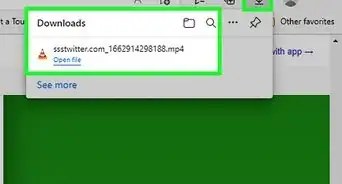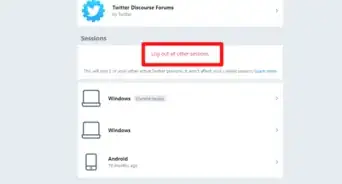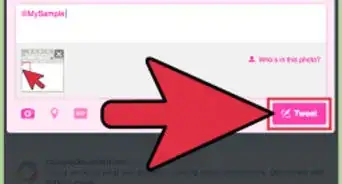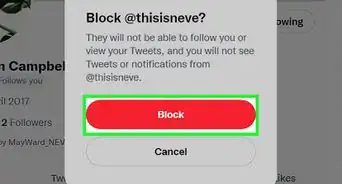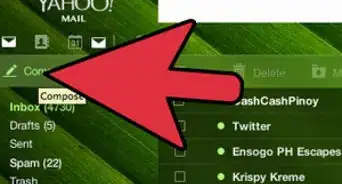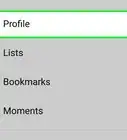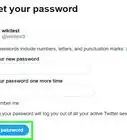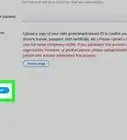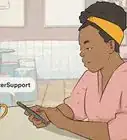This article was co-authored by wikiHow staff writer, Darlene Antonelli, MA. Darlene Antonelli is a Technology Writer and Editor for wikiHow. Darlene has experience teaching college courses, writing technology-related articles, and working hands-on in the technology field. She earned an MA in Writing from Rowan University in 2012 and wrote her thesis on online communities and the personalities curated in such communities.
The wikiHow Tech Team also followed the article's instructions and verified that they work.
This article has been viewed 2,636,963 times.
Learn more...
When you completely delete your Twitter account, you will lose your display name, your @username, and your profile information. This wikiHow teaches you how to delete your Twitter account. To delete your account, you'll need to request for your account to be deactivated and, after 30 days without logging in to that account, it will be deleted. Before you delete your Twitter account, you should change your @username and email address if you want to use them again in the future.
Steps
Using a Twitter.com
-
1Go to https://www.twitter.com/ in your browser. This will open your Twitter home page if you're logged into your Twitter account already.
- If you aren't logged into your account, click Log In in the top-right corner of the window, then enter your email address ( or username, or phone number) and password into the labeled text fields. You might have to confirm a text sent to your phone if prompted.
-
2Click More. You'll see this option is in the menu on the left side of the page. A drop-down menu will appear.Advertisement
-
3Click Settings and privacy. It's in the second section of options.
-
4Click Deactivate my account. It's at the very bottom of the page under the "Data and permissions" header.
- When you request to deactivate your account, you'll be deleting your account.
-
5Click Deactivate. This is under the wall of text that explains what else you can do before deactivating your account like changing your @username and email if you want to use them again or downloading your Twitter data.[1]
- To change your @username, edit the current name in "Settings and privacy." If you delete your account before changing your @username, you nor anyone else can use it in the future.
-
6Enter your Twitter password. When prompted, type the password that you use to log into Twitter into the "Password" text field.
-
7Click Deactivate. You'll see this dark pink button under the text field where you entered your password. Clicking this deactivates your account, though you can log back into your account any time in the next 30 days to restore it.
- Twitter will hold onto your account information for 30 days after deactivation, after which point your account will be gone with no chance of recovery.[2]
Using the Mobile App
-
1Open Twitter. This app icon looks like the profile of a blue bird, and you'll find it on your Home screen, in the app drawer, or by searching.
- Log in if prompted.
-
2Tap your profile image or ☰. You'll see either of these at the top left of your screen. A menu will drop down.
-
3Tap Settings and privacy. A new window will load.
-
4Tap Account. This is usually the first listing in the menu, located under your @username.
-
5Tap Deactivate your account. You'll find this at the bottom of the page under "Log out."
-
6Tap Deactivate. This is under the wall of text that explains what else you can do before deactivating your account like changing your @username and email if you want to use them again or downloading your Twitter data.
- To change your @username, edit the current name in "Settings and privacy." If you delete your account before changing your @username, you nor anyone else can use it in the future.
-
7Enter your Twitter password. When prompted, type the password that you use to log into Twitter into the "Password" text field.
-
8Tap Deactivate. You'll see this dark pink button under the text field where you entered your password. Clicking this deactivates your account, though you can log back into your account any time in the next 30 days to restore it.
- Twitter will hold onto your account information for 30 days after deactivation, after which point your account will be gone with no chance of recovery.[3]
Community Q&A
-
QuestionHow can I delete a Twitter account if I have forgotten the password?
 Community AnswerWrite to Twitter support and ask them to delete the account for you. They'll ask you some questions to ascertain that you are really the account owner, and once they're satisfied, they'll either reset your password for you, or delete the account as you've asked them to.
Community AnswerWrite to Twitter support and ask them to delete the account for you. They'll ask you some questions to ascertain that you are really the account owner, and once they're satisfied, they'll either reset your password for you, or delete the account as you've asked them to. -
QuestionHow do I delete a Twitter account from apps like Vine?
 Community AnswerGo to Twitter on your PC, then click on your profile picture at the top of the screen next to the search bar. In the dropdown, click on Settings. On the left side of the page, you will see a list of options. Click Apps. From here, you can revoke an app's access to your Twitter account.
Community AnswerGo to Twitter on your PC, then click on your profile picture at the top of the screen next to the search bar. In the dropdown, click on Settings. On the left side of the page, you will see a list of options. Click Apps. From here, you can revoke an app's access to your Twitter account. -
QuestionCan someone get into an inactive Twitter account without the password?
 Community AnswerNo, it isn't possible. The only way would be to contact support if it is an old account of yours, and you'd have to provide proof.
Community AnswerNo, it isn't possible. The only way would be to contact support if it is an old account of yours, and you'd have to provide proof.
Warnings
References
- ↑ https://help.twitter.com/en/managing-your-account/how-to-download-your-twitter-archive
- ↑ https://support.twitter.com/articles/15358-deactivating-your-account
- ↑ https://support.twitter.com/articles/15358-deactivating-your-account
- ↑ https://help.twitter.com/en/managing-your-account/suspended-twitter-accounts
- ↑ https://help.twitter.com/en/managing-your-account#deactivate-and-reactivate-accounts
About This Article
1. Go to https://www.twitter.com and log in.
2. Click More on the left menu.
3. Click Settings and privacy.
4. Scroll down and click Deactivate my account.
5. Click Deactivate.
6. Enter your Twitter password.
7. Click Deactivate.