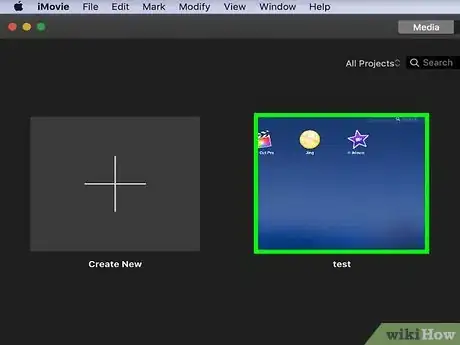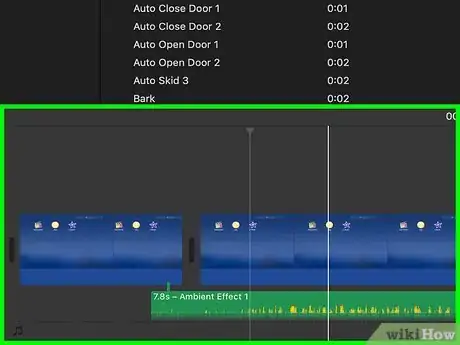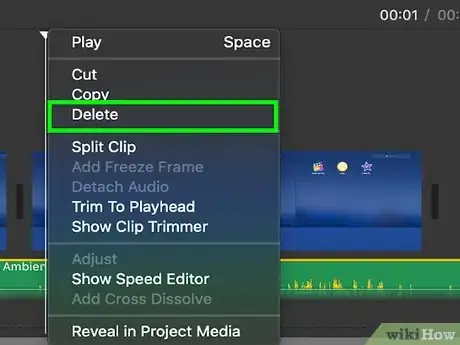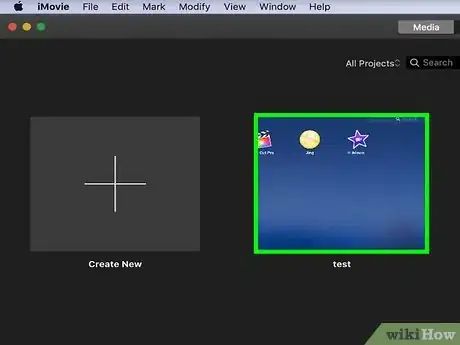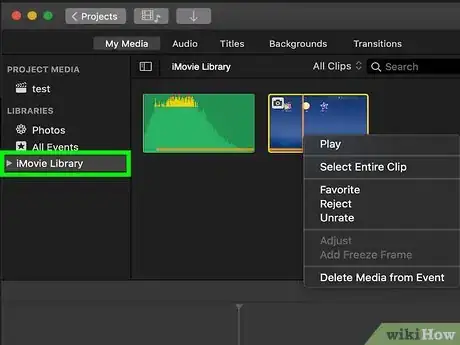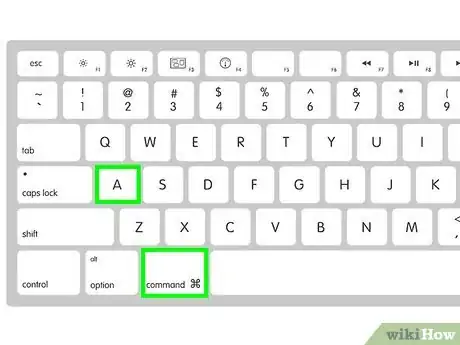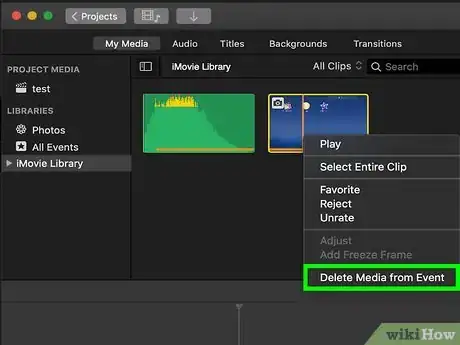This article was co-authored by wikiHow staff writer, Darlene Antonelli, MA. Darlene Antonelli is a Technology Writer and Editor for wikiHow. Darlene has experience teaching college courses, writing technology-related articles, and working hands-on in the technology field. She earned an MA in Writing from Rowan University in 2012 and wrote her thesis on online communities and the personalities curated in such communities.
This article has been viewed 35,083 times.
Learn more...
When you edit an iMovie project, you have the ability to add multiple videos and audio clips into a single video. This wikiHow will teach you how to delete a clip from iMovie from the current project you're working on as well as from your library if you don't want it.
Things You Should Know
- You can delete iMovie clips from your project or your library.
- When deleting from a project, select the clip and click "Delete".
- To delete from the library, select your clip from the iMovie library and click "Delete Media from Event".
Steps
Deleting From a Project
-
1Open your project in iMovie. You'll find this app icon on your Dock or in your Applications folder. You can either open the project within iMovie by clicking File > Open or you can right-click on the file in Finder and select Open With > iMovie.
- Any clips you delete from your project will still appear in your Library.
-
2Click to select the video or audio clip in the project timeline you want to delete. You'll generally see the timeline at the bottom of your screen. If you have multiple clips, you can click to select the clip and preview it in the Preview panel.Advertisement
-
3Press Delete. The clip will be deleted from your project but will remain in your Library.
- You can also right-click the clip and select Delete from the drop-down menu. [1]
Deleting From the Library
-
1Open your project in iMovie. You'll find this app icon on your Dock or in your Applications folder. You can either open the project within iMovie by clicking File > Open or you can right-click on the file in Finder and select Open With > iMovie.
- If you have a lot of clips in your Library, iMovie might work slowly.
-
2Click iMovie Library. You'll see the list of events drop-down under the header and you'll see all your media in the panel on the right.
-
3Press ⌘ Cmd+A. This will select all the clips in the library.
- If you want to select a single clip, click that clip to select it. You can also select a single event by clicking it in the panel on the left and press Cmd + A to select all the clips in that event.
-
4Press ⌘ Cmd+Delete. This will delete your selection from your library.
- You'll see all the clips disappear, but all the events will still be listed. If you want to delete them, follow the previous two steps to delete events individually.
- To delete all the events, click to select "All Events" and press Cmd + A to select them all. Press Cmd + Delete to delete all the events.[2]
References
About This Article
1. Open your project in iMovie..
2. Click to select the video or audio clip in the project timeline you want to delete.
3. Press Delete.