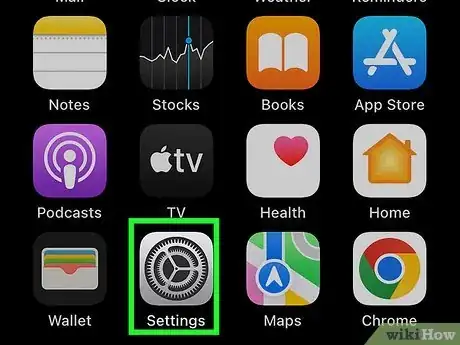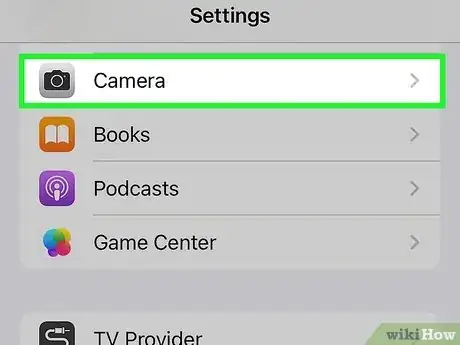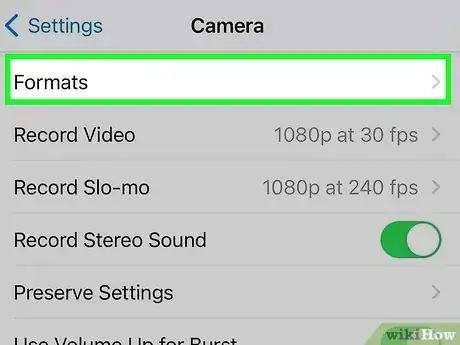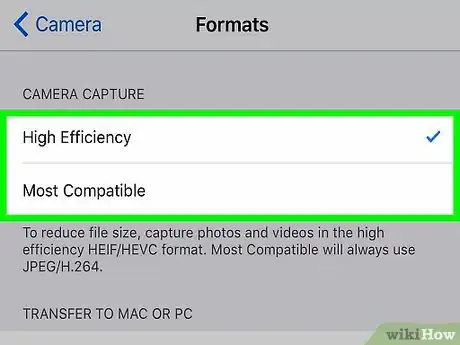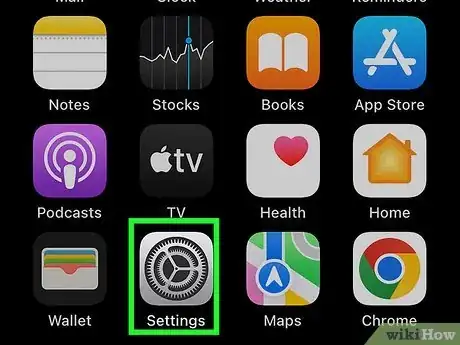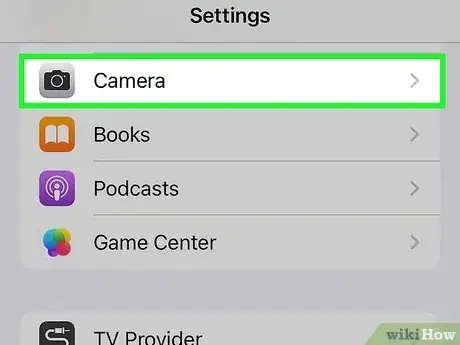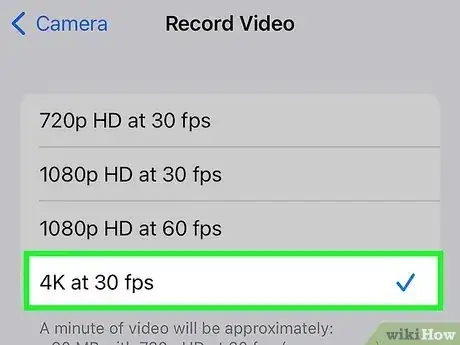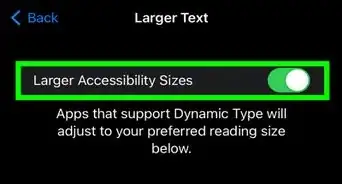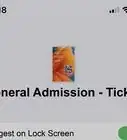Use the high-resolution option in the video settings
This article was co-authored by wikiHow staff writer, Kyle Smith. Kyle Smith is a wikiHow Technology Writer, learning and sharing information about the latest technology. He has presented his research at multiple engineering conferences and is the writer and editor of hundreds of online electronics repair guides. Kyle received a BS in Industrial Engineering from Cal Poly, San Luis Obispo.
The wikiHow Tech Team also followed the article's instructions and verified that they work.
This article has been viewed 329,719 times.
Learn more...
Trying to take the best picture and video possible on your iPhone or iPad? You can easily increase the video resolution in the Camera app. Though there’s no way to adjust photo resolution directly, you can switch to the HEIF format for the highest-quality photos. This wikiHow will show you how to improve photo and video resolution on an iPhone or iPad.
Things You Should Know
- Go to Settings > Camera > Formats to change the way your device saves photos and videos.
- Select High Efficiency to save photos in the HEIF format. This tends to be higher quality.
- Select Most Compatible to save photos as JPEG. This is a more widely compatible format.
- To increase video resolution, go to Settings > Camera > Record Video.
Steps
Changing Media Formats
-
1Open your iPhone’s Settings . You’ll usually find this app on the home screen.
- You can also check out our general guide on taking a good picture with your phone’s camera.
- This method will help you change the file format in which your videos and photos are saved.
-
2Scroll down and tap Camera.Advertisement
-
3Tap Formats. It’s at the top of the Camera options.
-
4Select a format that works best for your needs. Now you’re ready to take a great picture of yourself and others!
- High Efficiency compresses photos and videos to HEIF and HEVC formats, which are smaller files than JPEG and H.264. HEIF (which are saved as .HEIC) images can be high quality since they have a broader dynamic range than JPEG. But, they are less compatible than JPEG.[1] [2]
- Most Compatible saves photos in the JPEG format. This image type doesn’t support transparency. Since it’s been around longer than HEIF, it tends to be more compatible on different systems and software.
- Note that you can convert HEIF files to JPEG later if needed! The Photos app has an export function for exporting HEIF files as JPEG images.
Changing Video Resolution
-
1
-
2Scroll down and tap Camera. It’s toward the bottom of the menu.
-
3Tap Record Video. A list of resolution options will appear.
-
4Select a higher resolution. The options will vary by phone or tablet model. The higher the number, the better the quality! This setting will take effect immediately.
- 4K is the highest resolution option.
- Increasing the frames per second (fps) will increase the smoothness of the video.
- Increasing the resolution will increase the file size for videos.
Community Q&A
-
QuestionWhat is the highest pixel ratio available on iPhone?
 Terrie S. WheelerCommunity AnsweriPhone X with 2436x1125-pixel resolution at 458 ppi.
Terrie S. WheelerCommunity AnsweriPhone X with 2436x1125-pixel resolution at 458 ppi. -
QuestionHow do I change the resolution on photos, not videos? For some reason, my photos are very small and very low res, yet I didn’t change any of the settings.
 MinoriteCommunity AnswerThere is a chance that your photos were offloaded to iCloud. In this case, you will need to open them in full resolution while on Wi-Fi to trigger the download. To check if you have iCloud Photo Library enabled, go to Settings > Photos and see if iCloud Photo Library is ON and you have 'Optimize storage' selected.
MinoriteCommunity AnswerThere is a chance that your photos were offloaded to iCloud. In this case, you will need to open them in full resolution while on Wi-Fi to trigger the download. To check if you have iCloud Photo Library enabled, go to Settings > Photos and see if iCloud Photo Library is ON and you have 'Optimize storage' selected. -
QuestionWill a photo taken on my iPhone taken at 4K at 30fps satisfy the 2160x3840 pixel requirement needed to print this photo?
 Community AnswerA frame from a 4k video on the iPhone (in fact any device at 4k) will have a resolution of 3840x2160, therefore it will satisfactorily print at 2160x3840 pixels.
Community AnswerA frame from a 4k video on the iPhone (in fact any device at 4k) will have a resolution of 3840x2160, therefore it will satisfactorily print at 2160x3840 pixels.