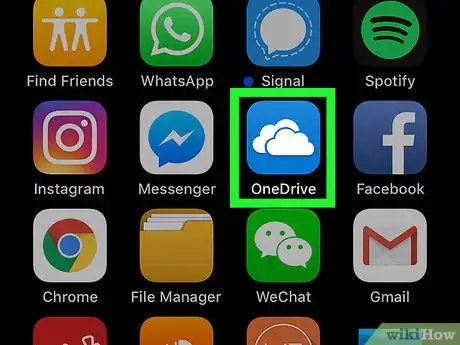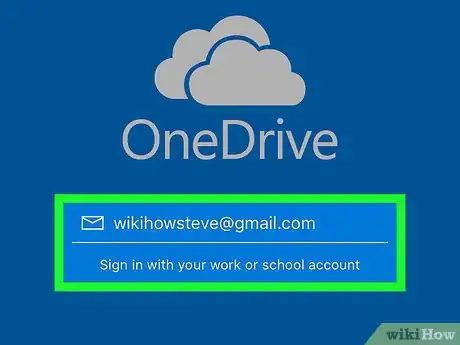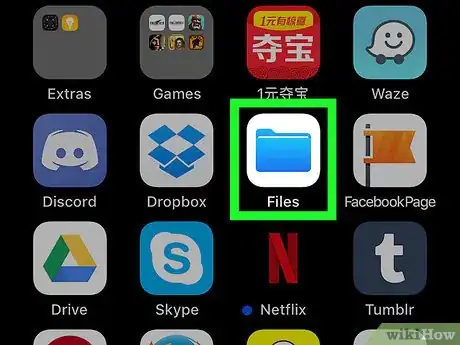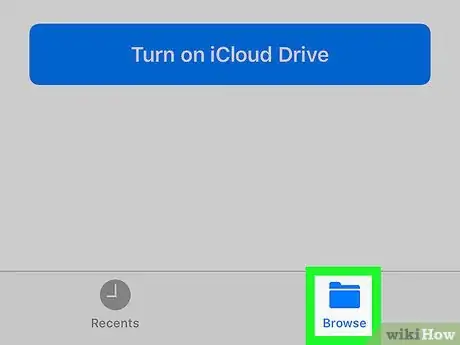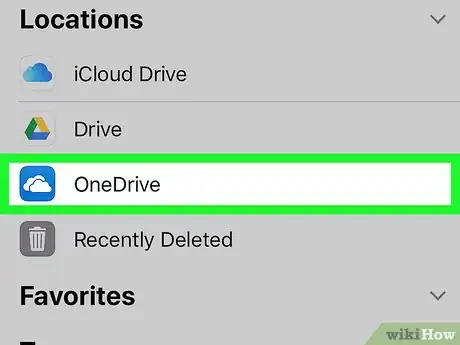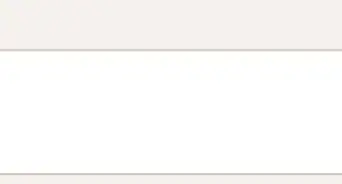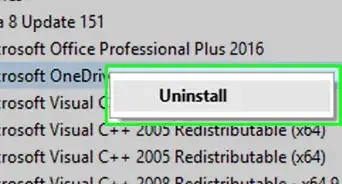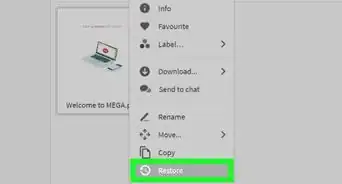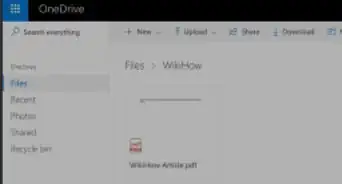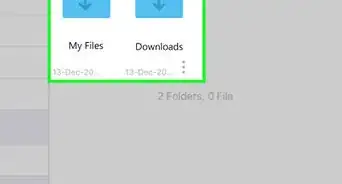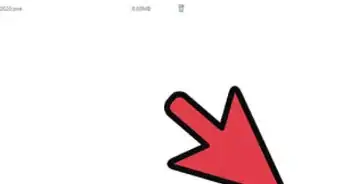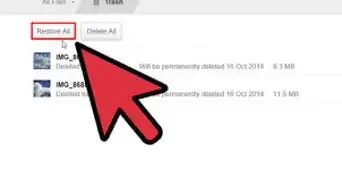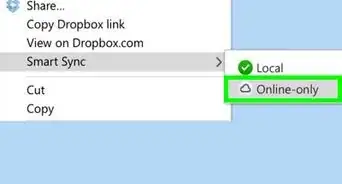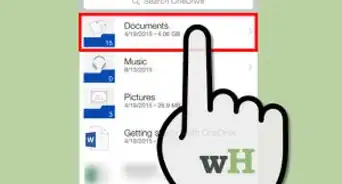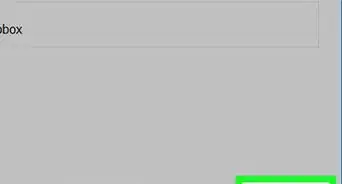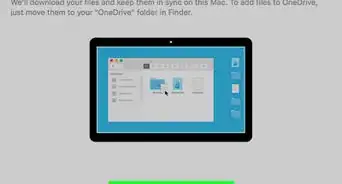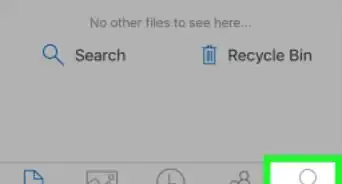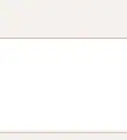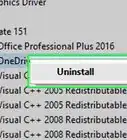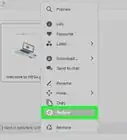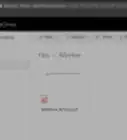This article was co-authored by wikiHow Staff. Our trained team of editors and researchers validate articles for accuracy and comprehensiveness. wikiHow's Content Management Team carefully monitors the work from our editorial staff to ensure that each article is backed by trusted research and meets our high quality standards.
The wikiHow Tech Team also followed the article's instructions and verified that they work.
This article has been viewed 114,408 times.
Learn more...
This wikiHow teaches you how to link your Microsoft OneDrive account to your iPhone's or iPad's Files app. In order to do this, you'll need to have your iPhone or iPad updated to iOS 11 or later.
Steps
-
1Open OneDrive . Tap the OneDrive app icon, which resembles a white cloud on a blue background.
- If you don't have Microsoft OneDrive on your phone or tablet, first download it from the App Store.
-
2Sign into OneDrive. Sign in with the email address and password associated with your Microsoft OneDrive account.
- If you're already signed into OneDrive, just wait for the OneDrive app to finish loading instead.
Advertisement -
3Close OneDrive. Press your iPhone's or iPad's Home button below the bottom of the screen to minimize the OneDrive app.
-
4
-
5Tap the Browse tab. It's in the bottom-right corner of the screen.
-
6
About This Article
1. Open OneDrive and sign in.
2. Press the Home button.
3. Open Files.
4. Tap Browse.
5. Tap OneDrive.