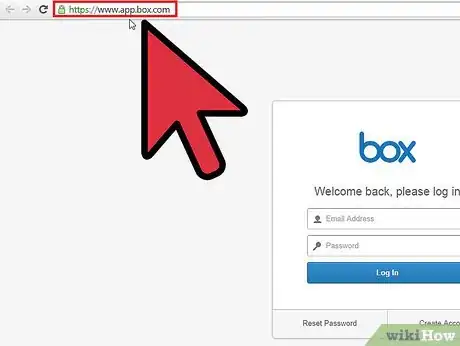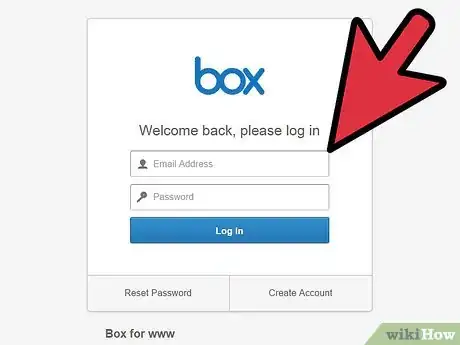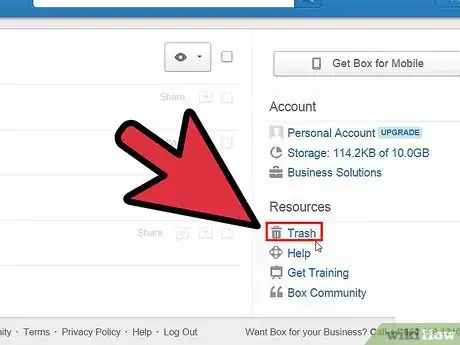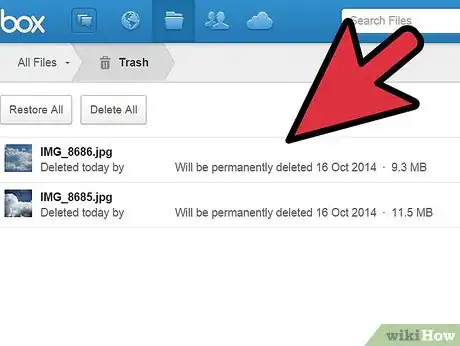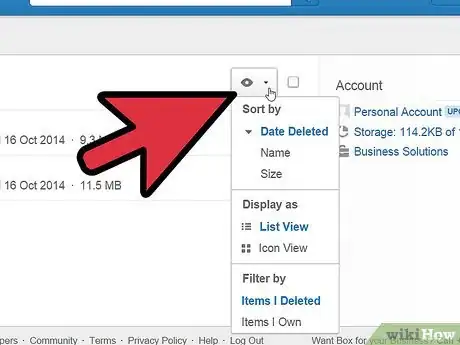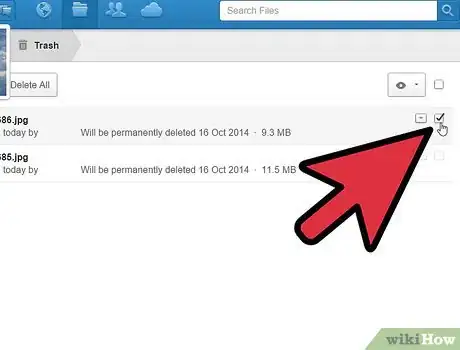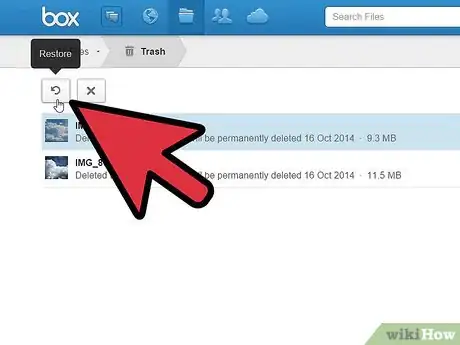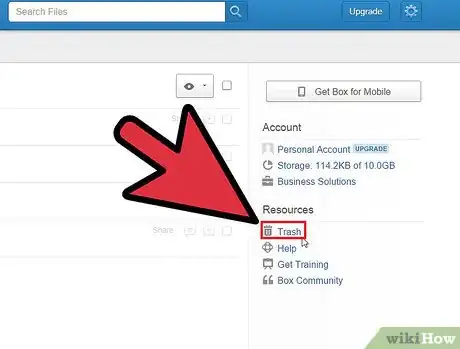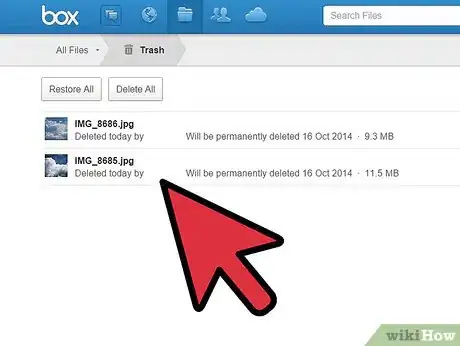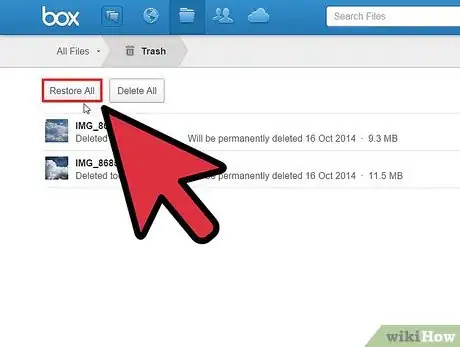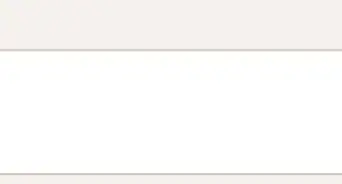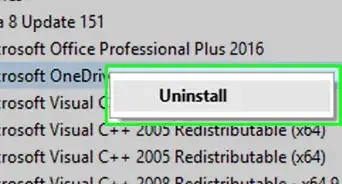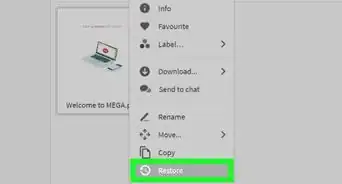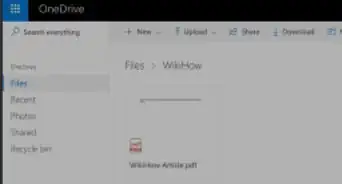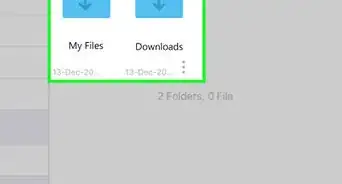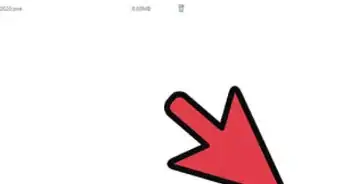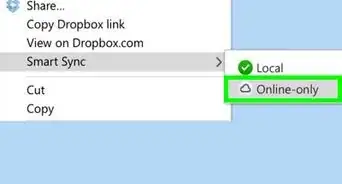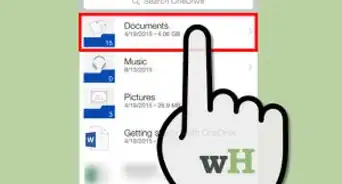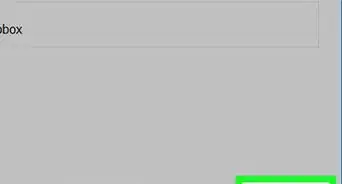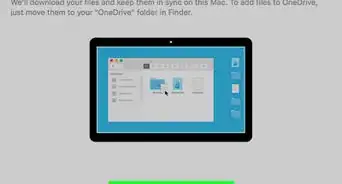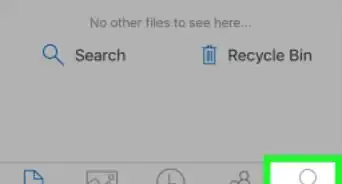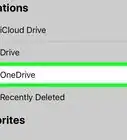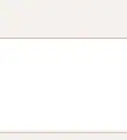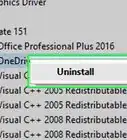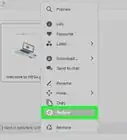X
wikiHow is a “wiki,” similar to Wikipedia, which means that many of our articles are co-written by multiple authors. To create this article, volunteer authors worked to edit and improve it over time.
This article has been viewed 40,115 times.
Learn more...
The files you delete from your Box account stay in your Trash folder for 30 days before they're deleted permanently. This quick tutorial will show you how to recover files you've accidentally deleted from Box by restoring them from the Trash folder.
Steps
Part 1
Part 1 of 3:
Logging into Box
-
1Go to Box website. On your browser, type https://www.app.box.com/, and hit Enter. You'll be taken to the Box website.
-
2Log in. Use your Box account username and password to log in. Once you've entered the necessary information, click the “Log in” button to continue.
Advertisement
Part 2
Part 2 of 3:
Recovering Specific Files from Trash
-
1Go to Trash. From the main All Files and Folders page, find the section titled Resources. This is located on the right sidebar of the page. Under the Resources section, you can find Trash. Click on this link to enter the Trash location.
-
2View folders and files. In the Trash page, you can see all the folders and files deleted from your Box account within the last 30 days. The original file and folder names are still intact.
- You can see from the list when they were deleted and by whom. The corresponding file sizes will also be displayed, together with the expiry dates for their permanent deletion.
-
3Sort folders and files. On the upper-right part of the page, you can find an eye icon for View Options. Click on it and see the sorting options available. You can sort the list by Date Deleted, Name, and Size.
- Use these options to better organize your navigation within the Trash list. Click on the sorting option you prefer.
-
4Select files to restore. At the end of each file are tick boxes. Tick the ones you'd like to restore.
-
5Restore files. Once you've finalized the files to be restored, click on the reverse-curved arrow found on the upper-left side of the page, under All Files. Click on the “Restore” button on the confirmation dialog box.
- Your selected files should be restored to their previous locations within your Box account.
Advertisement
Part 3
Part 3 of 3:
Recovering All Files from Trash
-
1Go to Trash. From the main All Files and Folders page, find the section titled Resources. This is located on the right sidebar of the page. Under the Resources section, you can find Trash. Click on this link to enter the Trash location.
-
2View folders and files. In the Trash page, you can see all the folders and files deleted from your Box account within the last 30 days. The original file and folder names are still intact.
- You can see from the list when they were deleted and by whom. The corresponding file sizes will also be displayed, together with the expiry dates for their permanent deletion.
-
3Restore all files. If you'd like to restore all files in your Trash, just click the “Restore All” button found on the upper-left side of the page, under All Files. The Trash folder will be emptied, and all files will be restored to their previous locations within your Box account.
Advertisement
About This Article
Advertisement