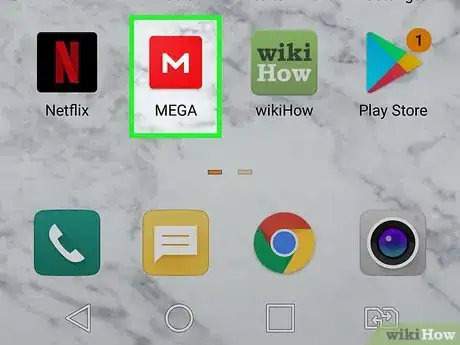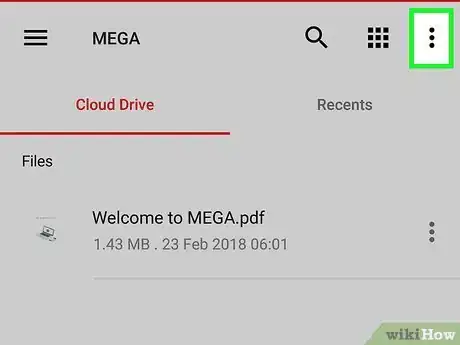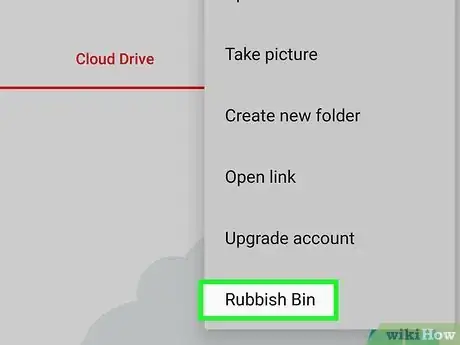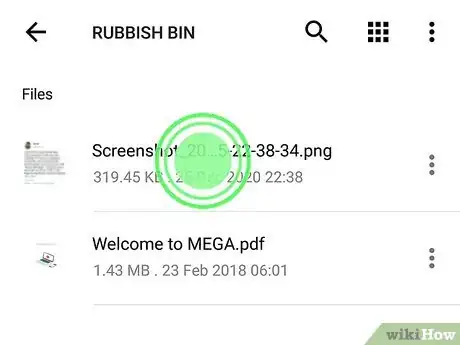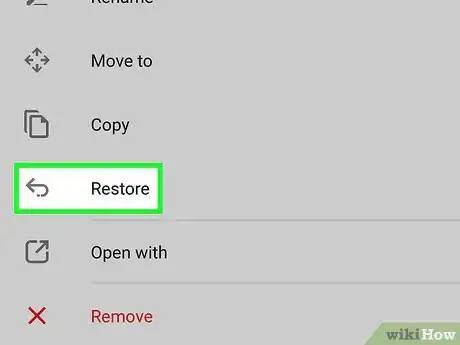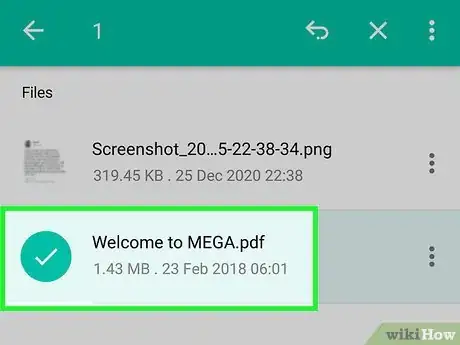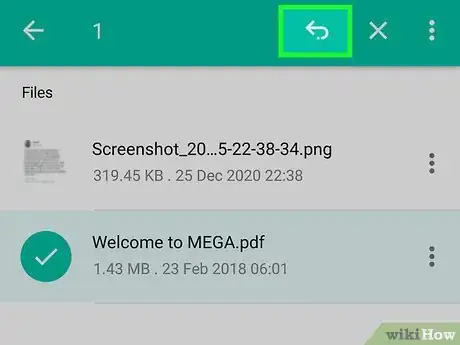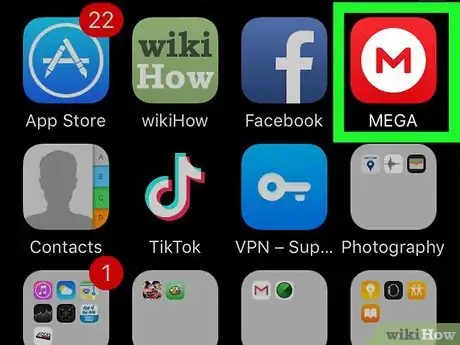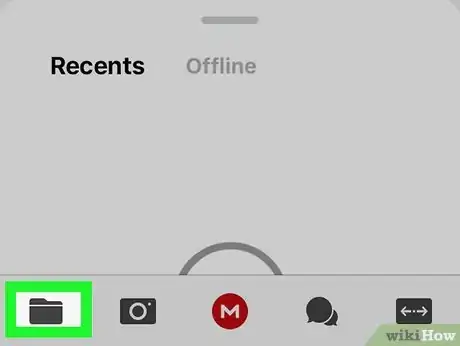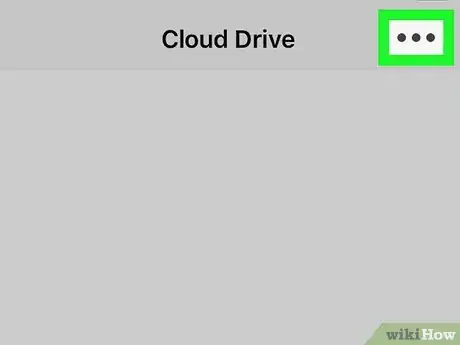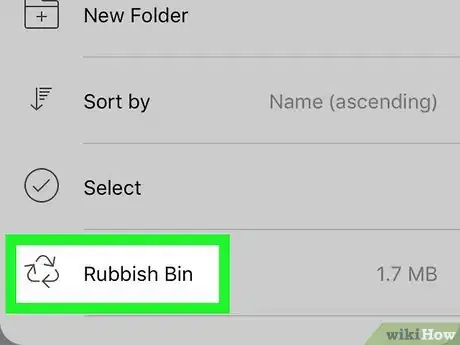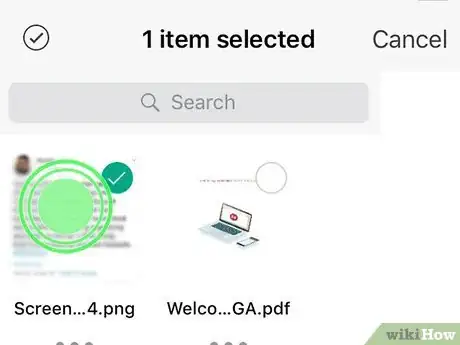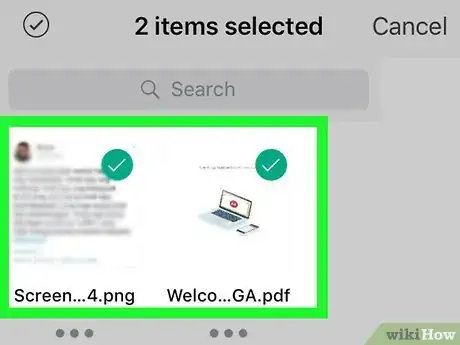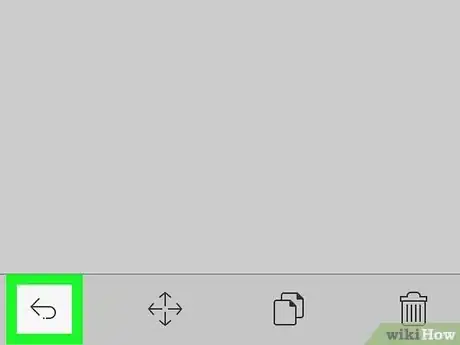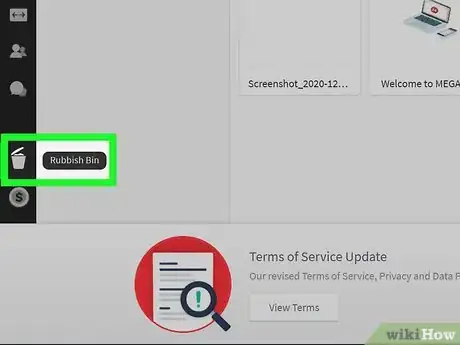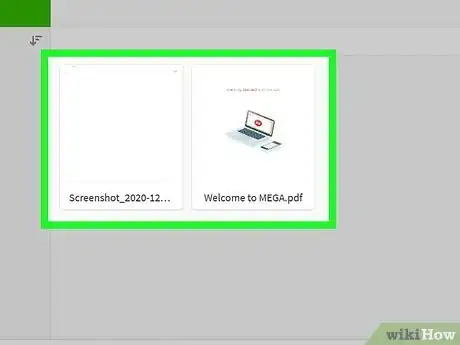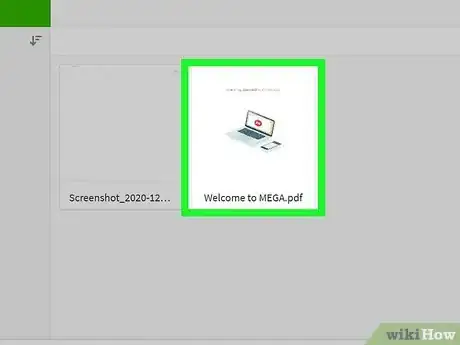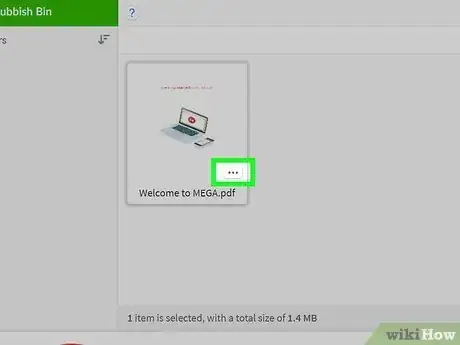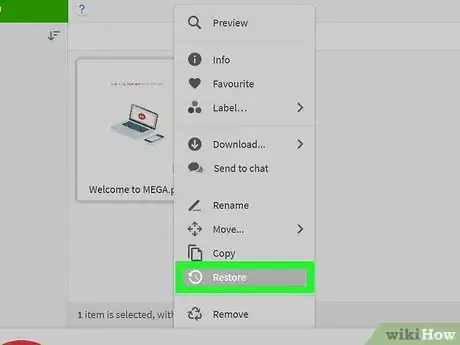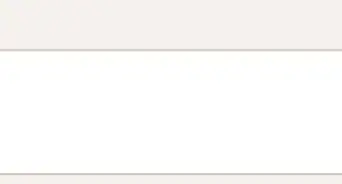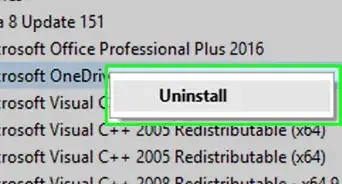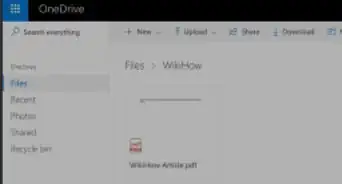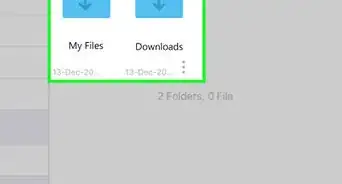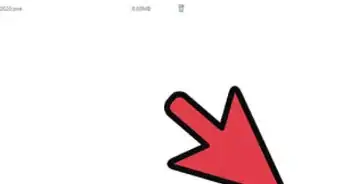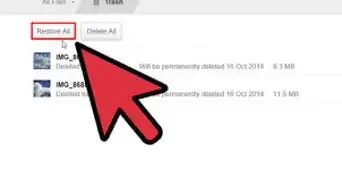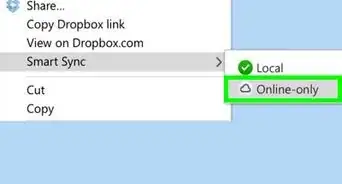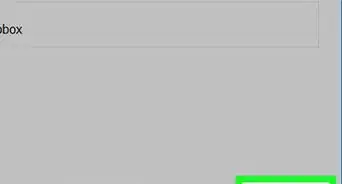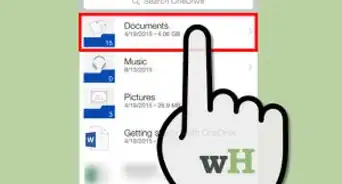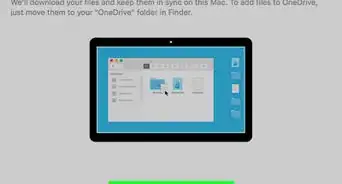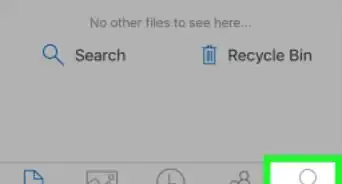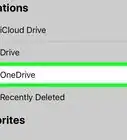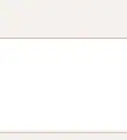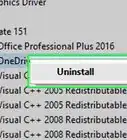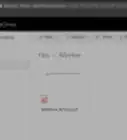This article was co-authored by wikiHow staff writer, Travis Boylls. Travis Boylls is a Technology Writer and Editor for wikiHow. Travis has experience writing technology-related articles, providing software customer service, and in graphic design. He specializes in Windows, macOS, Android, iOS, and Linux platforms. He studied graphic design at Pikes Peak Community College.
This article has been viewed 126,667 times.
Learn more...
If you have files deleted from your MEGA cloud account, you can still recover and restore them. Deleted files aren’t permanently lost just yet; they are temporarily placed in the Rubbish Bin, for cases when you may need them back. They stay in the rubbish bin for 30 days. This wikiHow teaches you how to restore files from the rubbish bin on MEGA.
Steps
Using Android
-
1Open the MEGA app. It has a red icon with a white "M" in the middle. Tap the icon on your Home screen or Apps menu to open MEGA.
- If you are not logged in, tap Login. Then enter the email address and password associated with your MEGA account and then tap Log In.
-
2Tap ⋮ . It's the icon with three dots in the upper-right corner. This displays a drop-down menu.Advertisement
-
3Tap Rubbish Bin. It's at the bottom of the drop-down menu. This displays the files in the Rubbish Bin.
-
4Tap and hold a file you want to restore. This highlights the file and places a checkmark next to it.
- Alternatively, you can tap the icon with three dots next to a file. Then tap Restore to restore a single file.
-
5Tap all the rest of the files you want to restore. If there are additional files you want to restore, tap them to highlight them.
-
6Tap the restore icon. It's the icon that resembles a U-turn arrow. It's at the top of the screen in the upper-right corner.
Using an iPhone and iPad
-
1Open the MEGA app. It has a red icon with a white "M" in the middle. Tap the icon on your home screen to open the MEGA app.
- If you are not logged in, tap Login. Then enter the email address and password associated with your MEGA account and then tap Log In.
-
2Tap the folder icon. It's in the lower-left corner. This displays the files in your cloud drive.
-
3Tap ⋯. It's the icon with three dots. It's in the upper-right corner. This displays a drop-down menu.
-
4Tap Rubbish Bin. It's at the bottom of the drop-down menu. This displays the files in your Rubbish Bin.
-
5Tap and hold a file you want to restore. This displays a checkmark over the file indicating it has been selected
- Alternatively, you can tap the icon with three dots below a file and then tap Restore to restore the item.
-
6Tap all other files you want to restore. This places a checkmark over the items you want to restore.
-
7Tap the restore icon. It's the icon that resembles a U-turn arrow. It's in the lower-right corner. This returns the files to your Cloud storage.
Using PC
-
1Go to https://mega.co.nz/ in a web browser. This is the website for MEGA. You can access your MEGA files online from this website.
- If you are not logged in, enter your email address and password and click Log In.
-
2Click the Rubbish Bin. It's the icon that resembles a trash can in the panel to the left.
-
3View deleted files. All the files and folders inside the Rubbish Bin are displayed. You can navigate through the folders and files here just like navigating through any folder and file on MEGA.
-
4Select the files you want to delete. You select a single file by clicking it, or click and drag to select multiple files.
-
5Click ⋯. It's the button with three dots that appears in the lower-right corner of one of the selected files. This displays a pop-up menu.
-
6Click Restore. It's in the pop-up menu. This restores your deleted files to the main storage.
Community Q&A
-
QuestionHow do I get previous version files?
 Community AnswerIn cloud view, you will see a "clock" on the right-hand side. Right click and you will get a drop down menu to restore previous versions.
Community AnswerIn cloud view, you will see a "clock" on the right-hand side. Right click and you will get a drop down menu to restore previous versions. -
QuestionDo files in the rubbish bin in MEGA stay forever or for a temporary amount of time?
 Community AnswerThey stay for maximum of 30 days, they are deleted after 30 days. In the options menu in Mega.nz, you can decide how long they will stay in rubbish bin but it should be between 7 and 30 days.
Community AnswerThey stay for maximum of 30 days, they are deleted after 30 days. In the options menu in Mega.nz, you can decide how long they will stay in rubbish bin but it should be between 7 and 30 days.
About This Article
1. Go to https://mega.co.nz/ in a web browser.
2. Log in.
3. Click the icon that resembles a trash bin in the far left panel.
4. Click and drag over all the files you want to restore.
5. Click the icon with three dots (⋯) in the lower-right corner of each file.
6. Click Restore in the drop-down menu.