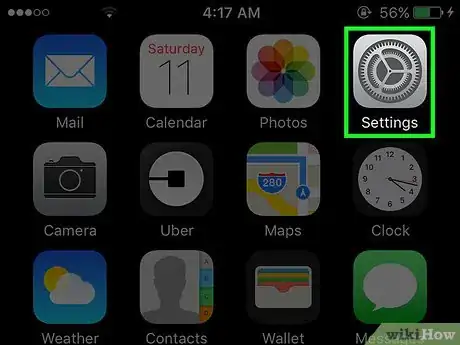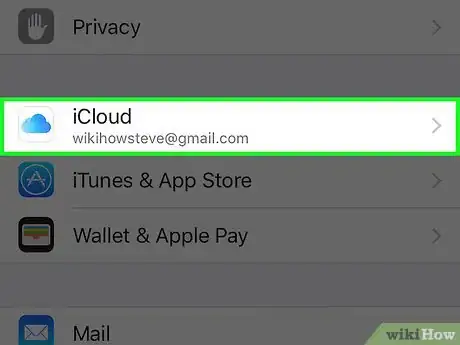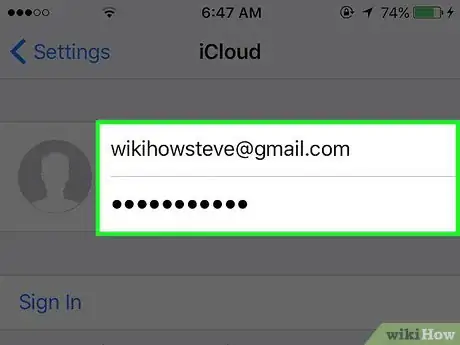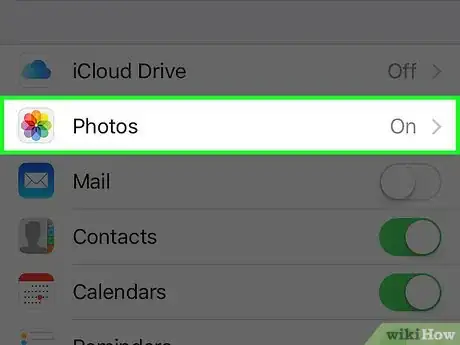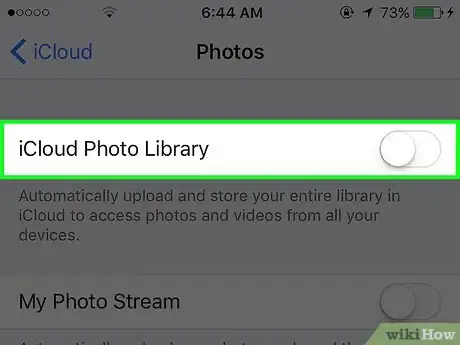This article was co-authored by Gonzalo Martinez. Gonzalo Martinez is the President of CleverTech, a tech repair business in San Jose, California founded in 2014. CleverTech LLC specializes in repairing Apple products. CleverTech pursues environmental responsibility by recycling aluminum, display assemblies, and the micro components on motherboards to reuse for future repairs. On average, they save 2 lbs - 3 lbs more electronic waste daily than the average computer repair store.
The wikiHow Tech Team also followed the article's instructions and verified that they work.
This article has been viewed 74,841 times.
This wikiHow will teach you how to disable automatic uploads of the photo library on your iPhone to your iCloud account.
Steps
-
1Open the iPhone’s Settings. This is the grey icon with cogs located on one of the home screens.[1]
- It may also be located in the “Utilities” folder on a home screen.
-
2Scroll down and tap iCloud. This is in the fourth set of options.Advertisement
-
3Sign in to your iCloud account (if necessary).
- Enter your Apple ID and password.[2]
- Tap Sign in.
-
4Tap Photos.
-
5Slide the iCloud Photo Library button to the Off position. This will stop automatic uploads of your entire Photos library to iCloud.[3]
- Note that this will only disable uploads from your iPhone. You will have to make the same changes on an iPad or Mac to stop uploading your library from those devices.
- If you want all of your photos in their original (unreduced) quality on your phone before you disable iCloud syncing, select Download and Keep Originals before disabling.
- Photos already uploaded to iCloud will remain there. You can opt to remove these from the Manage Storage section of the iCloud menu. Even after removal, photos will remain on your account for 30 days as a grace period to download any you want before final deletion.[4]
References
- ↑ Gonzalo Martinez. Computer & Phone Repair Specialist. Expert Interview. 30 March 2021
- ↑ Gonzalo Martinez. Computer & Phone Repair Specialist. Expert Interview. 30 March 2021
- ↑ Gonzalo Martinez. Computer & Phone Repair Specialist. Expert Interview. 30 March 2021
- ↑ https://support.apple.com/en-us/HT204570
About This Article
1. Open the Settings.
2. Tap iCloud and sign in (if necessary).
3. Tap Photos.
4. Disable iCloud Photo Library.