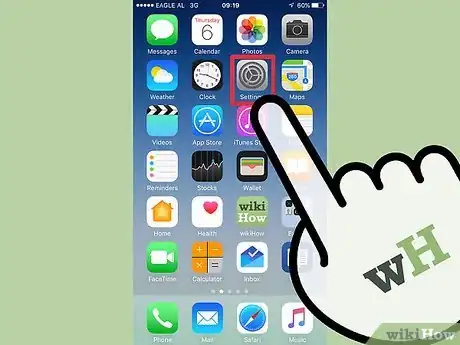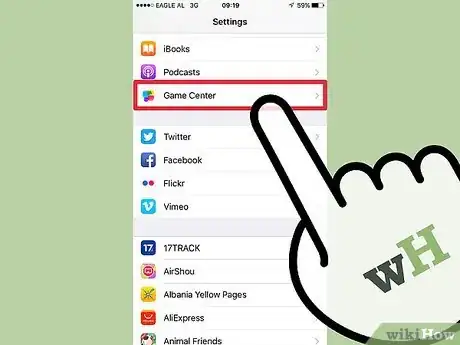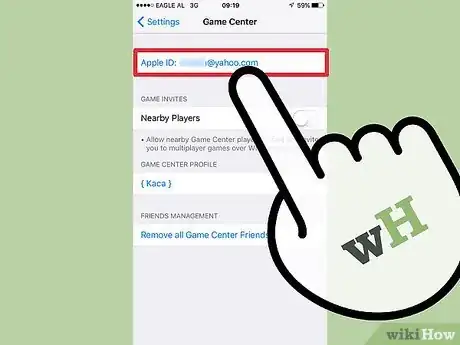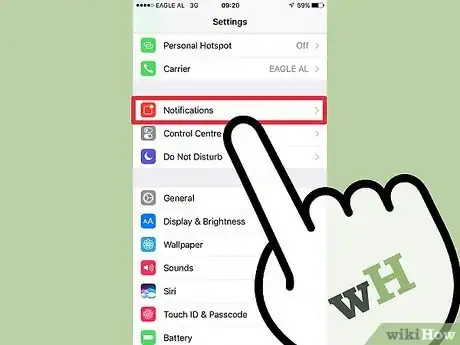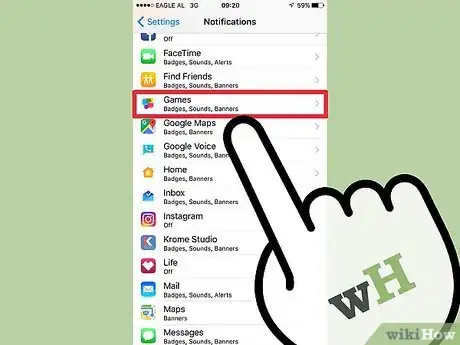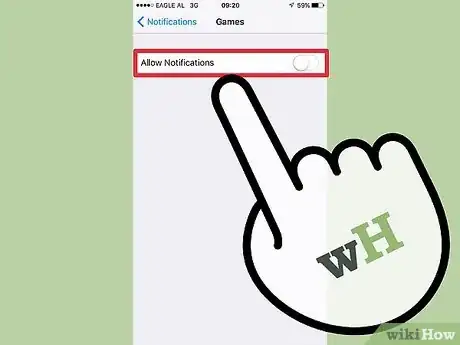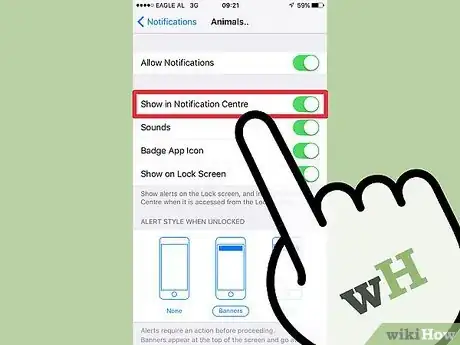X
This article was co-authored by wikiHow Staff. Our trained team of editors and researchers validate articles for accuracy and comprehensiveness. wikiHow's Content Management Team carefully monitors the work from our editorial staff to ensure that each article is backed by trusted research and meets our high quality standards.
This article has been viewed 381,220 times.
Learn more...
While you can't completely remove the Game Center app on your iOS device, you can keep it from functioning so that you aren't bothered by notifications for it. You'll need to sign out of Game Center so that it's no longer using your Apple ID. You can then turn notifications for it completely off.
Steps
Part 1
Part 1 of 2:
Logging Out
-
1Open the Settings app on your device. You can find this on one of your Home screens. It may be in a folder labeled "Utilities."
-
2Scroll down and tap "Game Center." This will open the Game Center settings menu.Advertisement
-
3Tap your Apple ID. You'll likely see the same Apple ID you use for the rest of your iOS device.
-
4Tap "Sign Out." This will sign you out of Game Center, but will not sign you out of other Apple ID services like iTunes or the App Store.[1]
- Signing out of Game Center will allow you to disable it when you cancel on the Sign In screen four times.
Advertisement
Part 2
Part 2 of 2:
Disabling Notifications
-
1Open the "Notifications" menu in the Settings app. Return to the main Settings menu and select the "Notifications" menu. You'll find this towards the top of the list of options in the Settings app.
-
2Select "Game Center" (iOS 9) or "Games" (iOS 10) from the list of apps. This will show Game Center's notification settings.
-
3Toggle "Allow Notifications" off. This will turn off all notifications for the Game Center app.[2]
-
4Cancel any Game Center windows that appear four times. Even after doing all of this, Game Center may still appear when certain games are loaded. This is because the games are designed to work with Game Center, and will always try to open it. Cancelling the window that appears four times in a row will completely disable those notifications.[3]
Advertisement
Community Q&A
-
QuestionHow do I delete a game from my iPad?
 Community AnswerHold down on the game until your apps begin shaking, then an "X" will appear in the corner, click it, and then confirm that you want to delete it.
Community AnswerHold down on the game until your apps begin shaking, then an "X" will appear in the corner, click it, and then confirm that you want to delete it. -
QuestionThe game has locked up my phone. I can't get out of it - what do I do?
 Community AnswerYou can always take the battery out of your phone and reinsert it and turn the phone back on. Then I would recommend deleting the game from your phone.
Community AnswerYou can always take the battery out of your phone and reinsert it and turn the phone back on. Then I would recommend deleting the game from your phone. -
QuestionI deleted a game and re-added it because of problems with game. I wanted it to be "new", but it picked up where I was. How can I change that?
 Community AnswerTurn off your Game Center in the Settings. It will make the game be brand new and not connected to your old account.
Community AnswerTurn off your Game Center in the Settings. It will make the game be brand new and not connected to your old account.
Advertisement
References
About This Article
Advertisement