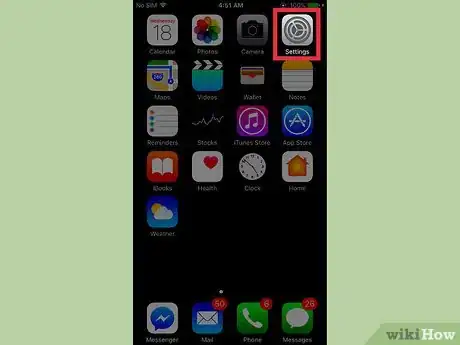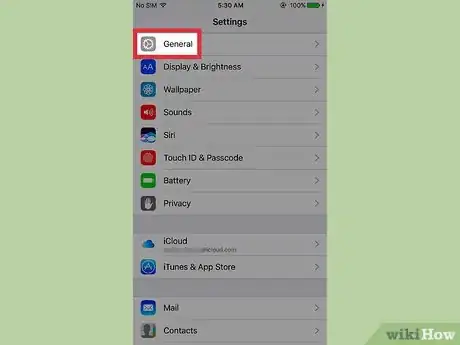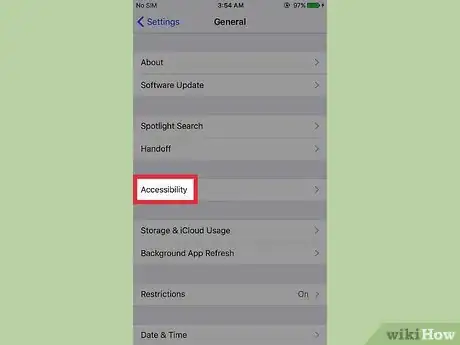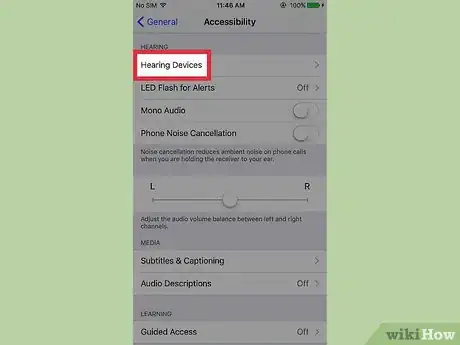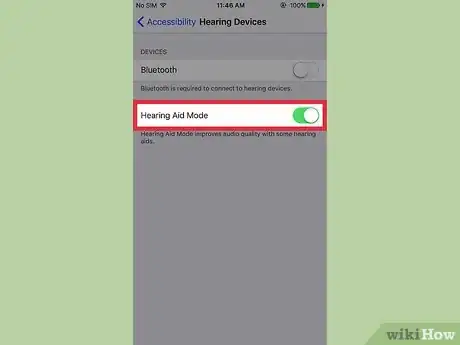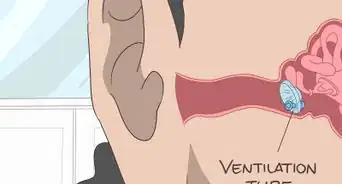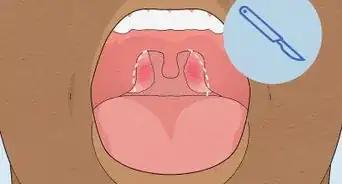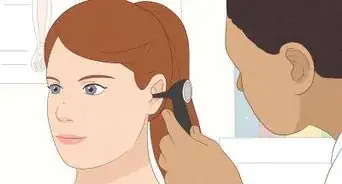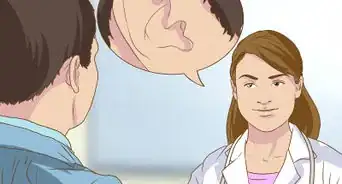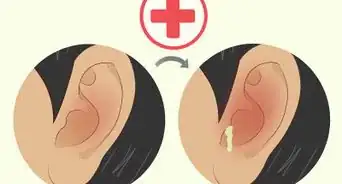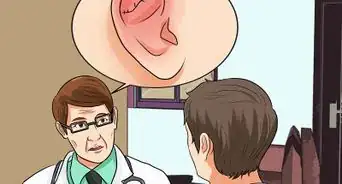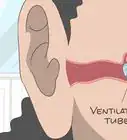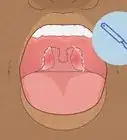This article was co-authored by wikiHow Staff. Our trained team of editors and researchers validate articles for accuracy and comprehensiveness. wikiHow's Content Management Team carefully monitors the work from our editorial staff to ensure that each article is backed by trusted research and meets our high quality standards.
The wikiHow Tech Team also followed the article's instructions and verified that they work.
This article has been viewed 34,664 times.
Learn more...
This wikiHow teaches how to disable Hearing Aid Mode, a feature designed to improve audio quality while using a hearing aid, but that can increase the volume too much for some users.
10 Second Version
1. Open Settings.
2. Tap General.
3. Tap Accessibility.
4. Tap Hearing Aids.
5. Tap the Hearing Aid Mode slider.
Steps
-
1Open your iPhone's Settings menu. Tap the Settings app on one of your Home screens. The Settings app may be in a folder labeled "Utilities."
-
2Tap General. You may have to scroll down a bit to see it.Advertisement
-
3Tap Accessibility.
-
4Scroll down and tap Hearing Aids. You'll find this in the Hearing section.
-
5Tap the Hearing Aid Mode slider. If Hearing Aid Mode was enabled, this will disable it. When Hearing Aid mode is disabled, the slider moves to the left.