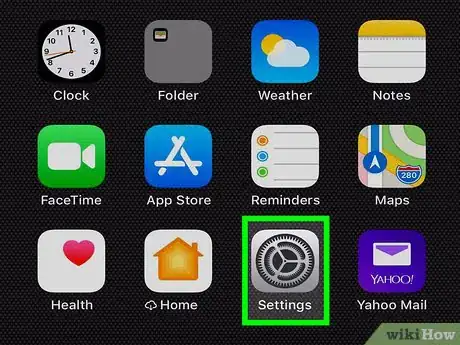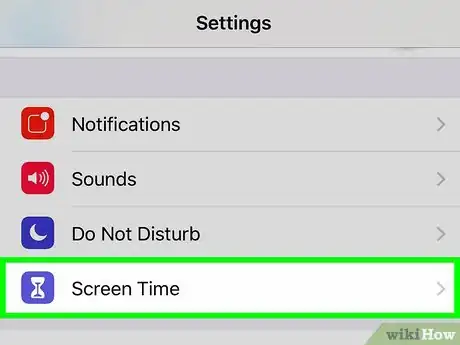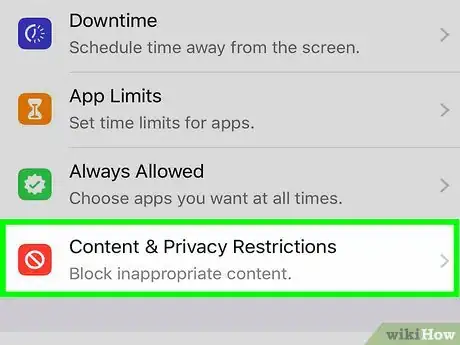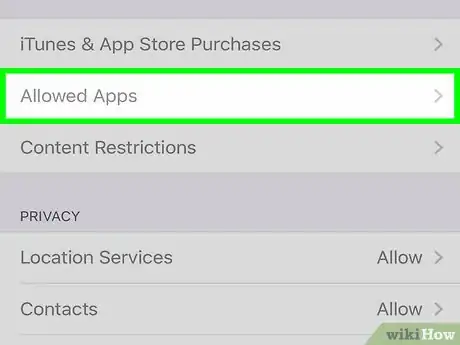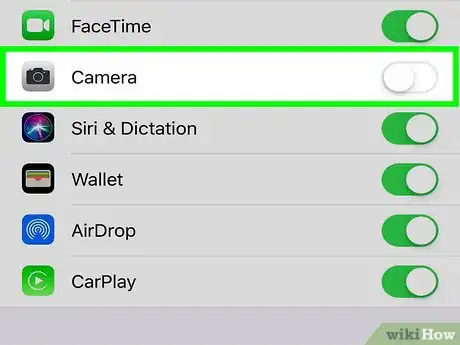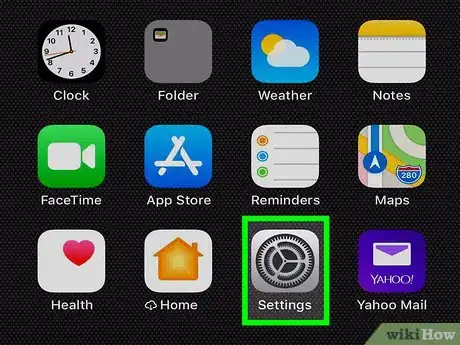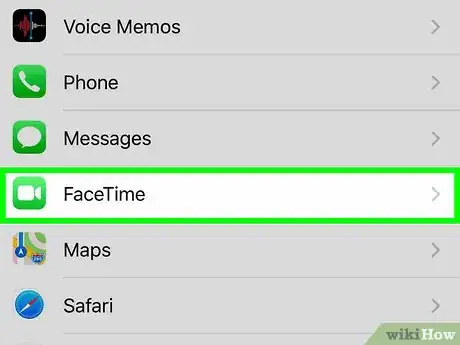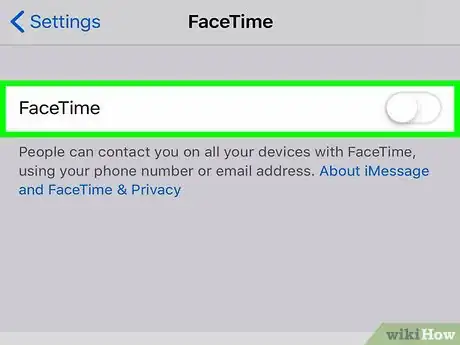X
wikiHow is a “wiki,” similar to Wikipedia, which means that many of our articles are co-written by multiple authors. To create this article, volunteer authors worked to edit and improve it over time.
This article has been viewed 120,420 times.
Learn more...
This wikiHow will explain how to disable your camera and/or FaceTime on your iPhone or iPad. Whether you're hoping to limit your call time or are concerned about privacy issues, you can easily manage your Camera and FaceTime settings in just a few simple steps.
Steps
Method 1
Method 1 of 2:
Disabling the Camera
-
1Tap the Settings on your iPhone or iPad. This will launch the Settings menu of your device.
-
2Scroll down and tap Screen Time. The Screen Time icon looks like an hour glass on a purple background.Advertisement
-
3Tap on Content & Privacy Restrictions. The Content & Privacy Restrictions icon looks like a "No" symbol on a red background.
-
4Tap Allowed Apps. This should be near the top of the page. If you can't tap on it, slide the button next to Content & Privacy Restrictions to the on (green) position.
-
5Slide the Camera button to the "Off" position. It will turn white. Now, your iPhone will not be able to use the Camera.
Advertisement
Method 2
Method 2 of 2:
Disabling FaceTime
-
1Open your iPhone’s Settings. This app is a gray gear, usually found on the home screen.
-
2Scroll down and tap FaceTime.
-
3Slide the FaceTime button to the "Off" position. It will turn white. Now, your iPhone will not be able to make or receive FaceTime calls, and the FaceTime app will not appear on the home screen.
- If someone attempts a FaceTime call while FaceTime is disabled, the caller will get a message that FaceTime is unavailable.
Advertisement
Community Q&A
-
QuestionHow do I have audio only on FaceTime?
 Community AnswerWhen you want to FaceTime go on the contact you want to FaceTime and there should be a call thing or a FaceTime. The FaceTime should have 2 options, pick one with no camera and it will be just audio.
Community AnswerWhen you want to FaceTime go on the contact you want to FaceTime and there should be a call thing or a FaceTime. The FaceTime should have 2 options, pick one with no camera and it will be just audio. -
QuestionHow do I make it to where whoever FaceTimes me cannot see me before I answer the phone?
 Bri1231Community AnswerNobody can see you until you answer. The camera pops up on your screen, but the person on the other line will not see you until you answer.
Bri1231Community AnswerNobody can see you until you answer. The camera pops up on your screen, but the person on the other line will not see you until you answer.
Advertisement
About This Article
Advertisement