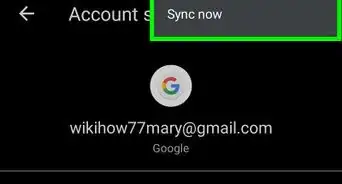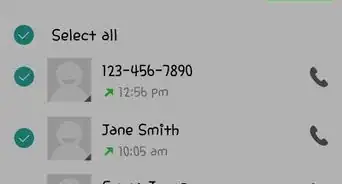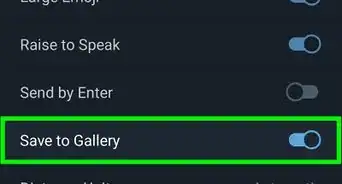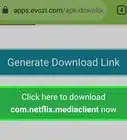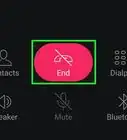X
wikiHow is a “wiki,” similar to Wikipedia, which means that many of our articles are co-written by multiple authors. To create this article, volunteer authors worked to edit and improve it over time.
This article has been viewed 72,336 times.
Learn more...
Dropbox is an application used for syncing and sharing files with all your computers and other devices. You can browse your files on Dropbox from anywhere and access them anytime. It allows you to share file links with your friends, save files on your device, and even upload files from your device.
Steps
Method 1
Method 1 of 2:
Using the Dropbox App
-
1Launch Dropbox. Tap the Dropbox icon (an open box) on your home screen or app drawer to open Dropbox.
- If you don’t have Dropbox yet, you can download it from Google Play.
-
2Log in. Tap “I’m already a Dropbox user” on the welcome screen to access the login screen. Enter your email address and password, and tap “Log in” to continue.Advertisement
-
3Look for the file you want to download. All the files and folders you have on Dropbox will be displayed. Navigate through the folders by tapping on it until you find the file you want to download.
-
4Download the file. Once the file has been found, tap the down arrow on the right side of the file. A menu will pop up. Tap “More” from the menu then “Extract,” and lastly “Save to device.”
- Select the destination folder where you want your file to be saved to in the SD card of your Android device. Once you’ve selected a destination, tap “Export” to download the file.
-
5Wait for the export to complete. You will see the download progress in a screen that will appear after tapping “Export.” Download time will depend on the file size.
- Note that this method only allows you to download one file at a time.
Advertisement
Method 2
Method 2 of 2:
Using the Folder Downloader for Dropbox App
-
1Launch Folder Downloader. Locate Folder Downloader on your home screen or app drawer. Its icon is the blue folder with a curving down arrow on it. Tap it to launch.
- Make sure you have Dropbox already installed in your Android device.
-
2Authenticate your Dropbox. Once the app opens, it will ask permission to authenticate your Dropbox with the app. Tap “Authenticate” to allow permission.
-
3Allow access to Dropbox. On the next screen, Folder Downloader will ask permission to access Dropbox. Tap the green-colored “Allow” button to continue.
-
4Locate the folder to download. Once you have granted access, you will be redirected to the Folder Downloader main screen, which will display all the folders you have in your Dropbox account. Scroll through the list and locate the folder you want to download.
- You can open a folder by tapping on it, so you can access other folders inside it.
-
5Download the folder. Tap and hold the folder name that you want to download, and tap “Download folder to” from the menu that appears. To download all the folders present in the Dropbox account at once, tap the “Download all to” option at the bottom of the screen.
- Select the location in the SD card where you want your folder to be downloaded, and tap “OK.”
- A new screen will pop up asking “Are you sure you want to start the download?” Tap “Yes” to download the folder(s).
-
6Wait for the download to complete. You will see the download progress in the screen that will appear after tapping “Yes.”
- Download time will depend on the folder size.
Advertisement
Community Q&A
-
QuestionHow do I get the file to my dropbox?
 Community AnswerNavigate to file you want from the storage app, and select the share, with option to "share" with dropbox.
Community AnswerNavigate to file you want from the storage app, and select the share, with option to "share" with dropbox.
Advertisement
About This Article
Advertisement
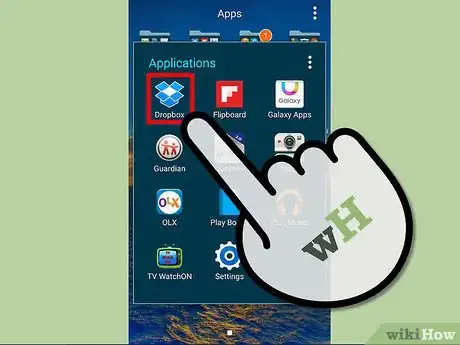
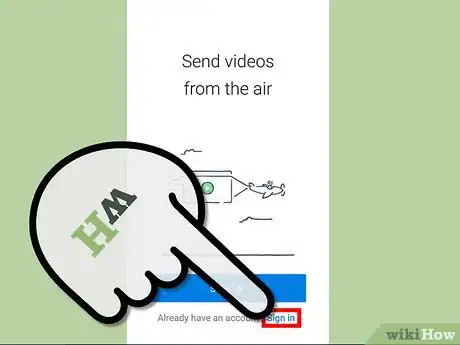
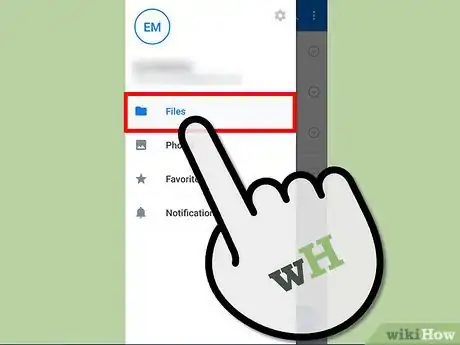
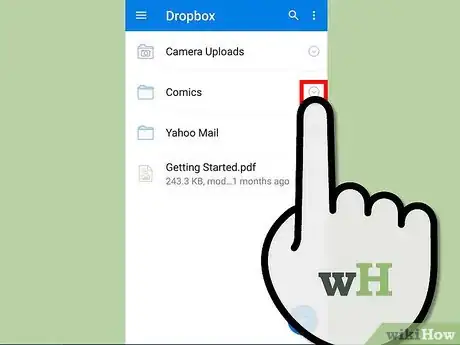
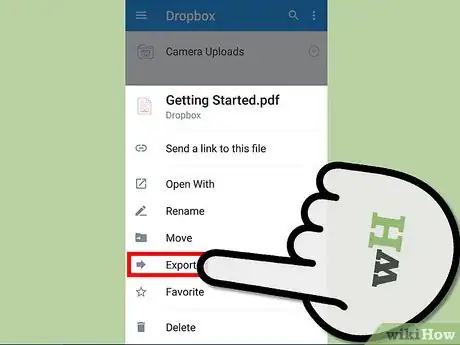
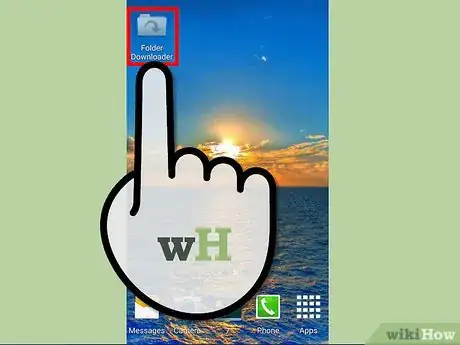
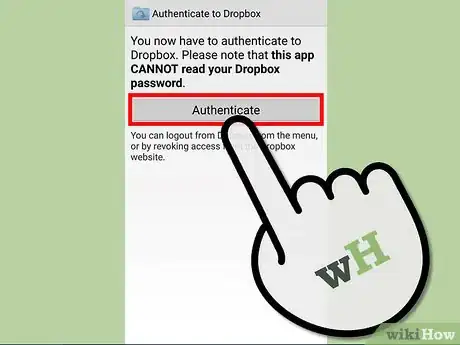
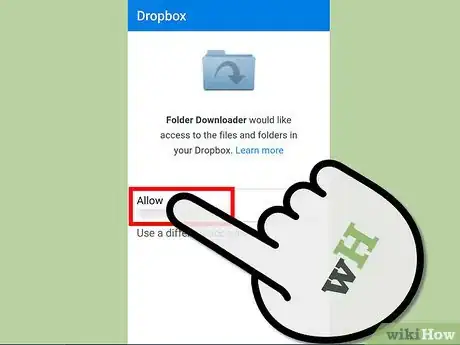
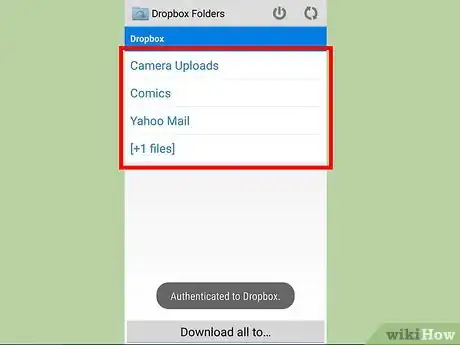
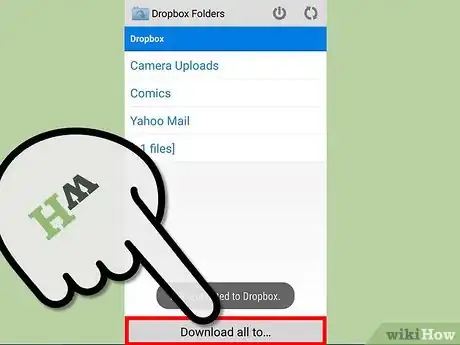
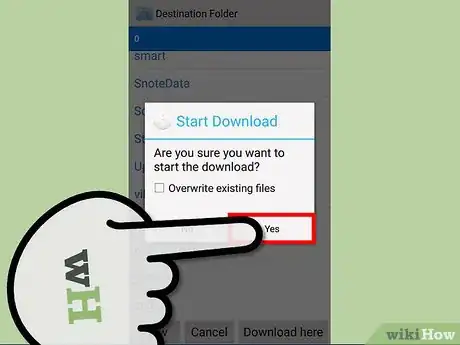







-Step-34.webp)