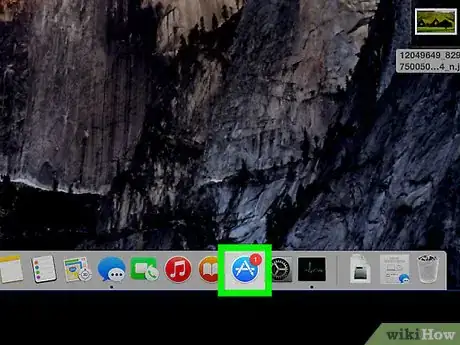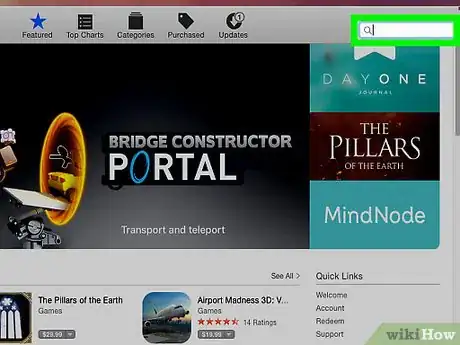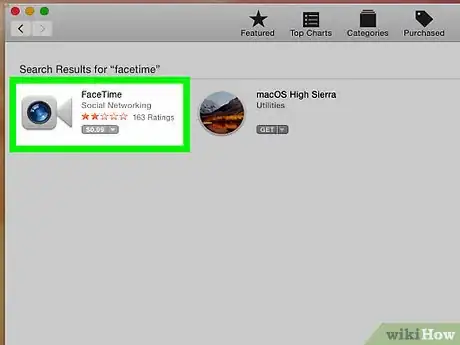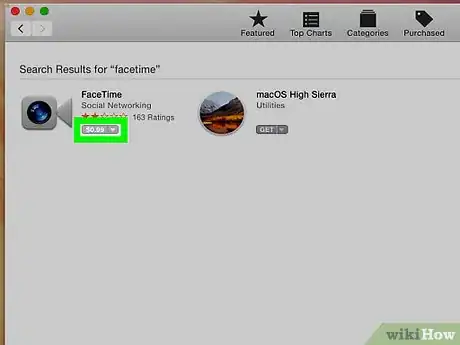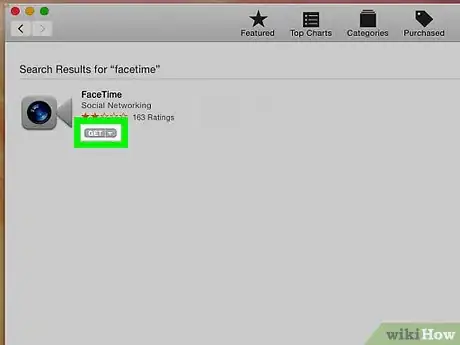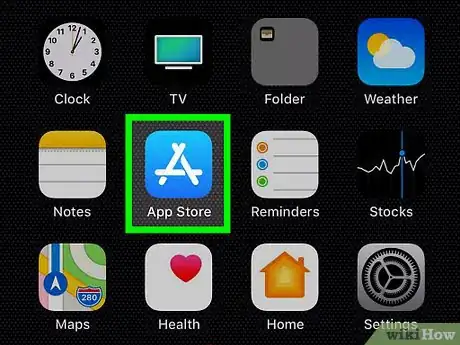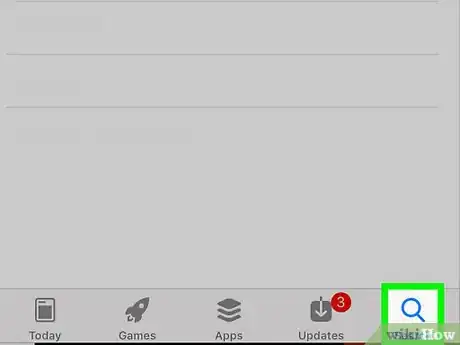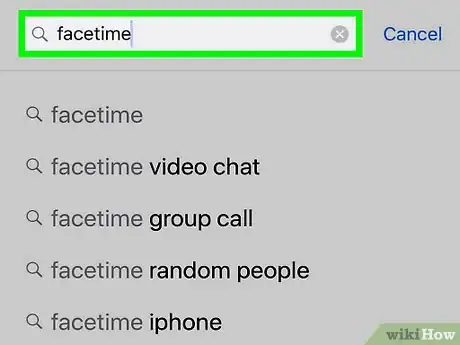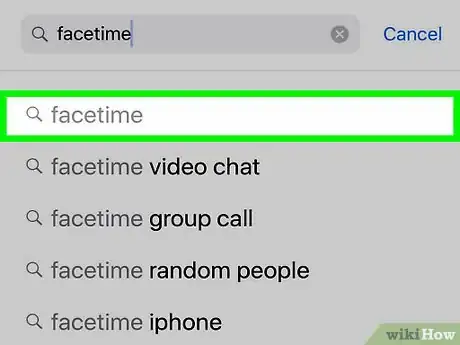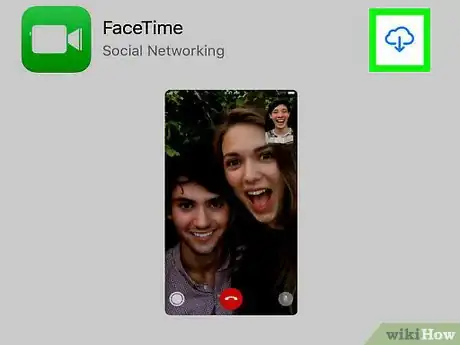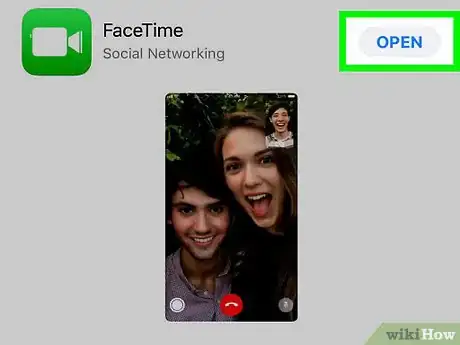X
This article was co-authored by wikiHow staff writer, Nicole Levine, MFA. Nicole Levine is a Technology Writer and Editor for wikiHow. She has more than 20 years of experience creating technical documentation and leading support teams at major web hosting and software companies. Nicole also holds an MFA in Creative Writing from Portland State University and teaches composition, fiction-writing, and zine-making at various institutions.
This article has been viewed 11,305 times.
Learn more...
This wikiHow teaches you how to download the Facetime app to your iPhone, iPad, or macOS computer. The recent OS versions have it pre-installed, but should you need to download it again, you can do so for free at the App Store.
Steps
Method 1
Method 1 of 2:
macOS
-
1Open the App Store on your Mac. It’s the blue circle with a white “A” inside. You’ll usually find it on the Dock.
-
2Type facetime into the search bar. It’s at the top-right corner of the App Store.Advertisement
-
3Click Facetime. This opens the Facetime page on the App Store.
-
4Click Get. It’s right below the app’s icon.
-
5Click Install app. Facetime will now download and install to your Mac. Once the download is complete, an “Open” button will appear. You can click that button to launch Facetime.
Advertisement
Method 2
Method 2 of 2:
iPhone and iPad
-
1
-
2Tap the magnifying glass icon. It’s at the bottom of the screen.
-
3Type facetime into the search bar. It’s at the top of the screen. A list of matching search results will appear.
-
4Tap Facetime. It’s the green icon with a white video camera inside. This opens the Facetime page on the App Store.
-
5Tap Get. It’s next to the app’s name.
-
6Enter your security code or Touch ID. Once verified, Facetime will install on your phone or tablet.
Advertisement
About This Article
Advertisement