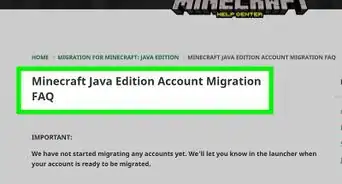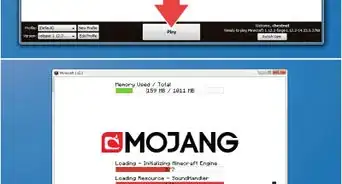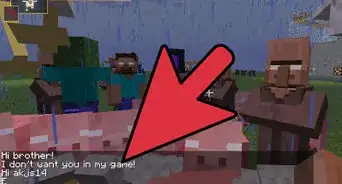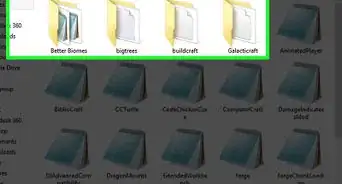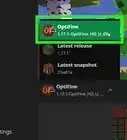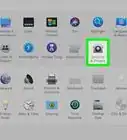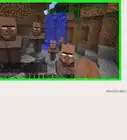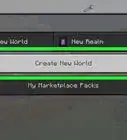X
wikiHow is a “wiki,” similar to Wikipedia, which means that many of our articles are co-written by multiple authors. To create this article, volunteer authors worked to edit and improve it over time.
This article has been viewed 26,934 times.
Learn more...
You are in your Minecraft world. You have nothing left to do. You defeated all of the bosses. You have an enormous house. You've run out of things to do in Minecraft. At this point, you have three options. Start a new world, get mods, or quit Minecraft. This how-to isn't about how to create a new world or how to quit Minecraft. You already know how to do those. This is about how to get Minecraft mods using the popular modloader The Minecraft Forge.
Steps
Method 1
Method 1 of 2:
Download and Install The Minecraft Forge
-
1Go to the website http://files.minecraftforge.net/ This is where downloads for Forge are located.
-
2Find the version of Minecraft you want to mod. Do you want mods for a recent version or an old version? If you get Forge for the wrong version of Minecraft and the mods won't load and your Minecraft launcher may just close and re-open. To easily select the correct version, go to the section of the page that says "Select Minecraft Version," click the box that says "All," then find your version and click it. It will then show only results of that version.Advertisement
-
3Click the download link. Click the link that says "installer." DO NOT click the link that says "Installer-Win." The page will then take you to an adfly. DO NOT click ANYWHERE below the taskbar. After five seconds, click the button that says "skip ad" JUST BELOW the taskbar.
-
4When downloaded, double click it to open it. When you open it, click "OK." It will install.
-
5Open the Minecraft Launcher. If you have never played Minecraft on the version you are installing it for, you have to load (play) that version at least once. Now that you have Forge installed, you can get some mods.
Advertisement
Method 2
Method 2 of 2:
Downloading Mods (Ex: OptiFine)
-
1Download OptiFine for the version of forge you downloaded. Get the best version of OptiFine HD Ultra, but if you think your computer can't handle it, then get whatever version you feel comfortable with. To download the mod, click the link labeled "Download." This will take you to an AdFly, which will take you to one of OptiFine's custom download menus. A way to skip the AdFly is to click the link next to the download labeled "(mirror)." To download the mod, just click the link in the middle of the box.
-
2Open the jar file and install OptiFine. When you open the jar file, simply click install, then when it's finished click "OK."
-
3Put the mod in your mods folder. Your mods folder is located in your .minecraft folder (If you don't know where your .minecraft folder is, go to this link to find out how: https://www.wikihow.com/Access-Your-.Minecraft-Folder-on-the-Computer ). If you don't have a mods folder, make one.
-
4Open your minecraft launcher. Make sure you are in the "Forge" profile you made earlier. Then, just below the box of your profile name, click the "Edit Profile" button.
-
5In the window that opens, find the box labeled "Use version:" and click it. In the dropdown menu, select the Forge Version of the game version you downloaded Forge for.
-
6Launch Minecraft and enjoy your mods!
Advertisement
Warnings
- If you click the Adfly ad, it will do what normal spam does: open a popup, try to download a virus, etc.⧼thumbs_response⧽
Advertisement
About This Article
Advertisement
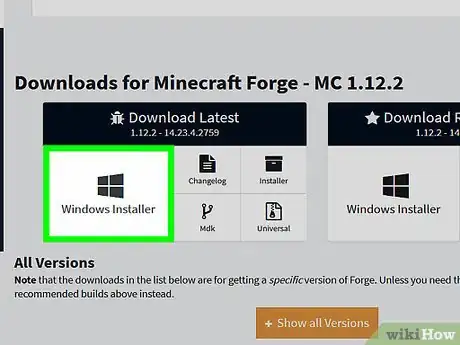
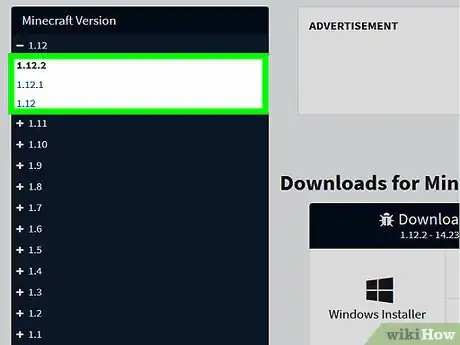
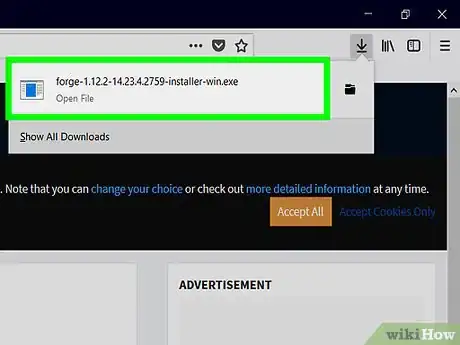
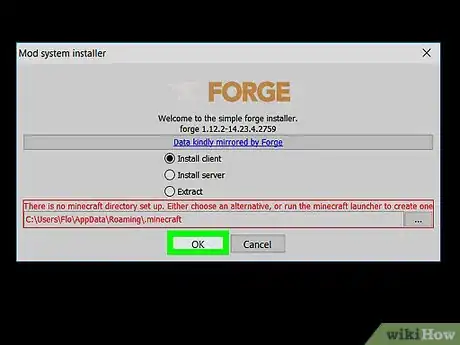
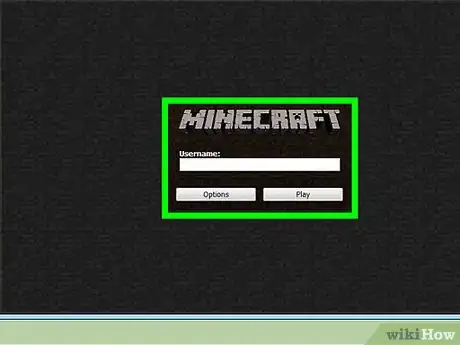
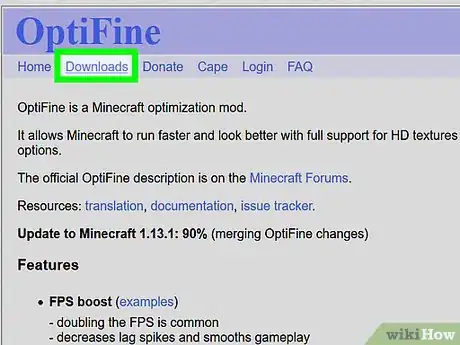
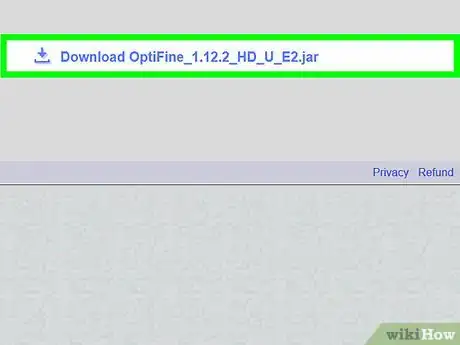
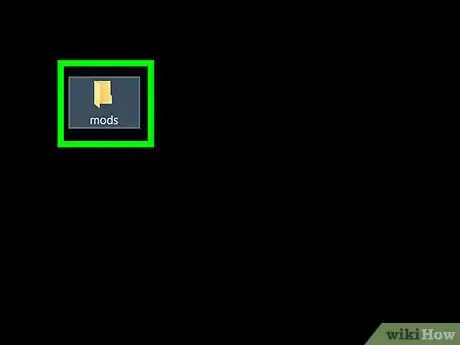
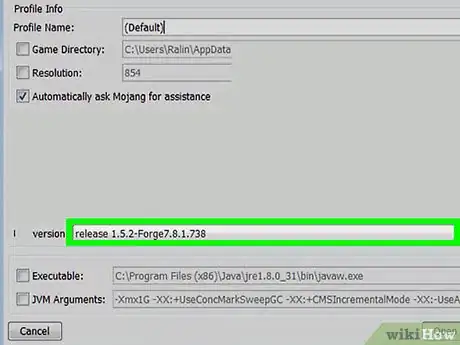
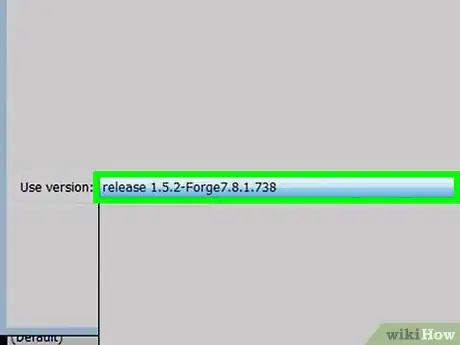
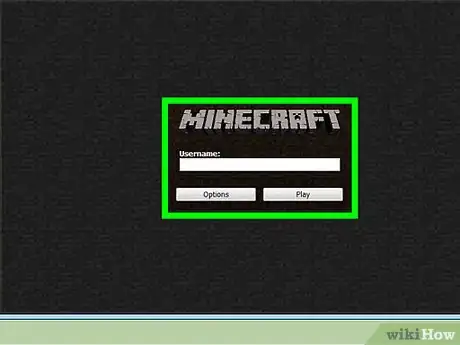
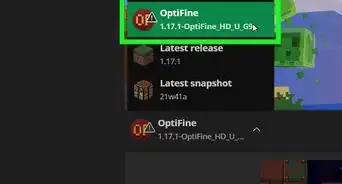
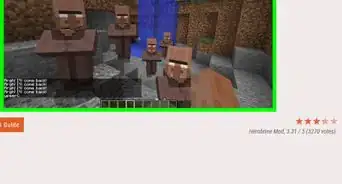
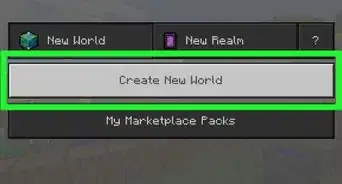
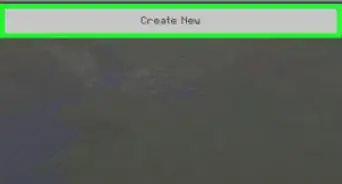
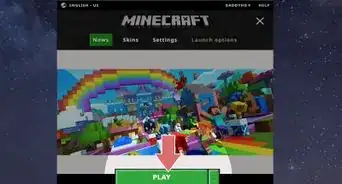
-Step-12.webp)