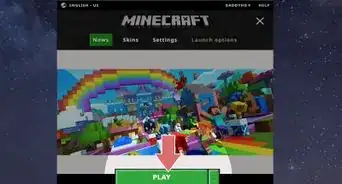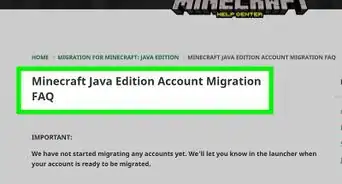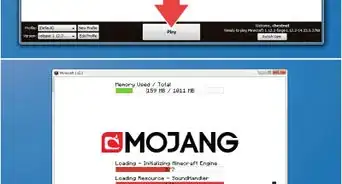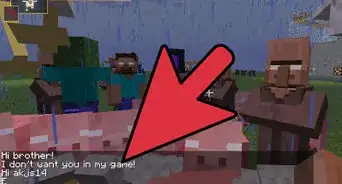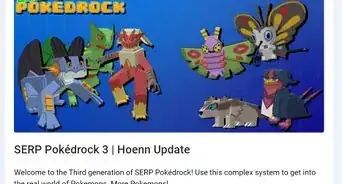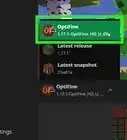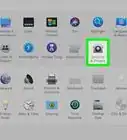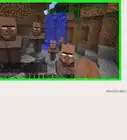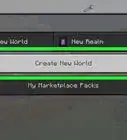X
wikiHow is a “wiki,” similar to Wikipedia, which means that many of our articles are co-written by multiple authors. To create this article, volunteer authors worked to edit and improve it over time.
This article has been viewed 54,142 times.
Learn more...
Minecraft Forge allows you to install mods into your Minecraft game. With a little set-up and a quick download, you can be on your way to playing with mods in no time.
Steps
Part 1
Part 1 of 3:
Getting Minecraft Forge
-
1Go to the Minecraft Forge web site (www.minecraftforge.net)
-
2Select the version you want from the drop-down depending on your mods (some mods may not be compatible with some versions). Recommended are 1.7.10 and 1.6.4.
- You must have already run Minecraft once with the target version (loading world is not necessary). If you haven't already, do it now.
Advertisement -
3Choose the "Universal" icon from the "Recommended" tab and click it.
-
4Run the installer file and follow the on-screen instructions.
-
5In the launcher, in Profiles drop-down, select the profile "Forge" and in Versions select "Forge1.x.x-x.x.x.x"— the "x" will depend on which version you have installed. Click Play.
-
6Wait through the forge loading process(hammer and anvil below MOJANG logo)
-
7Quit at the Minecraft main menu (Singleplayer, Multiplayer etc.)
-
8Close the launcher.
Advertisement
Part 2
Part 2 of 3:
Getting a Mod
-
1Always get mods from trusted sources like minecraftforum and Planet Minecraft: sites like minecraft—forum and Xminecraft etc (where X is any number, like 7minecraft, 9minecraft) are unsafe.
-
2Download the mod and save it anywhere you like.
-
3Access your /mods/ folder and put your mod in it.
- In Windows XP, Vista or 7, Click Start > All Programs > Accessories > Run and type "%AppData%" without quotes. There should be a folder named ".minecraft" (with full stop at the start). Open it. Find and open the folder called "mods". This should be empty. Move your mod file into it.
- In Windows 8, Search for "Run" and do the same as above
- In Windows 8.1 and 10, right-click the Start button, click Run and do the same as above.
-
4Close all the windows.
-
5Run Minecraft with Forge. The loading process will take considerably longer: This is normal.
-
6At the main menu, click Mods. Your mod should be listed in the list: If it isn't check that you've done everything correctly. If you have then check the Minecraft Forum thread/website for any special installation instructions or problems. Try using a different version of the mod.
-
7If it is, then go back to the main menu and click Singleplayer.
-
8Click "Create New World" and create it however you want.
-
9If it crashes when loading or freezes then start from the Mods menu. Check if there is any bug or conflict (only when 2 or more mods). If there is a bug then report it. If there is a conflict, move to the next section of this guide..
-
10Play and enjoy!
Advertisement
Part 3
Part 3 of 3:
Solving Mod Conflicts
-
1Realize that if you have 2 or more mods they might conflict. This means one is trying to use data that is also used by the other.
-
2Recognize when you have a conflict.
- If MC crashes, then find the report by accessing your /mods/ folder again. This time, go to the folder called "crash-reports" and find the .txt file. If it contains something like "Mod is trying to use XXX but it is used by Another Mod" then you have a conflict.
- If MC does not crash, but during gameplay, you find a strange out-of place block (like Iron Bars in the middle of the underground with nothing around), then probably you have a conflict.
-
3Solve the conflict. To solve, either you can use a tool like "MCPatcher," in which case you can refer to the instructions given or you can fiddle around with configs manually:
- Access your /mods/ folder again. This time, go into the folder "configs" and find the files for your conflicting mods.
- There will normally be a section with block/item names and some numbers; if there isn't ask for help.
- Find two numbers which are exactly the same. If there aren't any then you don't have a conflict.
- Change one of the numbers so that it does not conflict with anything and save.
- It is solved! Yippee!
Advertisement
Community Q&A
-
QuestionWhen I load Forge 1.12 without mods it seems to work just fine but when I add a mod it crashes before it can start loading. What should I do?
 Community AnswerRestart your computer and then reinstall the mod and make sure it is the latest version.
Community AnswerRestart your computer and then reinstall the mod and make sure it is the latest version. -
QuestionWhat about liteloader mods and also jar mods?
 Community AnswerYou can use them, but only in offline safe mode.
Community AnswerYou can use them, but only in offline safe mode. -
QuestionI moved the mod to the mods folder and it was not in the downloads folder anymore. Is this the reason why it's not showing up in my mods in-game?
 Community AnswerYou put the folder in Minecraft and restart the game with task manager. Then play offline.
Community AnswerYou put the folder in Minecraft and restart the game with task manager. Then play offline.
Advertisement
Warnings
- You need to have a good computer or you will experience immense lag.⧼thumbs_response⧽
Advertisement
About This Article
Advertisement
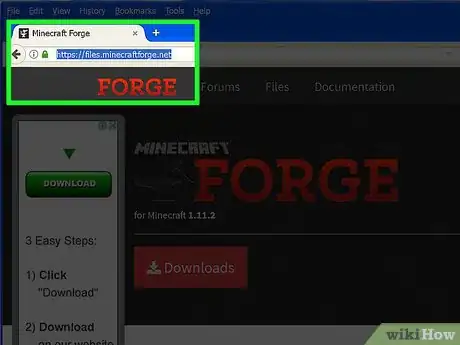
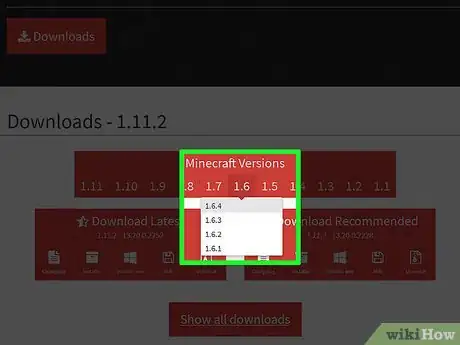
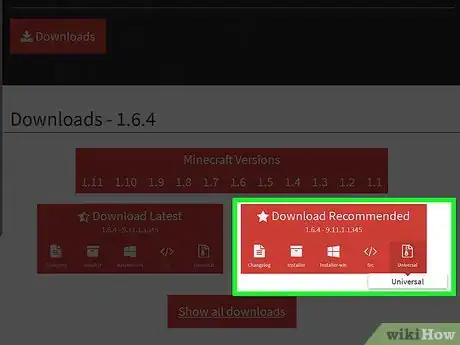
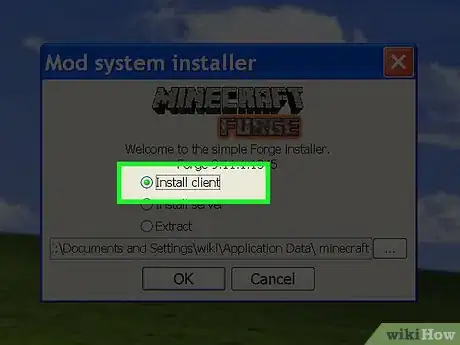
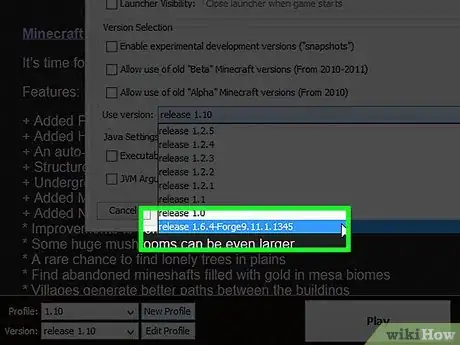
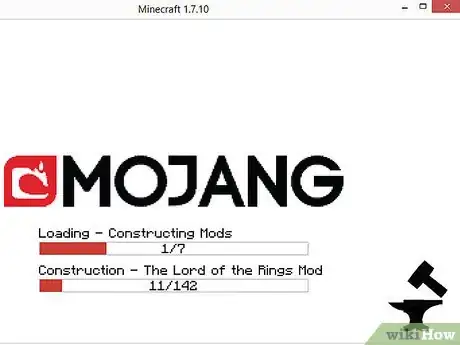
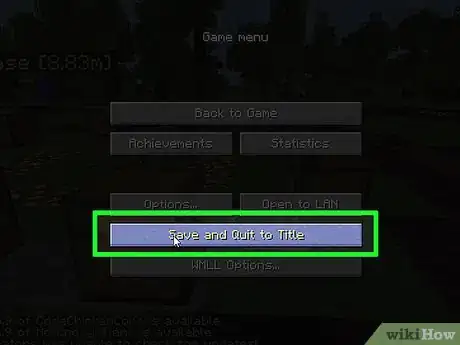
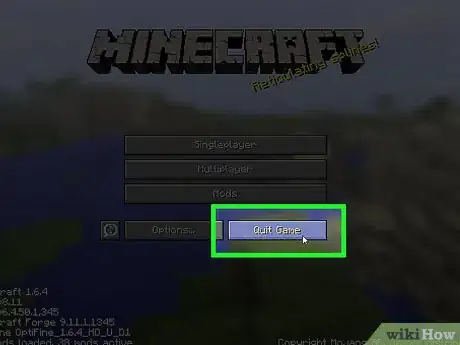
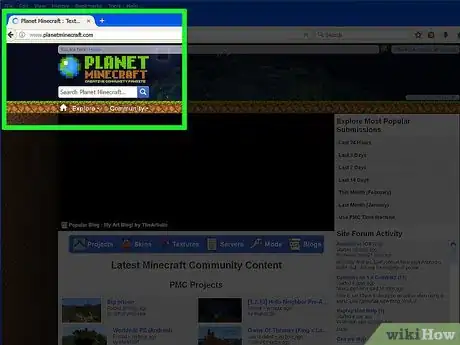
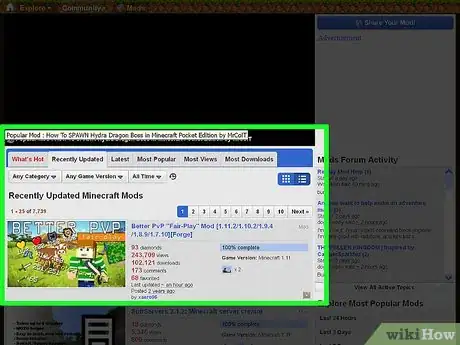
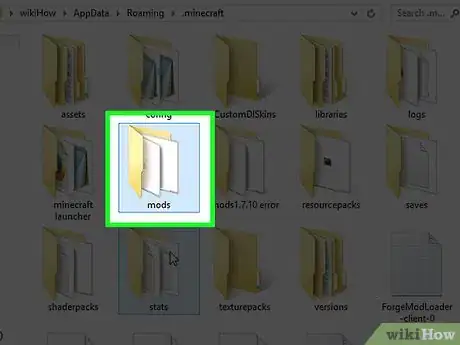
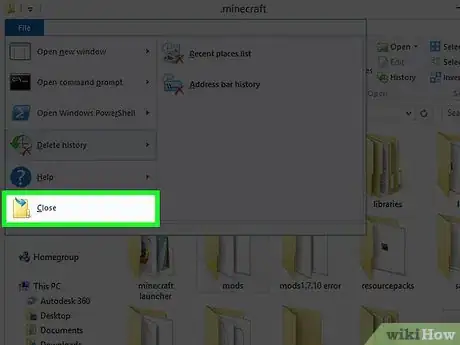
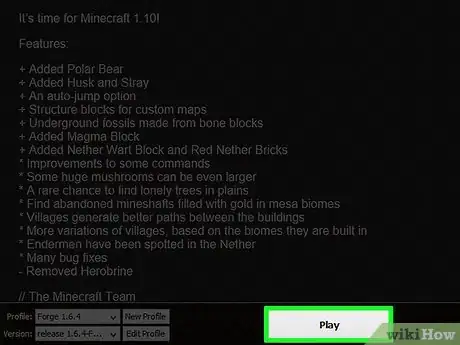
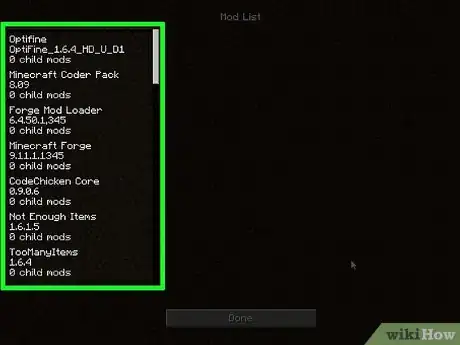
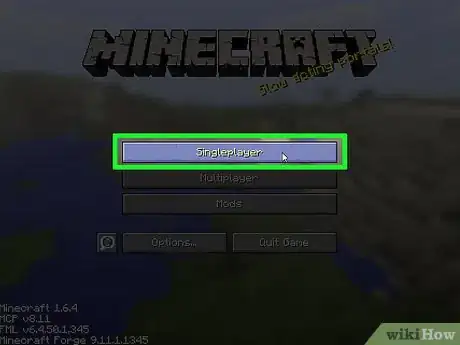
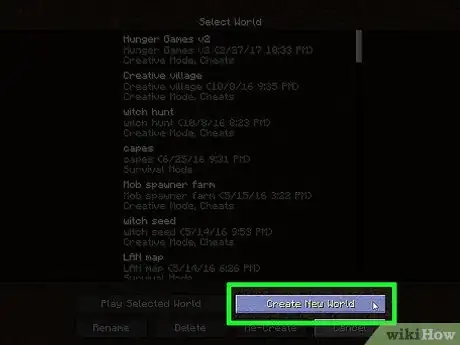
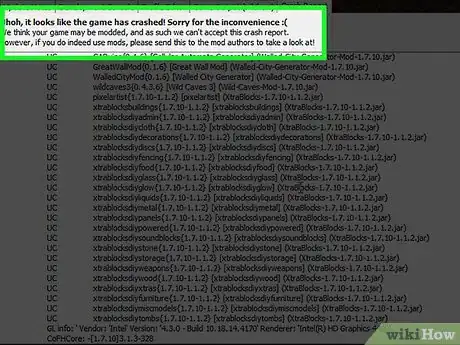
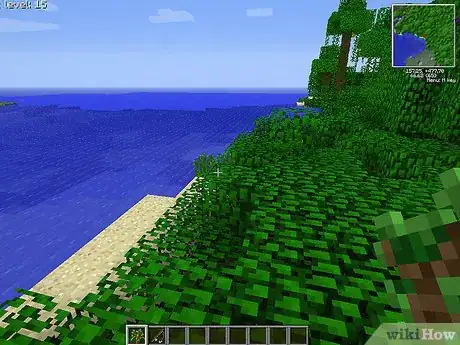
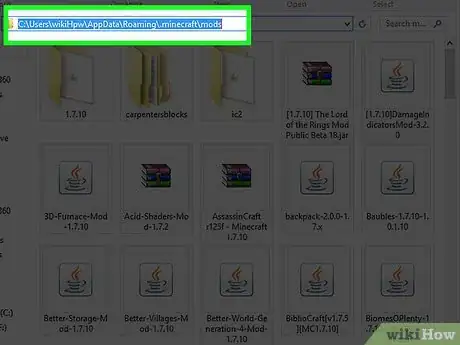
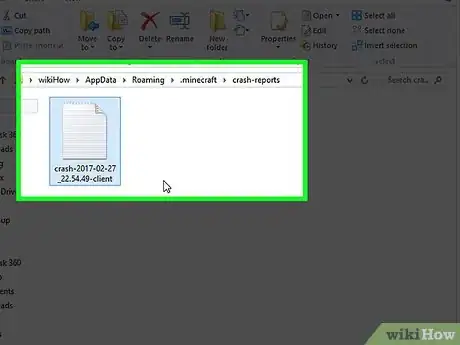
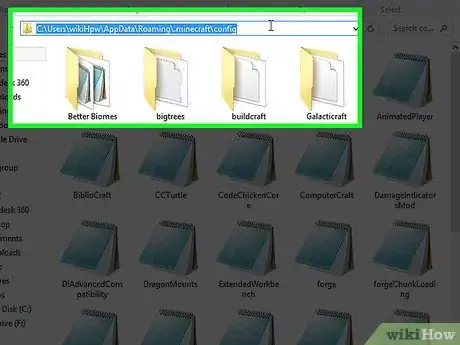
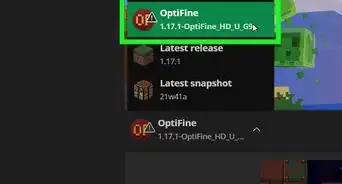
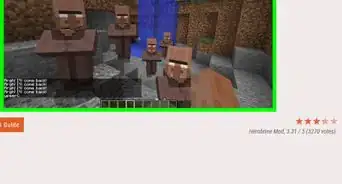
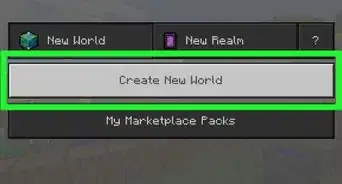
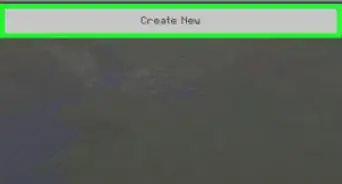
-Step-12.webp)