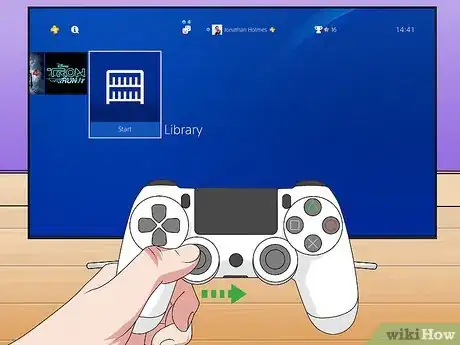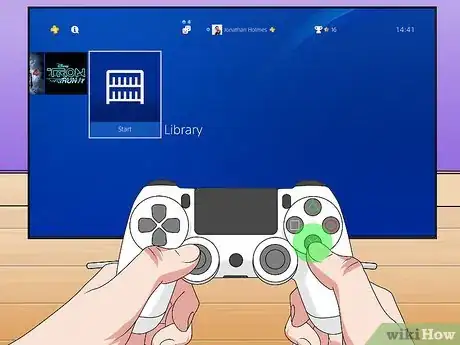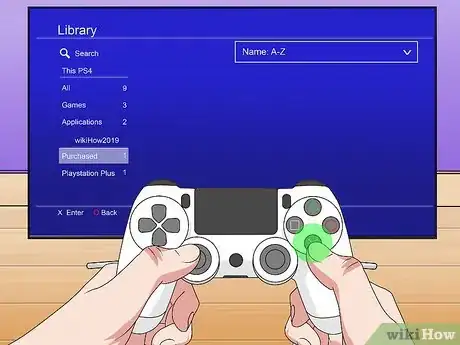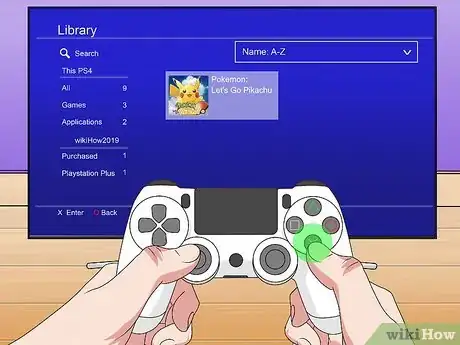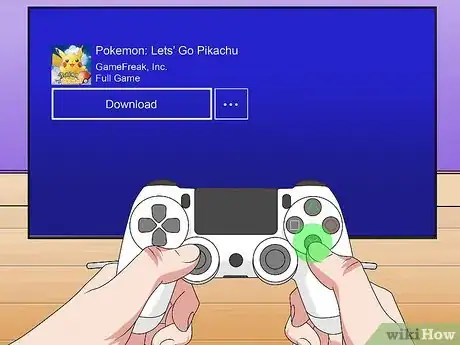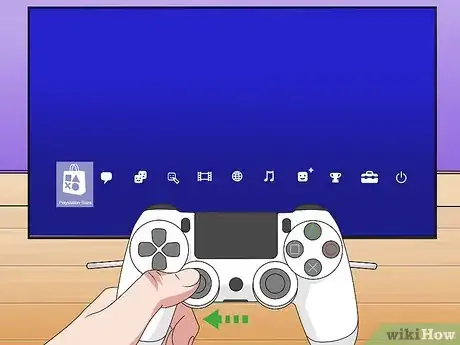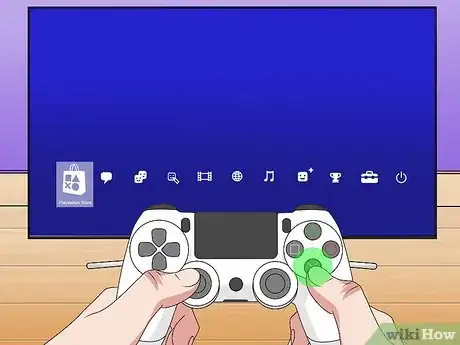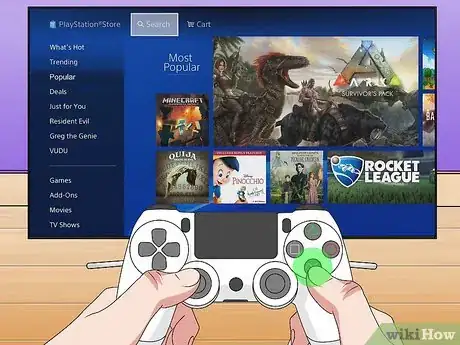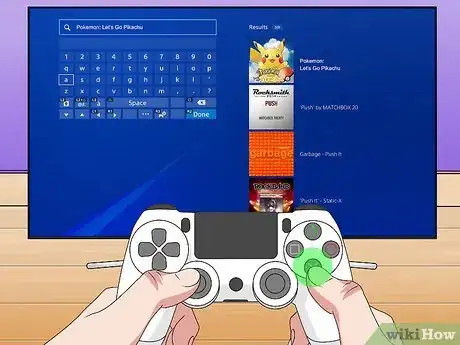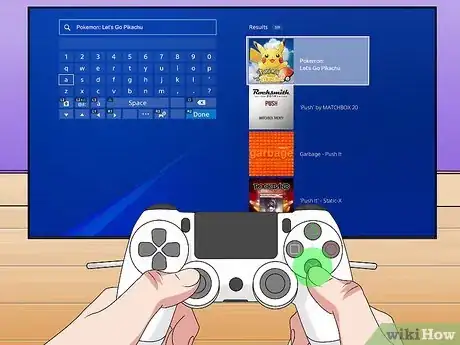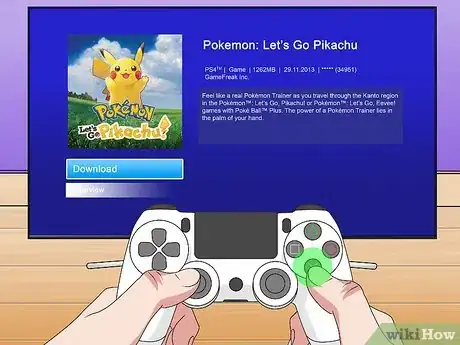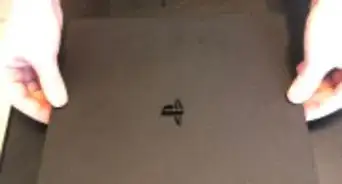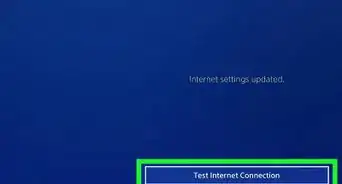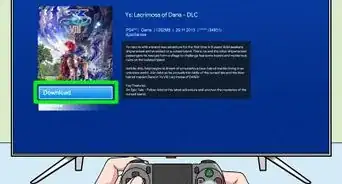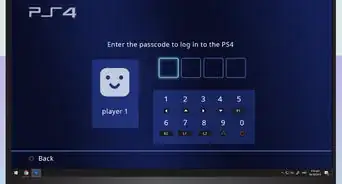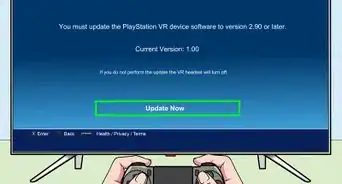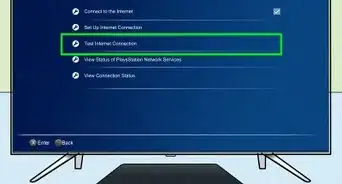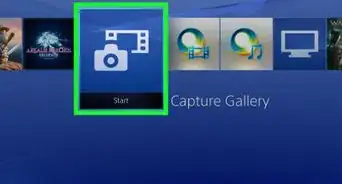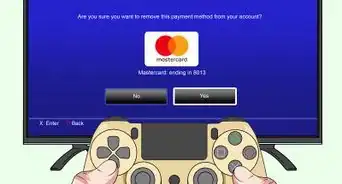This article was co-authored by wikiHow Staff. Our trained team of editors and researchers validate articles for accuracy and comprehensiveness. wikiHow's Content Management Team carefully monitors the work from our editorial staff to ensure that each article is backed by trusted research and meets our high quality standards.
This article has been viewed 22,840 times.
Learn more...
The PlayStation 4 gaming console contains a hard drive that allows you to purchase, download and install digital versions of games, removing the need to keep physical copies. You must have purchased a digital version of a game to be able to download it to your console. After purchasing a game, you can download it an unlimited number of times, which allows you to uninstall and reinstall games to manage your hard drive space. This wikiHow shows you how to download games you've purchased on PS4.
Steps
Downloading Games via PlayStation Library
-
1Press the PS button on your controller. This opens your profile's Dashboard page.
-
2Use the left analog stick to highlight Library. This tile is the furthest one on the right.Advertisement
-
3Press ✕ on the controller. This opens the Library.
-
4Scroll down to highlight Purchased. This option is on the left side of the screen. Highlighting it shows you every game you've previously purchased with your account.
- Games that are not currently installed are displayed first, with currently installed games displayed beneath them.
-
5Highlight a game and press ✕. This opens the game's Details page.
-
6Press ✕ again to select Download. The game is downloaded to your console.
- Depending on the size of the game and the speed of your internet connection, your download may take some time to complete.[1]
Downloading Games via PlayStation Store
-
1Press the PS button on your controller. This opens your profile's Dashboard page.
-
2Use the left analog stick to highlight the PlayStation Store tile. This tile is the furthest one on the left.
-
3Press ✕. This opens the PlayStation Store.
-
4Highlight Search and press ✕. This opens the Search menu.
-
5Type the name of a game you want to download. You can use the on-screen keyboard to do this. As you type, a list of search results will appear.
- This screen also shows you a list of the day's most-searched games. Choose one by highlighting it and pressing ✕.
-
6Highlight your game and press ✕. This brings up the game's screen.
-
7Highlight Download and press ✕. It's in the bottom-left area of the screen. The game will now download to your PS4.
- If the option displays a price and reads Add to Cart instead of Download, you don't currently own a digital license for this game. To buy it, select Add to Cart and then Proceed to Checkout on the next screen to complete the purchase.
- Depending on the size of the game and the speed of your internet connection, your download may take some time to complete.
References
About This Article
1. Press the PS button.
2. Select the Library tile and press X.
3. Highlight the Purchased option.
4. Select a game and press X.
5. Press X again to select Download.