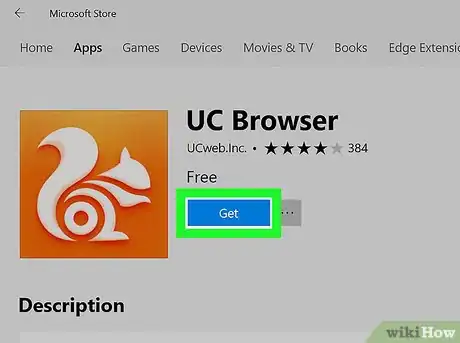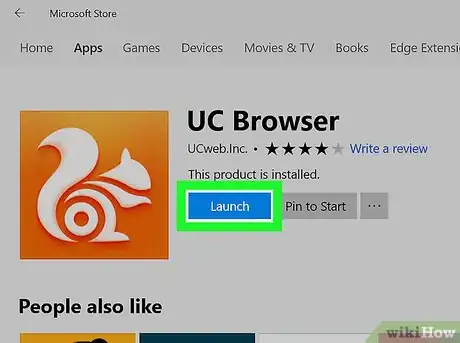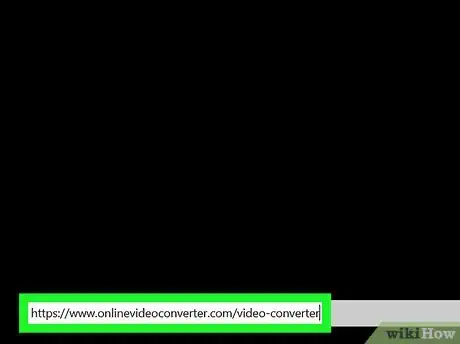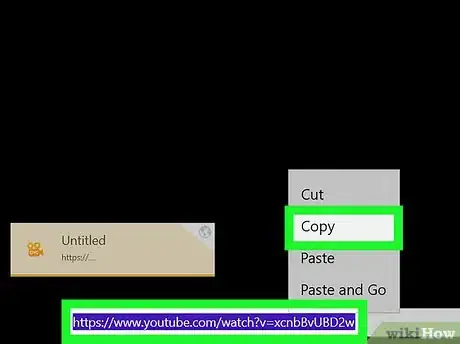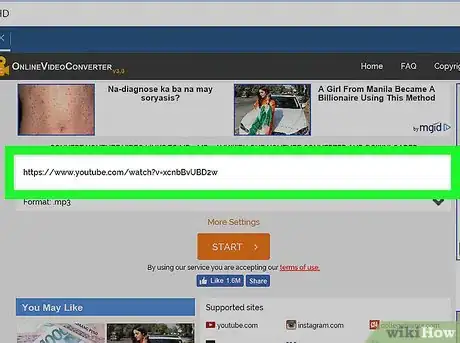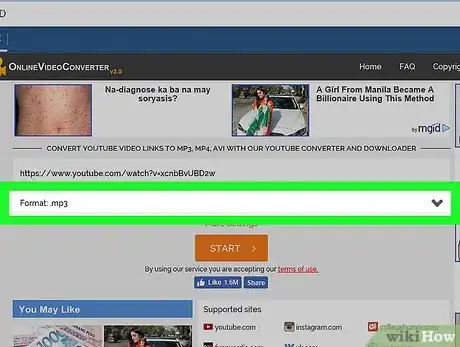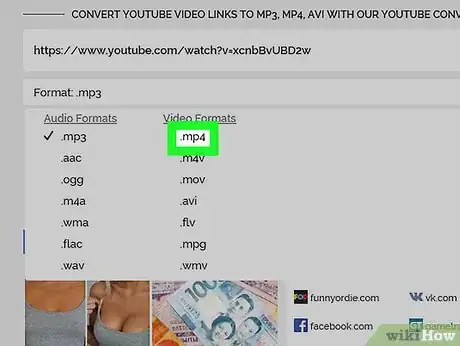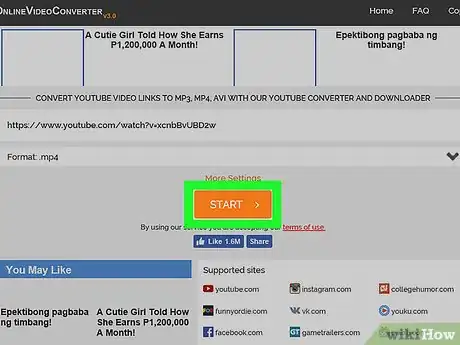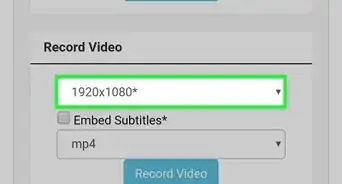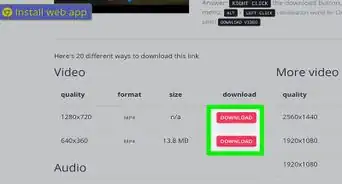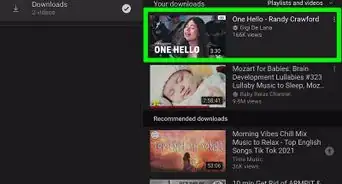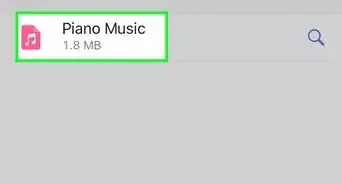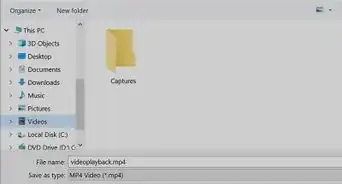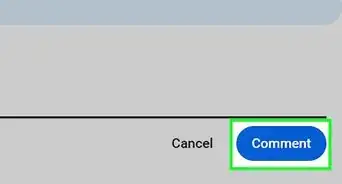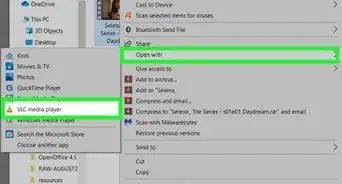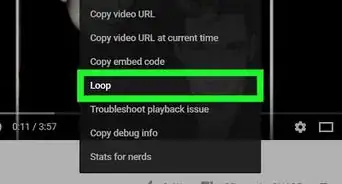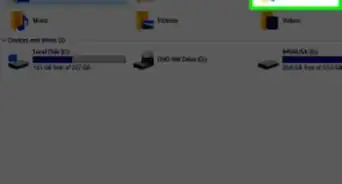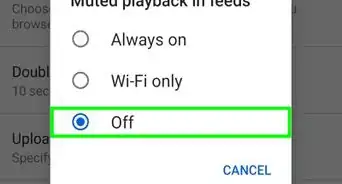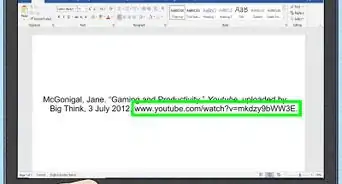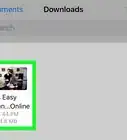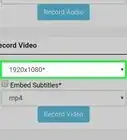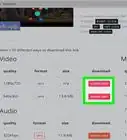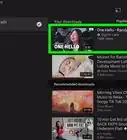This article was co-authored by wikiHow staff writer, Jack Lloyd. Jack Lloyd is a Technology Writer and Editor for wikiHow. He has over two years of experience writing and editing technology-related articles. He is technology enthusiast and an English teacher.
The wikiHow Tech Team also followed the article's instructions and verified that they work.
This article has been viewed 89,883 times.
Learn more...
This wikiHow teaches you how to use UC Browser to download YouTube videos on your Windows computer. While you can no longer download videos via UC Browser's built-in settings, you can use a site called Online Video Converter to download most YouTube videos. Attempting to download heavily protected videos, such as music videos or paid movies, will usually result in failure.
Steps
-
1Download and install the Windows 10 UC Browser app if necessary. If you haven't yet installed UC Browser and you're using Windows 10, you can install the UC Browser app from the Windows 10 Store. Click Start , then do the following:
- Type in store.
- Click the Microsoft Store app icon.
- Click the magnifying glass-shaped "Search" icon.
- Type in uc browser, then press ↵ Enter.
- Click UC Browser
- Click Get
-
2Open UC Browser. Click Launch in the Microsoft Store, or click (or double-click) the UC Browser app icon either in Start or on your desktop.Advertisement
-
3Open the Video Converter site. Go to https://www.onlinevideoconverter.com/video-converter in UC Browser.
-
4Copy a YouTube video's address. Go to the video you want to download and open it, then select the video's address in the address bar at the bottom of UC Browser and press Ctrl+C.
- Keep in mind that you can't download things like music videos or other professionally protected content (e.g., paid movies).
-
5Paste the video's address into Online Video Converter. Click the "Paste link here" text box near the top of the page, then press Ctrl+V.
-
6Click the "Format" drop-down box. You'll find this just below the text box into which you pasted the video's address. A drop-down menu will appear.
-
7Click mp4. It's on the right side of the drop-down menu.
-
8Click DOWNLOAD. This blue button is on the right side of the page. Doing so will prompt your video to begin downloading.
- You may have to click Download in a pop-up window if UC Browser isn't configured to download items automatically.
Community Q&A
-
QuestionWhat do I do if the video toolbar is not giving me the option to download?
 JLloydCommunity AnswerUC Browser recently disabled the option to download YouTube videos via the video pop-out bar. This is due to copyright issues filed by YouTube, so you'll have to use the website listed in this article rather than using the pop-out menu from now on.
JLloydCommunity AnswerUC Browser recently disabled the option to download YouTube videos via the video pop-out bar. This is due to copyright issues filed by YouTube, so you'll have to use the website listed in this article rather than using the pop-out menu from now on.
Warnings
- Downloading and distributing a copyrighted video is illegal. If you must download YouTube videos, do so only for your own personal enjoyment.⧼thumbs_response⧽