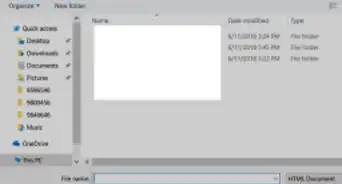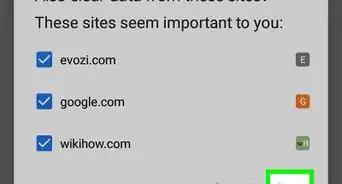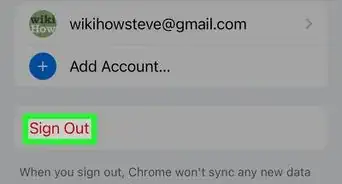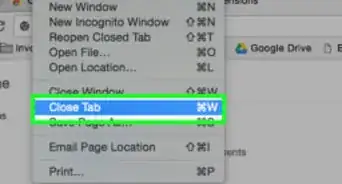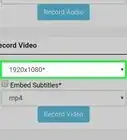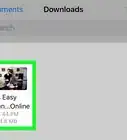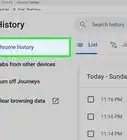This article was co-authored by Luigi Oppido and by wikiHow staff writer, Darlene Antonelli, MA. Luigi Oppido is the Owner and Operator of Pleasure Point Computers in Santa Cruz, California. Luigi has over 25 years of experience in general computer repair, data recovery, virus removal, and upgrades. He is also the host of the Computer Man Show! broadcasted on KSQD covering central California for over two years.
The wikiHow Tech Team also followed the article's instructions and verified that they work.
This article has been viewed 1,614,803 times.
Do you want to watch that YouTube video offline? Keep in mind that most YouTube download sites are ad-sponsored, and they won't be able to download copyright-protected videos; most YouTube download sites also can't download videos in 1080p. Since downloading YouTube videos violates Google's terms and conditions, Chrome extensions that purport to do this usually don't work. You should only download videos that are yours or fall under the Creative Commons license. This wikiHow teaches you how to download a YouTube video onto your computer from within the Google Chrome web browser.
Things You Should Know
- Most Chrome extensions won't download to your expectations, so your best bet is using 4K Video Downloader on your computer.
- Try the Chrome extension called "Crosspilot" to download videos from YouTube.
- Use the website Keepvid to download your YouTube video. There are plenty of other websites that offer the same functionality, but may not always be around.
Steps
Using the Crosspilot Extension
-
1
-
2Search for Crosspilot in the Google Chrome Webstore. Go to https://chrome.google.com/webstore/search/Crosspilot to find Crosspilot in the Google Chrome Webstore.
-
3Click Crosspilot. It's the banner at the top of the search page. Crosspilot has an icon that resembles a blue cube with a "C" in it.
- Crosspilot is an extension that is primarily used to install Opera extensions on Google Chrome, but it also has a feature that allows you to download YouTube videos.
-
4Click Add to Chrome. It's the blue button on the right side of the page at the top. This opens a pop-up alert.
-
5Click Add Extension. It's in the pop-up that appears when you click the blue "Add to Chrome" button. This adds the extension to your Chrome browser and opens the options menu in a separate tab that requires you to grant permissions to the extension.
-
6Go to https://addoncrop.com/youtube-video-downloader/. Do this in your Chrome web browser.
-
7Select the browser as “Chrome” under the dropdown list. Click on the button “Install Via Crosspilot”.
-
8Click Grant Permissions. It's the green text at the bottom of the Options tab that opens when you add the Crosspilot extension. Click Allow if asked for permissions.
-
9Go to https://www.youtube.com/ in Google Chrome. This opens the YouTube home page.
-
10
-
11Click a video to open it. When you find a video you want to open it, click the title or thumbnail image to open the video and play it.
-
12Click Done. The first time you open a YouTube video, a pop-up alert will appear below the video informing you of a new option below the video.
-
13Click . Click the downward-facing arrow below the video to do so. This will prompt the highest available quality version of the video (excluding 1080p) to begin downloading onto your computer. By default, you can find your downloaded videos in your Downloads folder.
- Alternatively, you can click the icon with three dots (⋯) to the right of the video and then select a different quality. This will run the video through a third-party conversion website before downloading it, so do this at your own risk.
- Depending on your browser's settings, you may first have to select a save location or confirm the download before the video will actually download.
Using Keepvid
-
1Go to https://www.youtube.com/ in Google Chrome. This opens the YouTube home page.
-
2Search for a video to download. Search for a video by entering its name into the search bar and pressing Enter. You can also browse recommended videos on the home page, or browse for videos by channels you are subscribed to in the list to the left.
-
3Click a video to open it. When you find a video you want to open it, click the title or thumbnail image to open the video and play it.
-
4Click Share. It's the icon next to an icon that resembles a curved arrow. It's below the video playback and to the right. This opens a window that has opens for sharing the video.
-
5Click Copy. This copies the video URL. You can also right-click the video URL in the address bar at the top of Google Chrome and click Copy.
-
6Go to https://keepv.id/ in a new tab. This is a website that allows you to download YouTube videos. Right-click the URL and click Open link in new tab to open the website in a new tab.
-
7Paste the YouTube video in the white bar. Right-click the white bar that says "Insert video link & hit Go", and click Paste.
- Alternatively, you can use the white bar to search for a YouTube video by name.
-
8Click Go. It's the red button to the side of the white bar. This opens a page that has options for downloading the video.
- This may also open a separate tab with an advertisement. Simply close the tab and click back over to the Keepvid tap. Be careful. Some of the ad pages contain false download links that may contain viruses or malware.
-
9Click Download Video. It's the pink button at the top of the page. This downloads the video to your Downloads folder.
- Alternatively, you can scroll down and click Download next to a video that contains a different resolution or format. The resolution for each download is listed below "Quality". You can also download audio-only formats. The video format (i.e. mp4, webm, mp3) is listed below "Format".
Expert Q&A
-
QuestionHow can I avoid YouTube download sites that are full of malware?
 Luigi OppidoLuigi Oppido is the Owner and Operator of Pleasure Point Computers in Santa Cruz, California. Luigi has over 25 years of experience in general computer repair, data recovery, virus removal, and upgrades. He is also the host of the Computer Man Show! broadcasted on KSQD covering central California for over two years.
Luigi OppidoLuigi Oppido is the Owner and Operator of Pleasure Point Computers in Santa Cruz, California. Luigi has over 25 years of experience in general computer repair, data recovery, virus removal, and upgrades. He is also the host of the Computer Man Show! broadcasted on KSQD covering central California for over two years.
Computer & Tech Specialist I would find one that is trusted from a friend. Ask somebody that uses one already. That's one of the best ways to do it. You can also check Reddit to see what people are recommending.
I would find one that is trusted from a friend. Ask somebody that uses one already. That's one of the best ways to do it. You can also check Reddit to see what people are recommending. -
QuestionHow can I do it without adding an extension?
 Community AnswerGo to file2hd.com. Then all you have to do is select the terms of service button, the movies button, then pick your resolution.
Community AnswerGo to file2hd.com. Then all you have to do is select the terms of service button, the movies button, then pick your resolution. -
QuestionCan I do this with an Android phone?
 Community AnswerYes, with the website. Just do the same steps.
Community AnswerYes, with the website. Just do the same steps.
Warnings
- Downloading YouTube videos violates Google's terms of use, and distributing content that doesn't belong to you is against copyright law. Download at your own risk.⧼thumbs_response⧽
- Some, of not most, YouTube video download sites contain malware, so protect your computer.[3]⧼thumbs_response⧽
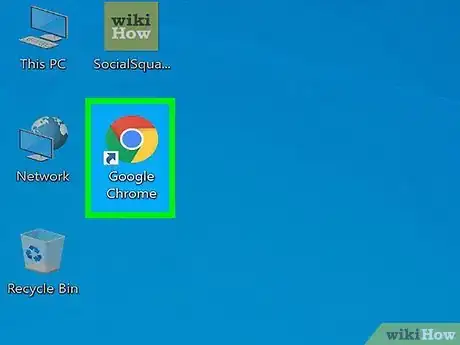

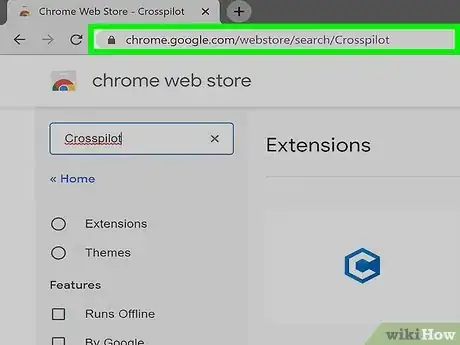
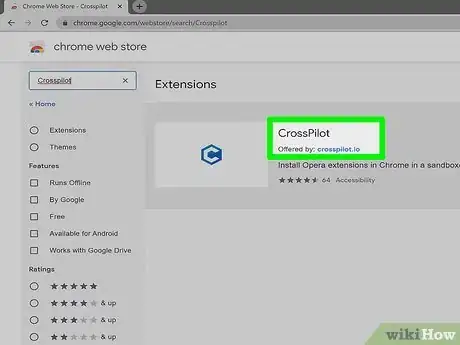
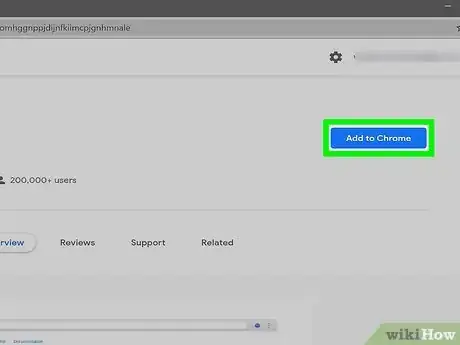
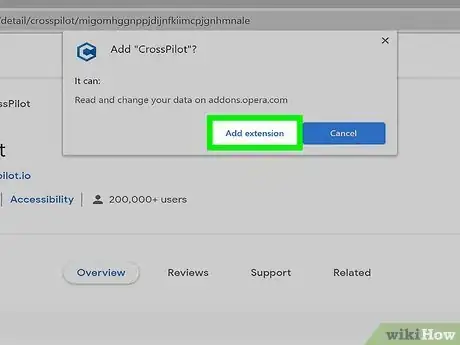
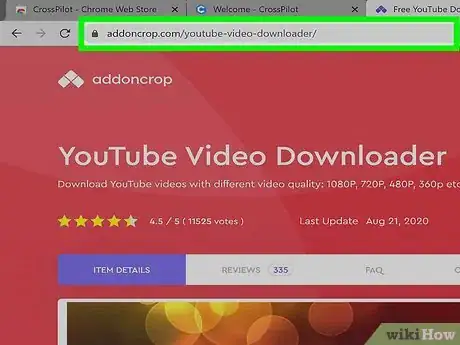
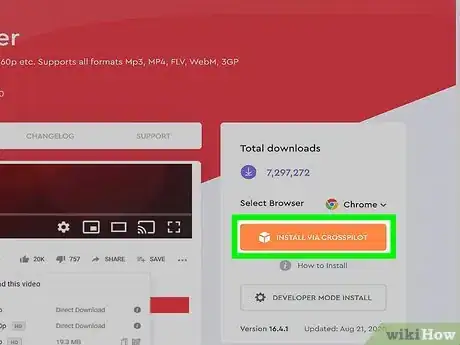
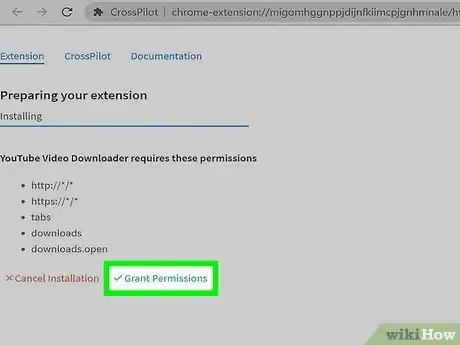
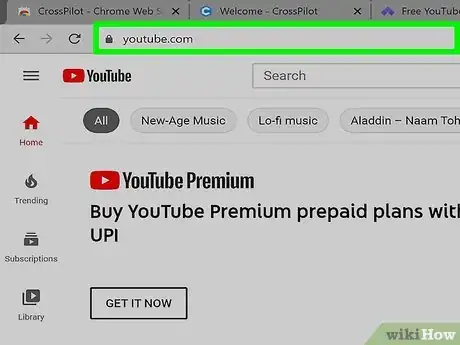
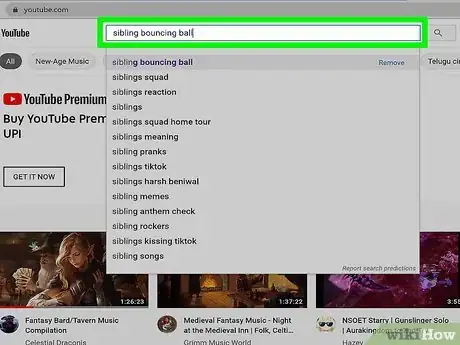
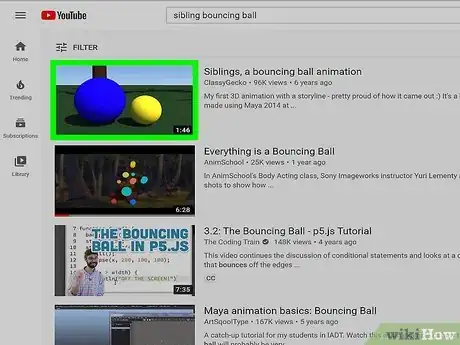
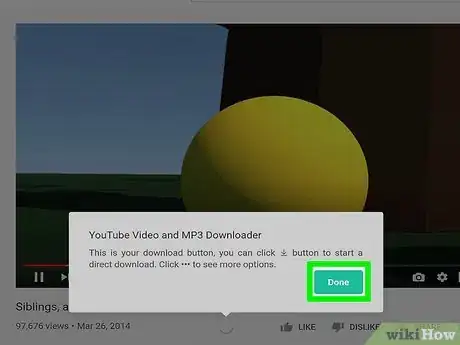
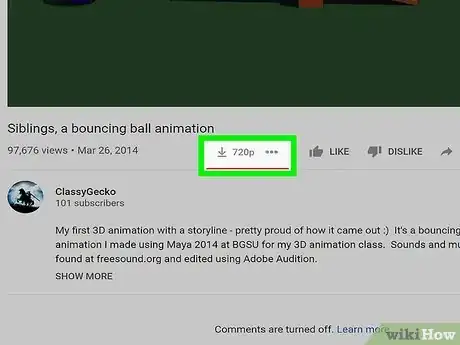

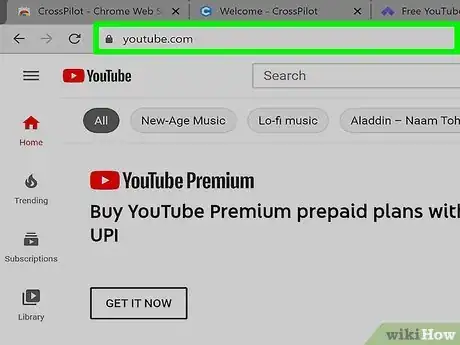
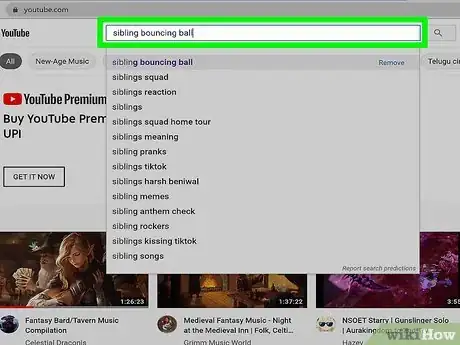
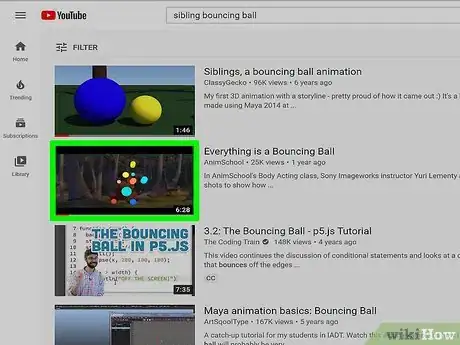
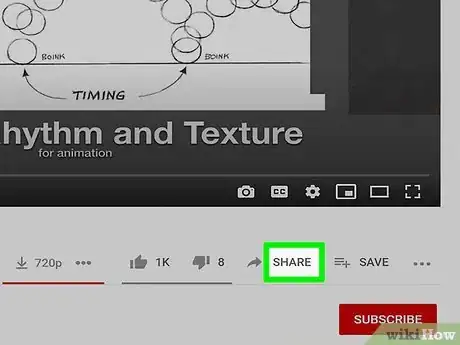
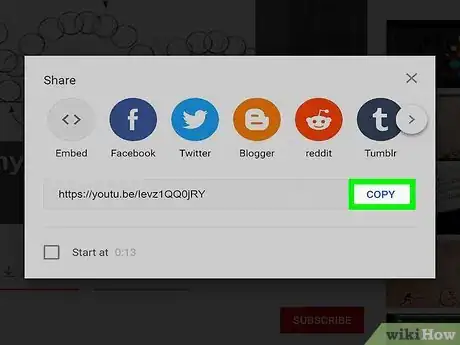
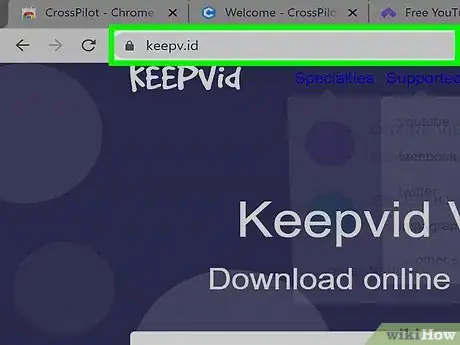
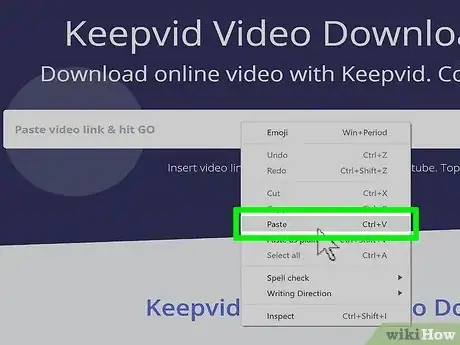
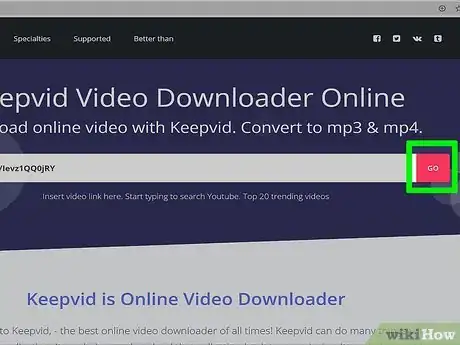
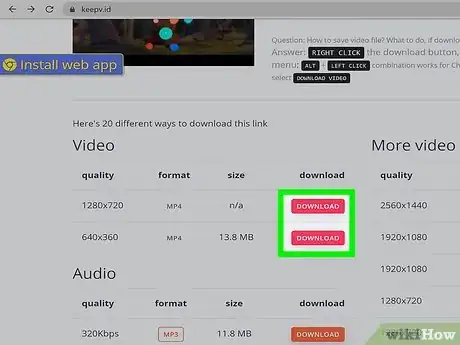

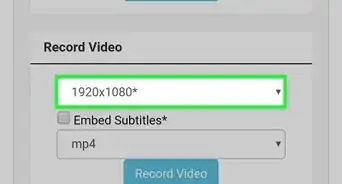


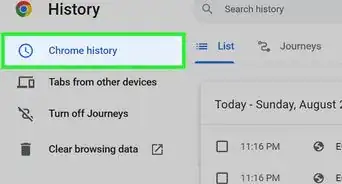
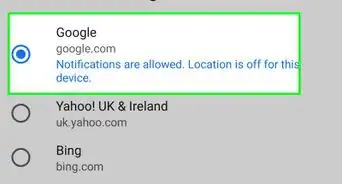
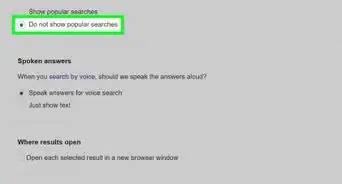
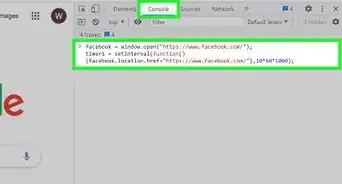
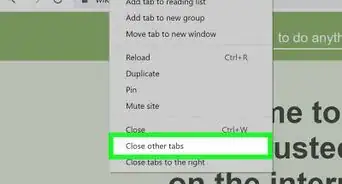
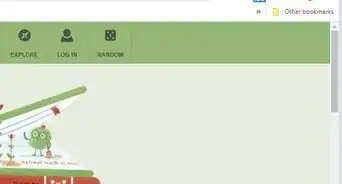
-Step-7.webp)