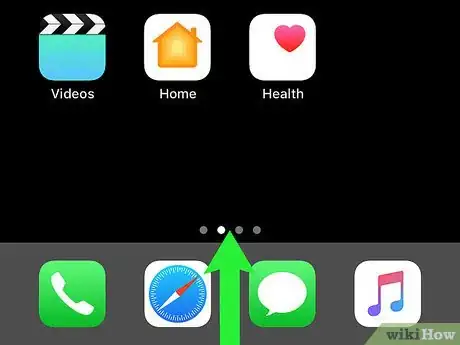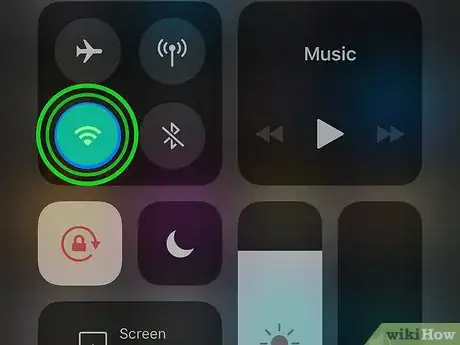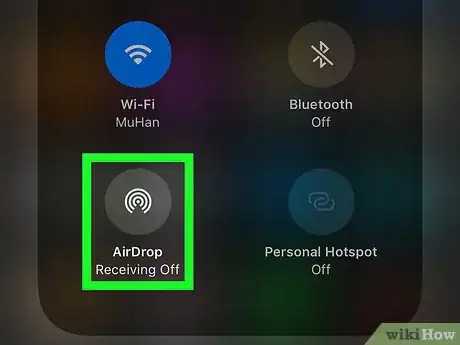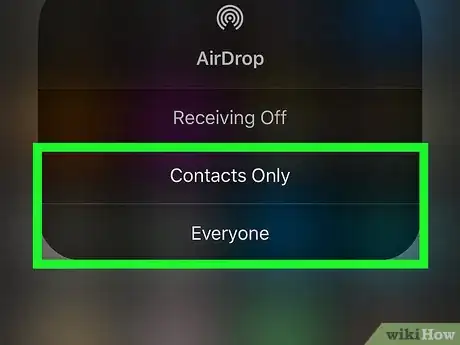X
This article was co-authored by wikiHow staff writer, Nicole Levine, MFA. Nicole Levine is a Technology Writer and Editor for wikiHow. She has more than 20 years of experience creating technical documentation and leading support teams at major web hosting and software companies. Nicole also holds an MFA in Creative Writing from Portland State University and teaches composition, fiction-writing, and zine-making at various institutions.
This article has been viewed 17,736 times.
Learn more...
This wikiHow teaches you how to enable AirDrop on your iPhone or iPad.
Steps
-
1Swipe up from the bottom of the home screen. This opens the Control Center.
-
2Tap and hold one of the connectivity icons. You can tap and hold Wi-Fi (three curved lines), Bluetooth (a sideways bowtie), or data (the antenna). A list of connectivity options will appear.Advertisement
-
3Tap AirDrop. It looks like a spiral with a triangular chunk missing from its bottom.
-
4Tap Contacts Only or Everyone. Choose Contacts Only to share files only with your contacts, or Everyone to share with people you haven't yet added.
- To disable AirDrop, tap Receiving Off.
Advertisement
About This Article
Article SummaryX
1. Open the Control Center.
2. Tap and hold any connectivity icon.
3. Tap AirDrop.
4. Tap Contacts Only or Everyone.
Did this summary help you?
Advertisement