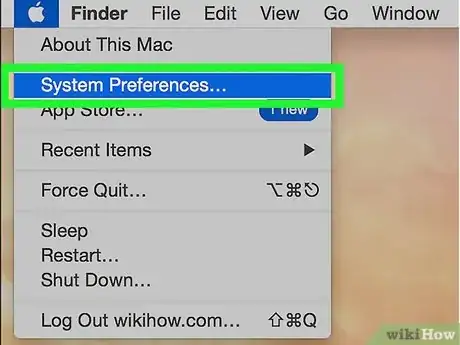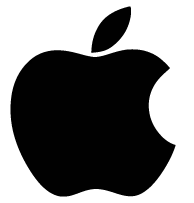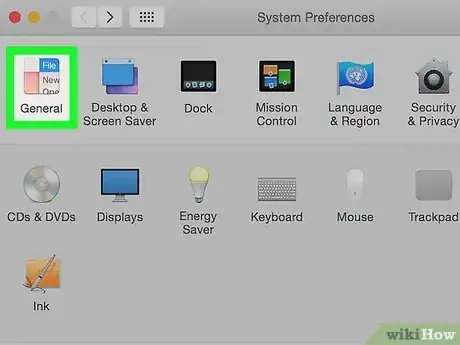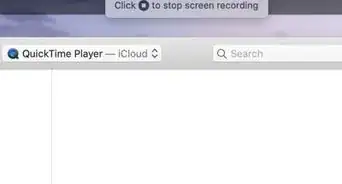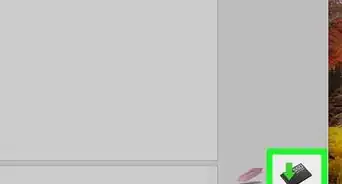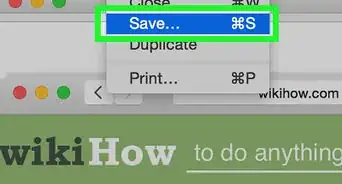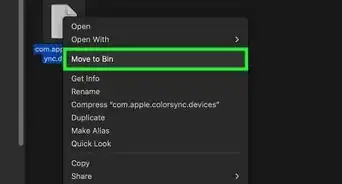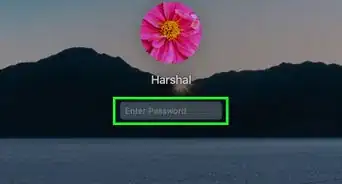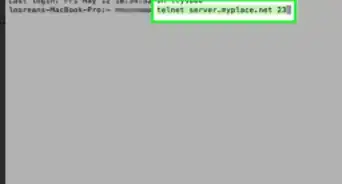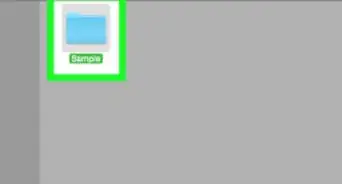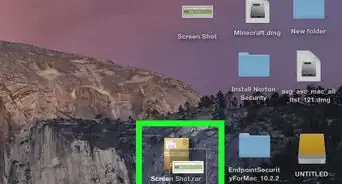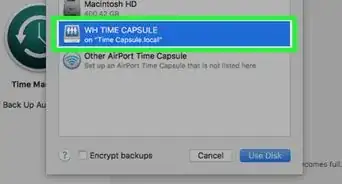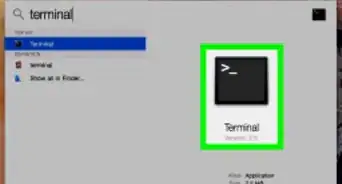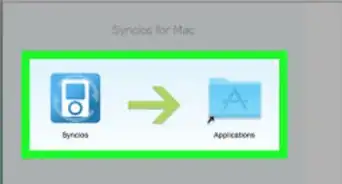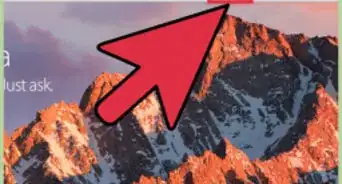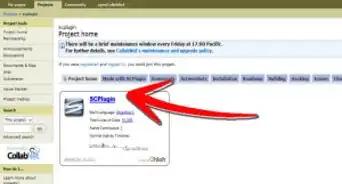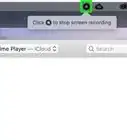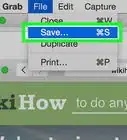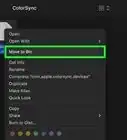X
wikiHow is a “wiki,” similar to Wikipedia, which means that many of our articles are co-written by multiple authors. To create this article, volunteer authors worked to edit and improve it over time.
The wikiHow Tech Team also followed the article's instructions and verified that they work.
Learn more...
Since macOS Mojave in 2018, Apple has offered a universal dark mode that changes the light colours of the user interface elements to dark ones.[1] You may find this more aesthetically pleasing, and it can reduce eye strain (especially at night).
Steps
References
About This Article
Article SummaryX
1. Get macOS Mojave from the Mac App Store.
2. Open System Preferences.
3. Click General.
4. Click the Dark option to apply the dark theme.
Did this summary help you?
Advertisement