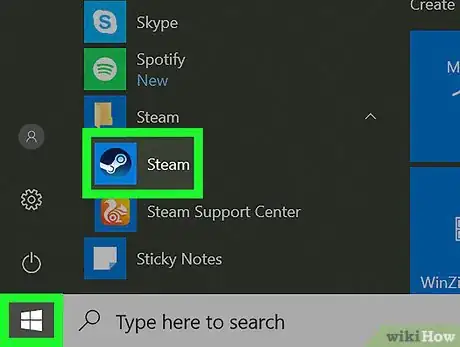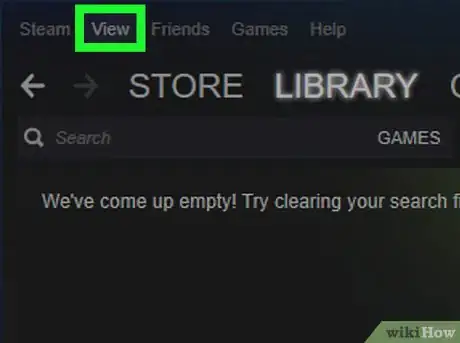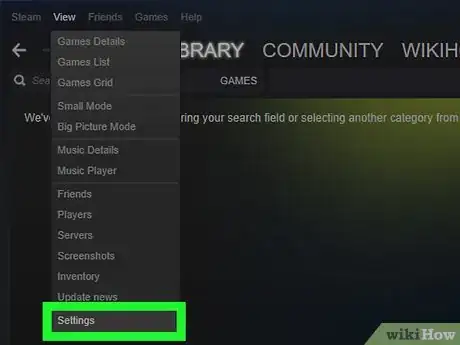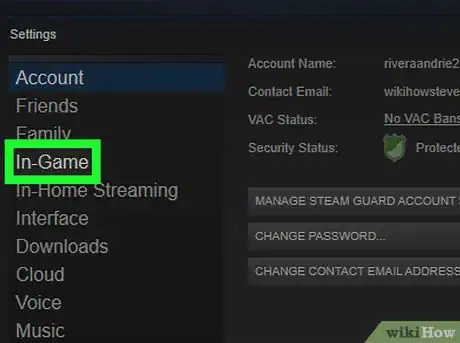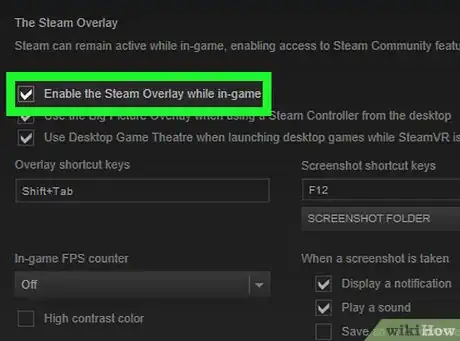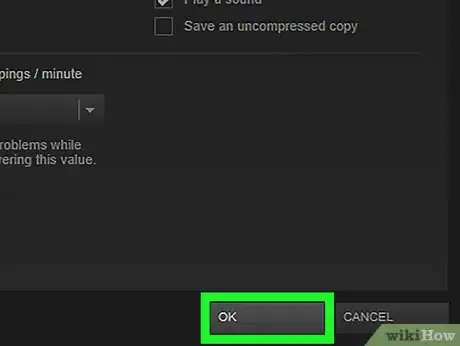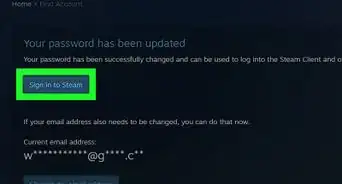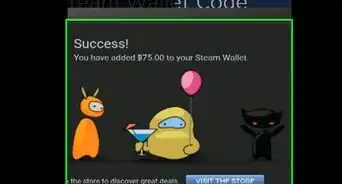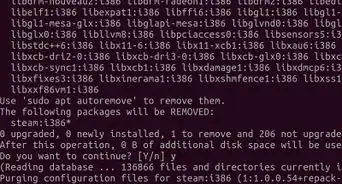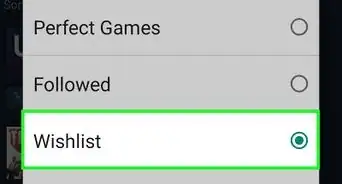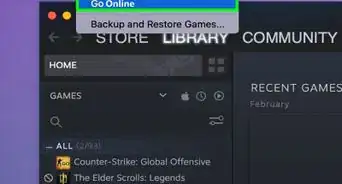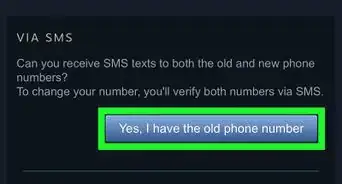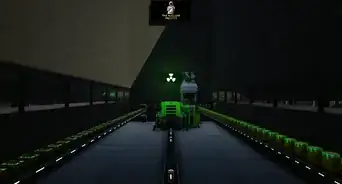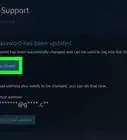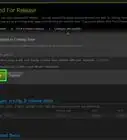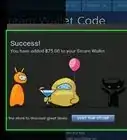X
This article was co-authored by wikiHow staff writer, Nicole Levine, MFA. Nicole Levine is a Technology Writer and Editor for wikiHow. She has more than 20 years of experience creating technical documentation and leading support teams at major web hosting and software companies. Nicole also holds an MFA in Creative Writing from Portland State University and teaches composition, fiction-writing, and zine-making at various institutions.
This article has been viewed 25,587 times.
Learn more...
This wikiHow teaches you how to enable the Steam Overlay for a game in Windows or macOS.
Steps
-
1Open Steam on your PC or Mac. It’s in the All Apps section of the Start menu in Windows, and the Applications folder in macOS.
-
2Click the View menu. It’s at the top of Steam in Windows, and in the menu bar in macOS.Advertisement
-
3Click Settings. It’s at the bottom of the menu.
-
4Click In-Game. It’s in the left column.
-
5Check the box beside “Enable the Steam Overlay while in-game.” It’s the first check box in the window.
-
6Click OK. The Steam Overlay is now ready to use.
Advertisement
About This Article
Article SummaryX
1. Open Steam.
2. Click View.
3. Click Settings.
4. Click In-Game.
5. Check the “Enable the Steam Overlay while in-game” box.
5. Click OK.
Did this summary help you?
Advertisement