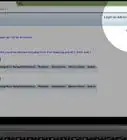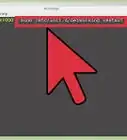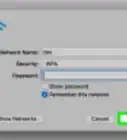X
wikiHow is a “wiki,” similar to Wikipedia, which means that many of our articles are co-written by multiple authors. To create this article, 14 people, some anonymous, worked to edit and improve it over time.
This article has been viewed 358,140 times.
Learn more...
If you have a large building or a sprawling piece of property and want Internet access throughout, you will probably have to extend a wireless network. This extension will allow you to maintain a strong wireless signal over a much larger area. To start learning some basic guidelines to extend a wireless network, scroll past the jump.
Steps
-
1Set your main router as your base station. Make sure your router is connected to your computer via ethernet cable. This will allow you to login directly to the router.
- Login to the router from a browser (in the URL bar: 192.168.0.1 or 192.168.1.1 are the standards). If you've enabled a password, enter your login and password credentials now. If you haven't, then standard settings for most routers are a login of admin and a password of password, or admin and admin.
-
2Find your basic wireless settings, which should be located either on the main login screen or under "Settings." From here you will want to make sure that your router is broadcasting with the strongest signal possible � the most Mbps, or megabits per second, setting available.
- If you haven't changed the name of your wireless network or SSID, do so now and make a note of it. This will help when setting up your wireless repeater.
Advertisement -
3Select "Repeating Functions" or "Signal Repeat Settings" or any menu item that mentions repeating. From here you will be given an option to enable wireless repeating function in your network.
- You will establish your primary router as your base station at this point. Make sure that you select the base station functions for this router and not repeater settings.
-
4Enter, where prompted, the MAC or Media Access Control, address of the router or repeater you will be using.
- The MAC address for your wireless repeater will be printed on a sticker located on the back of the unit. The MAC address will be 12 characters. They will be either 8 groups of 2 characters separated by hyphens or colons, or 4 groups of 4 separated by periods (i.e. 01-23-45-67-89-ab or 01:23:45:67:89:ab or 0123.4567.89ab).
-
5Unplug the ethernet cable from the base station, and connect it to your repeater or secondary router that will be acting as a wireless repeater. Login to the router again using a web browser and the home URL 192.168.0.1 or 192.168.1.1.
-
6Go to basic settings and make sure that your wireless repeater will be communicating with the correct wireless network by typing in the specific SSID you used for your base station.
-
7Enable signal repeating functions in the repeating settings menu. For your wireless repeater you will assign a specific IP (Internet Protocol) address.
- The first sets should be 192.168.0 (or 192.168.1), and you will enter the final digit. You can enter any number between 1 and 255. Write down this new IP address because you will need it to login to the wireless repeater if you need to change settings in the future.
-
8Enter the MAC address of the base station. The MAC address for the base station will be located on the back of the unit on a sticker and will have a similar look to the MAC address for the wireless repeater.
-
9Save these settings and disconnect the repeater from your computer.
-
10Find a suitable location for your wireless repeater. It should be within your known Wi-Fi signal area, but near the boundaries. This way you will get maximum signal extension.
Advertisement
Community Q&A
-
QuestionHow do I determine the boundaries of the Wi-Fi signal area?
 Community AnswerJust walk around the perimeter of your house until you lose your signal. You could also check the box that the router came in and it might say its boundaries.
Community AnswerJust walk around the perimeter of your house until you lose your signal. You could also check the box that the router came in and it might say its boundaries. -
QuestionI forgot the password for my WiFi repeater. What can I do?
 Community AnswerDo a factory reset and start over from scratch. That will reset it back to default, usually admin/password, it depends on brand though. You can find out easily with a quick online search.
Community AnswerDo a factory reset and start over from scratch. That will reset it back to default, usually admin/password, it depends on brand though. You can find out easily with a quick online search. -
QuestionDo Wi-Fi extenders work if it's a different brand from the Wi-Fi router?
 R2_d2000Top AnswererYes. A Wi-Fi extender should work even if it is a different brand from the router.
R2_d2000Top AnswererYes. A Wi-Fi extender should work even if it is a different brand from the router.
Advertisement
References
About This Article
Advertisement
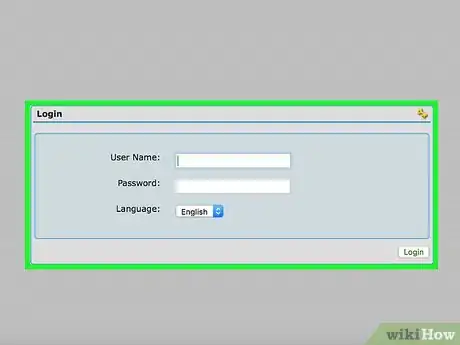
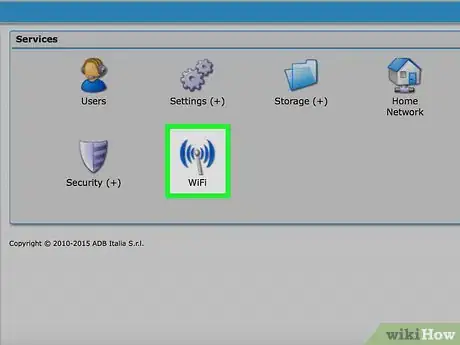
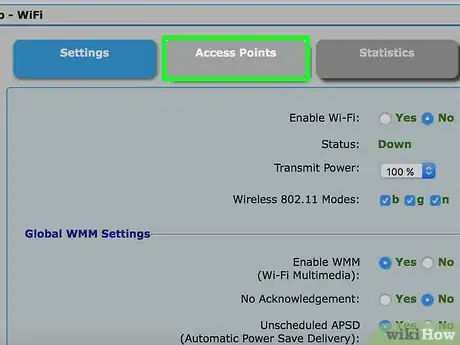
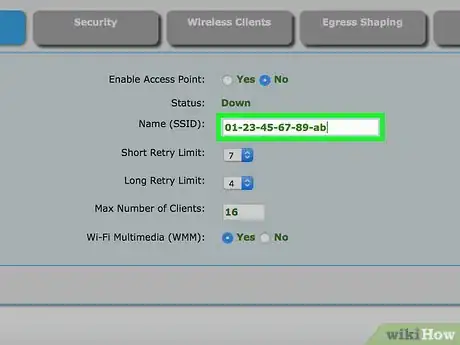
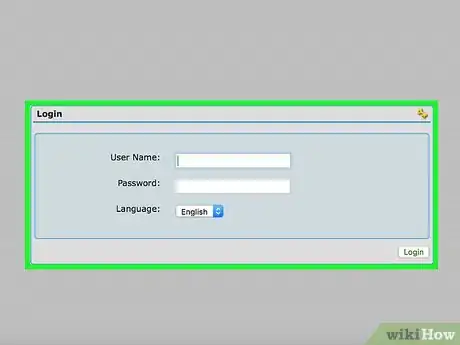

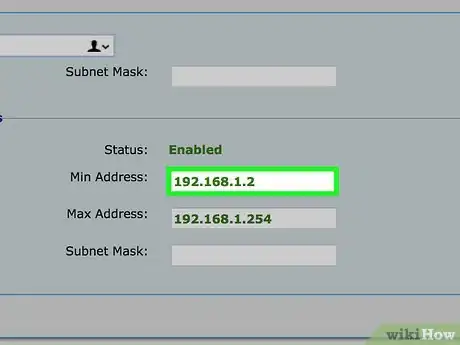
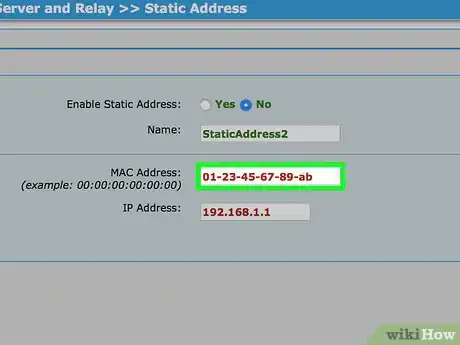
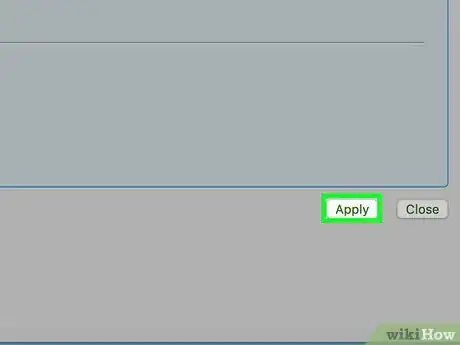

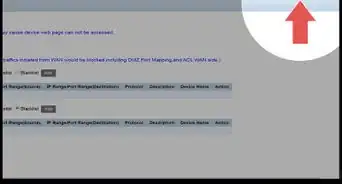

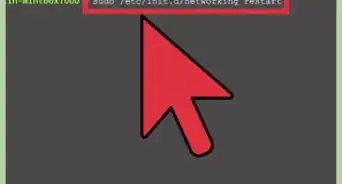
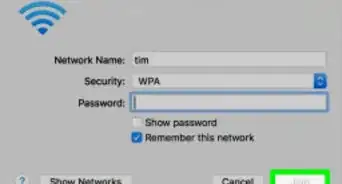

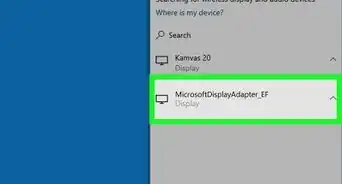
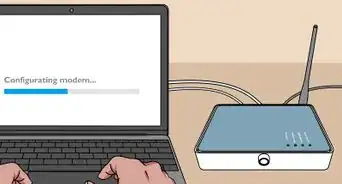

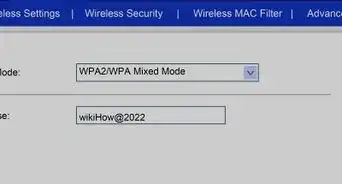
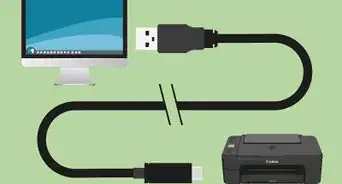
-Step-8-Version-2.webp)
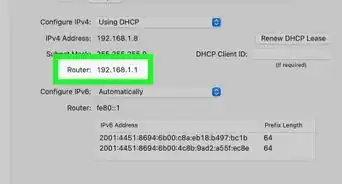
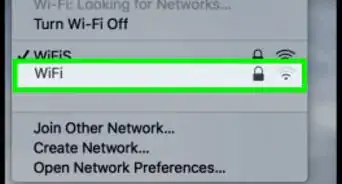
-Step-30.webp)