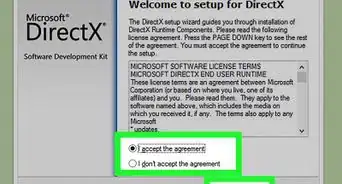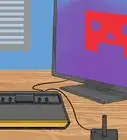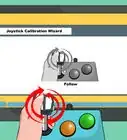X
wikiHow is a “wiki,” similar to Wikipedia, which means that many of our articles are co-written by multiple authors. To create this article, volunteer authors worked to edit and improve it over time.
This article has been viewed 78,098 times.
Learn more...
FIFA 15 crashes that occur seconds after running the game are disturbing; the game is over before you've even begun. It may also occur while selecting the user interface language. If you're experiencing crashes when trying to play FIFA 15, try the suggested solutions offered here in an effort to improve your experience with FIFA 15 and prevent any recurrence of this issue.
Steps
Part 1
Part 1 of 5:
Modifying Game Settings
-
1Double click the User Name icon on your Desktop. For example: Vikas.
-
2Open the following directory:
- ...\Documents\FIFA 15
Advertisement -
3Right click the file named FIFASetup.ini, select Open With. From the list of available programs, select Notepad.
-
4Set the following parameters:
- AUDIO_MIX_MODE=0
- CONTROLLER_DEFAULT=0
- DISABLE_WINDAERO=0
- FULLSCREEN=1
- MSAA_LEVEL= 2
- RenderingQuality= 3
- ResolutionHeight= 1200
- ResolutionWidth= 1920
- VOICECHAT=0
-
5Click the File menu, select Save option. Exit the Notepad document.
Advertisement
Part 2
Part 2 of 5:
Excluding Game Files from the DEP
-
1Right click the Computer icon on your Desktop.
-
2Select Properties from the context menu.
-
3Click "Advanced system settings" on the left-hand side panel. A System Properties dialog will appear. Click the Advanced tab.
-
4Click Settings button under Performance frame.
-
5Click Data Execution Prevention tab.
-
6Select the second option labelled "Turn on DEP for all programs and services except those I select".
-
7Click the Add button.
-
8Browse the following location and add all the Executable Files (.exe):
- C:\Program Files(x86)\Origin Games\FIFA 15
- C:\Program Files\Origin Games\FIFA 15
-
9Click OK | OK.
Advertisement
Part 3
Part 3 of 5:
Updating your Display Driver
-
1Open the Device Manager tool.
- If you're using Windows 8.1/ 8, press Windows Key + X. Select Device Manager.
- If you're using Windows 7/ Vista, click the Start button. Type "Device Manager" in the Search Box. Press ENTER key.
-
2Expand the top root entry, i.e. your computer name displayed in the left panel.
-
3Expand "Display Adapters' category.
-
4Right click your display adapter (For example: Intel HD Graphics 3000), and select "Update driver software". The device driver update wizard will open. Follow the on-screen instructions.
Advertisement
Part 4
Part 4 of 5:
Changing your Screen Resolution
-
1Right click on the Desktop.
-
2Select Personalize.
-
3Click "Display" link under "See Also" column at the bottom left corner of the screen.
-
4Click "Adjust resolution" link.
-
5Set compatible screen resolution. For more details, please read the ReadMe.txt file located at the top root directory of the game installation media.
-
6Click Apply, and then OK.
Advertisement
Part 5
Part 5 of 5:
Using the Compatibility Mode
-
1Right click the FIFA 15 game shortcut on your Desktop.
-
2Select Properties from the context menu.
-
3Click the Compatibility tab in the Shortcut Properties dialog.
-
4Check-up the box named "Run this program in compatibility mode for"
-
5Select an earlier version of Windows. For example: If you're using Windows 8.1, select Windows XP (Service Pack 3).
-
6Click Apply, and then OK.
Advertisement
Community Q&A
-
QuestionI am not able to change the settings of DEC. It says that I cannot do DEP in 6th bit executives. What do I do?
 Community AnswerIf you downloaded it on the system delete it and install again so that all game data stops. Then reinstalling it will do the trick to make it work.
Community AnswerIf you downloaded it on the system delete it and install again so that all game data stops. Then reinstalling it will do the trick to make it work. -
QuestionMy FIFA freezes when I want to select language. If I press "Enter" fast, it will freeze in next screen, what could be the problem?
 Ibn Ahmed MalikCommunity AnswerYour device may not be compatible due to RAM capacity, or you're running it on low storage space.
Ibn Ahmed MalikCommunity AnswerYour device may not be compatible due to RAM capacity, or you're running it on low storage space.
Advertisement
Warnings
- Back up your important files and documents before making serious change to your system settings.⧼thumbs_response⧽
Advertisement
About This Article
Advertisement
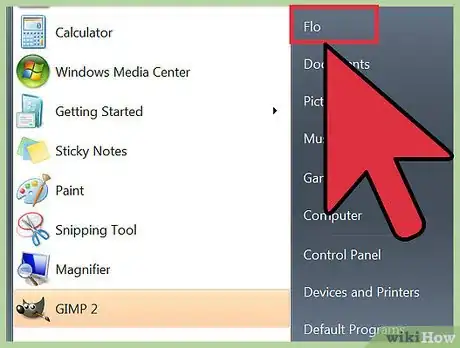
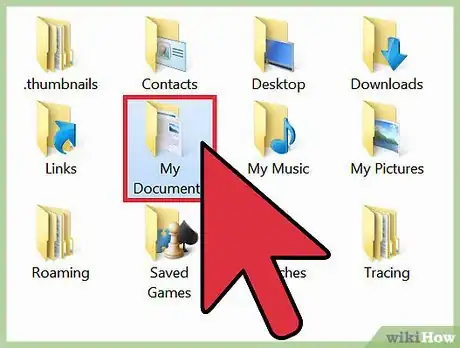
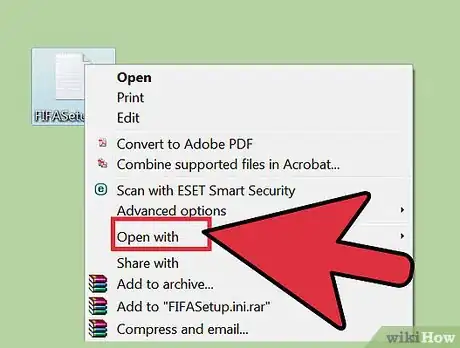
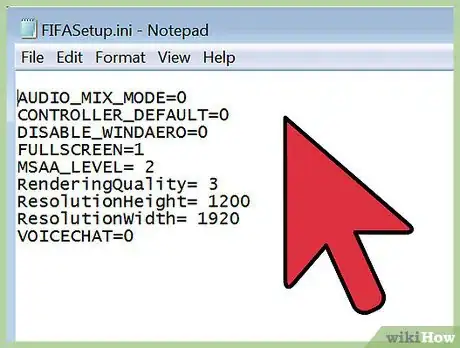
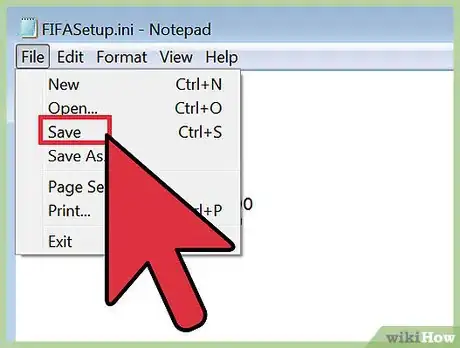
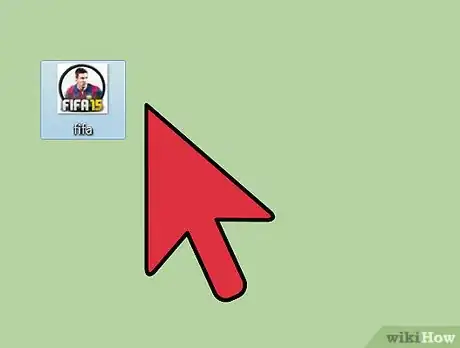
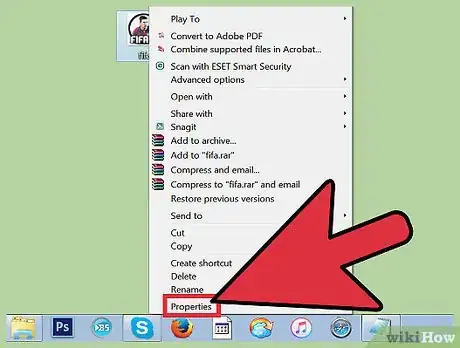
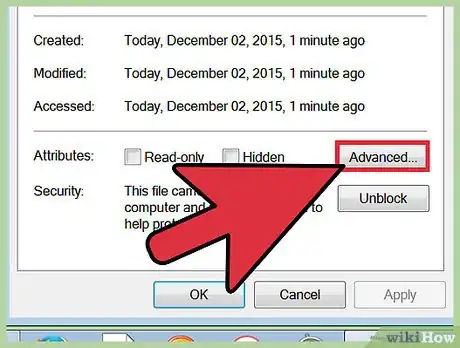
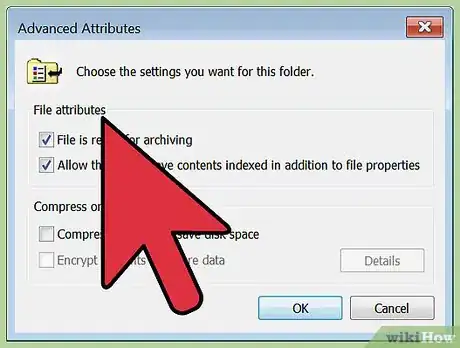
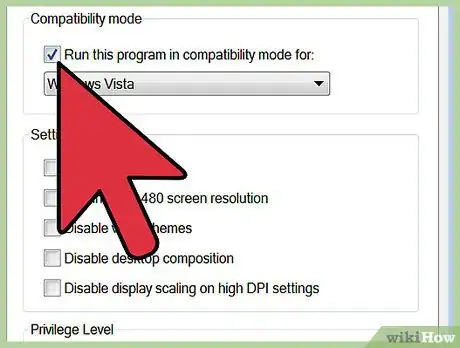
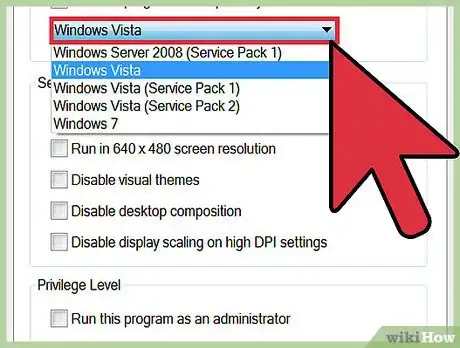
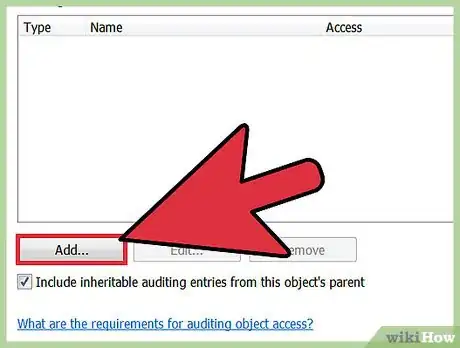
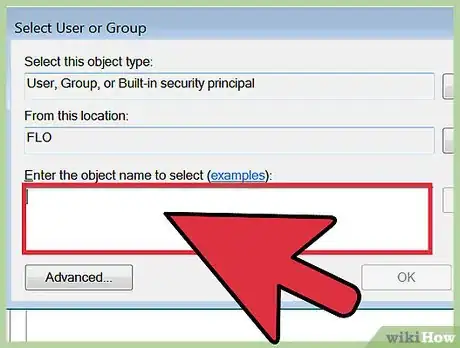
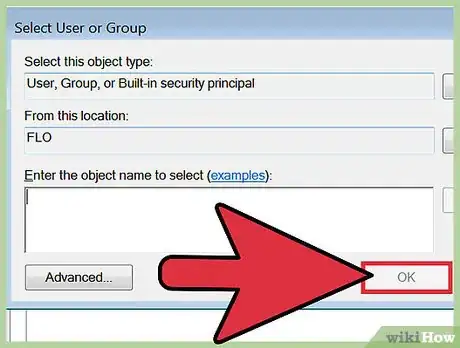
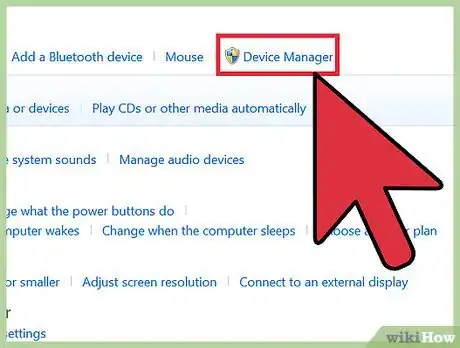
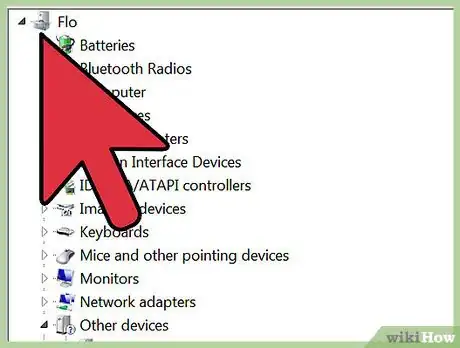
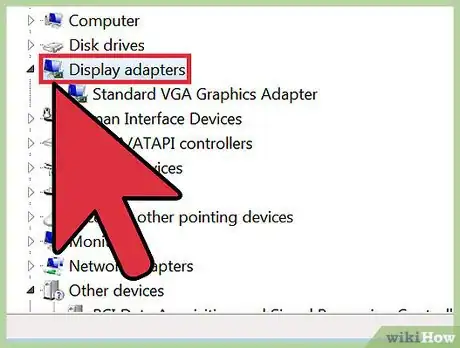
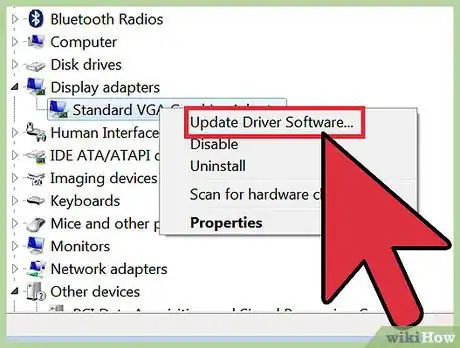
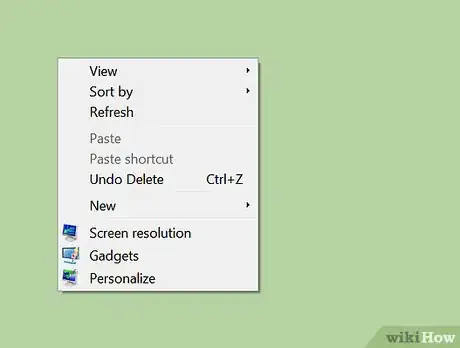
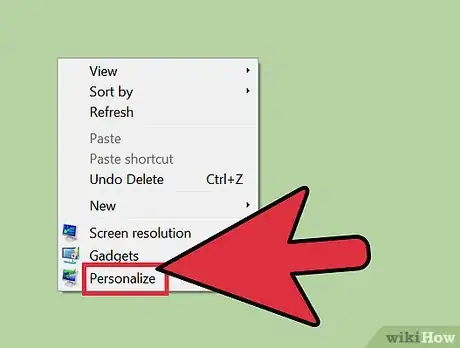
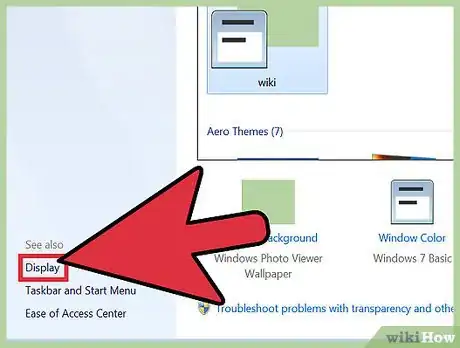
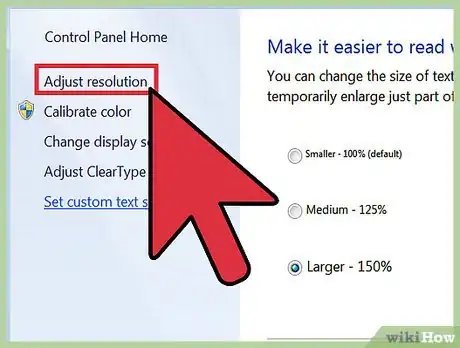
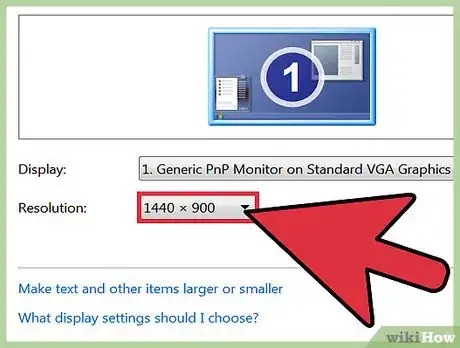
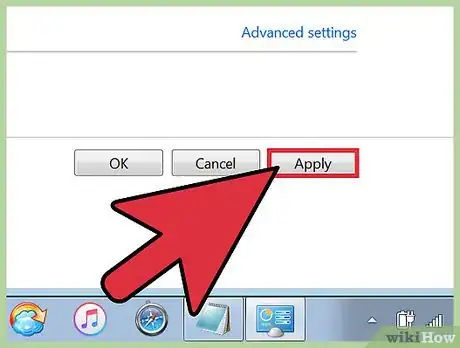
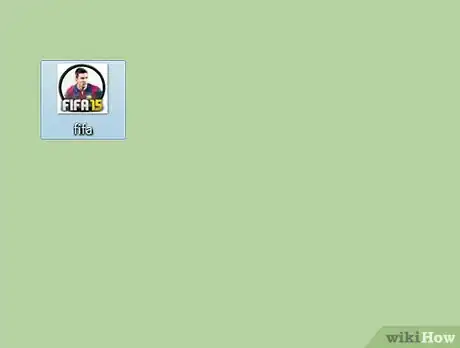
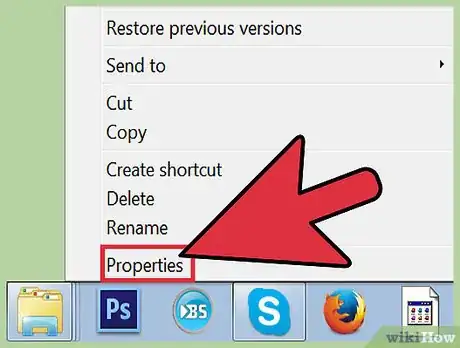
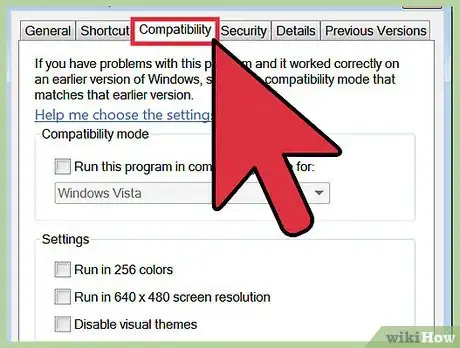
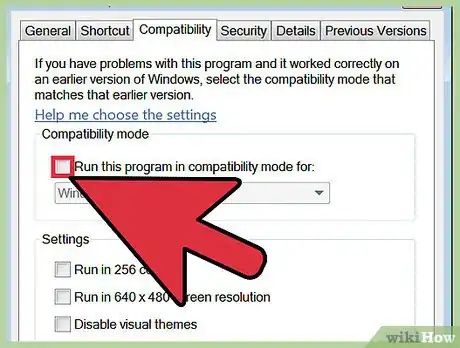
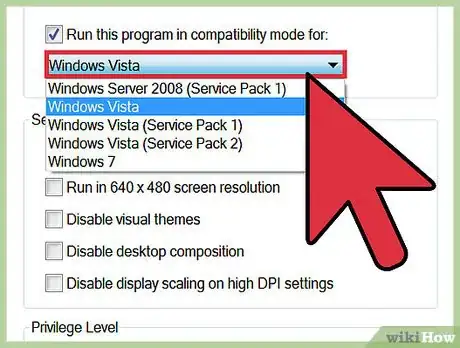
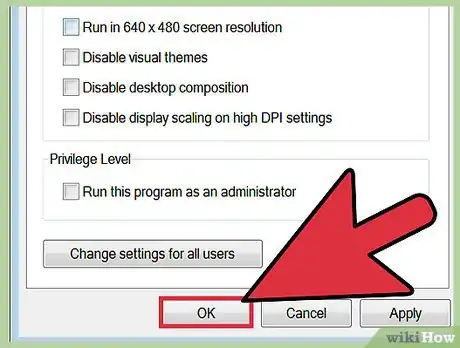

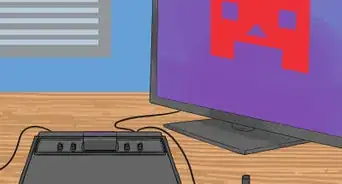

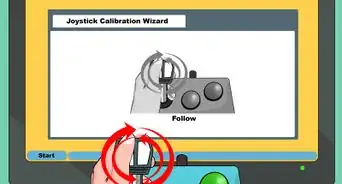
-Microsoft-Sidewinder-Precision-Pro-Into-a-USB-Joystick-Step-14.webp)