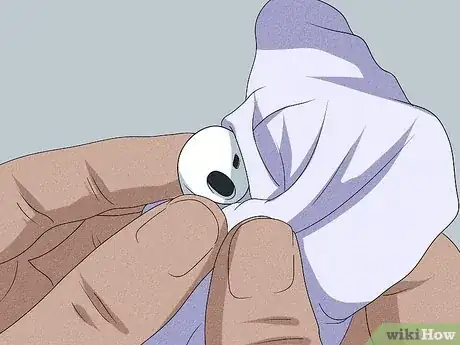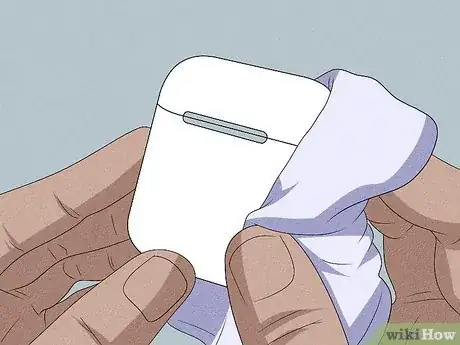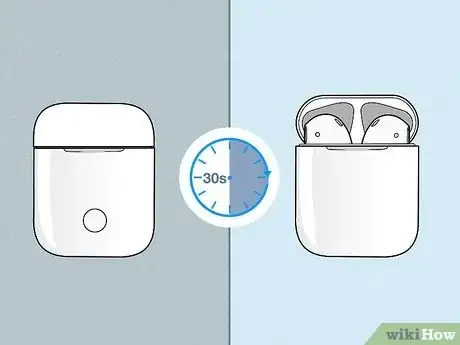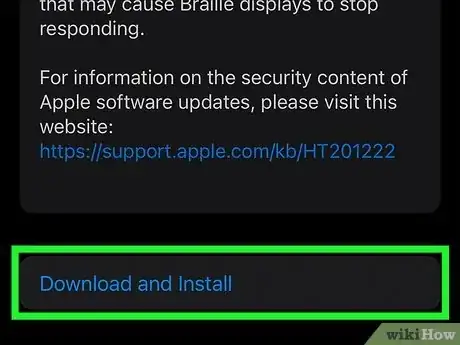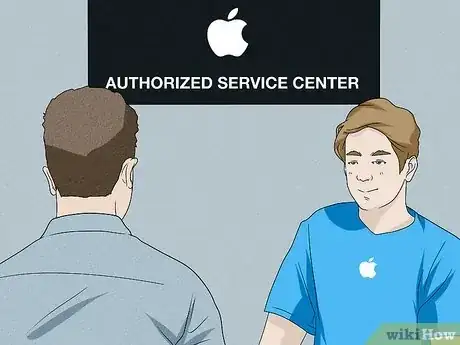This article was co-authored by Josef Storzi and by wikiHow staff writer, Megaera Lorenz, PhD. Josef Storzi is an Apple and Mobile Phone Repair Specialist and the Owner of Imobile LA, a mobile phone repair company based in Los Angeles, California. Josef specializes in repairing screens, charging ports, batteries, water damage, speakers, and microphones on all mobile phone brands including Apple, Samsung, LG, Nokia, and Sony. He also specializes in tablet, laptop, and computer repairs as well as the pros and cons of recent mobile software updates.
There are 12 references cited in this article, which can be found at the bottom of the page.
This article has been viewed 65,989 times.
Apple AirPods are convenient and portable, but they tend to get muffled easily. The most common reason for this is dirt or earwax building up in the speakers, so knowing how to clean your AirPods properly is a must. In this article, we’ll talk you through the best way to clean your AirPods as well as how to troubleshoot other common causes, such as a bad Bluetooth connection.
Steps
-
A buildup of gunk in your AirPods can make them sound muffled. To get them clean, wipe them down with a dry, lint-free cloth. Choose a soft cloth, such as a microfiber cleaning wipe, so you don’t scratch up your AirPods. You can also remove the ear tips, if your AirPods have them, and rinse them in plain water. However, don’t use any soap. Wipe them with a dry microfiber cloth when you’re done, then reattach them to your AirPods after they’re completely dry.[1] X Research source
- If your AirPods have been exposed to any damaging substances, such as hair care products or detergent, wipe them with a cloth very lightly dampened with plain water. Be careful not to get any moisture in the speaker ports or any other openings, and let them dry completely before using them again.
- For a deeper clean, use a 70% alcohol wipe to clean the outer surface of your AirPods, but take care to keep it away from the speaker mesh. You can also use a bleach-free disinfectant wipe, such as Clorox or Lysol wipes.
Deep-clean the speaker ports.
-
Earwax can clog your speakers and muffle them. To get the speakers clean, gently wipe the speaker mesh with a dry cotton swab. If you have AirPods Pro or another model with ear tips, pop those off, first. Use a clean, dry, soft-bristled brush, such as a child’s toothbrush, to clean out any remaining stubborn wax or dirt.[2] X Research source
- While you’re at it, you can also use the same technique to clean the microphone ports on the backs of the AirPods.
- If you’re having trouble getting any gunk or wax out, soften a piece of mounting putty and gently touch it to the dirty surface. The wax will cling to the putty and lift it away from the speaker.[3] X Research source
- Another option is to gently pick out any earwax clinging to the inner edges of the ports with the point of a wooden toothpick. However, be very careful not to scratch or puncture the speaker mesh.
Wipe down the charger case.
-
Keeping your case clean can prevent dirt buildup in the AirPods. It may also help them charge more reliably. Wipe the case with a clean, dry, lint-free cloth, or lightly dampen the cloth with rubbing alcohol to get off stubborn grime. If you use alcohol, be very careful not to get any in the charging ports, and let the case dry completely before charging your AirPods.[4] X Research source
- If there’s any debris in the Lighting connector, use a dry soft-bristle brush to remove it.
Suck on your AirPod’s speaker grills.
-
Many AirPod users swear by this method. As gross as it sounds, gently sucking on the large front speaker port on your AirPods may help draw out blockages inside the speaker mesh. Place the tip of the AirPod between your lips and gently breathe in through your mouth.[5] X Research source If regular cleaning methods aren’t cutting it, you may want to try this hack as a last resort.
- Keep in mind that sucking on your AirPods could potentially damage them, especially if you get any saliva inside the speaker port or use too much suction. Use this method with caution.[6] X Research source
- To keep things as hygienic as possible, clean your AirPods both before and after sucking on them.
- If your AirPods have ear tips, remove those first.
Check your Bluetooth connection.
-
Interference or a poor Bluetooth connection can reduce sound quality. If your AirPods sound staticky or if you notice the sound cutting in and out, your Bluetooth connection may be the problem.[7] X Research source It may help to move closer to your device, move to a less crowded area (especially if you’re around a lot of other Bluetooth users), or turn off wi-fi on your device, since wi-fi signals can also interfere with Bluetooth audio.[8] X Research source
- You’re also less likely to experience static or stuttering while listening to content stored on your device as opposed to streaming audio.
- If you’ve tried everything and your connection still seems unstable, try unpairing your AirPods from your phone, computer, or other device. Restart the device, then re-pair it with the AirPods.
- It may also help to turn your device’s Bluetooth connection off and back on again.
Reset your AirPods.
-
A reset can be a helpful fix for a variety of sound issues. To do it, put your AirPods in their charger case with the lid closed. After 30 seconds, open the lid again. Unpair your AirPods from any devices they’re currently connected to, then hold the setup button on the back of the charger case for about 15 seconds. Watch for the status light to flash orange or amber, then white. When you’re done, reconnect the AirPods to your Bluetooth device.[9] X Research source
- Make sure your AirPods are next to your phone when you reconnect them.[10]
X
Expert Source

Apple & Mobile Phone Repair Specialist Expert Interview. 7 December 2020.
- Make sure your AirPods are next to your phone when you reconnect them.[10]
X
Expert Source
Update your phone, tablet, or computer.
-
The problem isn’t always with the headphones. Sometimes outdated software or firmware on your device can create connection issues and mess up your sound quality. Make sure your operating system, apps, and drivers are up-to-date, then try your AirPods again.[11] X Research source
Get professional service if all else fails.
-
Apple’s repair pros may be able to fix the problem. They may also replace your AirPods with a new set if they aren’t able to find or repair the cause of the poor sound quality. Take your AirPods to your local Apple Store or Authorized Service Provider, or contact Apple Support to discuss other options.[12] X Research source
- If you’re bringing your AirPods into a store for repair, you’ll need to bring proof of purchase (such as a receipt) or the original box with you.
- If you choose to contact Apple Support, have your AirPods’ serial number on hand. You can find the serial number printed on the inside of the charging case lid or on the original packaging, next to the barcode.[13] X Research source
- You can also find the serial number by opening Settings on your Apple device, then selecting Bluetooth. Locate your AirPods in the list of devices and tap the Info button , then scroll to the About section to find the serial number.
You Might Also Like

 How to Fix "Notifications Silenced" on iPhone Messages
How to Fix "Notifications Silenced" on iPhone Messages
 3 Easy Ways to Check Your WiFi GHz on an iPhone
3 Easy Ways to Check Your WiFi GHz on an iPhone
 4 Easy Steps to Delete Lock Screen Wallpapers on iOS 16
4 Easy Steps to Delete Lock Screen Wallpapers on iOS 16
 Turn Off Location Sharing on an iPhone Without Anyone Knowing
Turn Off Location Sharing on an iPhone Without Anyone Knowing
 6 Easy Steps to Reload Your Cash App Card at the Store
6 Easy Steps to Reload Your Cash App Card at the Store
 2 Ways to Get a Still Image from Video on iPhone or iPad
2 Ways to Get a Still Image from Video on iPhone or iPad
 How to Unforget a Forgotten Bluetooth Device to an iPhone
How to Unforget a Forgotten Bluetooth Device to an iPhone
 13 Easy Ways to Speed Up Your iPhone Personal Hotspot
13 Easy Ways to Speed Up Your iPhone Personal Hotspot

 Your iPhone Ghost Touch Problems Solved: 11 Easy Fixes
Your iPhone Ghost Touch Problems Solved: 11 Easy Fixes


 2 Easy Ways to Add Membership Cards to Apple Wallet
2 Easy Ways to Add Membership Cards to Apple Wallet
References
- ↑ https://support.apple.com/en-us/HT208729
- ↑ https://support.apple.com/en-us/HT208729
- ↑ https://www.cnet.com/tech/mobile/how-to-clean-airpods-2-tricks-for-removing-your-nasty-earwax-buildup/
- ↑ https://support.apple.com/en-us/HT208729
- ↑ https://youtu.be/Jf4dgu8kjqs?t=28
- ↑ https://www.nytimes.com/wirecutter/guides/how-to-clean-airpods-earbuds/
- ↑ https://www.cnbc.com/2019/04/05/why-bluetooth-headphones-get-static-interference.html
- ↑ https://support.apple.com/en-us/HT209369
- ↑ https://support.apple.com/en-us/HT209463
- ↑ Josef Storzi. Apple & Mobile Phone Repair Specialist. Expert Interview. 7 December 2020.
- ↑ https://www.wired.com/story/bluetooth-headphone-troubleshooting-tips/
- ↑ https://support.apple.com/airpods/repair/service
- ↑ https://support.apple.com/en-us/HT209371
- ↑ https://support.apple.com/en-us/HT209581
About This Article

1. Wipe them down with a dry, lint-free cloth.
2. Use a 70% alcohol wipe to clean the outer surface.
3. Wipe the speaker mesh with a dry cotton swab.
4. Use a dry soft toothbrush to gently remove wax from the speaker mesh.
5. Keep the charging case clean.
6. Reset your AirPods.